- stop auto download
- existing whatsapp community
- group on whatsapp community
- deactivate community whatsapp
- member whatsapp community
- view whatsapp poll
- poll whatsapp group
- exit community whatsapp
- group whatsapp community
- voted whatsapp poll
- delete whatsapp poll
- change sequence whatsapp poll
- poll whatsapp chat
- change description of community
- change community name
- add groups in community
- add new community wp
- change p picture whatsapp
- invite members w community
- find whatsapp username
- whatsapp username
- send whatsapp messages
- set delete whatsapp status
- whatsapp group wallpaper
- pin chat on whatsapp
- search messages in whatsapp
- disable voice typing whatsapp
- enable voice typing whatsapp
- whatsapp backup mobile data
- change backup email whatsapp
- set disappearing messages whatsapp
- hide dp for some whatsapp
- fingerprint lock whatsapp
- lock whatsapp with fingerprint
- use whatsapp payment
- hide about in whatsapp
- backup whatsapp videos
- hide profile picture whatsapp
- archive chats whatsapp
- update whatsapp without playstore
- delete whatsapp group chat
- use whatsapp on multiple devices
- delete whatsapp backup
- delete whatsapp messages
- read whatsapp group messages
- delete archived chats
- delete whatsapp wallpaper
- delete whatsapp photos
- delete whatsapp message everyone
- delete whatsapp business account
- delete w video call history
- delete whatsapp group admin
- delete whatsapp broadcast message
- delete whatsapp unread messages
- dark mode on whatsapp
- extract whatsapp group numbers
- delete whatsapp group message
- change whatsapp profile picture
- whatsapp group invite link
- change whatsapp camera settings
- whatsapp account to business account
- normal to business account
- change whatsapp wallpaper
- change group icon whatsapp
- change whatsapp default browser
- change whatsapp audio speed
- change whatsapp keyboard
- change email id whatsapp
- whatsapp font style
- change theme whatsapp
- change whatsapp ringtone
- change contact name whatsapp
- change whatsapp backup time
- change whatsapp lock
- change whatsapp language
- change whatsapp group name
- view once whatsapp
- backup whatsapp google drive
- delete whatsapp data
- log out of whatsapp
- bold text whatsapp
- leave whatsapp group
- install whatsapp on pc
- international contact whatsapp
- online status whatsapp
- delete whatsapp contact
- print whatsapp messages
- whatsapp group video call
- call on whatsapp
- transfer android to android
- change whatsapp background
- join whatsapp group
- scan qr code whatsapp
- message on whatsapp
- invite to whatsapp
- find own whatsapp number
- video call whatsapp
- chat transfer android to iphone
- record whatsapp call
- appear offline whatsapp
- send gif on whatsapp
- stop auto saving whatsapp
- block someone on whatsapp
- use whatsapp web
- update whatsapp
- add someone whatsapp
- hide status
- download whatsapp status
- delete status
- updates status
- change number whatsapp
- whatsapp on pc
- delete backup
- share facebook videos
- schedule messages
- find friends
- delete whatsapp group
- add delete contacts
- create group
- hide last seen
- stylish text
- message without contact
- disable auto download
- voice into text
- mute notification
- recall messages
- delete whatsapp account
- hide whatsapp chat
- disable blue ticks
- create whatsapp backup
- share live location
- restore whatsapp backup
How to Stop Auto- Download Photos and Videos From WhatsApp
WhatsApp is a platform where you receive a lot of messages on a daily basis. On top of that, there is an increase in sharing of photos and videos over the platform. All of them get stored on our devices and fill up the space. Like this, you need to delete those, again and again, to keep your device clean. To avoid this, you can stop auto-download photos and videos from WhatsApp. This will save your storage space. It will also save you time when you want to appear offline on WhatsApp while using it.
Stop Auto-Download Photos and Videos from WhatsApp in 6 Steps
Step-1 Open WhatsApp: You have to do these steps from the WhatsApp application itself. So, before you start scrolling messages and memes on WhatsApp, open the application and follow this process.
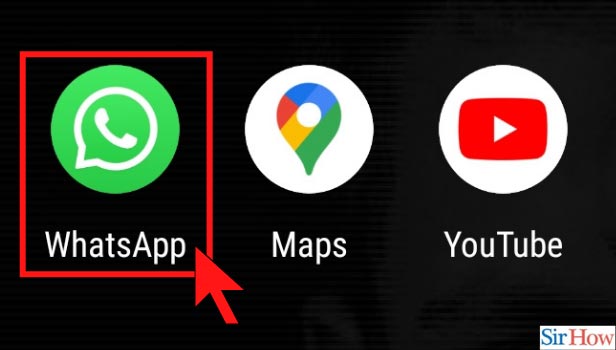
Step-2 Click on the three-dot Option: After opening the application, you will have to go to the main menu from which you can do different settings. You see the three-dots icon at the top-right corner so click on that to go further.
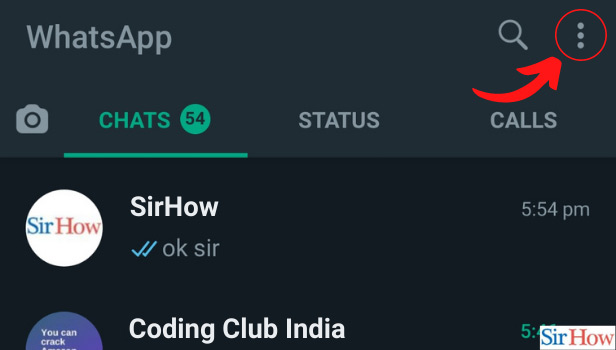
Step-3 Click on Settings: Now, you need to go to the settings. As we want to stop auto-download videos and photos from WhatsApp, the process will be a part of the Settings option.
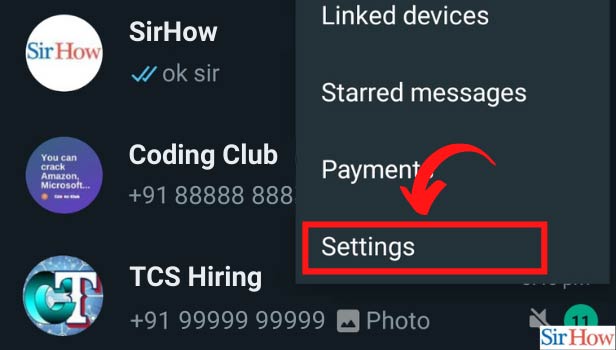
Step-4 Click on Storage and Data: Further, you need to click on the storage and data. This is because the photos and videos that get auto-saved, get saved on the storage space of the device.
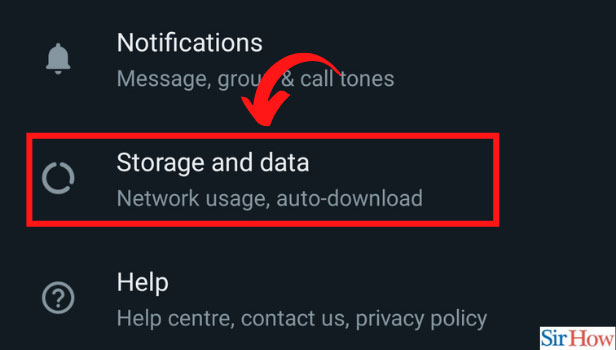
Step-5 Choose the Mode: Now, there are two categories here. Auto-download using mobile data and WiFi. So, choose anyone from them.
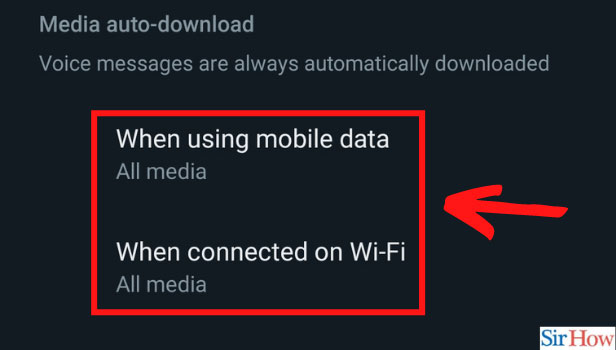
Step-6 Uncheck all the boxes and click on OK: Now, you need to uncheck the boxes so that they do not get auto-download on your device. Do not forget to click on OK after you uncheck the boxes. Thus, it is done!
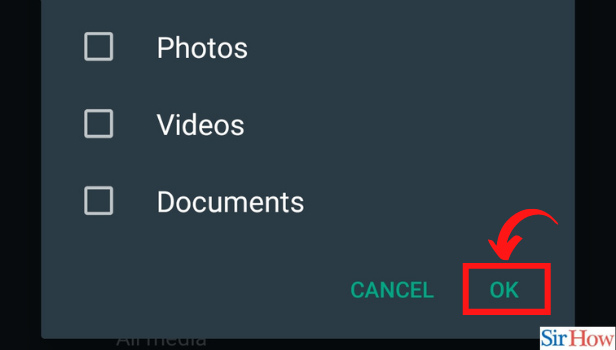
How to Select Mode between Mobile Data and WiFi? What is the Difference?
Firstly, let us make you understand the difference. In Wi-Fi mode, the photos, videos, media, will be auto-download only over Wi-Fi. Whereas in mobile data, the photos, video, and media will auto-download only over mobile data.
So, if you want the media to download when you connect to Wi-Fi, then you can keep them checked under the Wi-Fi mode.
Can I Turn Off Auto-Download Under Wi-Fi and Mobile?
If you do not want to download any kind of media automatically, then select both modes one by one. After that, uncheck the categories for both. This will make it easy for you to manage your own media. With the auto-download off, you can download only those photos and videos that you really want to see. Your storage will be empty and be full only of the things that you want to keep.
Can I Hide My Profile Picture?
So, you might want to hide your profile picture. It is very easy to hide profile pictures from everyone on WhatsApp. Allow only your contacts to see your photo so that it does not fall into the wrong hands at any moment.
Related Article
- How to Enable/Disable Auto Download Media from WhatsApp
- How to Convert Whatsapp Voice Message into Text Message
- How to Mute Any WhatsApp Contacts Notification
- How to Recall WhatsApp Messages
- How to Delete WhatsApp Account
- How to Hide Chat on WhatsApp App
- How to Hide Blue Ticks in WhatsApp (with Pictures)
- How to Create WhatsApp Backup
- How to Share Live Location in WhatsApp
- How to Restore WhatsApp Backup from Google Drive
- More Articles...
