- stop auto download
- existing whatsapp community
- group on whatsapp community
- deactivate community whatsapp
- member whatsapp community
- view whatsapp poll
- poll whatsapp group
- exit community whatsapp
- group whatsapp community
- voted whatsapp poll
- delete whatsapp poll
- change sequence whatsapp poll
- poll whatsapp chat
- change description of community
- change community name
- add groups in community
- add new community wp
- change p picture whatsapp
- invite members w community
- find whatsapp username
- whatsapp username
- send whatsapp messages
- set delete whatsapp status
- whatsapp group wallpaper
- pin chat on whatsapp
- search messages in whatsapp
- disable voice typing whatsapp
- enable voice typing whatsapp
- whatsapp backup mobile data
- change backup email whatsapp
- set disappearing messages whatsapp
- hide dp for some whatsapp
- fingerprint lock whatsapp
- lock whatsapp with fingerprint
- use whatsapp payment
- hide about in whatsapp
- backup whatsapp videos
- hide profile picture whatsapp
- archive chats whatsapp
- update whatsapp without playstore
- delete whatsapp group chat
- use whatsapp on multiple devices
- delete whatsapp backup
- delete whatsapp messages
- read whatsapp group messages
- delete archived chats
- delete whatsapp wallpaper
- delete whatsapp photos
- delete whatsapp message everyone
- delete whatsapp business account
- delete w video call history
- delete whatsapp group admin
- delete whatsapp broadcast message
- delete whatsapp unread messages
- dark mode on whatsapp
- extract whatsapp group numbers
- delete whatsapp group message
- change whatsapp profile picture
- whatsapp group invite link
- change whatsapp camera settings
- whatsapp account to business account
- normal to business account
- change whatsapp wallpaper
- change group icon whatsapp
- change whatsapp default browser
- change whatsapp audio speed
- change whatsapp keyboard
- change email id whatsapp
- whatsapp font style
- change theme whatsapp
- change whatsapp ringtone
- change contact name whatsapp
- change whatsapp backup time
- change whatsapp lock
- change whatsapp language
- change whatsapp group name
- view once whatsapp
- backup whatsapp google drive
- delete whatsapp data
- log out of whatsapp
- bold text whatsapp
- leave whatsapp group
- install whatsapp on pc
- international contact whatsapp
- online status whatsapp
- delete whatsapp contact
- print whatsapp messages
- whatsapp group video call
- call on whatsapp
- transfer android to android
- change whatsapp background
- join whatsapp group
- scan qr code whatsapp
- message on whatsapp
- invite to whatsapp
- find own whatsapp number
- video call whatsapp
- chat transfer android to iphone
- record whatsapp call
- appear offline whatsapp
- send gif on whatsapp
- stop auto saving whatsapp
- block someone on whatsapp
- use whatsapp web
- update whatsapp
- add someone whatsapp
- hide status
- download whatsapp status
- delete status
- updates status
- change number whatsapp
- whatsapp on pc
- delete backup
- share facebook videos
- schedule messages
- find friends
- delete whatsapp group
- add delete contacts
- create group
- hide last seen
- stylish text
- message without contact
- disable auto download
- voice into text
- mute notification
- recall messages
- delete whatsapp account
- hide whatsapp chat
- disable blue ticks
- create whatsapp backup
- share live location
- restore whatsapp backup
How to Change WhatsApp Lock
Do you want to change WhatsApp lock? Whatsapp is a chatting app that gives you an option to have your chats safely protected by end-to-end encryption. It also allows you to set a security PIN that will verify it is you if you change your device or register your mobile number on the app next time. You can also put a lock on your WhatsApp application to increase privacy protection.
- This is an easy way to keep your Whatsapp chats protected on your mobile phone from others who might have access to your mobile phone.
- In this article, we will tell you how you can avail of the feature for setting Whatsapp PIN.
How to Change Pin in 2 Step Verification on WhatsApp
Change WhatsApp Lock in 5 Steps
Step 1 - Open WhatsApp: To begin with the process, you will first have to open the Whatsapp app. This expects you to have an already registered Whatsapp account and the app to be already installed on your phone.
- To open the app, you will have to scroll through the list of installed apps on your mobile phone.
- Once you find the icon for Whatsapp, tap on it once. This icon will look like a green-colored circle with a telephone receiver within it.
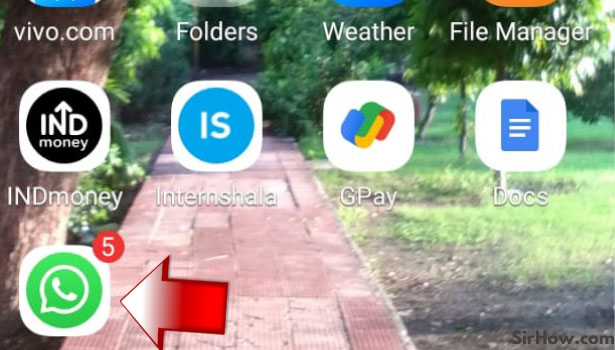
Step 2. Tap on 3 dots: The list of chats shows on the first page that comes on your screen after you open the program. Three white dots can be found in the upper right corner of this page.
In imo, this is the contact symbol. Once, tap on it. In WhatsApp, this icon is used to open the menu.
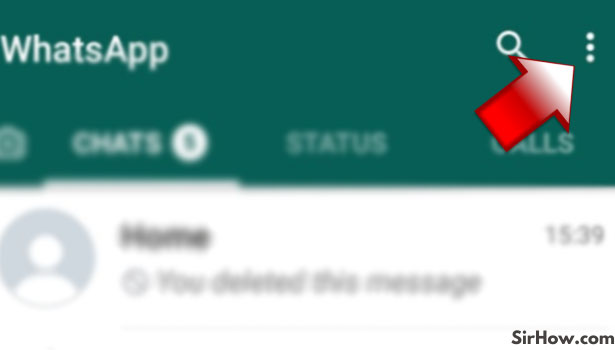
Step 3 - Tap on settings: When you click on the three white dots, a pop-up menu will display in the upper right corner. Look for the settings options in this pop-up menu.
It will be the menu's penultimate choice, appearing shortly after the payment option. The settings menu can be accessed by tapping on settings. Click on it once.
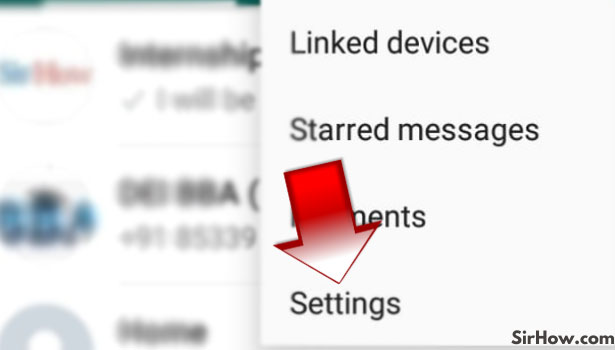
Step 4 - Tap on account: After visiting the settings menu, your smartphone screen will display a selection of options once more. Account settings will be the first choice. This feature can be used to control account security and privacy. Select this option by tapping it.
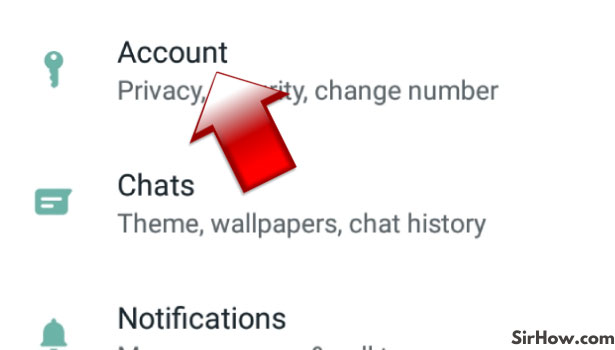
Step 5 - Tap on two-step verification: After entering the account menu, you will see another menu that will list the options you can use to change your account’s settings.
This list will have an option that will read as “two-step verification”. You need to click on it to proceed further with the process of changing your WhatsApp lock.
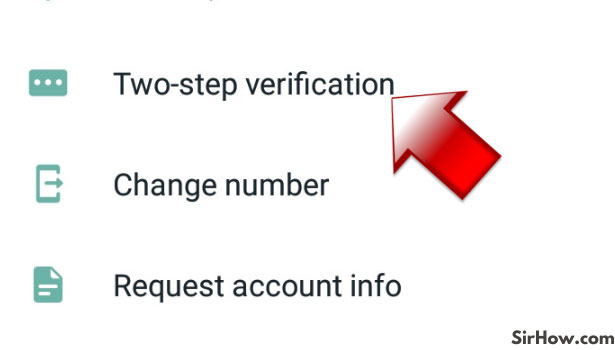
Step 6 - Tap on change PIN: Once you are done with the last step, the Whatsapp interface will redirect you to a new page that will notify you that your two-step verification is enabled fr your account.
- Here you will be given two options. The first one will be to disable this feature. The second option will be for changing the PIN. Click on it.
- Now you can change the PIN that you have already selected and make it anything according to your own choice.
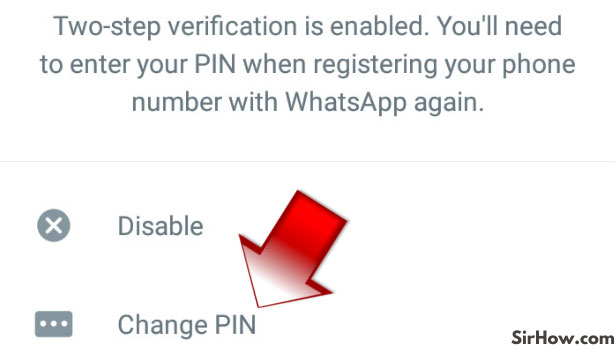
You have now successfully changed the WhatsApp lock PIN for your account. It will help you keep your account protected from any unwanted means or threats who can get access to your mobile number.
Make sure to remember the new PIN because even you won’t be allowed access to your WhatsApp account if you don’t provide this pin while re-registering your number.
