- stop auto download
- existing whatsapp community
- group on whatsapp community
- deactivate community whatsapp
- member whatsapp community
- view whatsapp poll
- poll whatsapp group
- exit community whatsapp
- group whatsapp community
- voted whatsapp poll
- delete whatsapp poll
- change sequence whatsapp poll
- poll whatsapp chat
- change description of community
- change community name
- add groups in community
- add new community wp
- change p picture whatsapp
- invite members w community
- find whatsapp username
- whatsapp username
- send whatsapp messages
- set delete whatsapp status
- whatsapp group wallpaper
- pin chat on whatsapp
- search messages in whatsapp
- disable voice typing whatsapp
- enable voice typing whatsapp
- whatsapp backup mobile data
- change backup email whatsapp
- set disappearing messages whatsapp
- hide dp for some whatsapp
- fingerprint lock whatsapp
- lock whatsapp with fingerprint
- use whatsapp payment
- hide about in whatsapp
- backup whatsapp videos
- hide profile picture whatsapp
- archive chats whatsapp
- update whatsapp without playstore
- delete whatsapp group chat
- use whatsapp on multiple devices
- delete whatsapp backup
- delete whatsapp messages
- read whatsapp group messages
- delete archived chats
- delete whatsapp wallpaper
- delete whatsapp photos
- delete whatsapp message everyone
- delete whatsapp business account
- delete w video call history
- delete whatsapp group admin
- delete whatsapp broadcast message
- delete whatsapp unread messages
- dark mode on whatsapp
- extract whatsapp group numbers
- delete whatsapp group message
- change whatsapp profile picture
- whatsapp group invite link
- change whatsapp camera settings
- whatsapp account to business account
- normal to business account
- change whatsapp wallpaper
- change group icon whatsapp
- change whatsapp default browser
- change whatsapp audio speed
- change whatsapp keyboard
- change email id whatsapp
- whatsapp font style
- change theme whatsapp
- change whatsapp ringtone
- change contact name whatsapp
- change whatsapp backup time
- change whatsapp lock
- change whatsapp language
- change whatsapp group name
- view once whatsapp
- backup whatsapp google drive
- delete whatsapp data
- log out of whatsapp
- bold text whatsapp
- leave whatsapp group
- install whatsapp on pc
- international contact whatsapp
- online status whatsapp
- delete whatsapp contact
- print whatsapp messages
- whatsapp group video call
- call on whatsapp
- transfer android to android
- change whatsapp background
- join whatsapp group
- scan qr code whatsapp
- message on whatsapp
- invite to whatsapp
- find own whatsapp number
- video call whatsapp
- chat transfer android to iphone
- record whatsapp call
- appear offline whatsapp
- send gif on whatsapp
- stop auto saving whatsapp
- block someone on whatsapp
- use whatsapp web
- update whatsapp
- add someone whatsapp
- hide status
- download whatsapp status
- delete status
- updates status
- change number whatsapp
- whatsapp on pc
- delete backup
- share facebook videos
- schedule messages
- find friends
- delete whatsapp group
- add delete contacts
- create group
- hide last seen
- stylish text
- message without contact
- disable auto download
- voice into text
- mute notification
- recall messages
- delete whatsapp account
- hide whatsapp chat
- disable blue ticks
- create whatsapp backup
- share live location
- restore whatsapp backup
How to Create WhatsApp Backup
Damaged or Drowned? Planning to change your phone? or Whatsapp data erased? No worries! Whatsapp has the feature of backing up the data. In this article let’s explore methods for backing up. There are four methods of backing up. You can back it up to your phone, PC or cloud storage.
How to Backup and Restore Whatsapp Messages
WhatsApp Backup
Method 1: Create WhatsApp backup on Android Phones
In android phones, you can take back up locally or over Google Drive google storage. If you back up in the Google Drive, automatically local backup will also be created.
Step 1: Open Whatsapp and tap the three dots in the upper right corner 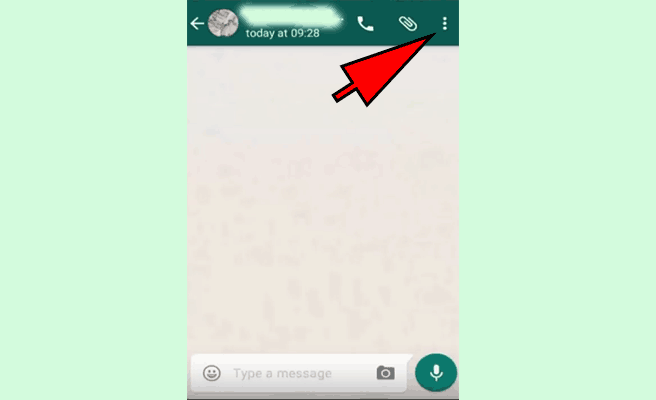
Step 2: Tap Settings in drop-down menu. 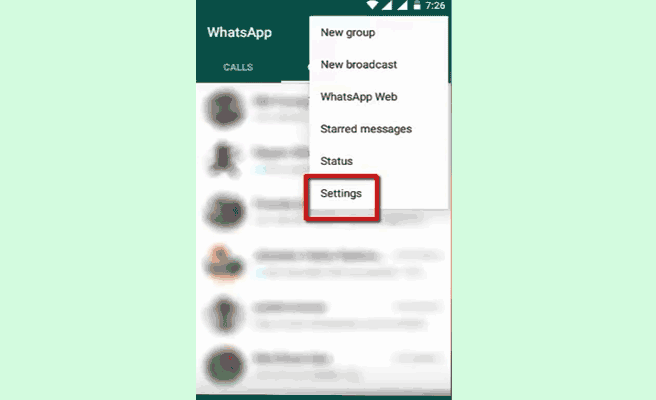 Step 3: Tap Chats
Step 3: Tap Chats 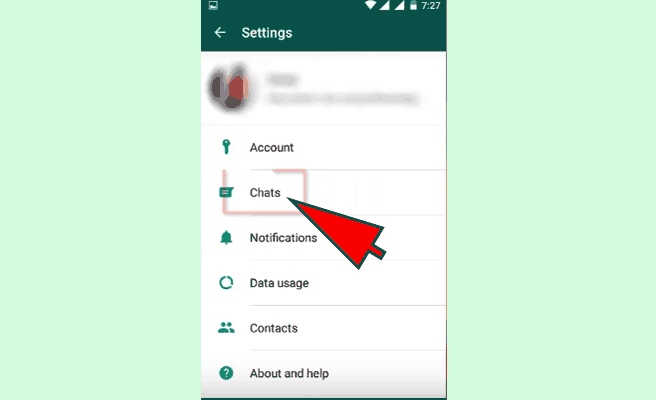
WhatsApp backup to Google Drive
In cloud backing up methods, you have to select whether to do the backup over Mobile Data or Wifi. Google gives online cloud storage capacity to its users, so Google account is mandatory for doing this backup.
Online Storage is given through Google Drive. It has default storage capacity of 15 GB. Google Play Services must be enabled on your android phone for this. To do backup on Google Drive,
- Select Back up to Google Drive to Daily or Weekly
- Select the google account if you have already logged in and tap allow if asked
- Check the include videos box, if you want to back up videos
- Select Wi-Fi or Mobile data
- Tap the green color text Back up.
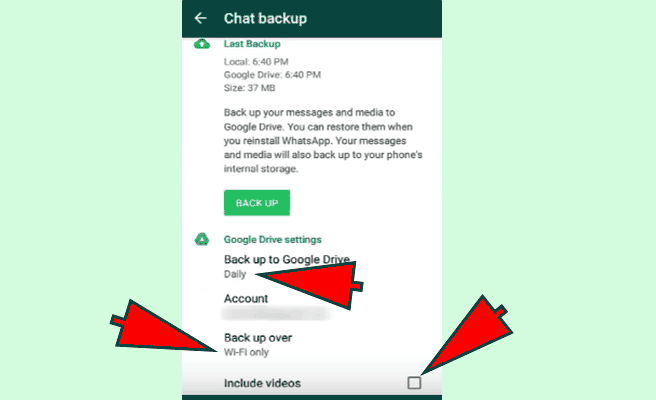 If it is the first time you are backing up it will take longer time to finish. Wait for the backup to finish. After finishing, you will be shown “Last Backup: Today”
If it is the first time you are backing up it will take longer time to finish. Wait for the backup to finish. After finishing, you will be shown “Last Backup: Today”
WhatsApp backup on the Local drive
Local Backup can be found in the folder “\sdcard\Whatsapp\database”. You can copy this to your computer or any other permanent storage. To restore the conversations, copy the above database to the same folder, then uninstall and install Whatsapp and login with the same phone number. To do local backup
- Select Back up to Google Drive option to "never"
- Check the include videos box, if you want to back up videos
- Select Wi-Fi or Mobile data
- Tap the green color text Back up.
For the first time it will take few more minutes to finish, so wait until it finished and says that last backed up today.
Method 3: WhatsApp backup on Apple iPhones (iOS)
Similar to Google Drive cloud storage, Apple phone users have iCloud storage. All you have do is to log in to your iCloud account and do the following steps to create a backup.
Step 1: Goto settings iCloud settings Tap on the iCloud button to turn on iCloud
Step 2: Goto Whatsapp Settings (Lower Right Corner Option) Chats & Calls Chat Backup
Step 3:
- If you want to back up videos check include videos option shown
- Select Wi-Fi or Mobile data
- Tap the green color text Back up.
First time it will load for a little longer time, once finished it will show you that It was backed up today.
Method 4: WhatsApp backup on PC
If you want to back up your Whatsapp conversations, you have to install Backuptrans application on your computer. After backing up your conversations, you can view it in PC and print.
Step 1: Goto the following link and download the .exe file - backuptrans.com
Step 2: Install the .exe file and launch the Backuptrans application in computer
Step 3: Now connect your android phone to PC, using USB cable, and enable USB Debugging in the settings. Now, you will be able to see the Whatsapp history on the computer.
Step 4:
- Click on the phone name in the left pane of the software.
- Now click back up now to get the messages backed up on the computer.
- Name the database for your convenience.
- Now you can view the conversations, print it and so on.
Using these methods, you will never lose the Whatsapp data. Among all the methods, the two cloud storage methods are trustworthy. After Initial backup, every backup is incremental, so the time for backing up will be less.
Related Article
- How to Delete WhatsApp Wallpaper
- How to Delete All WhatsApp Photos
- How to Delete WhatsApp Message for Everyone
- How to Delete Whatsapp Business Account
- How to Delete WhatsApp Video Call History
- How to Delete WhatsApp Group as Admin
- How to Delete Whatsapp Broadcast Message
- How to Delete WhatsApp Unread Messages
- How to Enable/Disable Dark Mode on WhatsApp
- How to Extract WhatsApp Group Numbers
- More Articles...
