- stop auto download
- existing whatsapp community
- group on whatsapp community
- deactivate community whatsapp
- member whatsapp community
- view whatsapp poll
- poll whatsapp group
- exit community whatsapp
- group whatsapp community
- voted whatsapp poll
- delete whatsapp poll
- change sequence whatsapp poll
- poll whatsapp chat
- change description of community
- change community name
- add groups in community
- add new community wp
- change p picture whatsapp
- invite members w community
- find whatsapp username
- whatsapp username
- send whatsapp messages
- set delete whatsapp status
- whatsapp group wallpaper
- pin chat on whatsapp
- search messages in whatsapp
- disable voice typing whatsapp
- enable voice typing whatsapp
- whatsapp backup mobile data
- change backup email whatsapp
- set disappearing messages whatsapp
- hide dp for some whatsapp
- fingerprint lock whatsapp
- lock whatsapp with fingerprint
- use whatsapp payment
- hide about in whatsapp
- backup whatsapp videos
- hide profile picture whatsapp
- archive chats whatsapp
- update whatsapp without playstore
- delete whatsapp group chat
- use whatsapp on multiple devices
- delete whatsapp backup
- delete whatsapp messages
- read whatsapp group messages
- delete archived chats
- delete whatsapp wallpaper
- delete whatsapp photos
- delete whatsapp message everyone
- delete whatsapp business account
- delete w video call history
- delete whatsapp group admin
- delete whatsapp broadcast message
- delete whatsapp unread messages
- dark mode on whatsapp
- extract whatsapp group numbers
- delete whatsapp group message
- change whatsapp profile picture
- whatsapp group invite link
- change whatsapp camera settings
- whatsapp account to business account
- normal to business account
- change whatsapp wallpaper
- change group icon whatsapp
- change whatsapp default browser
- change whatsapp audio speed
- change whatsapp keyboard
- change email id whatsapp
- whatsapp font style
- change theme whatsapp
- change whatsapp ringtone
- change contact name whatsapp
- change whatsapp backup time
- change whatsapp lock
- change whatsapp language
- change whatsapp group name
- view once whatsapp
- backup whatsapp google drive
- delete whatsapp data
- log out of whatsapp
- bold text whatsapp
- leave whatsapp group
- install whatsapp on pc
- international contact whatsapp
- online status whatsapp
- delete whatsapp contact
- print whatsapp messages
- whatsapp group video call
- call on whatsapp
- transfer android to android
- change whatsapp background
- join whatsapp group
- scan qr code whatsapp
- message on whatsapp
- invite to whatsapp
- find own whatsapp number
- video call whatsapp
- chat transfer android to iphone
- record whatsapp call
- appear offline whatsapp
- send gif on whatsapp
- stop auto saving whatsapp
- block someone on whatsapp
- use whatsapp web
- update whatsapp
- add someone whatsapp
- hide status
- download whatsapp status
- delete status
- updates status
- change number whatsapp
- whatsapp on pc
- delete backup
- share facebook videos
- schedule messages
- find friends
- delete whatsapp group
- add delete contacts
- create group
- hide last seen
- stylish text
- message without contact
- disable auto download
- voice into text
- mute notification
- recall messages
- delete whatsapp account
- hide whatsapp chat
- disable blue ticks
- create whatsapp backup
- share live location
- restore whatsapp backup
How to Delete WhatsApp Messages
To organize your WhatsApp messages well and to get rid of unnecessary messages, delete WhatsApp messages. You can even delete WhatsApp messages for everyone if you want to. But it has certain rules. You can delete it for everyone only until it is not read by the receiver. Thus, it is about deleting WhatsApp's unread message. However, if you want to delete the messages from your device for yourself, you can follow these steps.
How to delete very old messages in whatsapp
Delete WhatsApp Message in 5 Steps
Step-1 Open WhatsApp: You need to get to the chat from which you want to delete the message. So, for that, you need to open the application of WhatsApp whose icon is green in color. Go ahead now.
.jpg)
Step-2 Open the Chat: If you want to delete specific messages and not all, open the chat. From the list of all your chats, scroll down, go through and decide what all messages you want to delete before going further.
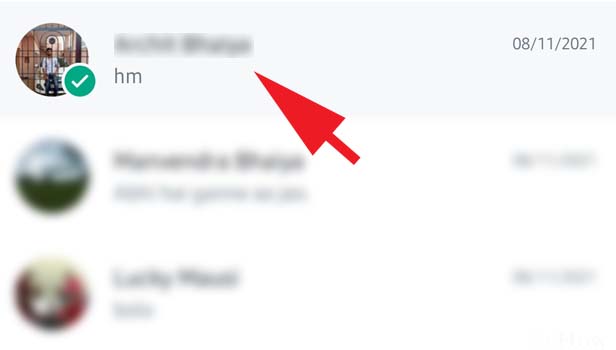
Step-3 Long Press the Message: Once you know what message you want to delete on WhatsApp, long press on the text.
- By long pressing the message, you select it and it turns light blue in color.
- Select all the messages that you do not want to keep in the chat anymore. You will be able to delete multiple messages too.
- From here, you can delete WhatsApp messages in the next step.
.jpg)
Step-4 Tap on Delete Icon: By selecting the messages, you will see the dustbin-shaped delete icon at the top of the screen. Click on that to delete WhatsApp messages.
.jpg)
Step-5 Tap on Delete For Me: By clicking on the delete icon, a dialogue box appears to ask for your confirmation. If you are sure about getting rid of the messages, click on the 'delete for me' option.
- Thus, you will delete the message for yourself from your device.
- Make sure you are not selecting important messages while you choose to delete them.
.jpg)
Isn't this easy? Now, you might have a question as to why delete WhatsApp messages.
- Well, firstly, it keeps your chats organized.
- Secondly, when you get rid of all the conversations that you do not want, it will be easy to find the important ones whenever required.
- It will save your memory. WhatsApp messages don't hold up much memory but it is still good to remove useless texts.
If I Delete For Me, Will Other Person Still Have Those Messages?
Yes, when you use the 'Delete for Me' option on WhatsApp, the messages clear off from your device. The other person can access the messages, take screenshots and keep them as per their choice. So, always make sure you don't share some confidential and private information on WhatsApp. If you do and realize it later, delete it for everyone as soon as possible.
Can I Get Back The Messages that I Delete?
You can always rely on the backup and restore WhatsApp messages feature. You will get back all the data and messages until the last backup. However, you cannot get back those messages that you receive after the last WhatsApp backup. So, make sure your WhatsApp backup happens on a daily basis if you want to keep it and access it anytime.
To clarify, if you clear the backup too from your drive, you can not get back any messages that you delete. So, be very cautious while deleting the data.
Related Article
- How to Change WhatsApp Home Screen Wallpaper
- How to Change Whatsapp Default Browser
- How to Change WhatsApp Audio Speed
- How to Change WhatsApp Keyboard
- How to Change Font Style in WhatsApp
- How to Change WhatsApp Theme
- How to Send View Once Photos and Videos on WhatsApp
- How to Delete WhatsApp App Data
- How to Write Bold Text in WhatsApp Chat
- How to Change WhatsApp Background Wallpaper
- More Articles...
