- stop auto download
- existing whatsapp community
- group on whatsapp community
- deactivate community whatsapp
- member whatsapp community
- view whatsapp poll
- poll whatsapp group
- exit community whatsapp
- group whatsapp community
- voted whatsapp poll
- delete whatsapp poll
- change sequence whatsapp poll
- poll whatsapp chat
- change description of community
- change community name
- add groups in community
- add new community wp
- change p picture whatsapp
- invite members w community
- find whatsapp username
- whatsapp username
- send whatsapp messages
- set delete whatsapp status
- whatsapp group wallpaper
- pin chat on whatsapp
- search messages in whatsapp
- disable voice typing whatsapp
- enable voice typing whatsapp
- whatsapp backup mobile data
- change backup email whatsapp
- set disappearing messages whatsapp
- hide dp for some whatsapp
- fingerprint lock whatsapp
- lock whatsapp with fingerprint
- use whatsapp payment
- hide about in whatsapp
- backup whatsapp videos
- hide profile picture whatsapp
- archive chats whatsapp
- update whatsapp without playstore
- delete whatsapp group chat
- use whatsapp on multiple devices
- delete whatsapp backup
- delete whatsapp messages
- read whatsapp group messages
- delete archived chats
- delete whatsapp wallpaper
- delete whatsapp photos
- delete whatsapp message everyone
- delete whatsapp business account
- delete w video call history
- delete whatsapp group admin
- delete whatsapp broadcast message
- delete whatsapp unread messages
- dark mode on whatsapp
- extract whatsapp group numbers
- delete whatsapp group message
- change whatsapp profile picture
- whatsapp group invite link
- change whatsapp camera settings
- whatsapp account to business account
- normal to business account
- change whatsapp wallpaper
- change group icon whatsapp
- change whatsapp default browser
- change whatsapp audio speed
- change whatsapp keyboard
- change email id whatsapp
- whatsapp font style
- change theme whatsapp
- change whatsapp ringtone
- change contact name whatsapp
- change whatsapp backup time
- change whatsapp lock
- change whatsapp language
- change whatsapp group name
- view once whatsapp
- backup whatsapp google drive
- delete whatsapp data
- log out of whatsapp
- bold text whatsapp
- leave whatsapp group
- install whatsapp on pc
- international contact whatsapp
- online status whatsapp
- delete whatsapp contact
- print whatsapp messages
- whatsapp group video call
- call on whatsapp
- transfer android to android
- change whatsapp background
- join whatsapp group
- scan qr code whatsapp
- message on whatsapp
- invite to whatsapp
- find own whatsapp number
- video call whatsapp
- chat transfer android to iphone
- record whatsapp call
- appear offline whatsapp
- send gif on whatsapp
- stop auto saving whatsapp
- block someone on whatsapp
- use whatsapp web
- update whatsapp
- add someone whatsapp
- hide status
- download whatsapp status
- delete status
- updates status
- change number whatsapp
- whatsapp on pc
- delete backup
- share facebook videos
- schedule messages
- find friends
- delete whatsapp group
- add delete contacts
- create group
- hide last seen
- stylish text
- message without contact
- disable auto download
- voice into text
- mute notification
- recall messages
- delete whatsapp account
- hide whatsapp chat
- disable blue ticks
- create whatsapp backup
- share live location
- restore whatsapp backup
How to Schedule WhatsApp Messages
WhatsApp continues to add new features to improve its users' experience. The option to schedule WhatsApp conversations is one of the most important features that users want in the app. But unfortunately, this feature is not available on WhatsApp. You need to download a separate application for this. This feature allows you to schedule a message in advance so that you don't miss important messages because you forgot. This WhatsApp feature allows users to plan messages that can come in helpful for ensuring that birthday and anniversary greetings are sent on time. Hence it becomes handy if keep forgetting to send someone an important message or wish. Let's check out how to schedule a WhatsApp Message.
How to Schedule WhatsApp Messages so you Never Miss a Message
Schedule a WhatsApp Message in 13 Easy Steps
Step-1 Open Playstore: Let's start with Google Play Store. Click on Google Play store to open it
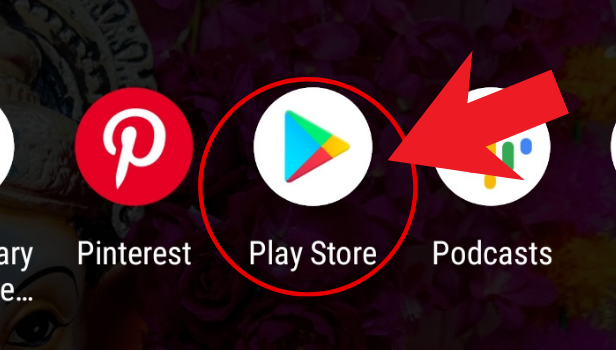
Step-2 Type 'Whatsapp Scheduler' in the search bar: Then in the search bar, type 'WhatsApp Scheduler' and click Enter.
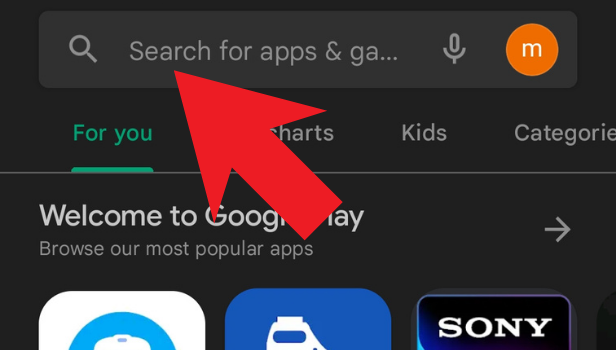
Step-3 Click on install: After that search results will show you a similar-looking app as shown in the image below. Click on the 'Install' button to download & install the application on your device
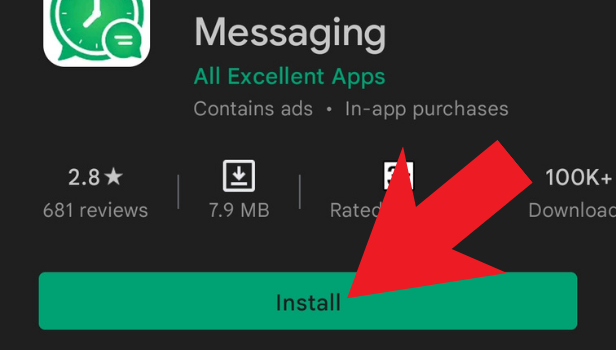
Step-4 Open the app: Next, once the downloading is finished, click on 'Open' to open the WhatsApp Scheduler App.

Step-5 Click on Whatsapp scheduler: After you open the app, you will be directed toward the accessibility page. Click on WhatsApp Scheduler so as to give accessibility.
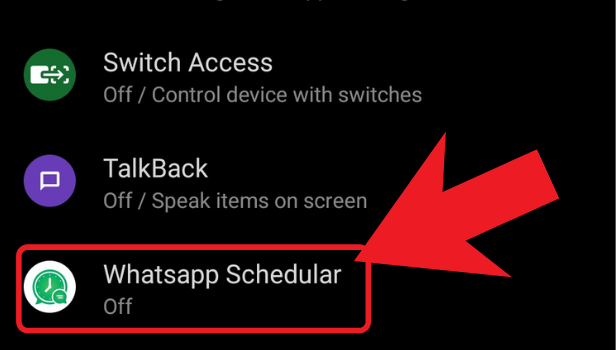
Step-6 Enable the use of WhatsApp scheduler: Further in the same, enable the WhatsApp Scheduler by turning it on.
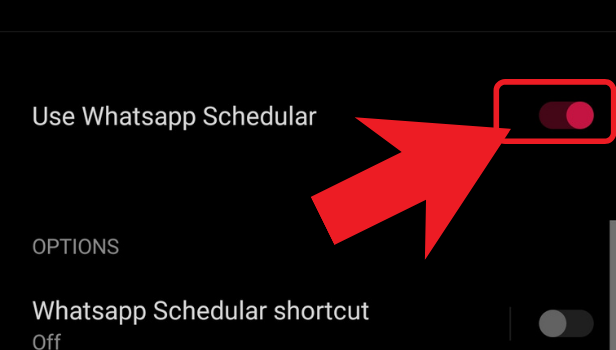
Step-7 Open the app again and click on the "+" button: Furthermore, go back to the app again. Next at the bottom spot the + sign and click on it.
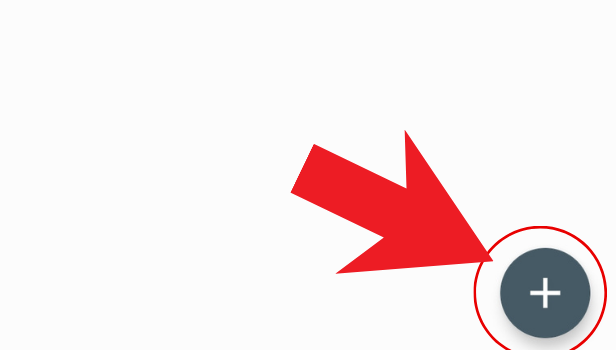
Step-8 Tap on contact: Then, you can tap on the contact option to select the contacts.
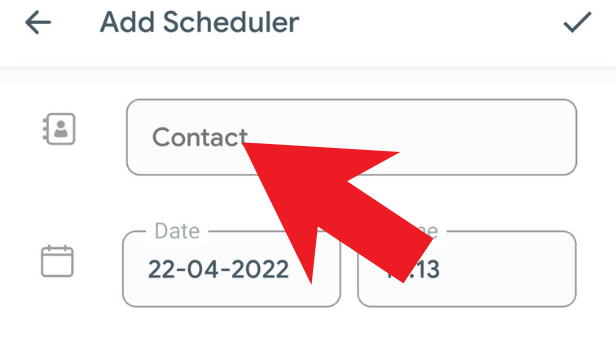
Step-9 Click on contacts: Further, click on 'Contacts' to proceed
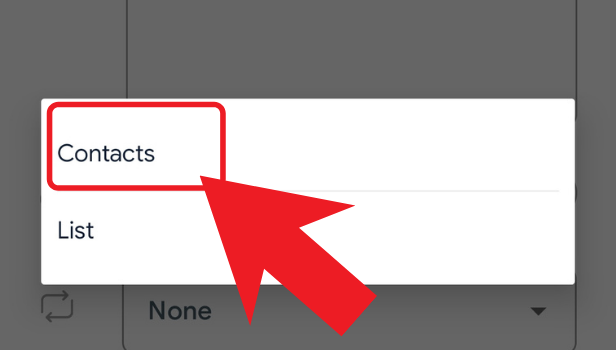
Step-10 Select a contact from your list: Next, from your WhatsApp contact list select the contact or a group wherein you wish to send a scheduled message.
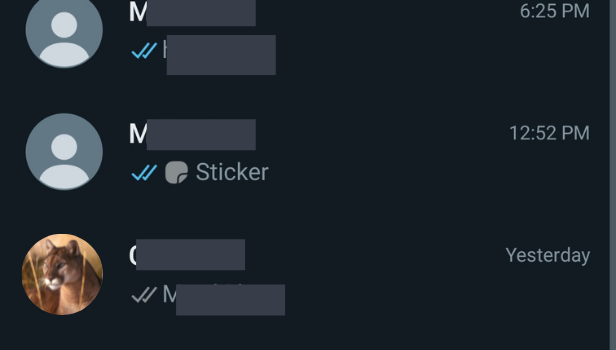
Step-11 Set the date and time: Then, now you can set the date on which you want to send the message and at what time. You can adjust the date and time from separate tabs given in the app.
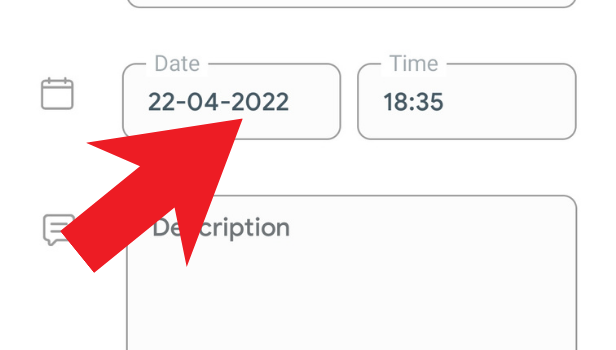
Step-12 Enter your message: after setting up the date and time, next enter your message. You can attach an image, document, audio or any attachment along with the message if required.
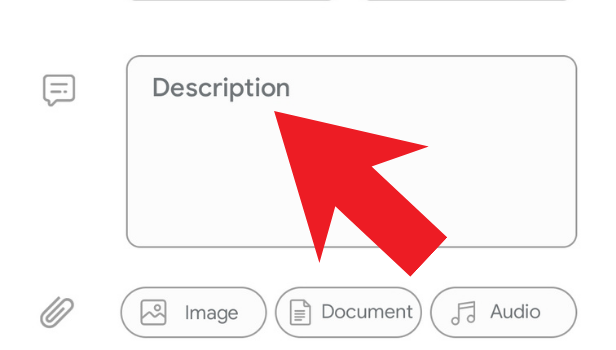
Step-13 After filling in all the details, click on the tick mark: Now lastly after setting up the message, click on the Tick option present in the top right corner. And WhatsApp message scheduler will send the scheduled message on the selected date and time.
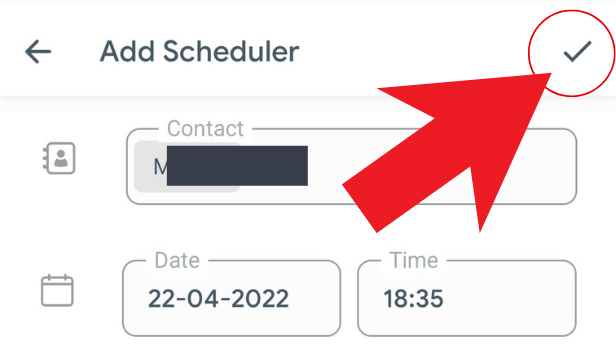
To sum up, this feature allows you to plan a message ahead of time so that you don't miss out on critical messages just because you forgot. The ability to schedule WhatsApp messages can help users remember to send birthday and anniversary greetings on time. WhatsApp does not offer a service that allows you to schedule messages. However, there are a number of third-party apps available on the Google Play Store that allow users to schedule any message for a specific time and date. You can now set disappearing messages in WhatsApp as well. This allows you to set up disappearing messages for a short period of time.
If you forget to send messages on important occasions, it may be a disaster for you. With the app 'Scheduler for WhatsApp', you can avoid those disastrous situations. Yes, this app lets you schedule WhatsApp messages.
Another Method
While WhatsApp doesn’t have this feature included in itself, the Scheduler app can come in handy in situations, when you want to schedule WhatsApp messages for important occasions. In this article, let’s explore how to schedule WhatsApp messages.
How to Schedule WhatsApp messages on android?
If you are running Android, follow the steps below to install and set timing to schedule Whatsapp messages. To avoid problem with automatically sending a message, remove the pattern or password lock on your phone.
Option 1: Scheduler for WhatsApp
1. Install the application: Launch Google Play and type ‘Scheduler for WhatsApp’ in the search box and then tap on the app in the search results or click here. Then wait for the installation to finish. 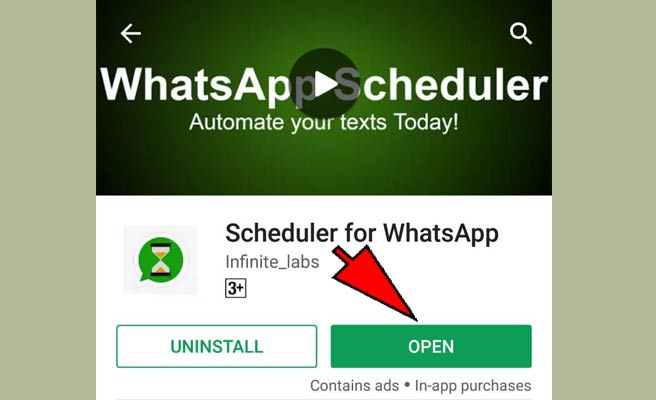
2. Open the app Scheduler app: Launch it by tapping on the icon in the menu. App will ask for you to enable Accessibility for Whatsapp and you tap on ok. 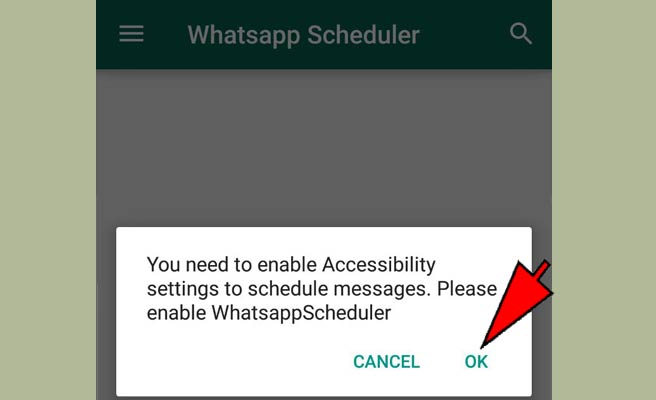
3. Enable accessibility: settings will be opened and enable the accessibility. 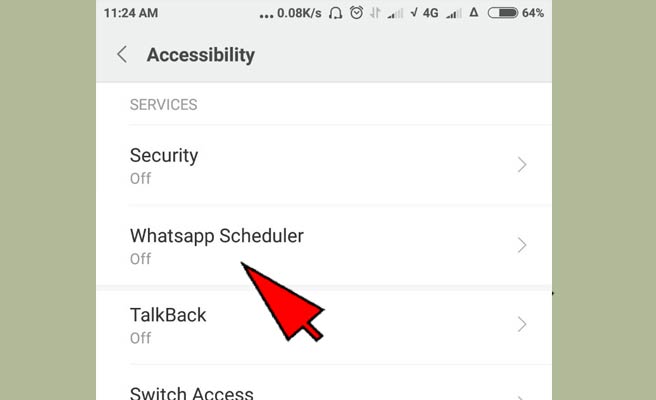
4. Create schedule for Whatsapp messages: Tap on the ‘+’ icon in the bottom left corner and you will be shown options.
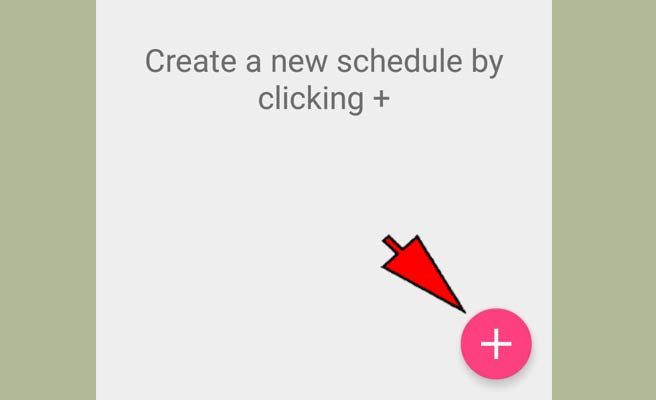
5. Enter the details of the schedule: You have to enter the time of schedule, select the contact you want to sent message, select frequency to once or daily or yearly and finally enter your message and tap on create a schedule. 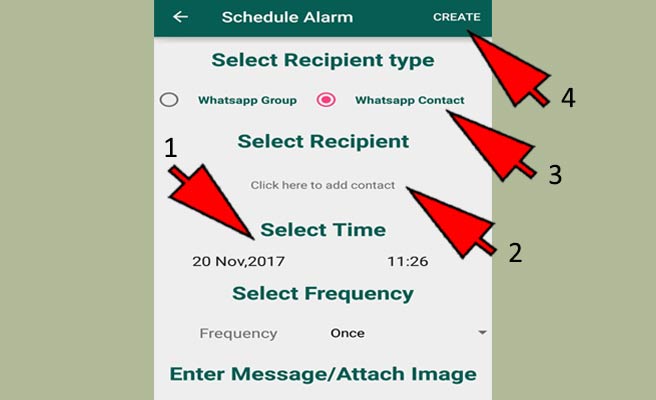
6. Check the schedule: On the front page of the app, you can see the schedule with the timing. If you want to delete it, you can tap on the dustbin symbol near the schedule. 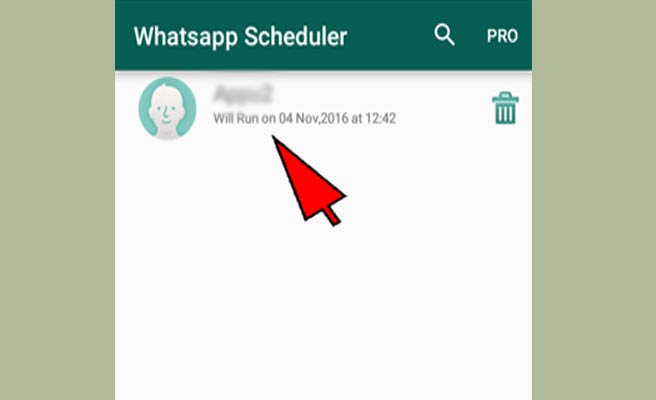
How to Schedule WhatsApp messages on iPhone?
Install the app ‘Scheduled App’ on your iPhone using the steps below to schedule WhatsApp messages.
1. Install the ‘Schedules App’: Wait for the installation to finish and launch the app. 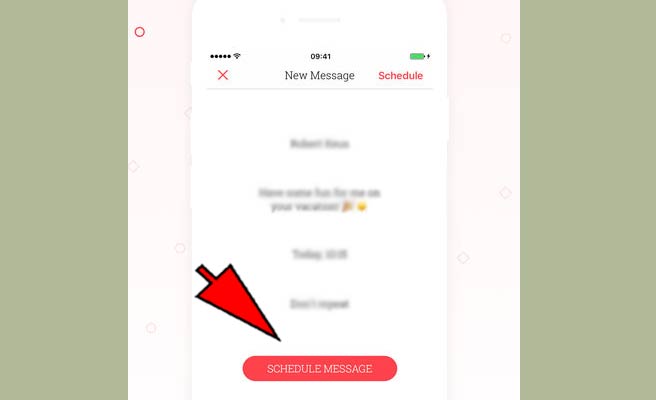
2. Select WhatsApp option: After tapping on schedule message, select WhatsApp option. Now enter the message and date and time. 
3. Confirm the schedule: Do it by checking the name on the list of schedules. 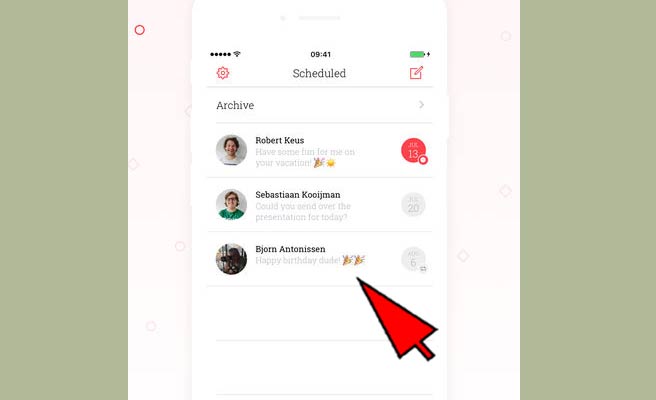
In conclusion, we have learned way for scheduling WhatsApp message for important occasions. It is still a question, why popular messenger services are not providing it as an inbuilt option.
