- stop auto download
- existing whatsapp community
- group on whatsapp community
- deactivate community whatsapp
- member whatsapp community
- view whatsapp poll
- poll whatsapp group
- exit community whatsapp
- group whatsapp community
- voted whatsapp poll
- delete whatsapp poll
- change sequence whatsapp poll
- poll whatsapp chat
- change description of community
- change community name
- add groups in community
- add new community wp
- change p picture whatsapp
- invite members w community
- find whatsapp username
- whatsapp username
- send whatsapp messages
- set delete whatsapp status
- whatsapp group wallpaper
- pin chat on whatsapp
- search messages in whatsapp
- disable voice typing whatsapp
- enable voice typing whatsapp
- whatsapp backup mobile data
- change backup email whatsapp
- set disappearing messages whatsapp
- hide dp for some whatsapp
- fingerprint lock whatsapp
- lock whatsapp with fingerprint
- use whatsapp payment
- hide about in whatsapp
- backup whatsapp videos
- hide profile picture whatsapp
- archive chats whatsapp
- update whatsapp without playstore
- delete whatsapp group chat
- use whatsapp on multiple devices
- delete whatsapp backup
- delete whatsapp messages
- read whatsapp group messages
- delete archived chats
- delete whatsapp wallpaper
- delete whatsapp photos
- delete whatsapp message everyone
- delete whatsapp business account
- delete w video call history
- delete whatsapp group admin
- delete whatsapp broadcast message
- delete whatsapp unread messages
- dark mode on whatsapp
- extract whatsapp group numbers
- delete whatsapp group message
- change whatsapp profile picture
- whatsapp group invite link
- change whatsapp camera settings
- whatsapp account to business account
- normal to business account
- change whatsapp wallpaper
- change group icon whatsapp
- change whatsapp default browser
- change whatsapp audio speed
- change whatsapp keyboard
- change email id whatsapp
- whatsapp font style
- change theme whatsapp
- change whatsapp ringtone
- change contact name whatsapp
- change whatsapp backup time
- change whatsapp lock
- change whatsapp language
- change whatsapp group name
- view once whatsapp
- backup whatsapp google drive
- delete whatsapp data
- log out of whatsapp
- bold text whatsapp
- leave whatsapp group
- install whatsapp on pc
- international contact whatsapp
- online status whatsapp
- delete whatsapp contact
- print whatsapp messages
- whatsapp group video call
- call on whatsapp
- transfer android to android
- change whatsapp background
- join whatsapp group
- scan qr code whatsapp
- message on whatsapp
- invite to whatsapp
- find own whatsapp number
- video call whatsapp
- chat transfer android to iphone
- record whatsapp call
- appear offline whatsapp
- send gif on whatsapp
- stop auto saving whatsapp
- block someone on whatsapp
- use whatsapp web
- update whatsapp
- add someone whatsapp
- hide status
- download whatsapp status
- delete status
- updates status
- change number whatsapp
- whatsapp on pc
- delete backup
- share facebook videos
- schedule messages
- find friends
- delete whatsapp group
- add delete contacts
- create group
- hide last seen
- stylish text
- message without contact
- disable auto download
- voice into text
- mute notification
- recall messages
- delete whatsapp account
- hide whatsapp chat
- disable blue ticks
- create whatsapp backup
- share live location
- restore whatsapp backup
How to Mute Any WhatsApp Contacts Notification
Ping! Ping! Ping! the constant noise from your WhatsApp notifications, lets you think that whether the app with the 1 billion users, is a tool or a menace. Some groups in your WhatsApp account may give a lot of notifications at bad times like midnight. There is a solution to silent them, thanks to the “mute” option in WhatsApp.
Not only for the groups, it can also be used for individual contacts. With this option enabled, you will not be notified of the messages from those particular group and contacts.
There are one more options silent notifications i.e. without any noise. In this article, we are going to see how to do that.
How To Mute or Unmute Someone on WhatsApp
Steps to Mute WhatsApp Conversation on Android Phone
Most people with a smartphone today run Google’s Android operating system. You can install the WhatsApp application from the Google Play app. After installing the app, follow the steps below to enable or disable the “Mute” option.
Step 1: Launch the WhatsApp App.
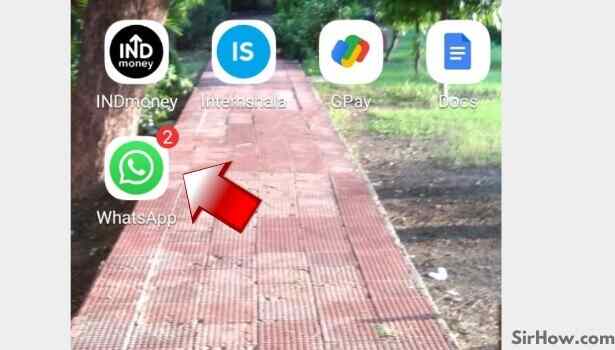
Step 2: Tap and hold on a chat or group to select it, now you will be shown options in the upper right corner of the app.
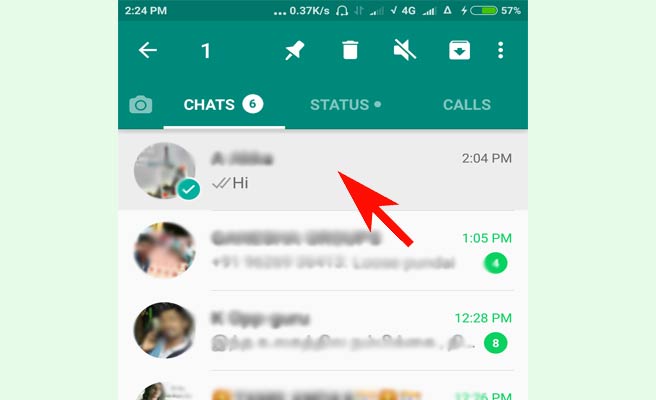
Step 3: Tap on the mute option which looks like a stroke speaker picture.
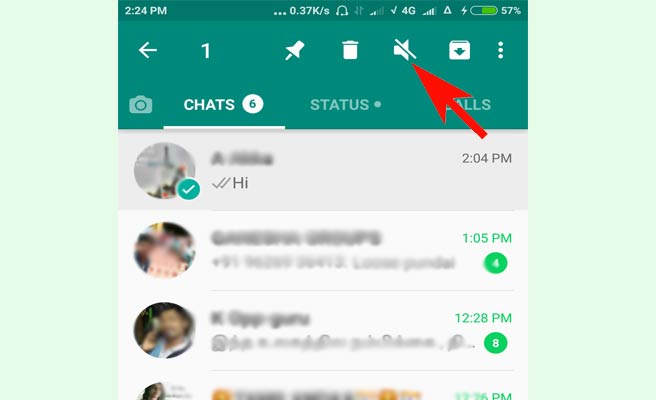
Step 4: Now you will be given options, whether to silent the notifications for 8 hours, or 1 week or 1 year. Tap on your choice and check the box below that to enable silent notifications i.e. notifications without making any sound. Same mute option can be accessed by opening the profile of a group or a contact.
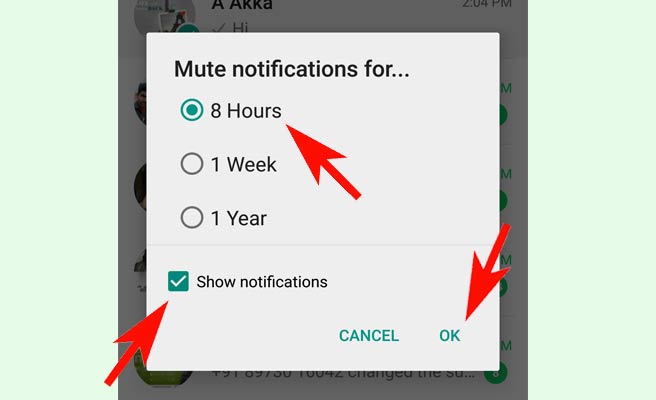
Step 5: Now confirm the mute option enable by seeing the mute option in the chat or group.
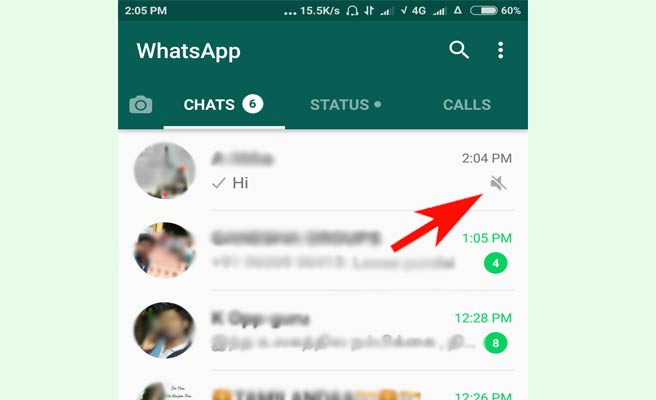
How can I unmute?
To unmute, follow the same procedure as above. You will be shown unmute option which looks like a speaker without the strike mark. Same option is available with profile of the group or contact.
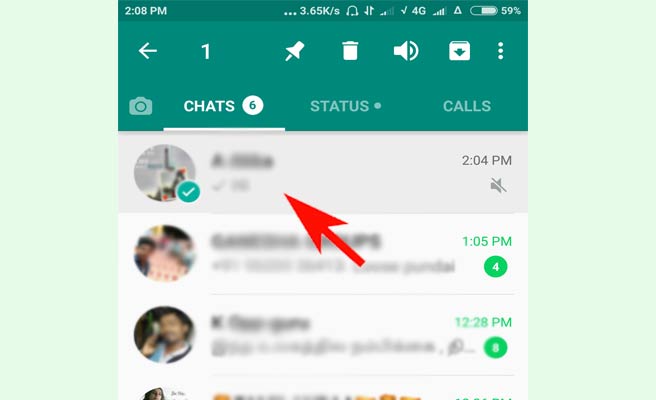
How to Mute WhatsApp Conversation on iPhone
Having costly iPhone turning as a menace for you. You can use Whatsapp’s mute option to avoid that. In the following steps, let us see how to do that.
Step 1: Open WhatsApp by tapping on the icon in the home screen.
Step 2: Open the group or individual chat that you want to mute.
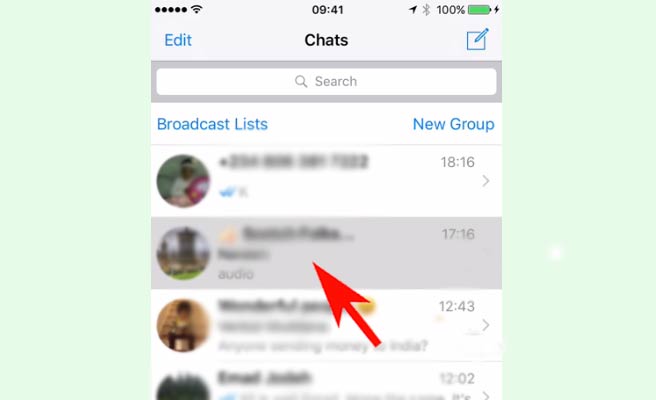
Step 3: Tap on the group name at the top.
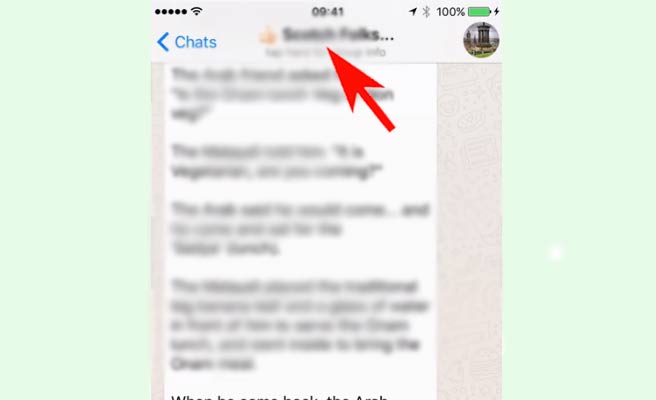
Step 4: Now you will be shown some options and mute is one of them.
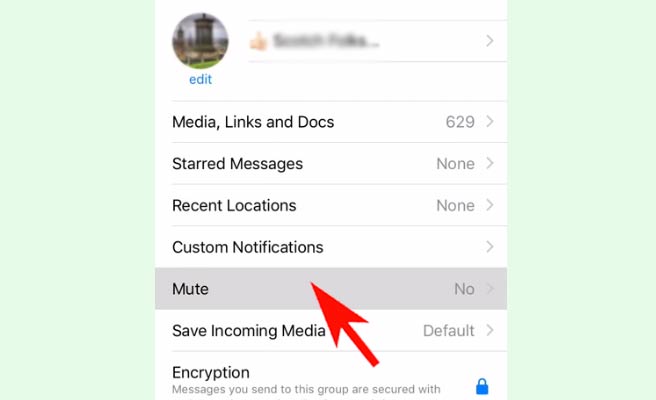
Step 5: Tap on the Mute option. Now you have to select for 8 hours or 1 week or 1 year.
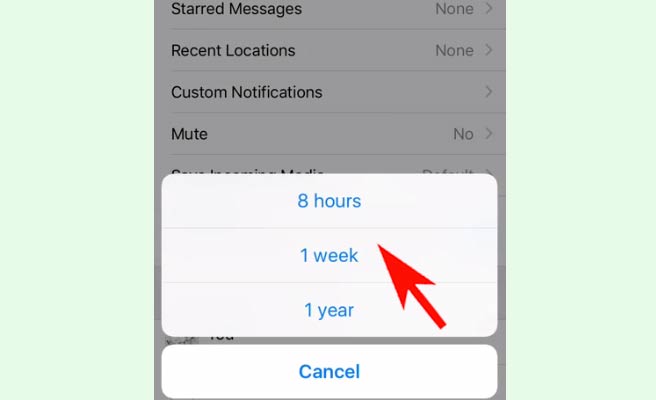
Step 6: Now confirm the mute enabled by checking the date of expiry near the mute option.
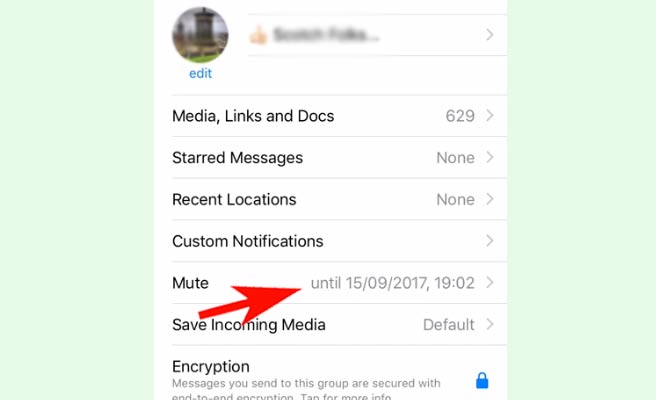
How can I unmute in iPhone? To unmute in the iPhone, follow the same steps as above, except on tapping mute option, you will be shown unmute or cancel. You have to tap into the unmute option.
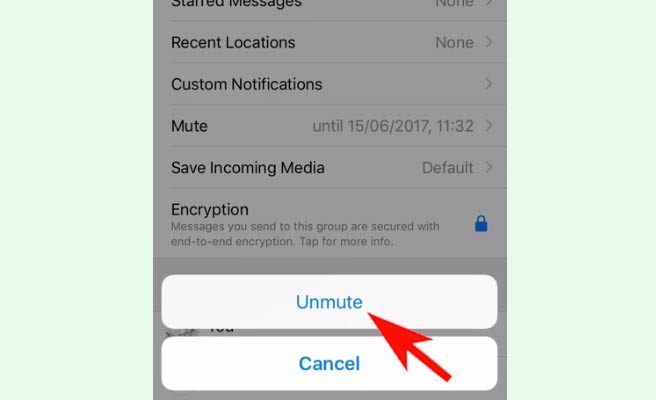
In conclusion, WhatsApp constantly surprises its users, with every update they are performing. They are getting the app tuned in every way it can. This mute option enables WhatsApp to be not a menacing tool anymore. Now, you can also set custom ringtones to your contacts using the custom notifications option in the profile of a group or contact.
Related Article
- How to Disable Voice Typing in Whatsapp
- How to Enable Voice Typing in Whatsapp
- How to Archive All Chats on WhatsApp
- How to Delete WhatsApp Messages
- How to Quickly Delete Archived Chats in WhatsApp
- How to Delete WhatsApp Wallpaper
- How to Delete WhatsApp Message for Everyone
- How to Change WhatsApp Home Screen Wallpaper
- How to Change Whatsapp Default Browser
- How to Change WhatsApp Audio Speed
- More Articles...
