- stop auto download
- existing whatsapp community
- group on whatsapp community
- deactivate community whatsapp
- member whatsapp community
- view whatsapp poll
- poll whatsapp group
- exit community whatsapp
- group whatsapp community
- voted whatsapp poll
- delete whatsapp poll
- change sequence whatsapp poll
- poll whatsapp chat
- change description of community
- change community name
- add groups in community
- add new community wp
- change p picture whatsapp
- invite members w community
- find whatsapp username
- whatsapp username
- send whatsapp messages
- set delete whatsapp status
- whatsapp group wallpaper
- pin chat on whatsapp
- search messages in whatsapp
- disable voice typing whatsapp
- enable voice typing whatsapp
- whatsapp backup mobile data
- change backup email whatsapp
- set disappearing messages whatsapp
- hide dp for some whatsapp
- fingerprint lock whatsapp
- lock whatsapp with fingerprint
- use whatsapp payment
- hide about in whatsapp
- backup whatsapp videos
- hide profile picture whatsapp
- archive chats whatsapp
- update whatsapp without playstore
- delete whatsapp group chat
- use whatsapp on multiple devices
- delete whatsapp backup
- delete whatsapp messages
- read whatsapp group messages
- delete archived chats
- delete whatsapp wallpaper
- delete whatsapp photos
- delete whatsapp message everyone
- delete whatsapp business account
- delete w video call history
- delete whatsapp group admin
- delete whatsapp broadcast message
- delete whatsapp unread messages
- dark mode on whatsapp
- extract whatsapp group numbers
- delete whatsapp group message
- change whatsapp profile picture
- whatsapp group invite link
- change whatsapp camera settings
- whatsapp account to business account
- normal to business account
- change whatsapp wallpaper
- change group icon whatsapp
- change whatsapp default browser
- change whatsapp audio speed
- change whatsapp keyboard
- change email id whatsapp
- whatsapp font style
- change theme whatsapp
- change whatsapp ringtone
- change contact name whatsapp
- change whatsapp backup time
- change whatsapp lock
- change whatsapp language
- change whatsapp group name
- view once whatsapp
- backup whatsapp google drive
- delete whatsapp data
- log out of whatsapp
- bold text whatsapp
- leave whatsapp group
- install whatsapp on pc
- international contact whatsapp
- online status whatsapp
- delete whatsapp contact
- print whatsapp messages
- whatsapp group video call
- call on whatsapp
- transfer android to android
- change whatsapp background
- join whatsapp group
- scan qr code whatsapp
- message on whatsapp
- invite to whatsapp
- find own whatsapp number
- video call whatsapp
- chat transfer android to iphone
- record whatsapp call
- appear offline whatsapp
- send gif on whatsapp
- stop auto saving whatsapp
- block someone on whatsapp
- use whatsapp web
- update whatsapp
- add someone whatsapp
- hide status
- download whatsapp status
- delete status
- updates status
- change number whatsapp
- whatsapp on pc
- delete backup
- share facebook videos
- schedule messages
- find friends
- delete whatsapp group
- add delete contacts
- create group
- hide last seen
- stylish text
- message without contact
- disable auto download
- voice into text
- mute notification
- recall messages
- delete whatsapp account
- hide whatsapp chat
- disable blue ticks
- create whatsapp backup
- share live location
- restore whatsapp backup
How to Enable Voice Typing in Whatsapp
You must have used Alexa or Google Assistant for voice searching and commanding. Did you know that WhatsApp allows you to voice type your message? Instead of typing a message or calling someone on WhatsApp, learn to enable voice typing on WhatsApp. It is a very easy and convenient way to type. You just have to speak your message and it will be sent. This guide will help you set up the voice typing feature and after that, just command your phone to type messages for you.
How to Dictate WhatsApp Messages
Enable Voice Typing on WhatsApp in 6 Steps
Step-1 Open WhatsApp App: We must face our problems, right? So, our problem is with WhatsApp. Or to say we want WhatsApp to provide us with a new feature. So, we will have to open that application. If you are looking to voice type, you must be having the application.
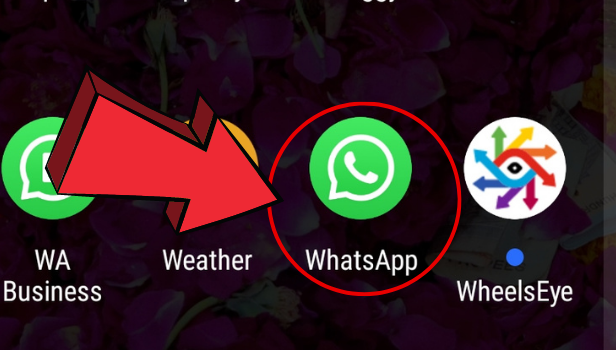
Step-2 Tap on any Chat: Tap on any chat on opening the WhatsApp application. To activate the voice type feature for the keyboard, you need to open the keyboard in any chat. So, open a chat from the list of various chats and click on the chat box so that the keyboard is active.
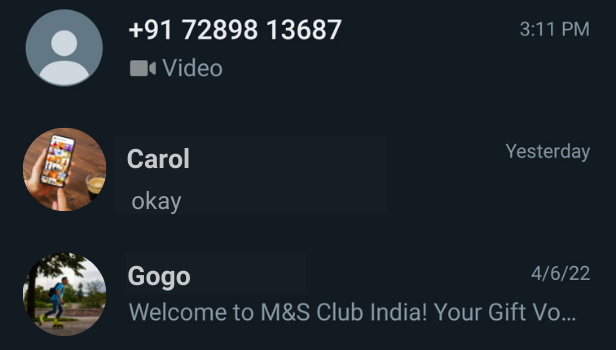
Step-3 Go to Settings: On top of the letters on the keyboard, there is a settings option. This settings option is different from general settings. This will take you further to keyboard settings. So, click on it.
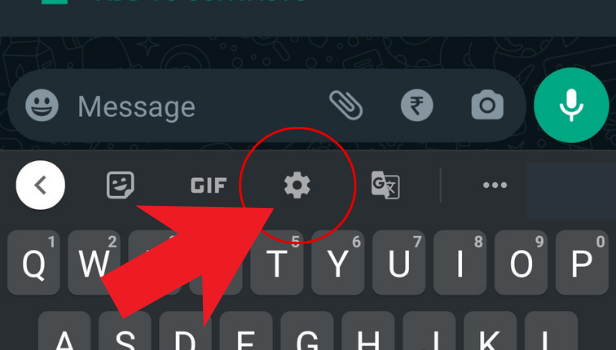
Step-4 Click on Voice Typing: You will see certain options. From that list, click on the voice typing option.
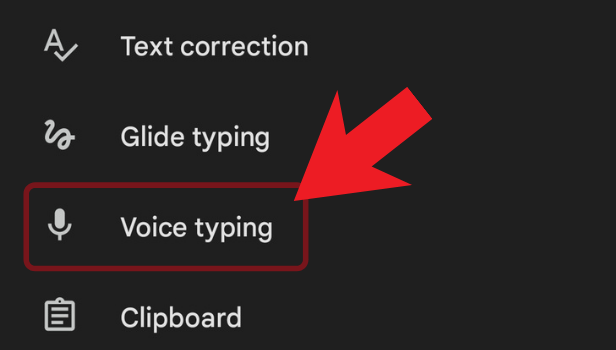
Step-5 Enable Use Voice Typing Feature: There is an option for the feature 'Use Voice Typing.' It has an on/off slider beside it. Turn it on and shift it to the right end to enable the voice typing feature in WhatsApp.
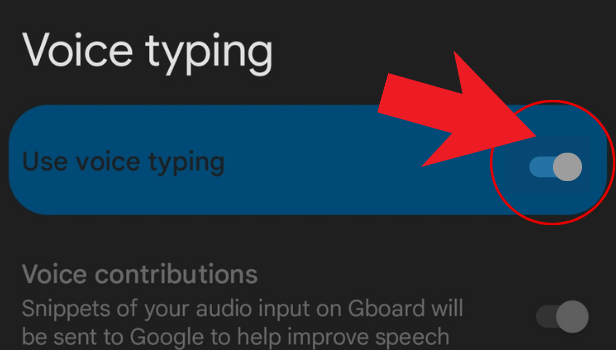
Step-6 The Mic Option Becomes Available: Once you do this, go back to WhatsApp if you are not redirected. Now, when you open the keyboard in a chat, you will see a mic option inside the keyboard itself. This helps in voice typing.
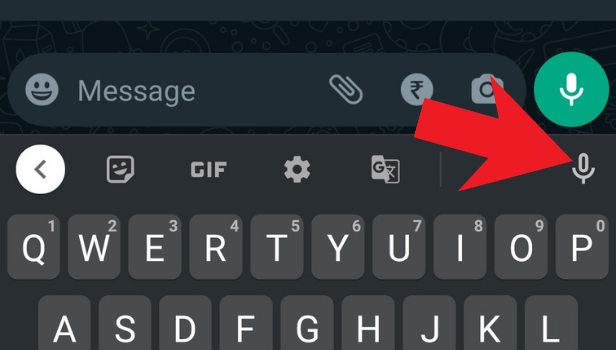
How to Use Voice Typing?
Once you get the mic icon inside the feature, your voice typing is sorted. All you have to do is click on the mic and start speaking. It will type whatever you speak. Once you have voice typed your message well, hit the send button as usual. You can use this feature for all your chats for easier typing. Make sure you speak the words gradually so that the message types clearly in the first go.
How Is Voice Typing Different from Audio Message?
In the Audio Message feature of WhatsApp, the message goes to the receiver as an audio file. They hear your voice and you speak the message. However, by using the voice typing feature, your messages get typed in the chatbox. You send them as you normally message on WhatsApp. Just like a text message. The only difference is instead of using your keyboard keys to input the text message, you use your voice as an input.
Try the voice typing feature and see how it becomes easy for you to type messages. It is most helpful when you are using Indic keyboards. Typing your native language on a keyboard is very tough. However, your speaking and the system typing makes it an easier proces.
Related Article
- How to Change WhatsApp Home Screen Wallpaper
- How to Change Whatsapp Default Browser
- How to Change WhatsApp Audio Speed
- How to Change WhatsApp Keyboard
- How to Change Font Style in WhatsApp
- How to Change WhatsApp Theme
- How to Send View Once Photos and Videos on WhatsApp
- How to Delete WhatsApp App Data
- How to Write Bold Text in WhatsApp Chat
- How to Change WhatsApp Background Wallpaper
- More Articles...
