- stop auto download
- existing whatsapp community
- group on whatsapp community
- deactivate community whatsapp
- member whatsapp community
- view whatsapp poll
- poll whatsapp group
- exit community whatsapp
- group whatsapp community
- voted whatsapp poll
- delete whatsapp poll
- change sequence whatsapp poll
- poll whatsapp chat
- change description of community
- change community name
- add groups in community
- add new community wp
- change p picture whatsapp
- invite members w community
- find whatsapp username
- whatsapp username
- send whatsapp messages
- set delete whatsapp status
- whatsapp group wallpaper
- pin chat on whatsapp
- search messages in whatsapp
- disable voice typing whatsapp
- enable voice typing whatsapp
- whatsapp backup mobile data
- change backup email whatsapp
- set disappearing messages whatsapp
- hide dp for some whatsapp
- fingerprint lock whatsapp
- lock whatsapp with fingerprint
- use whatsapp payment
- hide about in whatsapp
- backup whatsapp videos
- hide profile picture whatsapp
- archive chats whatsapp
- update whatsapp without playstore
- delete whatsapp group chat
- use whatsapp on multiple devices
- delete whatsapp backup
- delete whatsapp messages
- read whatsapp group messages
- delete archived chats
- delete whatsapp wallpaper
- delete whatsapp photos
- delete whatsapp message everyone
- delete whatsapp business account
- delete w video call history
- delete whatsapp group admin
- delete whatsapp broadcast message
- delete whatsapp unread messages
- dark mode on whatsapp
- extract whatsapp group numbers
- delete whatsapp group message
- change whatsapp profile picture
- whatsapp group invite link
- change whatsapp camera settings
- whatsapp account to business account
- normal to business account
- change whatsapp wallpaper
- change group icon whatsapp
- change whatsapp default browser
- change whatsapp audio speed
- change whatsapp keyboard
- change email id whatsapp
- whatsapp font style
- change theme whatsapp
- change whatsapp ringtone
- change contact name whatsapp
- change whatsapp backup time
- change whatsapp lock
- change whatsapp language
- change whatsapp group name
- view once whatsapp
- backup whatsapp google drive
- delete whatsapp data
- log out of whatsapp
- bold text whatsapp
- leave whatsapp group
- install whatsapp on pc
- international contact whatsapp
- online status whatsapp
- delete whatsapp contact
- print whatsapp messages
- whatsapp group video call
- call on whatsapp
- transfer android to android
- change whatsapp background
- join whatsapp group
- scan qr code whatsapp
- message on whatsapp
- invite to whatsapp
- find own whatsapp number
- video call whatsapp
- chat transfer android to iphone
- record whatsapp call
- appear offline whatsapp
- send gif on whatsapp
- stop auto saving whatsapp
- block someone on whatsapp
- use whatsapp web
- update whatsapp
- add someone whatsapp
- hide status
- download whatsapp status
- delete status
- updates status
- change number whatsapp
- whatsapp on pc
- delete backup
- share facebook videos
- schedule messages
- find friends
- delete whatsapp group
- add delete contacts
- create group
- hide last seen
- stylish text
- message without contact
- disable auto download
- voice into text
- mute notification
- recall messages
- delete whatsapp account
- hide whatsapp chat
- disable blue ticks
- create whatsapp backup
- share live location
- restore whatsapp backup
How to Change Description of Community in WhatsApp
When you open WhatsApp, you'll see that it appears different now. The icon of three users gathered together may be seen to the left of the Chats tab. By tapping on that button, you can access WhatsApp communities. Communities will enable thousands of users to participate, as contrast to groups where you can only add 256 people. Therefore, it is easy to Change Description of Community in WhatsApp by going into the community description and then clicking on the check mark icon.
Change Description of Community in WhatsApp: 5 Steps
Step 1: Open the Whatsapp app: Firstly, you have to open WhatsApp application on your mobile.
- You need to have the WhatsApp application installed on your mobile.
- To work on WhatsApp you need a proper internet connection otherwise it will hamper your work.
- Identify the application on your mobile through the picture attached below.
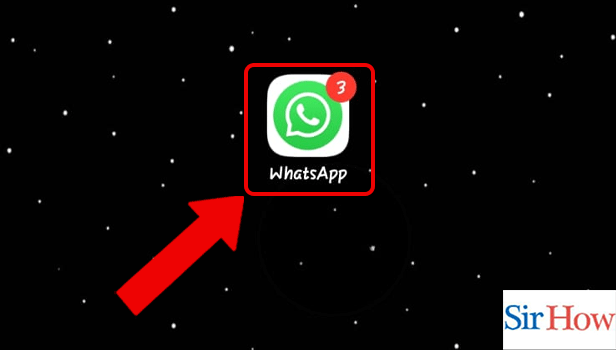
Step 2: Tap on the Community: Secondly, you have to tap on the community. The community option will be available after you go to the icon present beside chats.
- Make sure you click on it.
- See the below image where a red arrow is pointing towards the community.
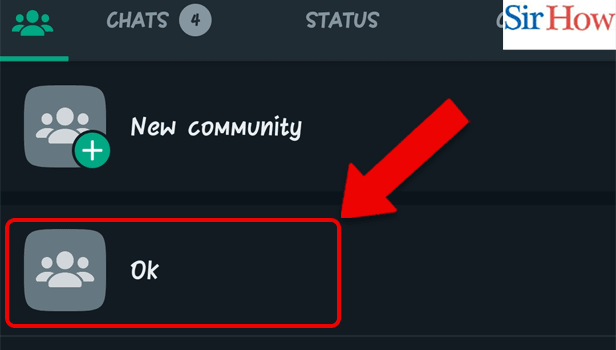
Step 3: Tap on the Profile icon: However, after you enter in the community you have to tap on the Profile icon present there.
- The profile icon will appear after you click on the top.
- You can add picture to the profile.
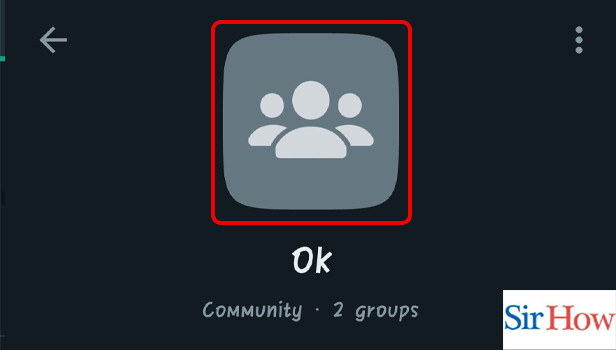
Step 4: Change the Description: You will see the description after you visit on profile. Therefore, change the description and add your own community description.
- Description should be short and simple.
- There are word limits for description.
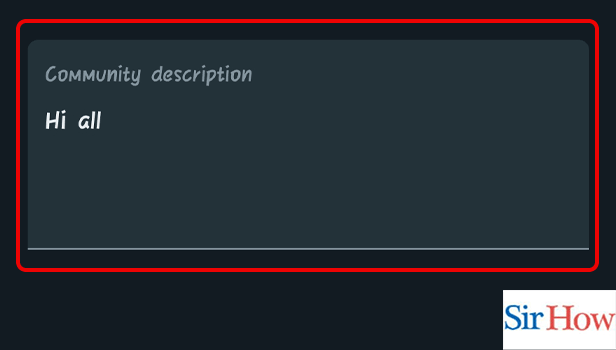
Step 5: Tap on the Check mark icon: Lastly, tap on the check mark icon after you add your new description.
- Check mark icon will be present at the right side.
- Make the changes and click on it to save it.
- Prefer the below image as a reference.
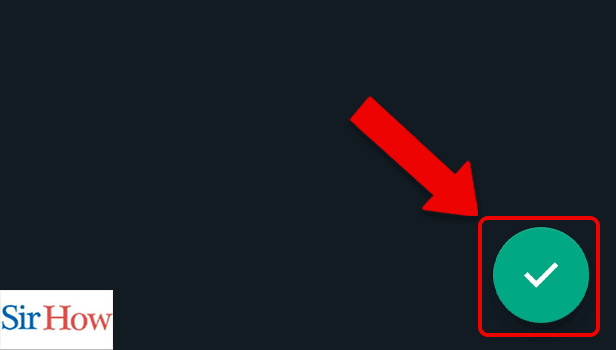
To change description of community in WhatsApp, you need to follow these five steps. However, following it will help you in doing the process in a better way. The steps are explained in a easy language and a beginner can easily follow it.
FAQs
How can the description of a WhatsApp group be changed?
In the CHATS tab, you can also tap and hold the group. Tap Group info > More options after that. Simply click the group description. After adding a new description, hit OK. Moreover, archive all chats WhatsApp to hide them.
What is the WhatsApp community feature?
Recently, WhatsApp introduced the "community" feature, which enables users to combine up to 50 WhatsApp groups into one community. One more interesting feature is that you can pin chat in WhatsApp.
On WhatsApp, is community building possible?
In addition to the announcement group, a WhatsApp community can have up to 50 groups. Moreover, delete whatsapp unread messages to remove them from the profile or groups.
Why is a group considered a community?
A community is a collection of individuals with a common bond.
What separates WhatsApp's communities from groups?
Communities helps you to bring all groups together and keeps everyone in the loop with the announcement group. In contrast to WhatsApp groups, which allow users to have everyone join a single conversation and foster connections with family and friends, Communities helps to connect with all related groups in one place.
Communities make it possible to bring together various groups and send updates to the entire Community. Lastly, you will get a idea of how to change description of community in WhatsApp by reading this whole article.
