- stop auto download
- existing whatsapp community
- group on whatsapp community
- deactivate community whatsapp
- member whatsapp community
- view whatsapp poll
- poll whatsapp group
- exit community whatsapp
- group whatsapp community
- voted whatsapp poll
- delete whatsapp poll
- change sequence whatsapp poll
- poll whatsapp chat
- change description of community
- change community name
- add groups in community
- add new community wp
- change p picture whatsapp
- invite members w community
- find whatsapp username
- whatsapp username
- send whatsapp messages
- set delete whatsapp status
- whatsapp group wallpaper
- pin chat on whatsapp
- search messages in whatsapp
- disable voice typing whatsapp
- enable voice typing whatsapp
- whatsapp backup mobile data
- change backup email whatsapp
- set disappearing messages whatsapp
- hide dp for some whatsapp
- fingerprint lock whatsapp
- lock whatsapp with fingerprint
- use whatsapp payment
- hide about in whatsapp
- backup whatsapp videos
- hide profile picture whatsapp
- archive chats whatsapp
- update whatsapp without playstore
- delete whatsapp group chat
- use whatsapp on multiple devices
- delete whatsapp backup
- delete whatsapp messages
- read whatsapp group messages
- delete archived chats
- delete whatsapp wallpaper
- delete whatsapp photos
- delete whatsapp message everyone
- delete whatsapp business account
- delete w video call history
- delete whatsapp group admin
- delete whatsapp broadcast message
- delete whatsapp unread messages
- dark mode on whatsapp
- extract whatsapp group numbers
- delete whatsapp group message
- change whatsapp profile picture
- whatsapp group invite link
- change whatsapp camera settings
- whatsapp account to business account
- normal to business account
- change whatsapp wallpaper
- change group icon whatsapp
- change whatsapp default browser
- change whatsapp audio speed
- change whatsapp keyboard
- change email id whatsapp
- whatsapp font style
- change theme whatsapp
- change whatsapp ringtone
- change contact name whatsapp
- change whatsapp backup time
- change whatsapp lock
- change whatsapp language
- change whatsapp group name
- view once whatsapp
- backup whatsapp google drive
- delete whatsapp data
- log out of whatsapp
- bold text whatsapp
- leave whatsapp group
- install whatsapp on pc
- international contact whatsapp
- online status whatsapp
- delete whatsapp contact
- print whatsapp messages
- whatsapp group video call
- call on whatsapp
- transfer android to android
- change whatsapp background
- join whatsapp group
- scan qr code whatsapp
- message on whatsapp
- invite to whatsapp
- find own whatsapp number
- video call whatsapp
- chat transfer android to iphone
- record whatsapp call
- appear offline whatsapp
- send gif on whatsapp
- stop auto saving whatsapp
- block someone on whatsapp
- use whatsapp web
- update whatsapp
- add someone whatsapp
- hide status
- download whatsapp status
- delete status
- updates status
- change number whatsapp
- whatsapp on pc
- delete backup
- share facebook videos
- schedule messages
- find friends
- delete whatsapp group
- add delete contacts
- create group
- hide last seen
- stylish text
- message without contact
- disable auto download
- voice into text
- mute notification
- recall messages
- delete whatsapp account
- hide whatsapp chat
- disable blue ticks
- create whatsapp backup
- share live location
- restore whatsapp backup
How to Remove a Group in WhatsApp Community
The owner of a group has the ability to remove it. Restoring deleted groups is not possible. Both the Google Groups directory and search results do not list them. You can prevent group members from publishing or watching talks as an alternative to deleting the group. Moreover, the process to Remove a Group in the WhatsApp community is very simple. You have to go into the group and then remove it by pressing the cancel option. Moreover, you can keep WhatsApp mute by turning off your notifications.
Remove a Group in Whatsapp Community in 5 easy steps:
Step 1: Open Whatsapp: Firstly, make sure you open the WhatsApp application on your phone.
- For that, you need to have the application installed on your device
- Download it from the Play Store if it is not installed.
- See the image of the WhatsApp app in the picture attached below.
- An internet connection is a must to do all these processes.
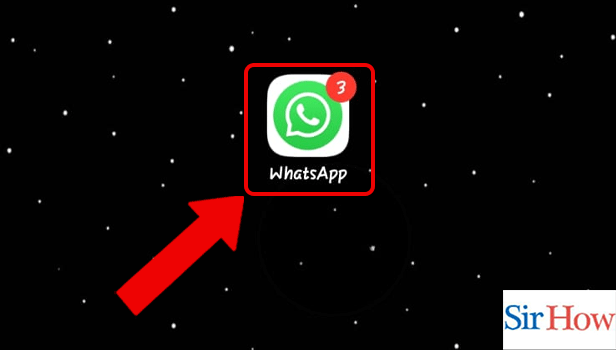
Step 2: Tap on the Community: Secondly, you have to slide right after opening the application. Then tap on the community.
- The community option is available beside the Chats option.
- See the red arrow pointing to the groups under the Community section.
- You will see the groups under the Community section.
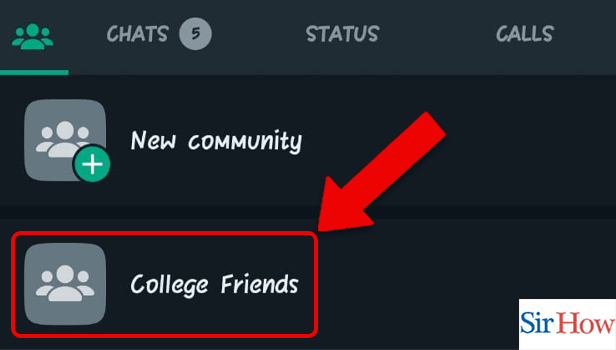
Step 3: Tap on the 3 dots: However, after entering the group you have to tap on the three dots present inside.
- The option will be available at the right top corner of your screen.
- You can see the picture below to understand the process better.
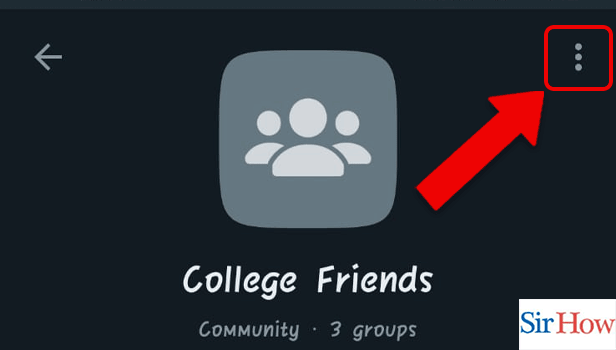
Step 4: Tap on Manage groups: After tapping on three dots you will get three options popping on your screen. Additionally, tap on the manage groups option.
- There are 3 options available.
- Locate the Manage groups option at first.
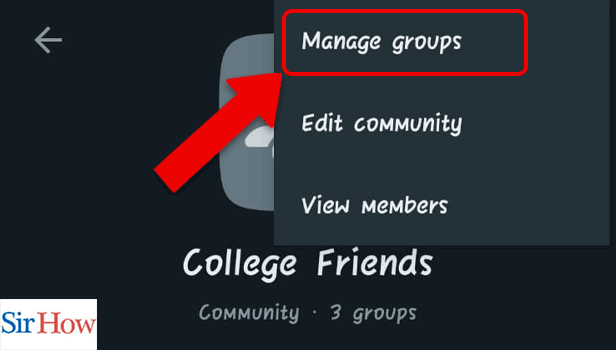
Step 5: Tap on the Cancel icon: Lastly, tap on the cancel icon beside the group.
- The option will be available after each group.
- Make sure you tap on the cancel icon to remove a group in the WhatsApp community.
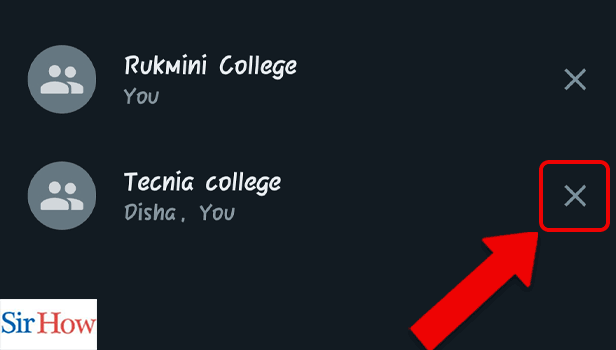
However, after following these 5 steps in the correct order, you will be able to remove a group in the WhatsApp community. The process is very simple, and a newcomer can do it without any hesitation. Moreover, images are given to make sure you do it in an easy way.
FAQs
How can I obstruct a group permanently?
Blocking a group is not feasible right now. You can, however, leave the group and block the group administrator.
Why Am I Unable To Remove Groups From WhatsApp?
Only the group administrator can remove all members of a group from your phone.
A group conversation can be deleted by whom?
You can erase the chat if no one in your group uses Android, but it will resurface the next time a message is received.
Does everyone's deleted chat remain deleted?
Your phone allows you to delete a copy of any texts you've sent or received. The chats of your receivers are unaffected by this. Additionally, delete WhatsApp group messages if you have problems with them.
Can someone see a WhatsApp chat that you delete?
Only the messages for you will be gone if you clear your WhatsApp chat; the other person's phone will still be able to see your messages. Moreover, archive all chats on WhatsApp to keep them private.
Thus, you will know detailed information about "How to remove a group in the WhatsApp community" through this article. Read all the FAQs carefully and follow the given steps. Moreover, you can ask any doubts after you have finished reading this article completely.
Related Article
- How to Invite Someone to Join WhatsApp
- How to Find my WhatsApp Number
- How to Video Call on WhatsApp
- How to Transfer WhatsApp Chats from Android to iPhone
- How to Record a WhatsApp Call
- How to Appear Offline on WhatsApp
- How to Send GIF on WhatsApp
- How to Stop Auto Saving Media on WhatsApp App
- How to Block Someone on WhatsApp
- How to Use WhatsApp Web
- More Articles...
