- Google Sheets
- email google sheets file
- insert comment google sheets
- insert sheet google sheets
- make drawing google sheets
- view google sheets file
- link different files
- add text after formula
- install google sheets pc
- install autocrat google sheets
- make pivot table
- install google sheets laptop
- install google sheets
- make google sheets
- make google sheet blank
- fill color google sheets
- change font size
- change font style
- download file in ms excel
- add slicer in google sheet
- save file in google sheets
- change font style gs
- see details of google sheets file
- find & replace text gs
- sort google sheets by column
- add dollar sign g sheets
- column color gs chart
- sort google sheet by color
- sort google sheet by date
- add percentage formula in google sheets
- unhide google sheet column
- change case in google sheet
- import csv file google s
- download file ms excels format
- checkbox color google sheets
- rotate text google sheets
- fill color in cell
- create border google sheet
- insert chart in google sheets
- insert link
- insert line graph gs
- insert column chart in gs
- download gs html formats
- insert stock chart in google sheets
- make google sheet dark mode
- add sheet
- make duplicate file gs
- insert formula entire column
- set themegoogle sheets
- sort filter data gs
- import data gs
- delete cells column
- make group gs
- undo on google sheets
- print google sheets
- gs cells fit text
- create filter google sheets
- freeze google sheet row
- multiplication formula gs
- add subtraction formula in google sheets
- add labels google sheets
- use add ons in google sheets
- check gs edit history
- add date formula in gs
- change google sheets date format
- change google sheets permissions
- google sheet by number
- make gs cells bigger
- change border color gs
- use google sheets offline
- track google sheets changes
- google sheets for budgeting
- google sheets read only
- share google sheets link
- create a new google sheet
- average formula in google sheets
- cell color in google sheets
- change font size gs
- change chart color in google sheets
- add formulas and functions
- add sum google sheets
- move files in google sheets
- how to use google sheets budget template
- google sheets available offline
- pie chart in google sheets
- google sheets on mobile
- image link in google sheets
- make google sheet template
- use google sheets
- edit format google sheets
- note in google sheets
- send google sheets as pdf
- currency format googles sheets
- make google sheets graph
- tick box in google sheets
- share google sheets whatsapp
- color in google sheets
- install google sheets android
- share google sheets with everyone
- share google sheet with everyone
- save google sheets as pdf
- make google sheets calendar
- set the alignment of text
- add rows columns g sheets
- wrap text in google sheets
- view comments in google sheets
- share sheets with others
- comments in google sheets
- merge cells google sheets
- make google attendance sheets
- make google attendance sheet
- insert image over cell
- insert image in google sheets
- copy of google sheets
- share google sheets
- rename a google sheet
- print file google sheets
- delete row google sheets
How to Use Google Sheets Offline
Google sheet is a platform using which you can create and edit your spreadsheets online from any device. It helps you share the sheets securely in real-time. In this era of digitalization where everything is online, you must know how to use Google Sheets. That's why we have created this guide so that you can start using google sheets today.
Google sheets allow you to do all the things you will require for your spreadsheets. You can insert charts in google sheets, insert links, create borders, add color to the box, and much more. So, follow this guide now to use Google Sheet.
Use Google Sheet in 5 Easy Steps
Step-1 Go To Your Browser and Open Google Sheets: On your device, open the browser and type the link shown below in the picture. It will open google sheets in your browser. You can also use google sheets on a mobile device by downloading its application.
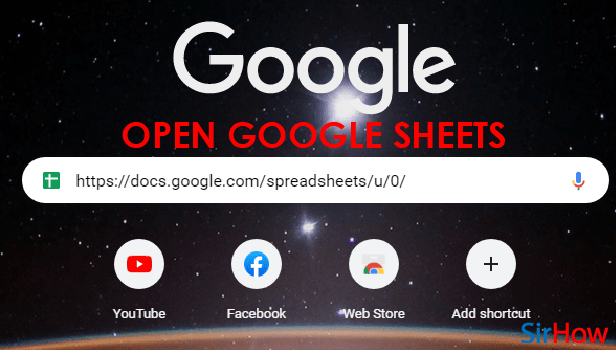
Step-2 Click On Blank Sheet: When you go to that link it will open the page as shown below. To start creating a new spreadsheet, click on the blank sheet.
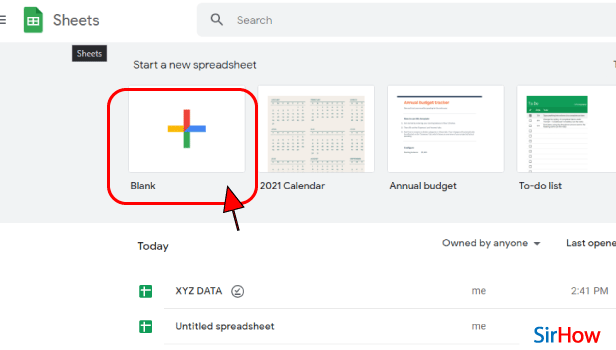
Step-3 Cells and Columns: On Google Sheets, you will see boxes that are called columns and cells. The ones represented with A, B, C, D, E... and so on are columns (shown in red). The ones represented with numbers (1,2,3,...) are called cells. In Columns & cells, you can add your data and start creating the spreadsheet.
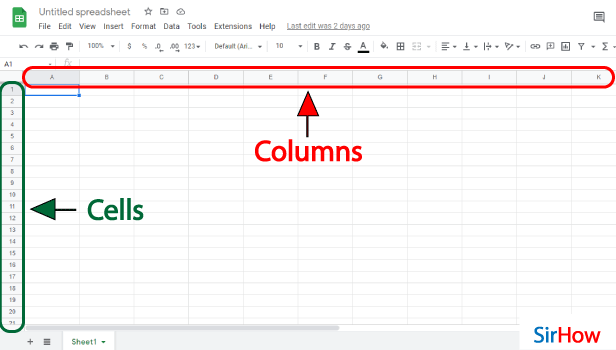
Step-4 Use The Toolbar To Modify: The toolbar mentioned above in cells & columns is used to modify the sheet. It includes options as you can change font style, size, and color. You can bold, italicize, and underline your text. You can add formulas, align text, print, and much more.
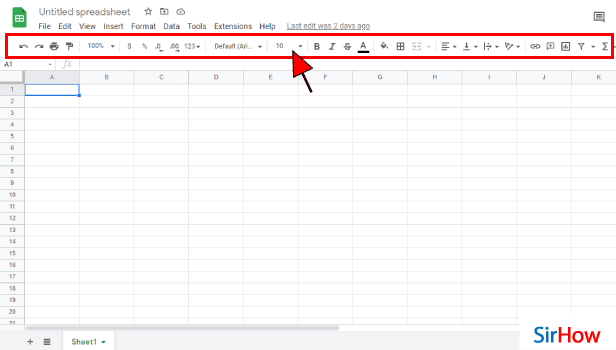
Step-5 Use Of Menu Bar: On the top of the toolbar there is the menu bar. The menu bar contains options like file, edit, view, insert, and so on. You can save your sheet as a pdf, edit, and insert images, charts, and graphs. Use different formats and tools to make your spreadsheet the way you want.

Can I Search Any Text or Data in the Google Sheet?
Yes, you can search any text or data that is present in the google sheet. You just have to type that particular word or phase in the search bar and Google Sheets will show you that data where it is present in the sheet.
In What Ways Can I Sort Data in Google Sheets?
You can sort data in google sheets by sorting the columns from A to Z or Z to A. Also, sort the selected columns by the fill color or the text color. You can also use filters in google sheets. You can filter using two ways: filter by color & filter by condition.
Can I Open Other Sheets In Google Sheets?
Yes, you can open any datasheet in google sheets. You have to upload the sheet first and then it will get open in the google sheet. You can edit it online and share google sheets on WhatsApp or any other platform.
Another Method
When you are out of data, you can use google sheets offline as well. Google sheets are mostly used when you are connected to the data or WiFi. But with data on, you are bound to receive notifications from other applications as well. Be it a news application or a social media application. It can distract you from your ongoing work on google sheets and you might mess up while using google sheets' budgeting template. You might read a catchy headline in the notification or see someone's message from the notification bar. You are sure to either open that application or think about what you read.
- To avoid such disturbances, use google sheets offline.
- And don't worry about your work not being updated without data on.
- It will autosave while you work offline and reinforce when you get back online.
How to Work on Google Sheets Offline
Use Google Sheets Offline: 3 Steps
Step-1 Google Sheets Application: Come on, you know this all too well. To make google sheets available offline, you need to first have it.
- In order to locate the particular sheet you want to work offline on, you will have to open the google sheets application.
- If you do not have it on your mobile device, you can easily download it from the play store in just a couple of minutes.
- Remember, firstly we need to make google sheets available offline before working on it offline.
- So, you have to keep your mobile data or WiFi on through this process.
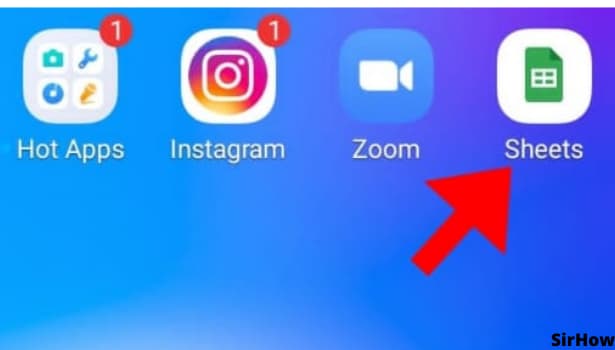
Step-2 The 'three-dots' Option: The queen option of working with google sheets file is the three-dot option that looks like a broken vertical line.
- Did you open up the google sheet application that has a green-colored icon?
- If yes, then you would have encountered a list of created and shared sheets.
- Select the one that you want to work on offline.
- On the top-right corner, you would see the three-dot icon that is your way ahead to work offline.
- Click on it and go further with the process. To clarify again, data should be ON.
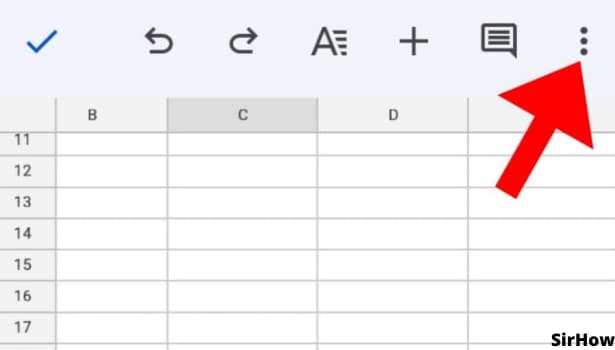
Step-3 Turn On 'Available Offline': A drop-down menu having varied file settings opens up. The menu divides into two different parts. If you observe closely, it is divided by a thin-greyish line.
- In the second part of it, that is the part below, you see the available offline option just below the move option.
- It has a turn-on/turn-off button-like icon at the right end.
- If that is grey it means the sheet isn't available offline and if it is blue, it is available offline.
- Click on it to turn it blue whenever you want to use any sheet offline.
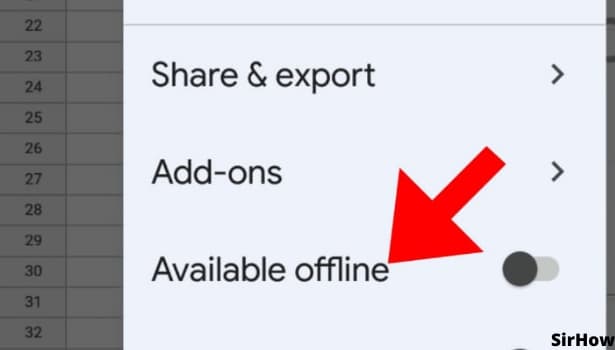
Wasn't this quite easy? Thus, with this process, you can work offline with the sheets. Worried about losing the added comments in google sheets offline? Or losing the edits and formats of sheets? Don't. Google Sheets will keep all the changes you made saved. Whenever you turn on the data, it syncs and updates itself. You don't have to do anything extra now. So, get going and work on google sheets offline without any distraction at any time.
Related Article
- How to Make Google Attendance Sheets
- How to Make Google Attendance Sheet
- How to Insert Image Over Cell in Google Sheets (on Mobile)
- How to Insert Image in Spreadsheet on Google Sheets App
- How to Create Another Copy of Google Sheets
- How to Share Google Sheets from Mobile
- How to Rename a Spreadsheet on Google Sheets App
- How to Print File on Google Sheets App
- How to Delete Row in Google Sheets App
- More Articles...
