- Google Sheets
- email google sheets file
- insert comment google sheets
- insert sheet google sheets
- make drawing google sheets
- view google sheets file
- link different files
- add text after formula
- install google sheets pc
- install autocrat google sheets
- make pivot table
- install google sheets laptop
- install google sheets
- make google sheets
- make google sheet blank
- fill color google sheets
- change font size
- change font style
- download file in ms excel
- add slicer in google sheet
- save file in google sheets
- change font style gs
- see details of google sheets file
- find & replace text gs
- sort google sheets by column
- add dollar sign g sheets
- column color gs chart
- sort google sheet by color
- sort google sheet by date
- add percentage formula in google sheets
- unhide google sheet column
- change case in google sheet
- import csv file google s
- download file ms excels format
- checkbox color google sheets
- rotate text google sheets
- fill color in cell
- create border google sheet
- insert chart in google sheets
- insert link
- insert line graph gs
- insert column chart in gs
- download gs html formats
- insert stock chart in google sheets
- make google sheet dark mode
- add sheet
- make duplicate file gs
- insert formula entire column
- set themegoogle sheets
- sort filter data gs
- import data gs
- delete cells column
- make group gs
- undo on google sheets
- print google sheets
- gs cells fit text
- create filter google sheets
- freeze google sheet row
- multiplication formula gs
- add subtraction formula in google sheets
- add labels google sheets
- use add ons in google sheets
- check gs edit history
- add date formula in gs
- change google sheets date format
- change google sheets permissions
- google sheet by number
- make gs cells bigger
- change border color gs
- use google sheets offline
- track google sheets changes
- google sheets for budgeting
- google sheets read only
- share google sheets link
- create a new google sheet
- average formula in google sheets
- cell color in google sheets
- change font size gs
- change chart color in google sheets
- add formulas and functions
- add sum google sheets
- move files in google sheets
- how to use google sheets budget template
- google sheets available offline
- pie chart in google sheets
- google sheets on mobile
- image link in google sheets
- make google sheet template
- use google sheets
- edit format google sheets
- note in google sheets
- send google sheets as pdf
- currency format googles sheets
- make google sheets graph
- tick box in google sheets
- share google sheets whatsapp
- color in google sheets
- install google sheets android
- share google sheets with everyone
- share google sheet with everyone
- save google sheets as pdf
- make google sheets calendar
- set the alignment of text
- add rows columns g sheets
- wrap text in google sheets
- view comments in google sheets
- share sheets with others
- comments in google sheets
- merge cells google sheets
- make google attendance sheets
- make google attendance sheet
- insert image over cell
- insert image in google sheets
- copy of google sheets
- share google sheets
- rename a google sheet
- print file google sheets
- delete row google sheets
How to Change Google Sheets Date Format
We store our daily data in google sheets so we will surely have a date column. If you've not used the date feature, you should as you can change the google sheets date format. Select from more than ten different date and time formats available. What difference does it make? It is just a date! Well, date format does make a difference.
- If you are updating your sheet regularly, then for you, the date is more important than the month. If you are working on it month-wise, the month is more important than a particular date.
- Especially when you're making google sheets calendar, you need a date format that you're used to.
- More on its importance later. Firstly, let us learn how to use it and change the format.
Date formatting in Google Sheets
Change Google Sheets Date Format: 6 Steps
Step-1 The Application: Now, you want to change the date format for a particular sheet. For that purpose, you must have the google sheets application. If you do not recognize it on your mobile device, let me guide you.
- The icon is bright green in color with white cells over it.
- On opening it, you see a list of all the sheets you worked on in the past. Choose the one you want to work on or create a new google sheet.
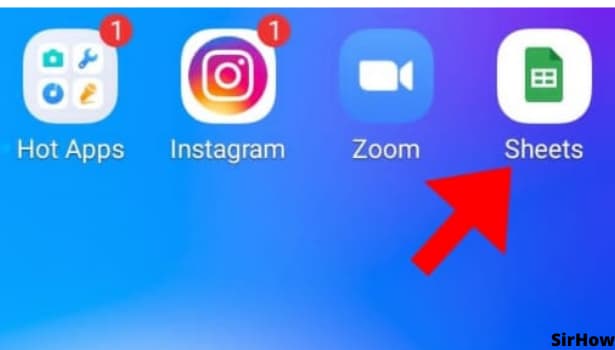
Step-2 Choose the Date: You need to choose the particular cell that has a date to change its format or choose the entire date column if you've created it.
- If you're working on a new spreadsheet, just type ut any random date to learn the steps.
- After that, click on it so that the formatting toolbars are activated on the top and the bottom of the sheets.
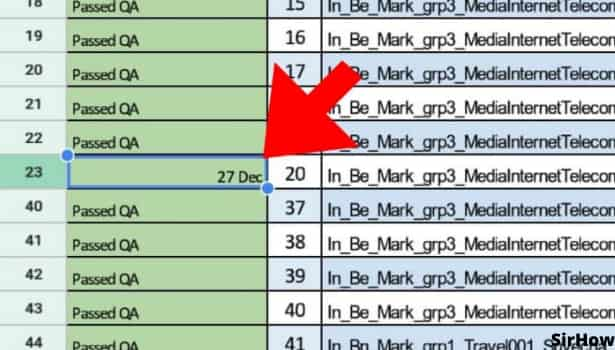
Step-3 Go to 'A' Icon: Now you have to look for the capital 'A' Icon. It even has gridlines on its side. That is the edit and format option for text and cells.
- By clicking on that, a box opens at the bottom of the screen.
- That box divides into two portions. One is for text and the other is for cell.
- To change date format in google sheets, go to the cell option.
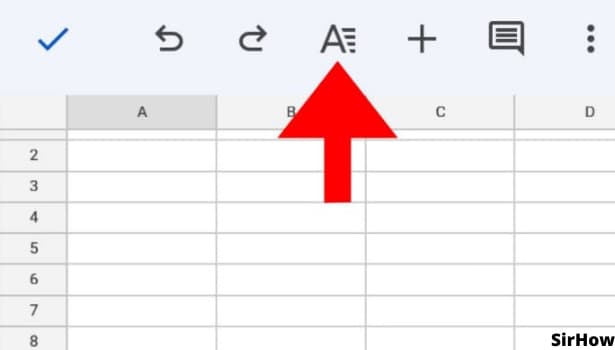
Step-4 Number Format: Different formatting options for cells appear in front of you. The date is related to numbers. So, scroll down till you see the option of 'Number Format.'
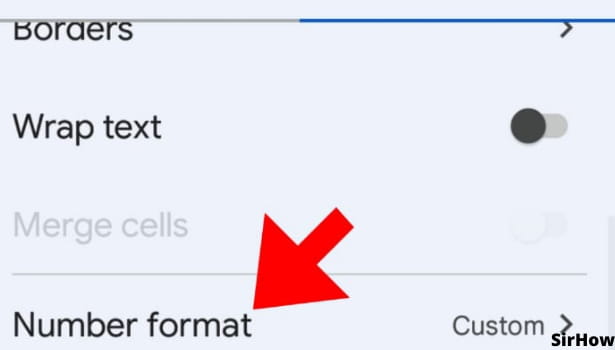
Step-5 Click on Date: In the number format option too, there are many different formatting options. Scroll down to find Date in the last section.
- By clicking on the date, google sheets will understand that the numbers you have added are for the date and return a default date format in the cell.
- This ensures that there is no confusion between other numbers and date numbers.
- Go to the next step to change the format.
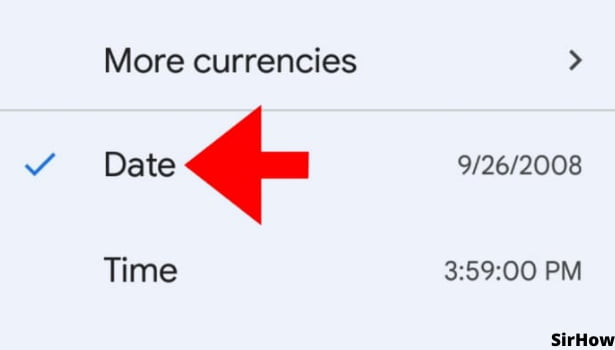
Step:6 More Date/Time: In the list of number format that is open in front of you, the last option is of more date/time. It has a little arrow looking like a greater than sign at its end.
- Click on it and you will see many different date formats.
- Choose the one you want and the changes will be made to the cell.
Thus, like this, you can get a date format of your choice. Usually, we use MM/DD/YYYY format. But it may change as per the situation. You can opt for just the date and month format or a format where the year is displayed first. For instance, if you are making a google sheet template of trend report for sales of the past ten years, you would want to look at the year first and not a specific month. So, learn it and use it wisely.
Related Article
- How to Make Google Sheet Blank
- How to Fill Color in Google Sheets Cells
- How to Change Font Size in Google Sheet
- How to Change Font Style in Sheets
- How to Download File in MS-Excel Format
- How to Add Slicer in Google Sheet
- How to Save File in Google Sheets
- How to Change Font Style in Google Sheets
- How to See Details of Google Sheets File
- How to Find & Replace Text in Google Sheets
- More Articles...
