- Google Sheets
- email google sheets file
- insert comment google sheets
- insert sheet google sheets
- make drawing google sheets
- view google sheets file
- link different files
- add text after formula
- install google sheets pc
- install autocrat google sheets
- make pivot table
- install google sheets laptop
- install google sheets
- make google sheets
- make google sheet blank
- fill color google sheets
- change font size
- change font style
- download file in ms excel
- add slicer in google sheet
- save file in google sheets
- change font style gs
- see details of google sheets file
- find & replace text gs
- sort google sheets by column
- add dollar sign g sheets
- column color gs chart
- sort google sheet by color
- sort google sheet by date
- add percentage formula in google sheets
- unhide google sheet column
- change case in google sheet
- import csv file google s
- download file ms excels format
- checkbox color google sheets
- rotate text google sheets
- fill color in cell
- create border google sheet
- insert chart in google sheets
- insert link
- insert line graph gs
- insert column chart in gs
- download gs html formats
- insert stock chart in google sheets
- make google sheet dark mode
- add sheet
- make duplicate file gs
- insert formula entire column
- set themegoogle sheets
- sort filter data gs
- import data gs
- delete cells column
- make group gs
- undo on google sheets
- print google sheets
- gs cells fit text
- create filter google sheets
- freeze google sheet row
- multiplication formula gs
- add subtraction formula in google sheets
- add labels google sheets
- use add ons in google sheets
- check gs edit history
- add date formula in gs
- change google sheets date format
- change google sheets permissions
- google sheet by number
- make gs cells bigger
- change border color gs
- use google sheets offline
- track google sheets changes
- google sheets for budgeting
- google sheets read only
- share google sheets link
- create a new google sheet
- average formula in google sheets
- cell color in google sheets
- change font size gs
- change chart color in google sheets
- add formulas and functions
- add sum google sheets
- move files in google sheets
- how to use google sheets budget template
- google sheets available offline
- pie chart in google sheets
- google sheets on mobile
- image link in google sheets
- make google sheet template
- use google sheets
- edit format google sheets
- note in google sheets
- send google sheets as pdf
- currency format googles sheets
- make google sheets graph
- tick box in google sheets
- share google sheets whatsapp
- color in google sheets
- install google sheets android
- share google sheets with everyone
- share google sheet with everyone
- save google sheets as pdf
- make google sheets calendar
- set the alignment of text
- add rows columns g sheets
- wrap text in google sheets
- view comments in google sheets
- share sheets with others
- comments in google sheets
- merge cells google sheets
- make google attendance sheets
- make google attendance sheet
- insert image over cell
- insert image in google sheets
- copy of google sheets
- share google sheets
- rename a google sheet
- print file google sheets
- delete row google sheets
How to Add Formulas and Functions
Just like all other things, you can also add formulas and functions in Google sheets.
Formula and functions are two different entities in Google sheets and in general as well. First, we'll learn how to add a formula and then, learn how to add a function in your cells. Apart from that, you can also add pie charts in Google sheets along with column charts. Now, let us quickly head to the article.
Add Formula and Function in Google Sheets in 5 Steps
Step-1 Open Google Sheets Program: The initial step is to first have access to the Google sheet that you want to duplicate in which you want to add formula and function.
For that purpose, just open your Google sheet in the device that you are using at the moment. Make sure to have access to this file. So, to open the Google sheet:
- First, open your browser.
- Then, paste the link of your Google sheet in the search bar of the browser.
- Then, click on ‘Enter’.
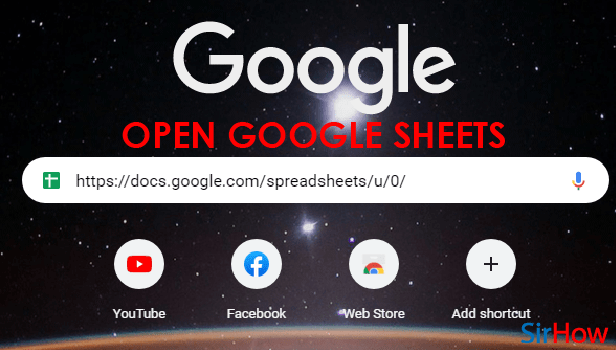
Step-2 Select Your Cell: Now, simply select that particular cell in which you want to add the formula and the function.
To select the cell, tap on it.
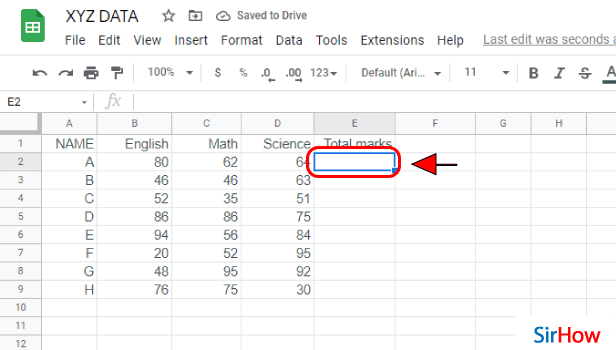
Step-3 Type the Formula: You can add various formulas in yourself like the sum formula, average formula, percentage formula etc.
You have to type out your formula in this format- '=Sum(B2:D2)'.
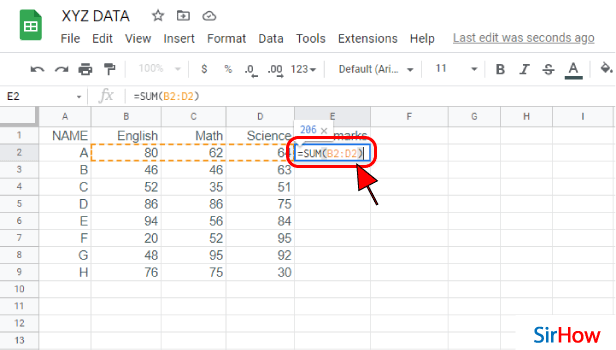
Step-4 Select Your Cell and Add Function: After Formula, you need to add a function to the cell. In order to add a function to your cell:
- Select your cell.
- And then, type the function {ex.=now()}.
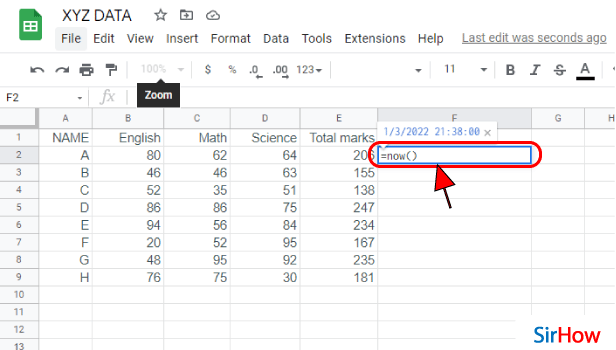
Step-5 Now Your Function and Formula is Applied: When you click on the 'Enter' button at last, you will find that instead of the function and the formula, you have got the solution to your problem in the cell.
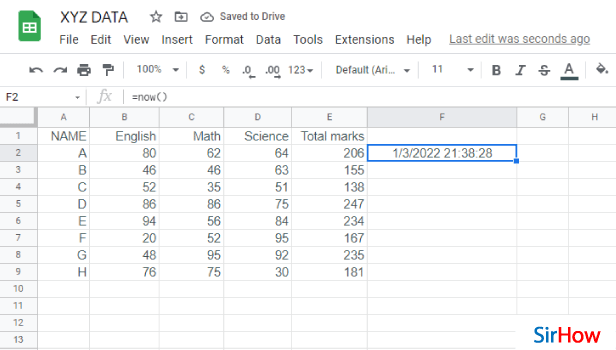
How To Make Formulas In Google Sheets
FAQ
Is There An AND Function in Google Sheets?
Among the various functions that are present in sheets, is the AND Function.
Here, we will tell you everything about the AND function in brief. The basic purpose of AND function is to return a 'true' value. Given the condition that all of the provided arguments are logically true. And, provide 'false' if any of the provided arguments are logically false.
How Can I Add a Custom Function in Google Sheets?
Anyone can conveniently get a custom function from the Google Workspace Marketplace.
You can learn all about it from the given steps:
- First of all, either create or open a spreadsheet in Google Sheets.
- Then, from the top of the sheet, click on 'Add-ons'.
- Then, choose the 'Get add-ons' option.
- Now the Google Workspace Marketplace will open up.
- Here, click on the 'search box in the top right corner.
- Type 'custom function' here.
- Finally, press 'Enter'.
Can I Have a Formula as well as Text in a Google Sheets Cell?
Yes, it is absolutely possible for you to have both formulae as well as text in your Google sheets cell.
To make this happen, you have to take into use the CONCATENATE function. You can just use the concatenate operator which has the symbol '&'. It adds text to a cell along with a formula.
Keep in mind that you have to put the string or the text in double inverted commas or (" ")quotation marks. You can also add the average formula in Google sheets.
Is It Possible To Merge Two Conditions in Google Sheets?
In Google Sheets, you can easily use the IFS function tomorrow's to conditions in Google sheets.
Basically, the IFS function is put to use to test multiple conditions at the same time.
Another Method
Google Sheets is not a snake's and ladders game where you enter data horizontally and vertically. With a proper understanding of how to use google sheets, you can add formulas and functions to get to the next step. Is it just for numerical data and mathematical tasks? Well, not at all. It can be used for textual data as well. How? Before discussing that, let us look at the steps to add formulas and functions.
Add Formulas and Functions: 4 Steps
Step-1 Open Google Sheets Application: Before we go into the technicalities of formulas and functions in Google Sheets, we need to have the application of google sheets installed on our device.
- Look for the green-colored icon in the shape of an A4 size paper. It has white outlined cells over it.
- If you cannot find it, go to the play store, search for 'google sheets', and install the application.
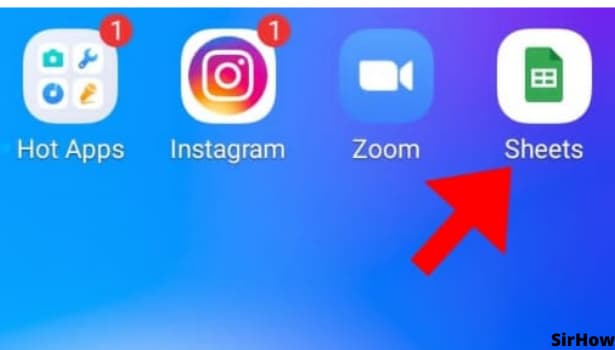
Step-2 Tap on Any Cell: On opening the google sheet, you see a list of various created and shared sheets. Select the one for which you want to add formula and function.
- If you are just practicing, then open a new spreadsheet and select any cell.
- If you are clear about the sheet and the cell, then go to that specific cell and select it.
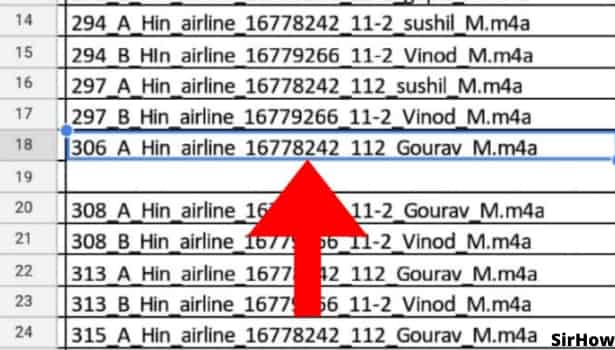
Step-3 Tap on fx Icon: Once you click on any specific cell, formatting toolbars open up at the top and bottom of the screen. In the bottom part, there are two different bars.
- Among them, the first one is of function.
- It has a sign of 'fx' and an empty bar beside it that reads 'enter text or formula.'
- Here you need to tap on the fx icon.
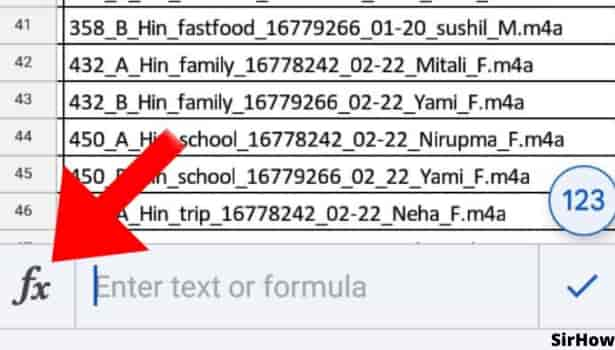
Step-4 Choose from the List: By clicking on the fx icon, a list of options appear in front of you. These are the different categories under which various formulas are there.
- These categories are array, database, date, engineering, financial, google, logical, lookup, maths, statistical and alike.
- To add formulas and functions related to math like adding SUM, subtracting, multiplying, degrees, LCM, and similar click on Maths icon.
- Check what all functions and formulas are available under each category. Which can be helpful to you and usable in your sheets.
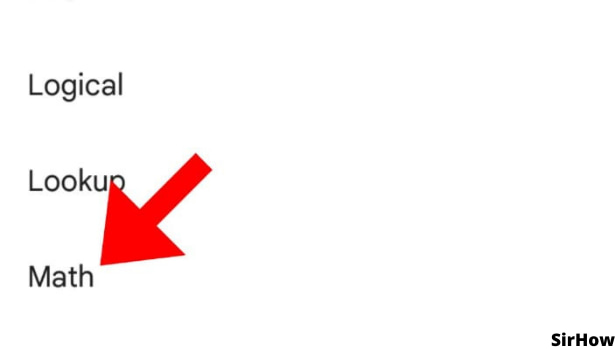
Moreover, adding formulas and functions is about understanding the use of the specific formula and understanding your need for it. For instance, there is a function of 'SUM' in google sheets that adds values of the specified range. The average function calculates the average, and similarly, other formulas work. Let us understand the use of formulas and functions with the below given example.
- For instance, you have a column of the price of a product and another column of its quantity. Thus, to know the total expenditure, you need to multiply the price by quantity.
- But we cannot do it for all numbers orally. So here, we can use a formula of PRODUCT.
- By entering this formula in another column or cell and specifying what you want to multiply, google sheets will do it automatically for you.
- Thus, no worries about wrong calculations or being a noob in maths. Google Sheets will be at your rescue for the simplest to hardest of tasks.
To conclude, there are so many formulas in google sheets and you can not get a hang of everyone. Learn them step by step as per your necessities so that you don't feel heavy. So, add formulas and functions in google sheets and start with the basics.
