- Google Sheets
- email google sheets file
- insert comment google sheets
- insert sheet google sheets
- make drawing google sheets
- view google sheets file
- link different files
- add text after formula
- install google sheets pc
- install autocrat google sheets
- make pivot table
- install google sheets laptop
- install google sheets
- make google sheets
- make google sheet blank
- fill color google sheets
- change font size
- change font style
- download file in ms excel
- add slicer in google sheet
- save file in google sheets
- change font style gs
- see details of google sheets file
- find & replace text gs
- sort google sheets by column
- add dollar sign g sheets
- column color gs chart
- sort google sheet by color
- sort google sheet by date
- add percentage formula in google sheets
- unhide google sheet column
- change case in google sheet
- import csv file google s
- download file ms excels format
- checkbox color google sheets
- rotate text google sheets
- fill color in cell
- create border google sheet
- insert chart in google sheets
- insert link
- insert line graph gs
- insert column chart in gs
- download gs html formats
- insert stock chart in google sheets
- make google sheet dark mode
- add sheet
- make duplicate file gs
- insert formula entire column
- set themegoogle sheets
- sort filter data gs
- import data gs
- delete cells column
- make group gs
- undo on google sheets
- print google sheets
- gs cells fit text
- create filter google sheets
- freeze google sheet row
- multiplication formula gs
- add subtraction formula in google sheets
- add labels google sheets
- use add ons in google sheets
- check gs edit history
- add date formula in gs
- change google sheets date format
- change google sheets permissions
- google sheet by number
- make gs cells bigger
- change border color gs
- use google sheets offline
- track google sheets changes
- google sheets for budgeting
- google sheets read only
- share google sheets link
- create a new google sheet
- average formula in google sheets
- cell color in google sheets
- change font size gs
- change chart color in google sheets
- add formulas and functions
- add sum google sheets
- move files in google sheets
- how to use google sheets budget template
- google sheets available offline
- pie chart in google sheets
- google sheets on mobile
- image link in google sheets
- make google sheet template
- use google sheets
- edit format google sheets
- note in google sheets
- send google sheets as pdf
- currency format googles sheets
- make google sheets graph
- tick box in google sheets
- share google sheets whatsapp
- color in google sheets
- install google sheets android
- share google sheets with everyone
- share google sheet with everyone
- save google sheets as pdf
- make google sheets calendar
- set the alignment of text
- add rows columns g sheets
- wrap text in google sheets
- view comments in google sheets
- share sheets with others
- comments in google sheets
- merge cells google sheets
- make google attendance sheets
- make google attendance sheet
- insert image over cell
- insert image in google sheets
- copy of google sheets
- share google sheets
- rename a google sheet
- print file google sheets
- delete row google sheets
How to Use Add-ons in Google Sheets
Yes, it's completely true that you can use add-ons in Google Sheets. Add-ons are third-party applications, like chrome extensions and plugins that increase the usability of the application itself. Google Sheets is a very efficient tool. But what's makes it even more efficient is the feature of add-ons. We will look at certain add-ons in the end that you can use with google sheets and go through one such add-on. There are 250+ add-ons available with google sheets.
How to use Add- Ons Tab of Google sheet
Use Add-Ons in Google sheets: 4 Steps
Step-1 Get the Application: To use add-ons in google sheets, get the google sheets application. It can work in a mobile application too. So, to start learning and to begin with add-ons, install google sheets on your android device.
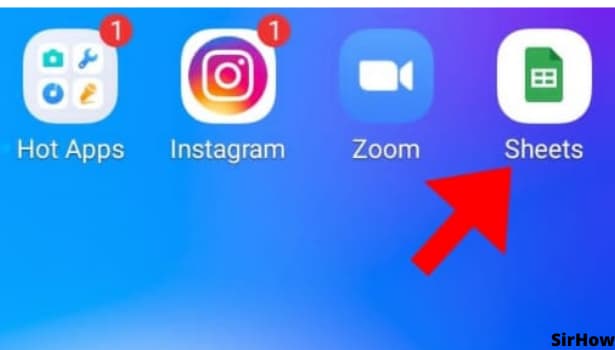
Step-2 Three-Dots: On downloading and opening google sheets, you see all your previous sheets. Open the one for which you want add-ons.
- Add-ons merge the power of two applications or software into one.
- For instance, using google sheets with google forms.
- Both their data can be merged and easily analyzed.
- So, once you open the desired sheet, click on the three-dots option at the top-right corner.
- You will get a list of options in a drop-down menu.
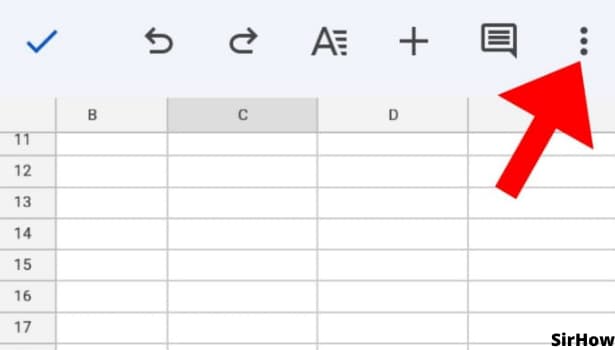
Step-3: Click on Add-ons: The drop-down list divides into two parts by a thin grey line. In its second part or the bottom part, you see Add-Ons just below the Share and Export option.
- The add-ons option has an arrow beside it.
- You need to click on that to go further.
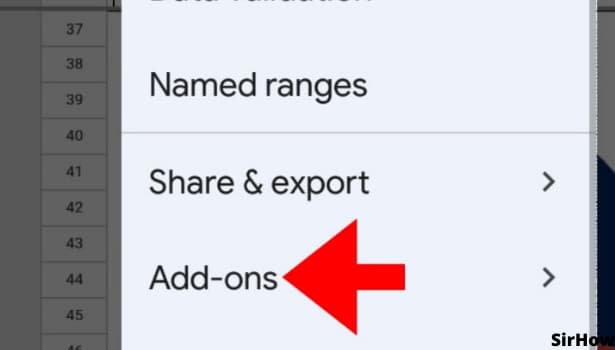
Step-4 Get Add-ons: After clicking on add-ons, two more options appear. One is of 'Get add-ons' and the other is of 'Manage add-ons.'
- If you have ever worked with add-ons and want to manage them, go to manage add-ons.
- If you're starting afresh with using add-ons, select the get add-ons option.
- By this, you will see the list of add-ons supported in mobile by google sheets.
- DocuSign, Google Classroom, AppSheet, Random Student, and likewise are certain available add-ons.
- You have to click on the add-on you want to work with, install them on your device, give it the required permissions, and start working with it.
- Sheets will create a new google sheet page in the current spreadsheet itself for the add-ons.
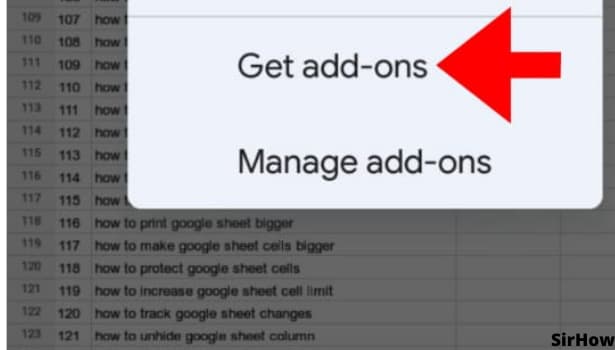
To get more add-ons, you need to use google sheets from a desktop. Open the desired sheet and look for the extensions option in the main formatting toolbar. In the drop-down menu of extensions, you will see add-ons. There too, the options of 'get add-ons' and 'manage add-ons' are available. Select accordingly. Lastly, let us look at an example of one of the add-ons, i.e. google forms.
- Select the google forms as add-ons in the google sheet.
- To clarify, Google Forms is already an added add-on in google sheets that you can access from the tools menu on the desktop.
- Go to Tools>google forms and the google form editor will analyze the already entered data of your google sheet and create a form.
- You can make necessary changes and add other fields you like.
- Once it is ready, share the form link with others to get a response.
- The response will automatically get recorded to the connected sheet whenever someone fills up the form.
- This makes your task easy of analyzing the data obtained through forms.
- You can also make a google sheets graph for visual aid after that.
Thus, add-ons increase efficiency if used wisely.
Related Article
- How to Add Dollar Sign in Google Sheets Formula
- How to Change Column Color in Google Sheets Chart
- How to Sort google Sheet by Color
- How to Sort Google Sheet by Date
- How to Add Percentage Formula in Google Sheets
- How to Unhide Google Sheet Column
- How to Change Case in Google Sheet
- How to Import CSV File into Google Sheets
- How to Download File in MS-Excels Format
- How to Change Checkbox Color in Google Sheets
- More Articles...
