- Google Sheets
- email google sheets file
- insert comment google sheets
- insert sheet google sheets
- make drawing google sheets
- view google sheets file
- link different files
- add text after formula
- install google sheets pc
- install autocrat google sheets
- make pivot table
- install google sheets laptop
- install google sheets
- make google sheets
- make google sheet blank
- fill color google sheets
- change font size
- change font style
- download file in ms excel
- add slicer in google sheet
- save file in google sheets
- change font style gs
- see details of google sheets file
- find & replace text gs
- sort google sheets by column
- add dollar sign g sheets
- column color gs chart
- sort google sheet by color
- sort google sheet by date
- add percentage formula in google sheets
- unhide google sheet column
- change case in google sheet
- import csv file google s
- download file ms excels format
- checkbox color google sheets
- rotate text google sheets
- fill color in cell
- create border google sheet
- insert chart in google sheets
- insert link
- insert line graph gs
- insert column chart in gs
- download gs html formats
- insert stock chart in google sheets
- make google sheet dark mode
- add sheet
- make duplicate file gs
- insert formula entire column
- set themegoogle sheets
- sort filter data gs
- import data gs
- delete cells column
- make group gs
- undo on google sheets
- print google sheets
- gs cells fit text
- create filter google sheets
- freeze google sheet row
- multiplication formula gs
- add subtraction formula in google sheets
- add labels google sheets
- use add ons in google sheets
- check gs edit history
- add date formula in gs
- change google sheets date format
- change google sheets permissions
- google sheet by number
- make gs cells bigger
- change border color gs
- use google sheets offline
- track google sheets changes
- google sheets for budgeting
- google sheets read only
- share google sheets link
- create a new google sheet
- average formula in google sheets
- cell color in google sheets
- change font size gs
- change chart color in google sheets
- add formulas and functions
- add sum google sheets
- move files in google sheets
- how to use google sheets budget template
- google sheets available offline
- pie chart in google sheets
- google sheets on mobile
- image link in google sheets
- make google sheet template
- use google sheets
- edit format google sheets
- note in google sheets
- send google sheets as pdf
- currency format googles sheets
- make google sheets graph
- tick box in google sheets
- share google sheets whatsapp
- color in google sheets
- install google sheets android
- share google sheets with everyone
- share google sheet with everyone
- save google sheets as pdf
- make google sheets calendar
- set the alignment of text
- add rows columns g sheets
- wrap text in google sheets
- view comments in google sheets
- share sheets with others
- comments in google sheets
- merge cells google sheets
- make google attendance sheets
- make google attendance sheet
- insert image over cell
- insert image in google sheets
- copy of google sheets
- share google sheets
- rename a google sheet
- print file google sheets
- delete row google sheets
How to Insert Sheet in Google Sheets
Just like in Google Docs, you can also insert a sheet in Google sheets.
Not just one sheet but you can insert multiple sheets in the Google sheets file. This feature helps you a lot in organizing your data in the same file that is related to each other. You can also import CSV file into Google Sheets. Let's see the given article and expand our knowledge.
Insert Sheet in Google Sheets in
Step-1 Open Your own Sheet: So, the first thing that you have to do is open that particular spreadsheet in which you want to insert more sheets.
To open the spreadsheet, read the following steps:
- On your device, open its web browser.
- Then, paste the link of your Google sheets file in its search box.
- Press the ‘Enter’ key to open it now.
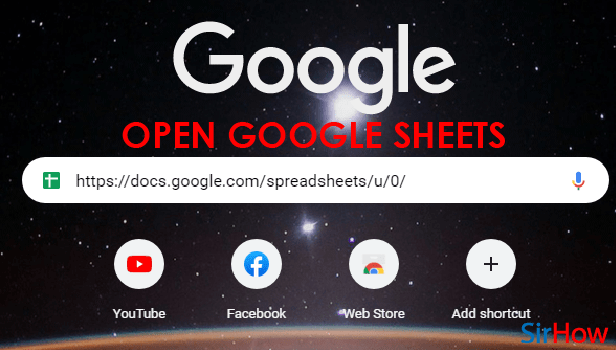
Step-2 Click On '+' Icon From The Bottom: In the Bottom left corner of your current Google spreadsheet, you will find the '+' option.
You now have to click on this '+' option from here.
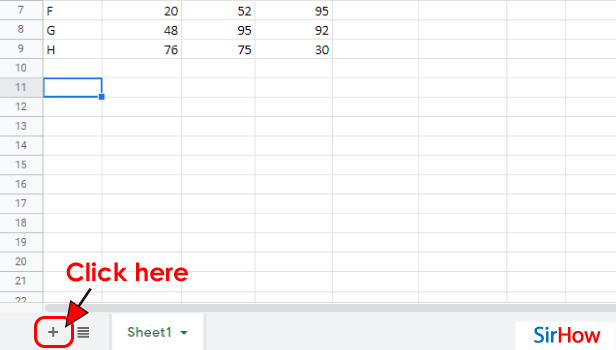
Step-3 Open 'Insert' Menu: Now, from the bottom you have to move directly upward to the top of the sheet in the menu bar.
In the menu bar, you will find the option of 'Insert'. Clicking on this tab is the third option.
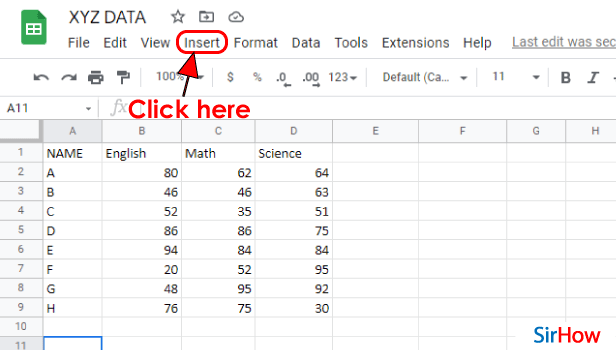
Step-4 Click On 'Sheet': Now, there are two ways in which you can proceed with this step.
We have explained these two ways in the following steps:
- Either, you can click on the 'Sheet' option of the 'Insert' tab from the topmost menu bar.
- Or, you can also use the help of the shortcut key and press (Shift+F11) on your keyboard.
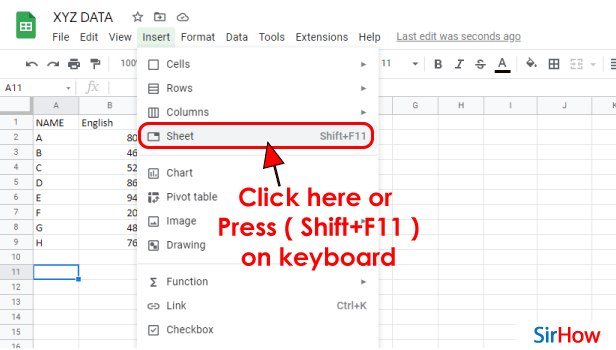
Step-5 Both Ways You Can Add a Sheet: You can try out both the above-mentioned ways to add a new sheet in your Google sheets file.
With the help of any of them, you can insert a new sheet. Using this technique, you can add as many sheets as you want.
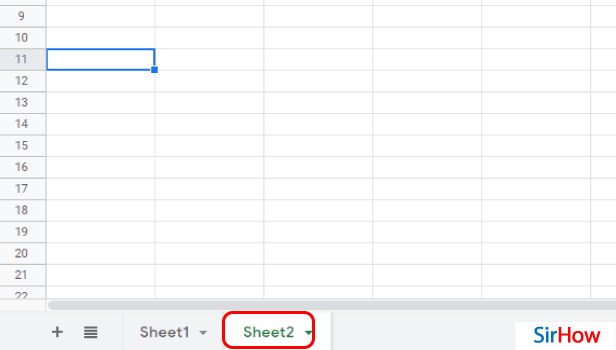
FAQ
Why Should I Add a Sheet to My Google Sheets File?
You have already learned how to add a new sheet to your Google sheets file.
But, some of your might be pondering over the question that why is it necessary to insert sheets in the same file. Well, it is not necessary at all. But, just like you have a number of pages in your notebook or register, in a similar manner you can also have a number of sheets in the same Google sheets file.
In this way, you can organize different but related data in the same file.
How Can I Embed a Google Sheet?
Let us first tell you what is the meaning of embedding a Google sheet.
When you embed a spreadsheet, then you can show or hide parts of the spreadsheet even after you publish to the web. This is basically done when you want to share the sheet publicly. To embed a sheet, do the following:
- First, go and open a file in Google Sheets.
- Form the top, click on the 'File' button.
- Then, choose 'Share'.
- In the window that appears, click on 'Embed' to move forward.
- Then, you have to click on 'Publish'.
- Now, copy the code from the text box.
- Finally, paste it into your site or blog to embed it there.
How Can I Copy a Sheet From One Google Sheet to Another?
In such a case, you can either duplicate a sheet or perform the following steps:
- To copy a sheet from one file to another spreadsheet, you have to first upload it to Google Drive.
- Then, just click the tab of the sheet you want to copy.
- Then, select the 'Copy to' button.
- After that, you have to select the spreadsheet where you want to place the copy from the list that appears.
- Now, a duplicate of the sheet will appear in the other spreadsheet.
Can I Embed a Sheet in a Google Docs Also?
Of course, you can easily embed a sheet or a document in Google docs also. Learn more about it with the help of the given steps:
- First, simply select the data you want to add to your document.
- Then, copy the data.
- Now, open your Google Docs document.
- Then, you have to paste the earlier copied data into the table by pressing 'CMD + V' on a Mac or 'Ctrl + V' on a PC.
How Can I Insert a Document Into a Google Doc?
Keep in mind the following steps if you want to insert a document into your Google Docs file:
- First of all, you have to click the page you want to edit or to which you want to add the document.
- Then, you have to click where you want to insert the file.
- From the top left side of the file, choose the 'Insert' option
- Then, choose the type of file that you want to add. You can choose a calendar, chart, file, map, YouTube video, etc. You can also insert a column chart in Google sheets.
- Finally, click 'Select' or 'Save'.
Related Article
- How to Download Google Sheet in HTML Formats
- How to Insert Stock Chart in Google Sheets
- How to Make Google Sheet Dark Mode
- How to Add Multiple Sheet in Google Sheets
- How to Make Duplicate File in Google Sheets
- How to Insert Formula in Google Sheets for Entire Column
- How to Set Theme in Google Sheets
- How to Sort Filter Data in Google Sheets
- How to Import Data From one Google Sheet to Another
- How to Delete Cells, Row & Column in Google Sheets
- More Articles...
