- Google Sheets
- email google sheets file
- insert comment google sheets
- insert sheet google sheets
- make drawing google sheets
- view google sheets file
- link different files
- add text after formula
- install google sheets pc
- install autocrat google sheets
- make pivot table
- install google sheets laptop
- install google sheets
- make google sheets
- make google sheet blank
- fill color google sheets
- change font size
- change font style
- download file in ms excel
- add slicer in google sheet
- save file in google sheets
- change font style gs
- see details of google sheets file
- find & replace text gs
- sort google sheets by column
- add dollar sign g sheets
- column color gs chart
- sort google sheet by color
- sort google sheet by date
- add percentage formula in google sheets
- unhide google sheet column
- change case in google sheet
- import csv file google s
- download file ms excels format
- checkbox color google sheets
- rotate text google sheets
- fill color in cell
- create border google sheet
- insert chart in google sheets
- insert link
- insert line graph gs
- insert column chart in gs
- download gs html formats
- insert stock chart in google sheets
- make google sheet dark mode
- add sheet
- make duplicate file gs
- insert formula entire column
- set themegoogle sheets
- sort filter data gs
- import data gs
- delete cells column
- make group gs
- undo on google sheets
- print google sheets
- gs cells fit text
- create filter google sheets
- freeze google sheet row
- multiplication formula gs
- add subtraction formula in google sheets
- add labels google sheets
- use add ons in google sheets
- check gs edit history
- add date formula in gs
- change google sheets date format
- change google sheets permissions
- google sheet by number
- make gs cells bigger
- change border color gs
- use google sheets offline
- track google sheets changes
- google sheets for budgeting
- google sheets read only
- share google sheets link
- create a new google sheet
- average formula in google sheets
- cell color in google sheets
- change font size gs
- change chart color in google sheets
- add formulas and functions
- add sum google sheets
- move files in google sheets
- how to use google sheets budget template
- google sheets available offline
- pie chart in google sheets
- google sheets on mobile
- image link in google sheets
- make google sheet template
- use google sheets
- edit format google sheets
- note in google sheets
- send google sheets as pdf
- currency format googles sheets
- make google sheets graph
- tick box in google sheets
- share google sheets whatsapp
- color in google sheets
- install google sheets android
- share google sheets with everyone
- share google sheet with everyone
- save google sheets as pdf
- make google sheets calendar
- set the alignment of text
- add rows columns g sheets
- wrap text in google sheets
- view comments in google sheets
- share sheets with others
- comments in google sheets
- merge cells google sheets
- make google attendance sheets
- make google attendance sheet
- insert image over cell
- insert image in google sheets
- copy of google sheets
- share google sheets
- rename a google sheet
- print file google sheets
- delete row google sheets
How to Insert Formula in Google Sheets for Entire Column
Google Sheets are widely used for creating spreadsheets and sharing them online. The great part of creating a spreadsheet is that you can use different formulae for the entire column. You can add, subtract, multiply, divide, and much more using google sheets. You can also add the percentage formula in google sheets. Follow this guide to insert formula in google sheets for the entire column.
How to Copy a Formula Down an Entire Column in Google Sheets
Insert Formula in Google Sheets for Entire Column in 4 Easy Steps
Step-1 In Your Browser, Open Google Sheets: First, sign in to your Gmail account.
- Follow the below-mentioned link to open the google sheets in your browser.
- You can open google sheets as an application on your mobile devices.
- Create a shortcut to this site (google sheets) on your desktop and open it directly from your desktop window.
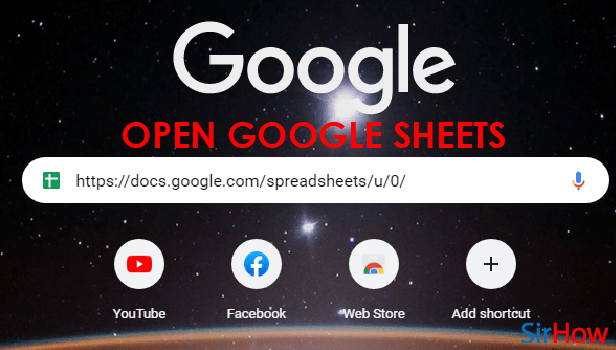
Step-2 Select the Cell And Apply the Formula: Enter all the required data in the spreadsheet according to the columns and rows.
- Now click on the first cell of the column in which you want to add the formula.
- Apply whatever formula you want to that cell.
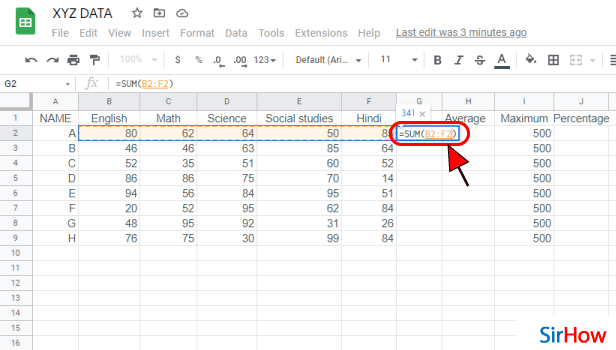
Step-3 Double -Click On The Square: Select the cell in which you have applied the formula. You will see a small square in the corner of that cell as shown below in the image. You have to double click with the left side of the mouse on that Square and move to the last step.
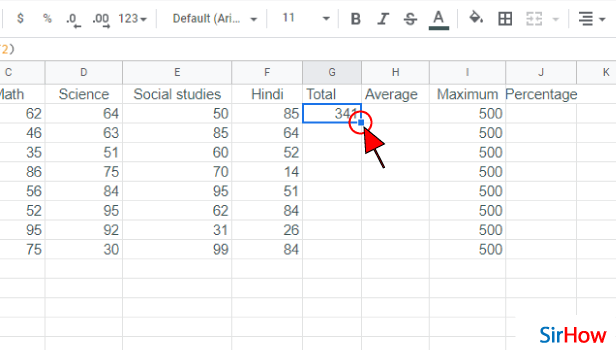
Step-4 The Formula is Applied: As soon as you double-clicked that small square, that formula will be applied to the entire column.
In this way, you can apply other formulae too. You can find the sum of two columns, calculate the average & total, calculate the percentage, and much more.
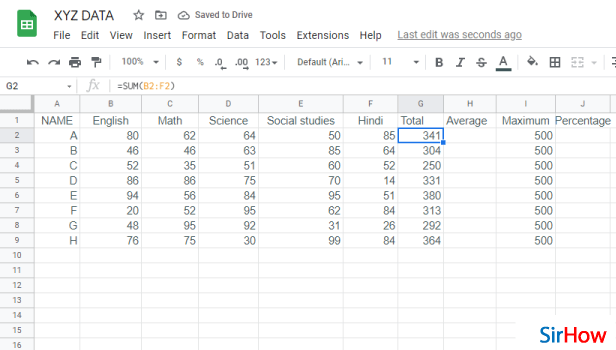
How Can I Create Different Formulae in Google Sheets?
Google sheets provide some of the common formulae in the options and you can add them directly just by selecting their option. If you want to create any formula other than present in the options then just select the cell. Write the cell address of those columns which you want to add to the formula. Type the operators needed in the formula. Once your finish, click on enter and it will apply your formula. Make sure to form the right formula otherwise, it will show an error.
What Are Formula Bars In Google Sheets?
The formula bar is present on the above cells and columns in the google sheet. If you see "fx" written somewhere below the toolbar then that is your formula bar. You can use it to type new formulas or edit the present ones. It displays the written data on any cell and you can see the name of that cell just behind it like "C8" or "E20". You can also add the dollar sign in the google sheet formula.
How to Do Sum Of Entire Column Or Row In Google Sheet?
Select the cell that you want to find the total sum of. On the right bottom of the sheet, find the explore button. Click on it and you will find the total sum of all the cells that you have selected. You can even see the average, min, and max of those cells.
It's important to know math formulas, even if you are not taking a math class. This guide will show you what is needed to Insert Formula in Google Sheets for Entire Column
Many people who are not currently studying math think that they don't need to know anything about it at all. This is due to many people remembering only the basics from high school or even earlier if they went to a different school system. However, there are many misconceptions out there about basic math concepts.
Insert Formula in Google Sheets for Entire Column: 3 steps
Step 1 - Open the google sheets app: You must have the google sheets application to insert any formula or in fact, do anything related to google sheets. It is freely available on the google play store application.
- And you don't even have to worry if you have a play store or not.
- It is a default application on almost all android devices.
- Search for google sheets, look for the light green page-like icon with a little fold on the top, and finally, install it.
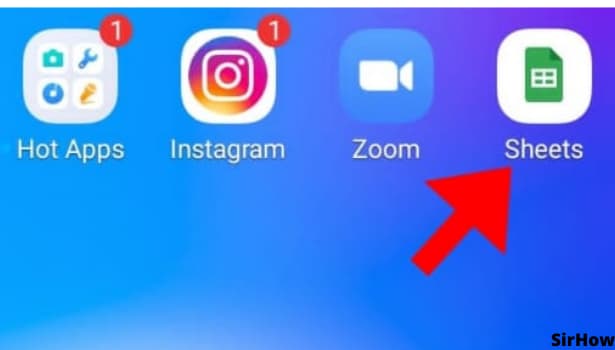
Step 2 - Select the column to which you want to apply: Now we move onto the next step of our tutorial, and you'll need to tap on the cell on which you want to add the formulas in Google Sheets.
- Once you do that, you'll be able to continue editing that singular or group of cells that you want to add the formula to.
- Google Sheets provides the opportunity to create and analyze data, and it is a very versatile tool that can do everything.
- Moreover, you can share your work with others, and they will see the formula and the result in real-time.
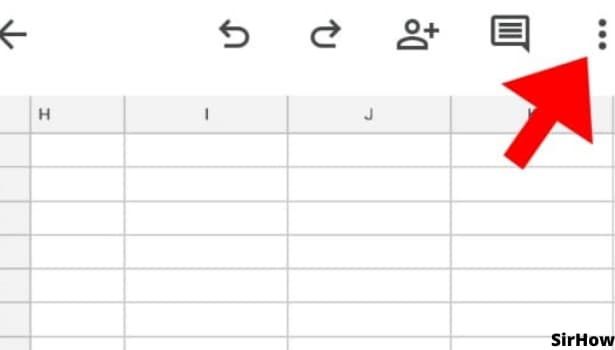
Step 3 - Select the suitable formula: Let us say you need to find the sum of all the entries in the cells that you have selected. You just need to type "=SUM" in the cell where you want the total to come.
- Same way for subtraction, multiplication, Average, etc.
- There are numerous formulas that you can choose from Google sheets.
- There are trigonometric formulas like sine, cosine, tangent, etc which you can choose, there are also logical formulas like if, and, not.
- Go and play with those to get better understanding.
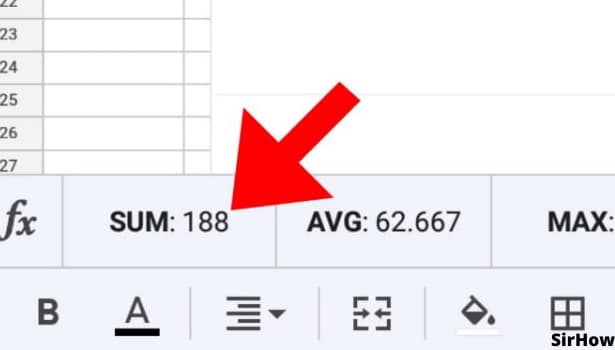
Conclusion
Creating formulas that can be applied to multiple cells in a row or column in Google Sheets is easy. Formulas are also helpful when calculating percentages; such as calculating the percentage of monthly revenue for all products sold during the last year. With the help of formulas, you can easily create and build a spreadsheet that looks like a table or graph.
