- Google Sheets
- email google sheets file
- insert comment google sheets
- insert sheet google sheets
- make drawing google sheets
- view google sheets file
- link different files
- add text after formula
- install google sheets pc
- install autocrat google sheets
- make pivot table
- install google sheets laptop
- install google sheets
- make google sheets
- make google sheet blank
- fill color google sheets
- change font size
- change font style
- download file in ms excel
- add slicer in google sheet
- save file in google sheets
- change font style gs
- see details of google sheets file
- find & replace text gs
- sort google sheets by column
- add dollar sign g sheets
- column color gs chart
- sort google sheet by color
- sort google sheet by date
- add percentage formula in google sheets
- unhide google sheet column
- change case in google sheet
- import csv file google s
- download file ms excels format
- checkbox color google sheets
- rotate text google sheets
- fill color in cell
- create border google sheet
- insert chart in google sheets
- insert link
- insert line graph gs
- insert column chart in gs
- download gs html formats
- insert stock chart in google sheets
- make google sheet dark mode
- add sheet
- make duplicate file gs
- insert formula entire column
- set themegoogle sheets
- sort filter data gs
- import data gs
- delete cells column
- make group gs
- undo on google sheets
- print google sheets
- gs cells fit text
- create filter google sheets
- freeze google sheet row
- multiplication formula gs
- add subtraction formula in google sheets
- add labels google sheets
- use add ons in google sheets
- check gs edit history
- add date formula in gs
- change google sheets date format
- change google sheets permissions
- google sheet by number
- make gs cells bigger
- change border color gs
- use google sheets offline
- track google sheets changes
- google sheets for budgeting
- google sheets read only
- share google sheets link
- create a new google sheet
- average formula in google sheets
- cell color in google sheets
- change font size gs
- change chart color in google sheets
- add formulas and functions
- add sum google sheets
- move files in google sheets
- how to use google sheets budget template
- google sheets available offline
- pie chart in google sheets
- google sheets on mobile
- image link in google sheets
- make google sheet template
- use google sheets
- edit format google sheets
- note in google sheets
- send google sheets as pdf
- currency format googles sheets
- make google sheets graph
- tick box in google sheets
- share google sheets whatsapp
- color in google sheets
- install google sheets android
- share google sheets with everyone
- share google sheet with everyone
- save google sheets as pdf
- make google sheets calendar
- set the alignment of text
- add rows columns g sheets
- wrap text in google sheets
- view comments in google sheets
- share sheets with others
- comments in google sheets
- merge cells google sheets
- make google attendance sheets
- make google attendance sheet
- insert image over cell
- insert image in google sheets
- copy of google sheets
- share google sheets
- rename a google sheet
- print file google sheets
- delete row google sheets
How to Make Google Sheets Available Offline
Google sheets allow you to do your work online and share it with anyone you want while you are working on it. You can share your sheet as a link or in any available format. You can also save google sheets as pdf and share them with anyone. Though you can work online on google sheets, you can also make the Google Sheet available offline.
Making the sheet offline will help you to use it or work on it even when your internet is not working or in case of any emergency. So, follow these 4 steps to make the google sheet available offline.
How to Make Spreadsheet Available Offline in Google Sheets in Mobile
Make Google Sheets Available Offline in 4 Easy Steps
Step-1 Open Google Sheets:
You can use google sheets both on your mobile or laptop as you wish.
- To open it on mobile you can install it from the google play store or app store.
- To open it on laptop type google sheets on the search bar or you can type the link mentioned below on the image.
- You have to login into your Google account in case you have not login already to save all your sheets on google drive.
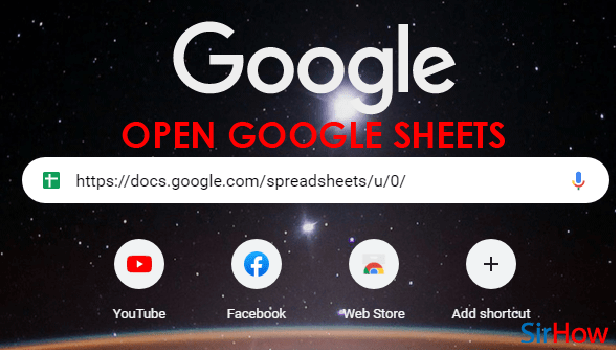
Step-2 Click on the File Menu: Once you are done with your work on google sheets. Click on the File menu present on the above toolbar of the google sheets.
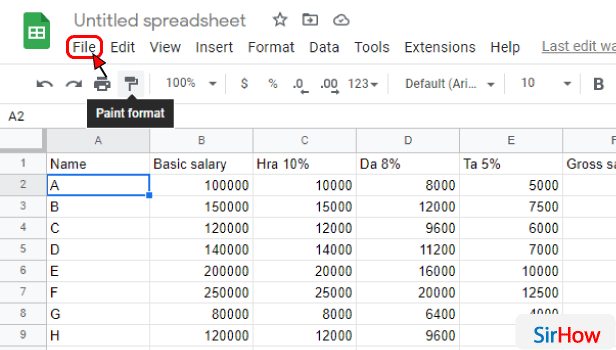
Step-3 Now Click on Make Available Offline: Now, from the list of the options that will open after you click on the File menu, search for the option of "Make Available Offline" and tap on it.
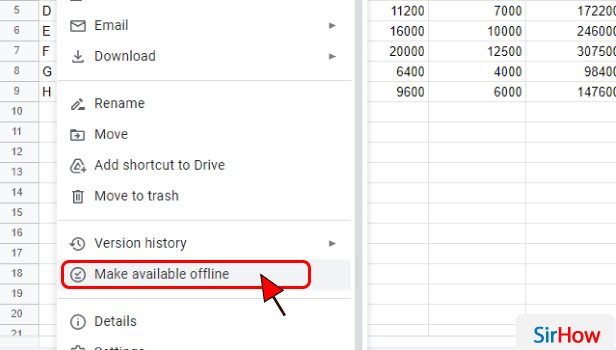
Step-4 Sheet is Now Available Offline: When you tap the "Make available offline" option, you will see a confirmation below your screen. It will say that "document now available offline". If you see this line that means your google sheet is now available offline and you can use it without the internet too.
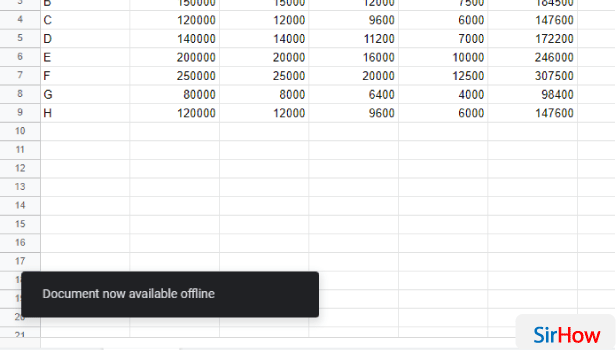
How Can I Save The Work That I Have Done Offline on the Google Sheets?
If you are working offline on google sheets then you just have to connect your device on which you are currently working with the Internet. All your work will be saved automatically as soon as you connect to the Internet. Also, you can save files in Google Sheets in any format you want like .pdf, excel file, .csv, and much more.
Where Can I Find my Google Sheet If I Have To Use it Again in the Future?
All the sheets that you made in the google sheets will be saved in your google drive automatically. To access your file you have to open google drive on your device. Now search your sheet by typing its name in the search bar. You can also find the sheet in the documents folder available in the drive.
Who Can Edit, View, or Share my Google Sheet?
You can share your google sheet as a link to anyone you want. While sharing the link you can choose from the options whether you want to make it available to a particular person or anyone with the link. To share it with a particular person just type his or her Gmail id. If you click on "anyone with the link" then it can be accessed by anyone that has your link. You can also select who can edit or view your sheet.
Another Method
Google doesn't work without the internet and the same is for google sheets. But you can make google sheets available offline for specific purposes. For instance, while presenting a Google Sheet, you would not like notifications of other apps popping in. To avoid such a thing, you can make your sheet available offline. Edit and format all that you want and then follow through with these steps. Let's get going.
Make Google Sheets Available Offline in 3 steps
Step-1 Open Google Sheets: Well, firstly, you must have a google sheet application on your device. So, look for the icon that is a green sheet of paper. It even has white outlined cells over it. If you cannot find it, go through the steps described further.
- Go to the play store application on your android device.
- Its icon is like a sleeping triangle. It has blue, green, red, and yellow colors in its symbol. However, blue comes off as more significant.
- After opening it, you see a search bar.
- In that, type in 'Google Sheets.'
- A list of different variants comes in front of you. From that, look for the above-described icon of Google Sheets.
- Once you find it, click on install and let it download.
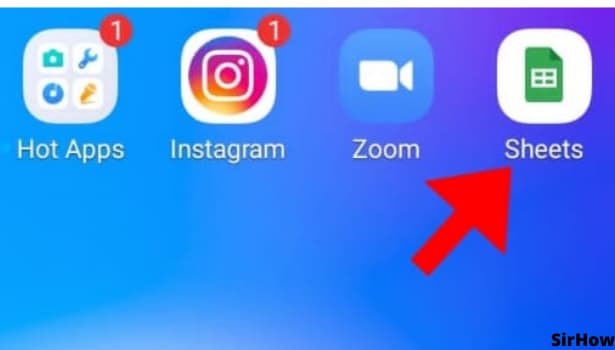
Step-2 The three-dot Icon: After opening the google sheets you see a list of many different sheets. Some will be google sheets templates and others would be your created sheets. Choose the one you want to make available offline.
- Now, you need to edit and format your sheet as you want. Add the graphs if necessary. Add images and formulas wherever needed.
- In short, do all the necessary editing.
- Once it is all done, look for the three-dot icon on the top-right corner.
- It looks like a broken vertical line and is the last option in the topmost toolbar.
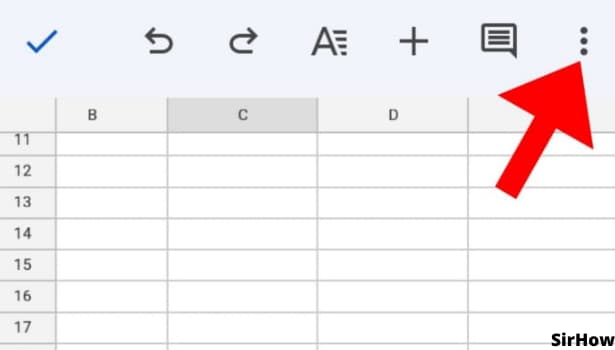
Step-3 Make Google Sheets Available Offline: On clicking the three-dot icon, a drop-down menu opens up. That menu is divided into two parts. It separates by a thin grey line.
- In the second section of the list, you see the option of 'Available Offline.'
- It is a horizontal bar having a circle over it.
- This works as an on and off button.
- When it is off, it is in shades of grey. The horizontal part is light grey and the circle is dark grey.
- Similarly, when it is on, the horizontal part is light blue and the circle is deep blue. Thus, in shades of blue.
- So, when you click on it, the grey circle on the left end will go on the right end and turn blue.
- This indicates that now your google sheet is available offline.
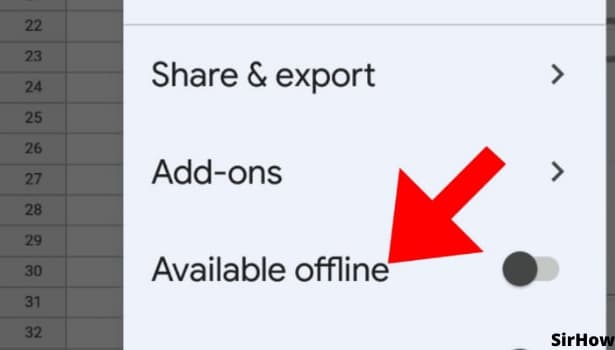
When you are working on the google sheet offline, it might not save the changes. So, if you are doing any changes while using google sheets offline, you must turn on the internet and let the changes be saved. Like this, there will be no chance of your work being unsaved and lost. Always remember, do editing and formatting when you are online and then make it available offline.
Related Article
- How to Make Duplicate File in Google Sheets
- How to Insert Formula in Google Sheets for Entire Column
- How to Set Theme in Google Sheets
- How to Sort Filter Data in Google Sheets
- How to Import Data From one Google Sheet to Another
- How to Delete Cells, Row & Column in Google Sheets
- How to Make Group in Google Sheets
- How to Undo on Google Sheets
- How to Print Google Sheets
- How to Make Google Sheets Cells Fit Text
- More Articles...
