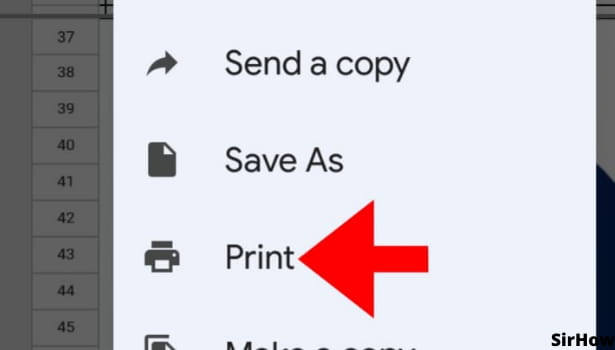- Google Sheets
- email google sheets file
- insert comment google sheets
- insert sheet google sheets
- make drawing google sheets
- view google sheets file
- link different files
- add text after formula
- install google sheets pc
- install autocrat google sheets
- make pivot table
- install google sheets laptop
- install google sheets
- make google sheets
- make google sheet blank
- fill color google sheets
- change font size
- change font style
- download file in ms excel
- add slicer in google sheet
- save file in google sheets
- change font style gs
- see details of google sheets file
- find & replace text gs
- sort google sheets by column
- add dollar sign g sheets
- column color gs chart
- sort google sheet by color
- sort google sheet by date
- add percentage formula in google sheets
- unhide google sheet column
- change case in google sheet
- import csv file google s
- download file ms excels format
- checkbox color google sheets
- rotate text google sheets
- fill color in cell
- create border google sheet
- insert chart in google sheets
- insert link
- insert line graph gs
- insert column chart in gs
- download gs html formats
- insert stock chart in google sheets
- make google sheet dark mode
- add sheet
- make duplicate file gs
- insert formula entire column
- set themegoogle sheets
- sort filter data gs
- import data gs
- delete cells column
- make group gs
- undo on google sheets
- print google sheets
- gs cells fit text
- create filter google sheets
- freeze google sheet row
- multiplication formula gs
- add subtraction formula in google sheets
- add labels google sheets
- use add ons in google sheets
- check gs edit history
- add date formula in gs
- change google sheets date format
- change google sheets permissions
- google sheet by number
- make gs cells bigger
- change border color gs
- use google sheets offline
- track google sheets changes
- google sheets for budgeting
- google sheets read only
- share google sheets link
- create a new google sheet
- average formula in google sheets
- cell color in google sheets
- change font size gs
- change chart color in google sheets
- add formulas and functions
- add sum google sheets
- move files in google sheets
- how to use google sheets budget template
- google sheets available offline
- pie chart in google sheets
- google sheets on mobile
- image link in google sheets
- make google sheet template
- use google sheets
- edit format google sheets
- note in google sheets
- send google sheets as pdf
- currency format googles sheets
- make google sheets graph
- tick box in google sheets
- share google sheets whatsapp
- color in google sheets
- install google sheets android
- share google sheets with everyone
- share google sheet with everyone
- save google sheets as pdf
- make google sheets calendar
- set the alignment of text
- add rows columns g sheets
- wrap text in google sheets
- view comments in google sheets
- share sheets with others
- comments in google sheets
- merge cells google sheets
- make google attendance sheets
- make google attendance sheet
- insert image over cell
- insert image in google sheets
- copy of google sheets
- share google sheets
- rename a google sheet
- print file google sheets
- delete row google sheets
How to Print Google Sheets
Google sheets is a free, web-based spreadsheet program. It provides powerful editing functionalities for cells/rows/columns. Google sheets is very useful for doing calculations and generating charts. But the most popular use case of Google sheets is to store data in a grid format. That can be easily accessed, shared, and updated with other people. You can even take the print of the spreadsheet.
Printing is a great way to save your work and share it with others. Google Sheets provides the ability to print spreadsheets so that users can view them offline.
How to Set Print Area in Google Sheets
Print Google Sheets in 4 Steps
Step 1 - Open the Google Sheets App: On your mobile phone or pc, look for the icon of the Google Sheets application. It is a light-green colored A-4 sheet of paper that is folded from the top-right corner.
- It even has a white outlined square over it.
- If you do not find it installed on your device, you can download it from the play store.
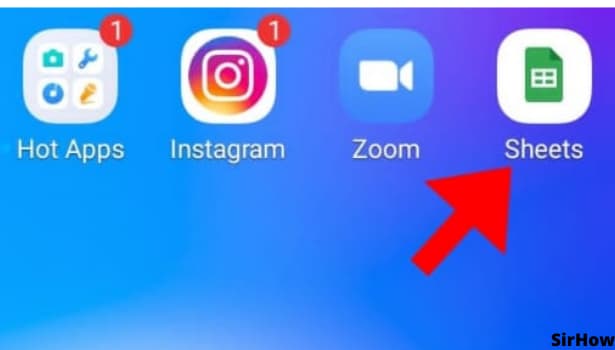
Step 2 - Click on the 3 dot option: So, you have opened the Google sheets app and have the sheet you want to print in front of you. To print this sheet, Locate the 3 Dots present in the top right corner of the screen.
- Click on the 3 Dots which will open a drop-down menu.
- The 3 dots button in the spreadsheet tab is used to access many settings such as "Move", "Share & Export", "Addons", etc.
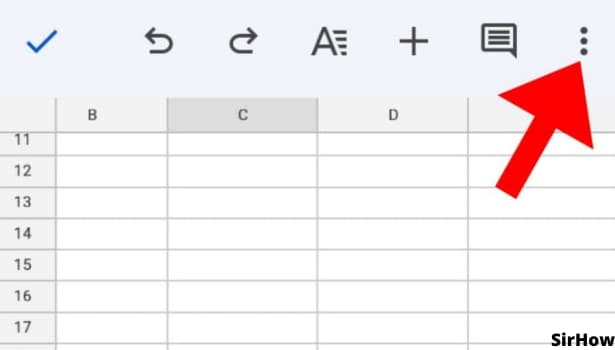
Step 3 - Click on share & export: The drop-down menu which comes after you click the 3 dots in the top right corner has many settings you can apply for different purposes. For the purpose of printing the selected sheet so that users can view them offline, tap on the "Share & Export" option which will help you save the sheet, send a copy of the sheet, or print the sheet among others.
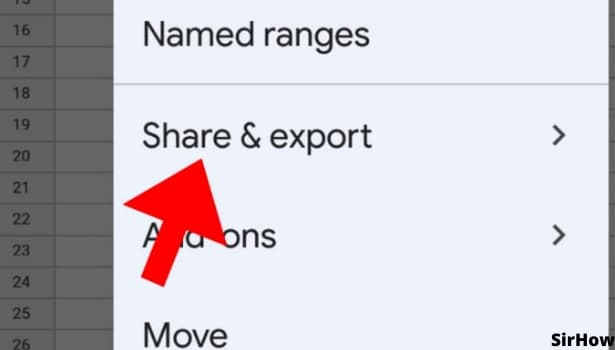
Step 4 - Click on print to print your google sheets: For the purpose of printing the selected sheet, Click on the "Print" option. this will open a preview of the printed sheet.
- You can change the settings according to your need and purpose of the print, for eg.
- you can choose to hide the grid lines from the print if that is not necessary, or hide any column or row from the sheet which you don't think are important.
Conclusion
Google Sheets is business software. It can do collaborative editing, calculations, and data manipulation. It provides an easy way to create and share spreadsheets. You can use it to create your own templates. You can also search for templates from other people. It is easy to keep track of the progress on multiple projects with google sheets because you can track who has made what changes and see the history of the document revisions.
Printing is a great and easy way to save your work and share it with others. Google Sheets provides the ability to print spreadsheets so that users can view them offline. It is a very simple 4 step process when it comes to printing.
Related Article
- How to Add a Tick Box in Google Sheets
- How to Share Google Sheets on WhatsApp
- How to Change Color in Google Sheets App
- How to Install Google Sheets on Android
- How to Share a Google Sheet with Everyone
- How to Share a Google Sheet with Everyone
- How to Save Google Sheets as PDF
- How to Make a Calendar in Google Sheets
- How to Set The Alignment of Text in Google Sheets
- How to Add Rows and Columns in Google Sheets
- More Articles...