- Google Sheets
- email google sheets file
- insert comment google sheets
- insert sheet google sheets
- make drawing google sheets
- view google sheets file
- link different files
- add text after formula
- install google sheets pc
- install autocrat google sheets
- make pivot table
- install google sheets laptop
- install google sheets
- make google sheets
- make google sheet blank
- fill color google sheets
- change font size
- change font style
- download file in ms excel
- add slicer in google sheet
- save file in google sheets
- change font style gs
- see details of google sheets file
- find & replace text gs
- sort google sheets by column
- add dollar sign g sheets
- column color gs chart
- sort google sheet by color
- sort google sheet by date
- add percentage formula in google sheets
- unhide google sheet column
- change case in google sheet
- import csv file google s
- download file ms excels format
- checkbox color google sheets
- rotate text google sheets
- fill color in cell
- create border google sheet
- insert chart in google sheets
- insert link
- insert line graph gs
- insert column chart in gs
- download gs html formats
- insert stock chart in google sheets
- make google sheet dark mode
- add sheet
- make duplicate file gs
- insert formula entire column
- set themegoogle sheets
- sort filter data gs
- import data gs
- delete cells column
- make group gs
- undo on google sheets
- print google sheets
- gs cells fit text
- create filter google sheets
- freeze google sheet row
- multiplication formula gs
- add subtraction formula in google sheets
- add labels google sheets
- use add ons in google sheets
- check gs edit history
- add date formula in gs
- change google sheets date format
- change google sheets permissions
- google sheet by number
- make gs cells bigger
- change border color gs
- use google sheets offline
- track google sheets changes
- google sheets for budgeting
- google sheets read only
- share google sheets link
- create a new google sheet
- average formula in google sheets
- cell color in google sheets
- change font size gs
- change chart color in google sheets
- add formulas and functions
- add sum google sheets
- move files in google sheets
- how to use google sheets budget template
- google sheets available offline
- pie chart in google sheets
- google sheets on mobile
- image link in google sheets
- make google sheet template
- use google sheets
- edit format google sheets
- note in google sheets
- send google sheets as pdf
- currency format googles sheets
- make google sheets graph
- tick box in google sheets
- share google sheets whatsapp
- color in google sheets
- install google sheets android
- share google sheets with everyone
- share google sheet with everyone
- save google sheets as pdf
- make google sheets calendar
- set the alignment of text
- add rows columns g sheets
- wrap text in google sheets
- view comments in google sheets
- share sheets with others
- comments in google sheets
- merge cells google sheets
- make google attendance sheets
- make google attendance sheet
- insert image over cell
- insert image in google sheets
- copy of google sheets
- share google sheets
- rename a google sheet
- print file google sheets
- delete row google sheets
How to Install Google Sheets on PC
To install the Google Sheets app on your PC, you need to have a stable and secure data connection as well as required storage.
If you are tired of opening your web browser again and again whenever you want to open up your Google spreadsheet, then it's better to install it on your PC. In this way, you can directly open it from there without opening the web browser. After that, you can also use Google sheets offline. Let's learn the installation process of Google sheets in 7 easy steps.
How to Download Google Sheets to Your Desktop!
Install Google Sheets on PC in 7 Steps
Step-1 Open Google Sheet On Chome Browser: For now, you have to open the Google Chrome browser in your PC or your laptop if you are using that. The further steps are stated below:
- Open Google Chrome web browser.
- Then, search for the Google sheets app in the search bar.
- Now, hit the 'Search' button to search for it.

Step-2 Click Here as Shown: The page that will open up on your screen will look something like this.
Then, what you have to do is go to the top right corner of the screen and you will find the 'three-dot option'. Click on these three dots to move forward.
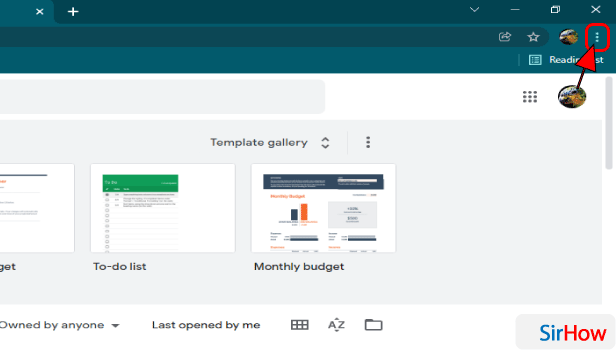
Step-3 Click on 'More tools': A Google menu will open up on your screen will various options like:
- New window
- New incognito window
- History
- Downloads
- Bookmarks
- Zoom
- Cast, and many more
From these options, you have to click on the 'More tools' option.
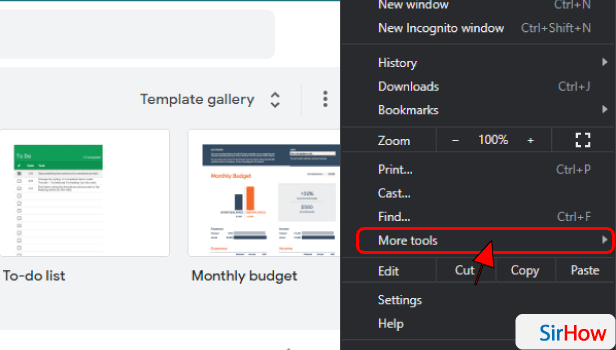
Step-4 Tap on 'Create shortcut': Then, after clicking on 'More tools, click on the second option in the new menu list on the left side. This option says 'Create shortcut'.
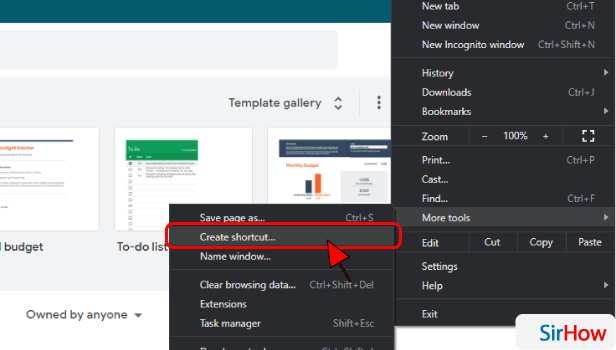
Step-5 Tick on 'Open as window': A prompt window will now appear on the top of your web browser's page which will ask if you want to create the shortcut.
- Enter the name of the shortcut that you want to give it.
- Then, tick on the option that says 'Open as window.
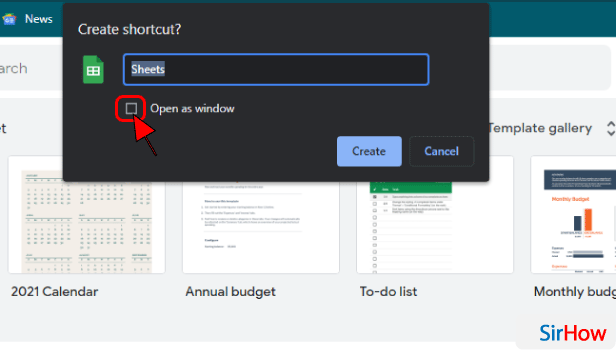
Step-6 Click on 'Create': After doing the above-mentioned things, you have to click on the 'Create' button which is present beside the Cancel button. This Create button is blue in color as you can see yourself.
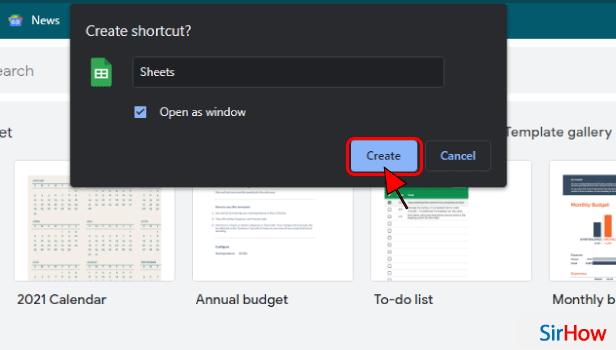
Step-7 Google Sheets is downloaded: After doing everything, just have to close your web browser and retire to the main screen of your desktop.
On your desktop, you will now see a new shortcut. This is the shortcut to your Google sheet. You can directly open your google sheet by clicking on this shortcut icon from your desktop.
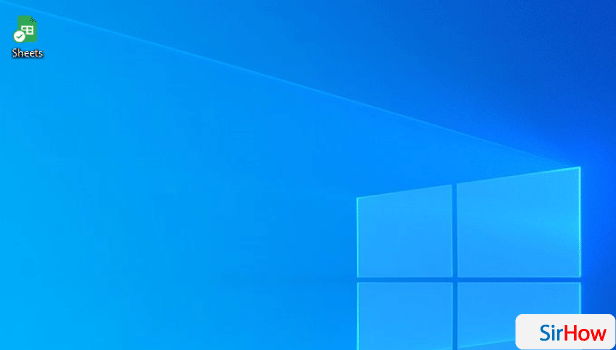
FAQ
How Can I Download A Google Sheets File to My PC?
You can easily download a Google sheets file on your PC or even any other device in whichever file format you want.
We are now going to discuss this technique in the following steps:
- On your computer, open the Google sheet that you want to download to your PC.
- At the very top of the file, you will see the 'File' option. Just click on this File option.
- Then, from the click, select the 'Download" option.
- At this step, you can choose a file type in which you want your file to get downloaded to your PC.
- The file will now download onto your computer in seconds!
Why Am I Not Able To download Google Sheets?
There is never a solid reason for you facing difficulty in downloading Google sheets.
There have been several pieces of research on this matter and some of the possible problems that could be there with your system can be:
- Invalid or corrupted web cache on your system can cause problems in downloads.
- You might not have permission to download files. Go to your system 'Settings' and review the permissions.
- If not solved, then go to your 'Browser settings' and check if these settings are configured properly or not.
Where Can I Find Google Docs on My Computer?
The one-stop destination on your PC or any other device where you can find all your Google documents, presentations, spreadsheets, and photos is your 'GOOGLE DRIVE'.
This is because you can find all your important data in your Google drive. You need a create a Google drive I'd properly with the help of your email and password. You can also save Google sheets as PDFs.
Also, in your Google Drive, you can upload all your important documents in separate files and folders and access them anytime. You can also create a backup of all your important files on Google drive.
Related Article
- How to Delete Cells, Row & Column in Google Sheets
- How to Make Group in Google Sheets
- How to Undo on Google Sheets
- How to Print Google Sheets
- How to Make Google Sheets Cells Fit Text
- How To Create Filter In Google Sheets
- How To Freeze A Google Sheet Row
- How To Add Multiplication Formula In Google Sheets
- How to Add Subtraction Formula in Google Sheets
- How to Add Labels to Charts in Google Sheets
- More Articles...
