- Google Sheets
- email google sheets file
- insert comment google sheets
- insert sheet google sheets
- make drawing google sheets
- view google sheets file
- link different files
- add text after formula
- install google sheets pc
- install autocrat google sheets
- make pivot table
- install google sheets laptop
- install google sheets
- make google sheets
- make google sheet blank
- fill color google sheets
- change font size
- change font style
- download file in ms excel
- add slicer in google sheet
- save file in google sheets
- change font style gs
- see details of google sheets file
- find & replace text gs
- sort google sheets by column
- add dollar sign g sheets
- column color gs chart
- sort google sheet by color
- sort google sheet by date
- add percentage formula in google sheets
- unhide google sheet column
- change case in google sheet
- import csv file google s
- download file ms excels format
- checkbox color google sheets
- rotate text google sheets
- fill color in cell
- create border google sheet
- insert chart in google sheets
- insert link
- insert line graph gs
- insert column chart in gs
- download gs html formats
- insert stock chart in google sheets
- make google sheet dark mode
- add sheet
- make duplicate file gs
- insert formula entire column
- set themegoogle sheets
- sort filter data gs
- import data gs
- delete cells column
- make group gs
- undo on google sheets
- print google sheets
- gs cells fit text
- create filter google sheets
- freeze google sheet row
- multiplication formula gs
- add subtraction formula in google sheets
- add labels google sheets
- use add ons in google sheets
- check gs edit history
- add date formula in gs
- change google sheets date format
- change google sheets permissions
- google sheet by number
- make gs cells bigger
- change border color gs
- use google sheets offline
- track google sheets changes
- google sheets for budgeting
- google sheets read only
- share google sheets link
- create a new google sheet
- average formula in google sheets
- cell color in google sheets
- change font size gs
- change chart color in google sheets
- add formulas and functions
- add sum google sheets
- move files in google sheets
- how to use google sheets budget template
- google sheets available offline
- pie chart in google sheets
- google sheets on mobile
- image link in google sheets
- make google sheet template
- use google sheets
- edit format google sheets
- note in google sheets
- send google sheets as pdf
- currency format googles sheets
- make google sheets graph
- tick box in google sheets
- share google sheets whatsapp
- color in google sheets
- install google sheets android
- share google sheets with everyone
- share google sheet with everyone
- save google sheets as pdf
- make google sheets calendar
- set the alignment of text
- add rows columns g sheets
- wrap text in google sheets
- view comments in google sheets
- share sheets with others
- comments in google sheets
- merge cells google sheets
- make google attendance sheets
- make google attendance sheet
- insert image over cell
- insert image in google sheets
- copy of google sheets
- share google sheets
- rename a google sheet
- print file google sheets
- delete row google sheets
How to Add Text After a Formula in Google Sheets
It is absolutely possible to add text after the formula for the users in Google sheets.
Adding text after a formula is generally required in the case of currencies like USD, Rupees, etc, and in the case of measurements like kg, g, ml, mg, etc too. You can also add multiplication formulas in Google sheets and not the multiplication formula but addition, subtraction, division, and all other formulas too. In this article, our main focus would be to master the technique to add text after formula in just 4 easy steps.
How to combine text values using CONCATENATE & TRANSPOSE functions
Add Text After a Formula in Google Sheets in 4 Steps
Step-1 Open Up Your Google Sheet: The very basic step which is also the first step of this process is to go to your Google sheet in which you want to add the text after a formula.
So, to open an existing Google sheet, do the following:
- Open Chrome web browser (you can also open any other web browser).
- Paste the link of your Google sheet.
- Hit the 'Enter' button on your keyboard.
- Your sheet will open up.
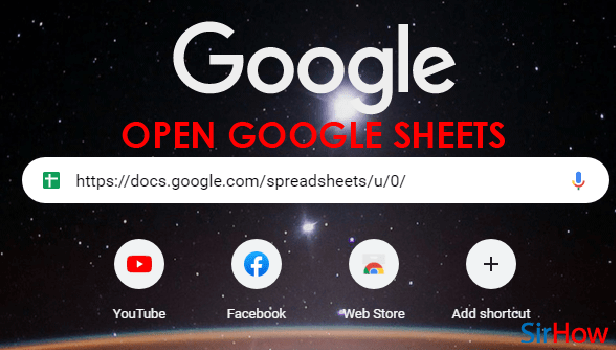
Step-2 Select The Cell: Now, you will be able to see your Google sheet on the screen in front of you.
In this step, you have to select the cell in which you want to add text after the formula. To select a particular cell, click on it. It will be selected.
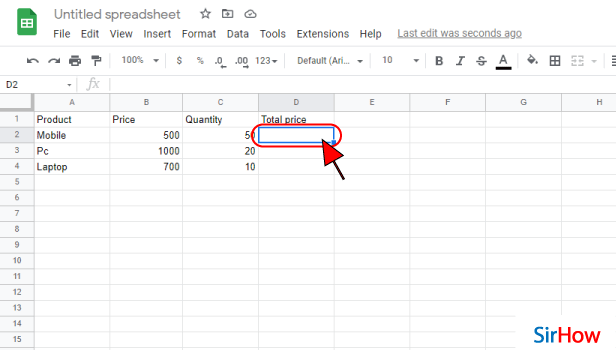
Step-3 Type Your Formula And Text: Then, it is time to proceed to the main task. Do it in two steps:
- First, you have to enter the formula with the help of the mathematical operation that you want to perform.
- After that, put a comma (,).
- Then, you have to open the double inverted commas (" ").
- In between the double inverted commas, add the text that you want to be displayed.
For instance, your cell should look something like ( =b2*c2&",Your text" ).
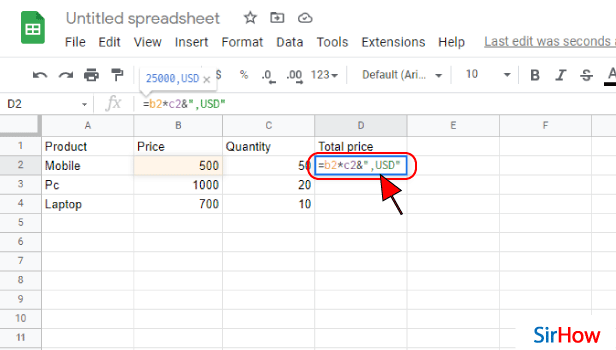
Step-4 Text is Added After Formula: Now, when you press the Enter button, you will see that your mathematical operation has taken place. And, your text is also added after the formula.
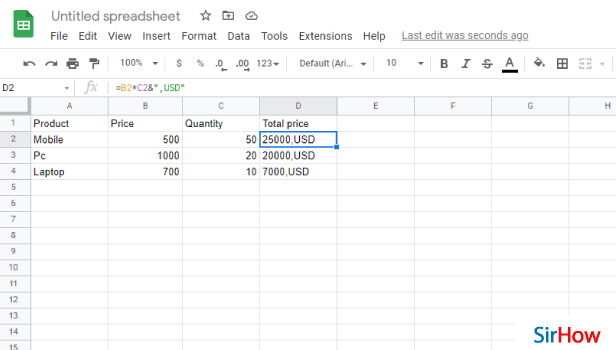
FAQ
What Is The 'Concatenate' function in Google Sheets?
We use the CONCAT formula in Google sheets to join two or more strings of text together into one string. It helps to add formulas and functions.
There are several other alternatives if you do not want to use the CONCAT function. Some of them are:=CONCATENATE() - This function is used to join two or more strings of text together. It can also include cells, ranges, and text values.
How Can I Combine Text and Formulas in Sheets?
There are several ways in which you can Combine Text and Formulas in Sheets. Here, we are going to explain the easiest and the fastest way to do so.
We will perform the concatenation technique. In simple words, concatenate means 'to join'. Let's see what is that:
- Firstly, select a cell and then press '=' (the equal sign).
- Now, you have to click the first cell that you want to refer to in the join.
- Then, press the '+' sign (the plus sign).
- After that, click on the second cell that you want to refer to (to join the values together).
- Finally, press 'Enter' to concatenate.
Can I Insert a Letter After a Formula in Microsoft Excel?
You can absolutely do that but the process is very different from what we were doing in Google sheets.
So, read the given steps carefully to know how to insert letter after formula in Excel:
- Select your preferred cell.
- Go to the 'Ablebits' tab.
- Then, go to the 'Text' group.
- In the Text groups, you have to find and click on the 'Add' option.
- Now, move to the 'Add Text' pane.
- Then, you have to type the character or text that you wish to add to the selected cells. Also, specify the position of the text.
- Finally, click on the 'Add Text' button.
- Then, hit 'Done'.
Related Article
- How to Create a New Google Sheet
- How to Add Average Formula in Google Sheets
- How to Change Cell Color in Google Sheets
- How to Change Font Size in Google Sheets
- How to Change Chart Color in Google Sheets
- How to Add Formulas and Functions
- How to Add SUM in Google Sheets
- How to Move Files in Google Sheets
- How to Use Google Sheets Budget Template
- How to Make Google Sheets Available Offline
- More Articles...
