- Google Sheets
- email google sheets file
- insert comment google sheets
- insert sheet google sheets
- make drawing google sheets
- view google sheets file
- link different files
- add text after formula
- install google sheets pc
- install autocrat google sheets
- make pivot table
- install google sheets laptop
- install google sheets
- make google sheets
- make google sheet blank
- fill color google sheets
- change font size
- change font style
- download file in ms excel
- add slicer in google sheet
- save file in google sheets
- change font style gs
- see details of google sheets file
- find & replace text gs
- sort google sheets by column
- add dollar sign g sheets
- column color gs chart
- sort google sheet by color
- sort google sheet by date
- add percentage formula in google sheets
- unhide google sheet column
- change case in google sheet
- import csv file google s
- download file ms excels format
- checkbox color google sheets
- rotate text google sheets
- fill color in cell
- create border google sheet
- insert chart in google sheets
- insert link
- insert line graph gs
- insert column chart in gs
- download gs html formats
- insert stock chart in google sheets
- make google sheet dark mode
- add sheet
- make duplicate file gs
- insert formula entire column
- set themegoogle sheets
- sort filter data gs
- import data gs
- delete cells column
- make group gs
- undo on google sheets
- print google sheets
- gs cells fit text
- create filter google sheets
- freeze google sheet row
- multiplication formula gs
- add subtraction formula in google sheets
- add labels google sheets
- use add ons in google sheets
- check gs edit history
- add date formula in gs
- change google sheets date format
- change google sheets permissions
- google sheet by number
- make gs cells bigger
- change border color gs
- use google sheets offline
- track google sheets changes
- google sheets for budgeting
- google sheets read only
- share google sheets link
- create a new google sheet
- average formula in google sheets
- cell color in google sheets
- change font size gs
- change chart color in google sheets
- add formulas and functions
- add sum google sheets
- move files in google sheets
- how to use google sheets budget template
- google sheets available offline
- pie chart in google sheets
- google sheets on mobile
- image link in google sheets
- make google sheet template
- use google sheets
- edit format google sheets
- note in google sheets
- send google sheets as pdf
- currency format googles sheets
- make google sheets graph
- tick box in google sheets
- share google sheets whatsapp
- color in google sheets
- install google sheets android
- share google sheets with everyone
- share google sheet with everyone
- save google sheets as pdf
- make google sheets calendar
- set the alignment of text
- add rows columns g sheets
- wrap text in google sheets
- view comments in google sheets
- share sheets with others
- comments in google sheets
- merge cells google sheets
- make google attendance sheets
- make google attendance sheet
- insert image over cell
- insert image in google sheets
- copy of google sheets
- share google sheets
- rename a google sheet
- print file google sheets
- delete row google sheets
How to Change Google Sheets Permissions
You can change google sheets permissions even after you've shared google sheets link to your group. This ensures the privacy of your document. And if you are the owner, only you can change the permissions. So, don't worry, if you allow or disallow certain things on your sheets, then nobody else can override it. If you don't want others to edit your google sheets and just view them, or just comment on them, you can do so. Let us go through the process with these quick and easy steps.
How to Change Edit Access and Permissions in Google Sheets
Change Google Sheets Permissions: 5 Steps
Step-1 Open Google Sheets: On your mobile phone, you need to access the application of google sheets. From the sheet itself, you can update or change its permissions.
- If you are unaware of using google sheets on your mobile phone, don't worry.
- You can install google sheets on android devices too from the play store application.
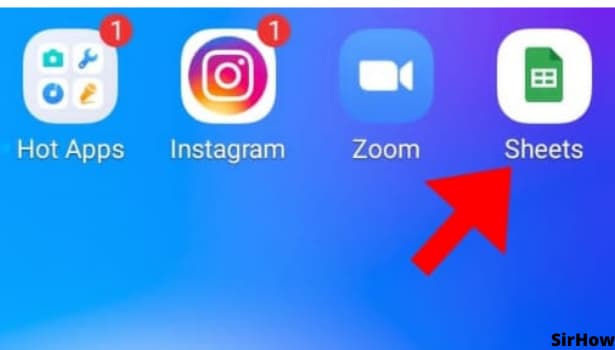
Step-2 The People Icon: On opening google sheets, select the one for which you want to change permissions. Once the desired sheet is open, look for the icon that seems like a person on the topmost toolbar.
- The people icon has a little plus sign over the right shoulder.
- By clicking on that, you are taken to the permissions page.
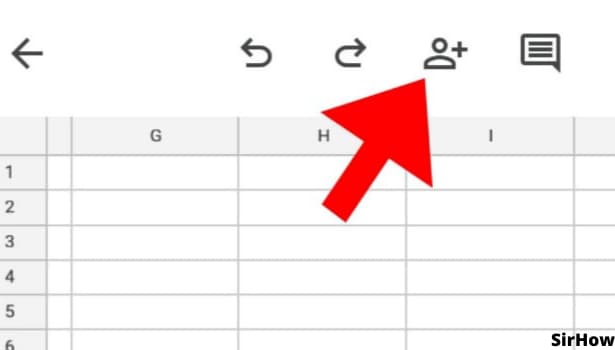
Step-3 The World Option: By clicking on people, you land on the sharing page. If your sheet is shared, it will show an icon of the globe or world at the bottom-left corner.
- Click on that to go further.
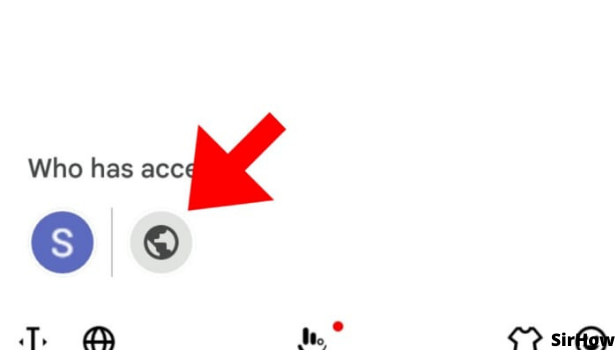
Step-4 Check the Permissions: You are on the link settings page. It reads 'anyone with the link.' When you click on that, it will show what others can do on google sheets.
- If it is set to the editor, then anyone with the google sheet link is able to make any kind of changes to the sheet.
- If it is Commenter, then they will be able to access the comments, add it, delete it, view it.
- And if it is viewer, then the person can only view the sheet and cannot do anything else.
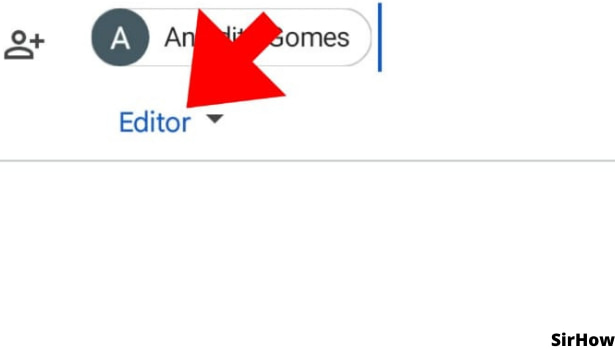
Step-5 Click and Change: If you want to change the permissions, then click on that permission itself. That is viewer, commenter, or editor.
- By doing so, a menu will appear at the bottom of the page having all three options.
- The selected option has a blue tick on its right end.
- Select the permission you want to give to others and it updates in a few seconds.
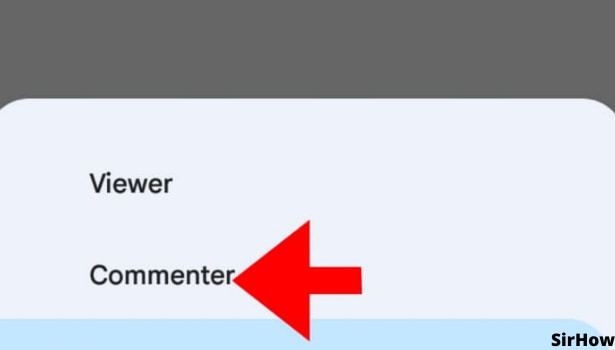
Thus, like this, you can change the permission in google sheets. When you have shared google sheets with everyone, you need to keep a check on who can do what. This is to prevent unnecessary and unwanted changes on your sheets. For example, if it is a sensitive document like a budget, then you would not want anyone to make any little changes to it without your permission.
- In this case, you can make them the commenter.
- Others can add their observations and suggestions in comments and you can see them, respond to them, and make changes if it suits you.
- In this way, it will be collaborative work along with maintaining the safety of information.
Related Article
- How to Change Font Size in Google Sheet
- How to Change Font Style in Sheets
- How to Download File in MS-Excel Format
- How to Add Slicer in Google Sheet
- How to Save File in Google Sheets
- How to Change Font Style in Google Sheets
- How to See Details of Google Sheets File
- How to Find & Replace Text in Google Sheets
- How to Sort Google Sheets by Column
- How to Add Dollar Sign in Google Sheets Formula
- More Articles...
