- Google Sheets
- email google sheets file
- insert comment google sheets
- insert sheet google sheets
- make drawing google sheets
- view google sheets file
- link different files
- add text after formula
- install google sheets pc
- install autocrat google sheets
- make pivot table
- install google sheets laptop
- install google sheets
- make google sheets
- make google sheet blank
- fill color google sheets
- change font size
- change font style
- download file in ms excel
- add slicer in google sheet
- save file in google sheets
- change font style gs
- see details of google sheets file
- find & replace text gs
- sort google sheets by column
- add dollar sign g sheets
- column color gs chart
- sort google sheet by color
- sort google sheet by date
- add percentage formula in google sheets
- unhide google sheet column
- change case in google sheet
- import csv file google s
- download file ms excels format
- checkbox color google sheets
- rotate text google sheets
- fill color in cell
- create border google sheet
- insert chart in google sheets
- insert link
- insert line graph gs
- insert column chart in gs
- download gs html formats
- insert stock chart in google sheets
- make google sheet dark mode
- add sheet
- make duplicate file gs
- insert formula entire column
- set themegoogle sheets
- sort filter data gs
- import data gs
- delete cells column
- make group gs
- undo on google sheets
- print google sheets
- gs cells fit text
- create filter google sheets
- freeze google sheet row
- multiplication formula gs
- add subtraction formula in google sheets
- add labels google sheets
- use add ons in google sheets
- check gs edit history
- add date formula in gs
- change google sheets date format
- change google sheets permissions
- google sheet by number
- make gs cells bigger
- change border color gs
- use google sheets offline
- track google sheets changes
- google sheets for budgeting
- google sheets read only
- share google sheets link
- create a new google sheet
- average formula in google sheets
- cell color in google sheets
- change font size gs
- change chart color in google sheets
- add formulas and functions
- add sum google sheets
- move files in google sheets
- how to use google sheets budget template
- google sheets available offline
- pie chart in google sheets
- google sheets on mobile
- image link in google sheets
- make google sheet template
- use google sheets
- edit format google sheets
- note in google sheets
- send google sheets as pdf
- currency format googles sheets
- make google sheets graph
- tick box in google sheets
- share google sheets whatsapp
- color in google sheets
- install google sheets android
- share google sheets with everyone
- share google sheet with everyone
- save google sheets as pdf
- make google sheets calendar
- set the alignment of text
- add rows columns g sheets
- wrap text in google sheets
- view comments in google sheets
- share sheets with others
- comments in google sheets
- merge cells google sheets
- make google attendance sheets
- make google attendance sheet
- insert image over cell
- insert image in google sheets
- copy of google sheets
- share google sheets
- rename a google sheet
- print file google sheets
- delete row google sheets
How to Add Average Formula in Google Sheets
Just like the percentage formula, you can also add the average formula in google sheets.
Average is a very basic mathematical as well as statistical function which is used used to calculate the literal average of certain values or numbers. You can calculate the average of certain numbers by dividing the sum of all those values by the number of values present. You can also add subtraction formulas in Google sheets. But, here we will see how the average function works in google sheets with the help of this article.
How to find Average in Google Sheets
Add Average Formula in Google Sheets in 7 Steps
Step-1 Open Browser and Go To Google Sheets: This is the very first step that will initiate the full procedure to open and work in a Google spreadsheet. Here, you first have to:
- Go to your device's web browser. You can open any web browser like Google Chrome, Firefox, Opera or Safari, etc.
- Then, either type the link given in the below picture or type 'Google Sheets' in the search bar.
- Press 'Enter'.
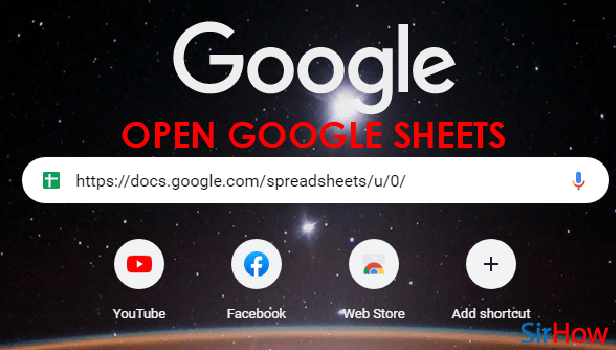
Step-2 Click On A Cell: This is the second step and in this step, you have to select the cell where you want to add the formula.
To select the cell,
- Hover to that particular cell in which you want to enter the average formula.
- Then, click on it.
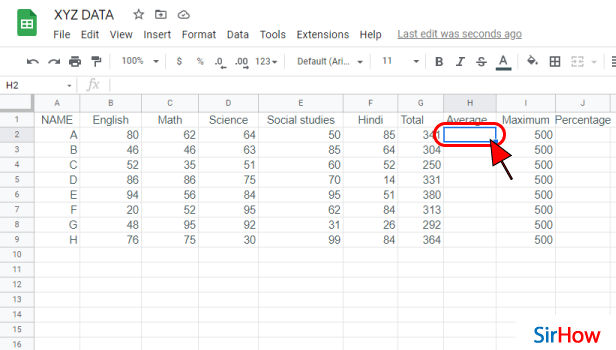
Step-3 Tap the 'Insert' Option: Insert option is the fourth option in the top menu bar. It comes after the File, Edit and View tabs. You have to click on this 'Insert' option in order to Insert the average formula into your Google sheet.
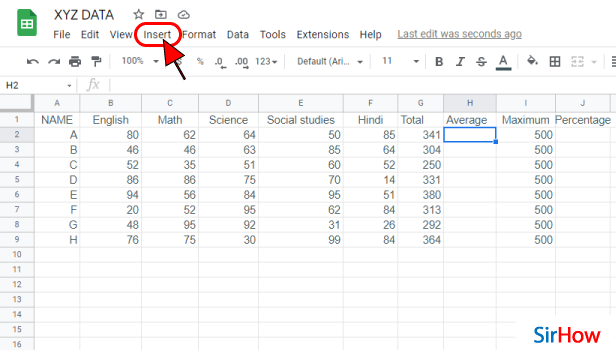
Step-4 Click On 'Average': To find the 'AVERAGE' function in the Insert tab, you have to follow the given sequence of steps:
- After clicking on the 'Insert' tab, click on the 'Function' section from the list.
- Then, click on the second option which is the AVERAGE Function to apply it to your cell.
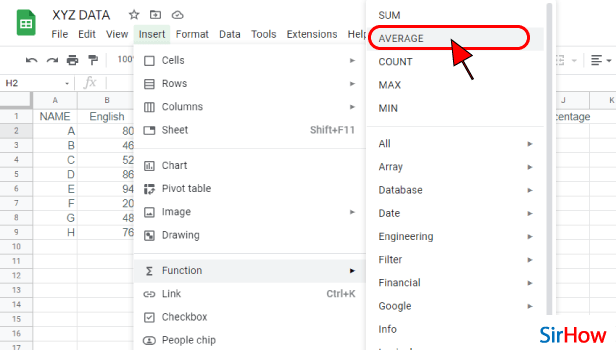
Step-5 Now Click Between ( ): You will now notice that the Average function is applied to your cell along with two brackets.
You have to click in between these two brackets with the help of your mouse to insert values.
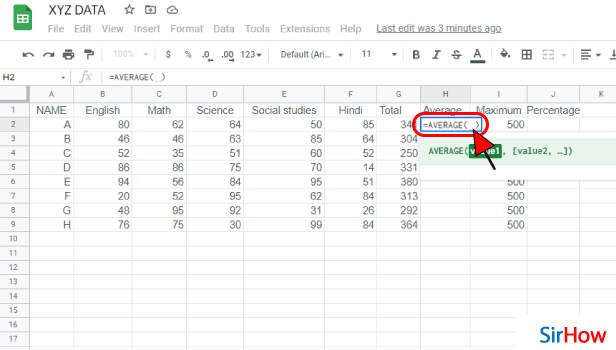
Step-6 Select cells of which you want to calculate the average: Then, you are not required to water the values of those cells that you want to Average manually. You can just select all those cells by clicking on them to select them.
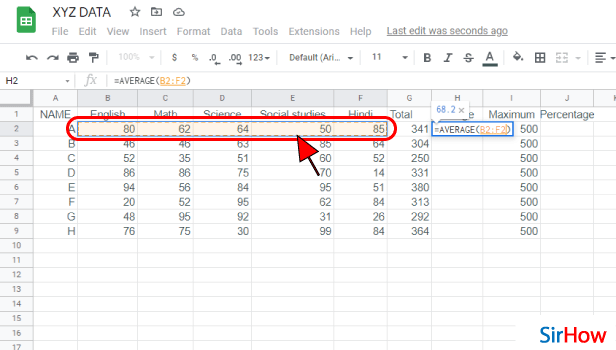
Step-7 Average Formula is Added: After you are done selecting them, you will see that the Average operation is now calculated in the cell.
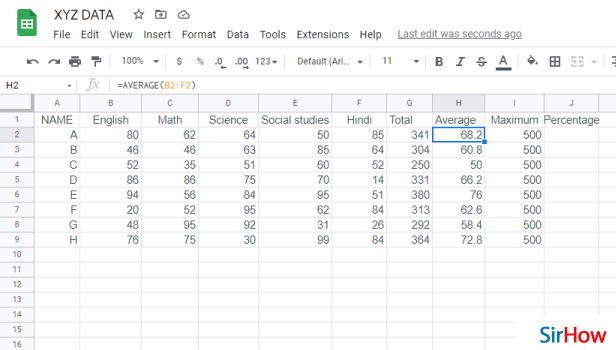
FAQ
Where Can I Find the Average Function in Google Sheets?
You can easily find the AVERAGE function in the 'Function' option of the 'Insert' tab of Google Sheets.
After finding this average function, it is not very tough to apply it to the cells in your Google Sheets. In fact, it becomes quite easy to use the average function by following the given steps in the correct manner:
- For using the AVERAGE function, click on the cell in which you want the results to be displayed in your sheet.
- Then, select Insert > Function > AVERAGE.
- After that, select the cells you want to enter as arguments.
- Then, just press Enter.
The average number of the chosen values now appears in the selected cell.
What Is A Cumulative Average?
The cumulative average is quite similar to the normal average function but still a bit different.
Let us explain the cumulative average to you with the help of its definition. The cumulative average is also known as the cumulative mean. So, the cumulative mean of an element in a variable basically refers to the mean of all points in the variable up to and including that element. You can also import the data from one google sheet to another.
How Can I Do a Rolling Average in Microsoft Excel?
To do a rolling average in Microsoft excel, you have to master the following procedure:
- Open your excel file.
- Then, click on Microsoft Excel's 'Data' tab from the top.
- Under the 'Analysis' section, you will find the 'Data Analysis' option. Click on this option.
- From the above list, choose 'Moving Average'.
- Then, click on the 'OK' button.
- Finally, enter the data range on the 'Input Range field' and you will se3 that your rolling average is now calculated.
Another Method
You must be knowing what is an average. If you have forgotten, let me remind you. It is the central value of the data. Like you have an average of your vehicle. It is the approximate kilometers that your scooter usually runs per liter of petrol or diesel. You can add average formula in google sheets for such utility. It is a very basic statistical value like adding the SUM formula for maths. It can be calculated for many purposes. Before discussing that, let us go through the process of adding the average formula directly to the sheets.
Add Average Formula in Google Sheets: 3 Steps
Step-1 Open Google Sheets Application: On your device, search for the application of google sheets. It is an icon of green color having white outlined cells over it.
- Cannot find it? Well, then go to the play store application on your mobile device.
- Search for the 'google sheets' and look for the described icon.
- After finding it, click on install and let it load.
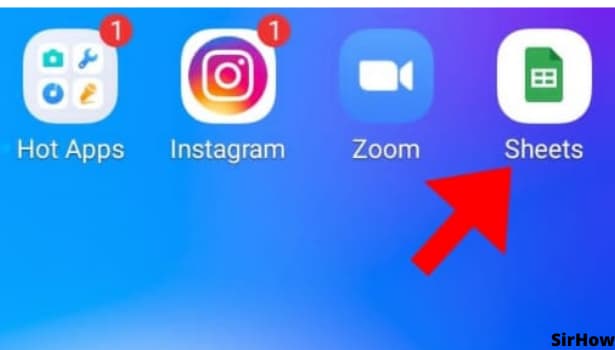
Step-2 Tap on the Cell: On opening the google sheets application, you see a list of your sheets. Select the one to which you want to add the average formula in google sheets.
- Make sure your data is ready.
- Select all the cells containing the data for which you want to calculate the average.
- If not, then select a cell into which you want the value of average to be displayed.
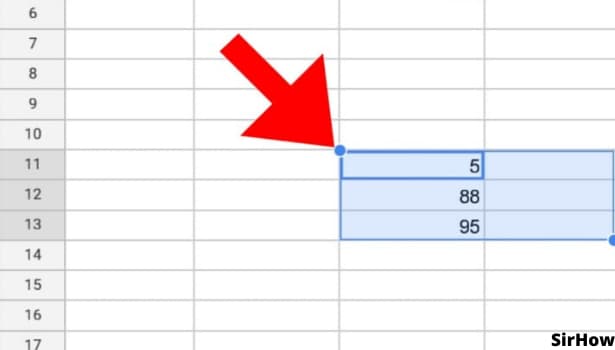
Step-3 Click on AVG: Now, there are two ways that can get you the average of your data.
- Number one is when you have selected all the cells containing the data for which you want to average.
- In this situation, on the selection of all the cells, certain formulas pop up at the bottom of the screen like SUM, AVG, MAX, MIN, and alike.
- To add average in google sheets click on the average and thus, your average is displayed.
- Situation number two is when you click on an empty cell where you want your average to display. Here, you can follow the steps of adding formula and function to google sheets and select Average.
- You can either specify the numbers directly in the formula or choose the cell range.
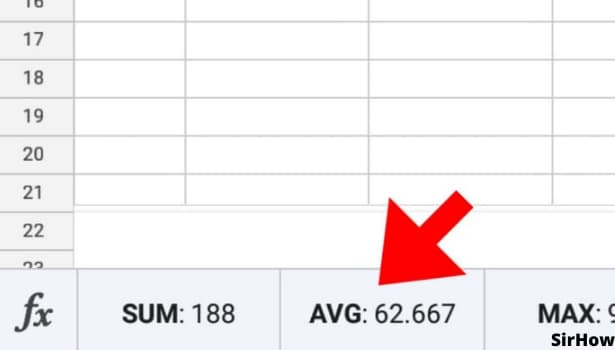
How to enter data into the average formula? It is easy. Once you go to the fx icon and select AVERAGE for average, you just have to specify the numbers or cell range. It will be like,
- AVERAGE(10, 20, 30, 40, 50)
This format counts the average of the specified numbers in the bracket
- AVERAGE(F9:F16)
This format will return the average of the numbers present in the cell range of F9 to F16.
So, it isn't tough at all. Just know the data for which you want to calculate the average and specify it. Thus, it's done. Now, where you can use the average? For instance, in tracking student reports there can be a column for average. Similarly, you can incorporate average for monthly wages to calculate average yearly wages. Average performance, average growth, and average expenditure are some of the examples. So, start using the average formula for such purposes and make your task easy.
