- Google Sheets
- email google sheets file
- insert comment google sheets
- insert sheet google sheets
- make drawing google sheets
- view google sheets file
- link different files
- add text after formula
- install google sheets pc
- install autocrat google sheets
- make pivot table
- install google sheets laptop
- install google sheets
- make google sheets
- make google sheet blank
- fill color google sheets
- change font size
- change font style
- download file in ms excel
- add slicer in google sheet
- save file in google sheets
- change font style gs
- see details of google sheets file
- find & replace text gs
- sort google sheets by column
- add dollar sign g sheets
- column color gs chart
- sort google sheet by color
- sort google sheet by date
- add percentage formula in google sheets
- unhide google sheet column
- change case in google sheet
- import csv file google s
- download file ms excels format
- checkbox color google sheets
- rotate text google sheets
- fill color in cell
- create border google sheet
- insert chart in google sheets
- insert link
- insert line graph gs
- insert column chart in gs
- download gs html formats
- insert stock chart in google sheets
- make google sheet dark mode
- add sheet
- make duplicate file gs
- insert formula entire column
- set themegoogle sheets
- sort filter data gs
- import data gs
- delete cells column
- make group gs
- undo on google sheets
- print google sheets
- gs cells fit text
- create filter google sheets
- freeze google sheet row
- multiplication formula gs
- add subtraction formula in google sheets
- add labels google sheets
- use add ons in google sheets
- check gs edit history
- add date formula in gs
- change google sheets date format
- change google sheets permissions
- google sheet by number
- make gs cells bigger
- change border color gs
- use google sheets offline
- track google sheets changes
- google sheets for budgeting
- google sheets read only
- share google sheets link
- create a new google sheet
- average formula in google sheets
- cell color in google sheets
- change font size gs
- change chart color in google sheets
- add formulas and functions
- add sum google sheets
- move files in google sheets
- how to use google sheets budget template
- google sheets available offline
- pie chart in google sheets
- google sheets on mobile
- image link in google sheets
- make google sheet template
- use google sheets
- edit format google sheets
- note in google sheets
- send google sheets as pdf
- currency format googles sheets
- make google sheets graph
- tick box in google sheets
- share google sheets whatsapp
- color in google sheets
- install google sheets android
- share google sheets with everyone
- share google sheet with everyone
- save google sheets as pdf
- make google sheets calendar
- set the alignment of text
- add rows columns g sheets
- wrap text in google sheets
- view comments in google sheets
- share sheets with others
- comments in google sheets
- merge cells google sheets
- make google attendance sheets
- make google attendance sheet
- insert image over cell
- insert image in google sheets
- copy of google sheets
- share google sheets
- rename a google sheet
- print file google sheets
- delete row google sheets
How to Share Google Sheets on WhatsApp
It's now able to share Google Sheets directly on WhatsApp without having to send URLs! You may be concerned that someone will incorrectly modify your sheets if you have shared them with others to edit. Anyone who has the sharable link and editing rights may do anything with it. But you can't put your faith in everyone. However, there may be a need to share in the future. Follow the instructions below to share them directly on WhatsApp.
How To Share A Google Sheet With Someone
Sharing Google Sheets on WhatsApp: 8 Steps
Step -1 Open google sheets: For sharing a Google Sheet, you first need to use them. You can handle them from either a mobile phone or a PC or a laptop, at your convenience.
- For PC or Laptop, you can use it from any browser that supports google extensions.
- For you mobile - if you are using an android device, you should download google sheets from Play Store and if it is a Mac supported device, you can make use of App Store.
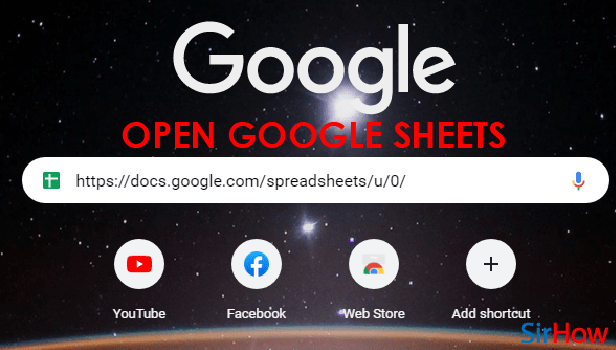
Step -2 Open file menu: Now open the Google Excel Shhet.
- You'll see the cells all over your page, with data entered in them. You can use Google Sheets for maintaining and managing all the data with easy and less efforts
- On the top column, you'll see the file name, below which there will be menu settings like - file, edit, insert, view and etc.
- Out of them find FILE and click on it once.
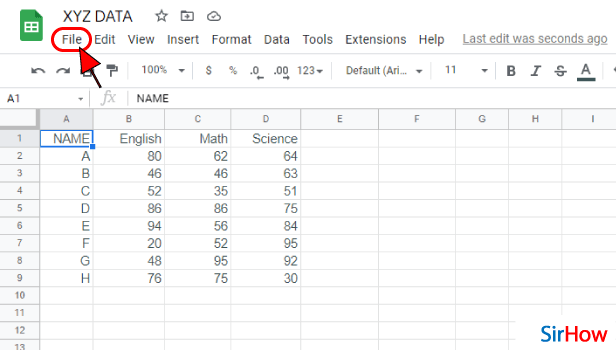
Step -3 Click on Share: Now a new box opens up.
- You can see the option like new, open, import, and make a copy that'll be applied to the present file.
- Below there, you'll have options like share and email.
- Share means to send this file via their Gmail ID.
- Click on SHARE once.
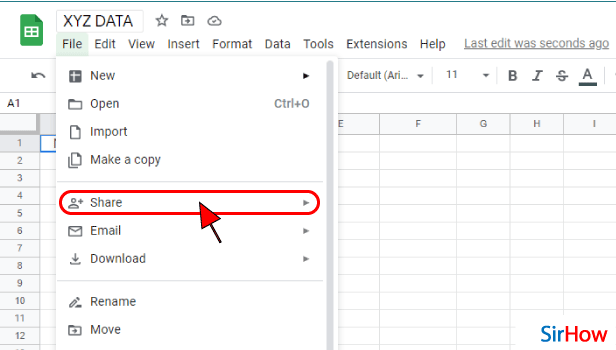
Step -4 Now click on share with others: After clicking on share, you'll have the option to decide whom you want to share the file with. You can do it in 2 ways - either you can make the file public to all, where anyone can access the file just with the link and the other way is to add members who can access the file. Others, who aren't added to the file, can't access them even if they have the link.
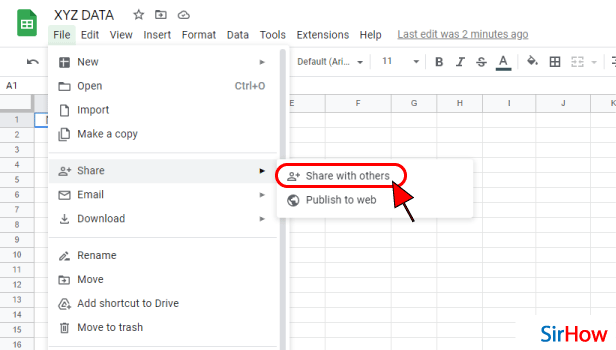
Step -5 Click on get link: If you need to share it with a particular person, then you got to add their mail IDs. By adding their mail ID, only the person associated with that e-mail ID can open and access the file. Rest can't. After adding the people, now you need to get the link that can be shared to those concerned persons.
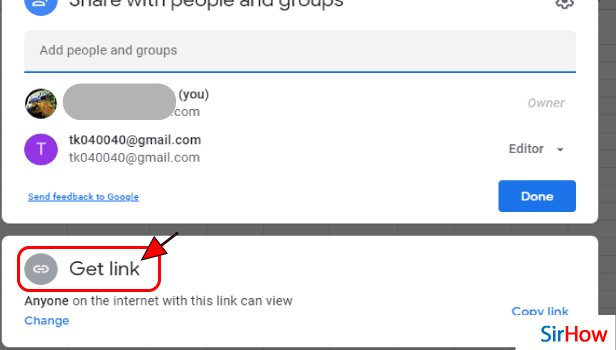
Step 6- Now Click on the copy link: Now you need to copy the link. If the person not added to this file tries to open this file without the link, then he or she has to request access from you.
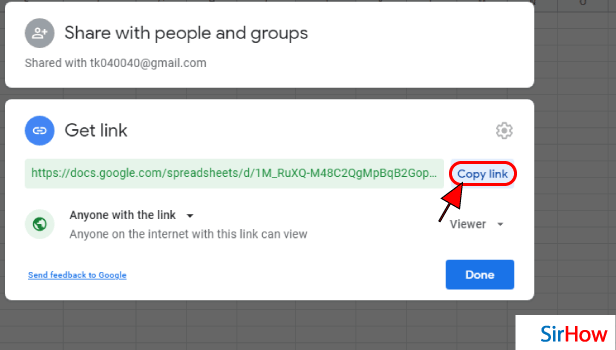
Step -7 Click on Done: Once you have copied the link, and have added all the required persons to the file, you can close it. For closing this tab and to save all the changes you need to give DONE at the bottom of that present screen.
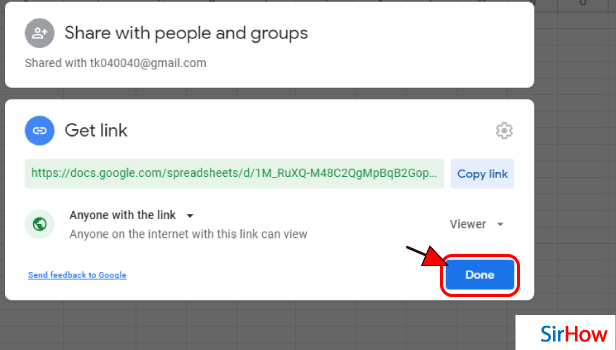
Step -8 Now open WhatsApp and paste the link to share: Now you can open your WhatsApp and send the link.
- After opening WhatsApp, first, find the person you wish to share the link with. After finding it, open their chat.
- Click on the text box and it gets activated. Long press on the chatbox, and you'll get the option to paste. Once done, you can send the link to that person and they can access it.
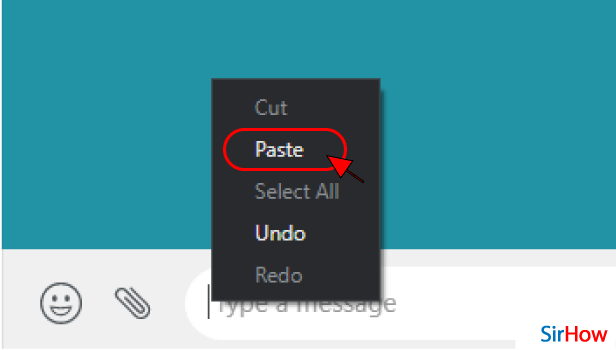
Commonly Asked Questions
1. Can the person added edit the Google Sheet?
Yes anyone can edit the google sheet, provided the owner have given access to them as edit. Learn how to allow other to edit the google sheets from here.
2. How can you change the access?
By following the above steps in sequential order, you'll come to the screen where you can add new people. Similarly, you can remove the existing once from here.
Related Article
- How to Change Google Sheets Date Format
- How to Change Google Sheets Permissions
- How to Sort Google Sheet by Number
- How to Make Google Sheets Cells Bigger
- How to Change Border Color in Google Sheets
- How to Use Google Sheets Offline
- How to Track Google Sheets Changes
- How to Use Google Sheets for Budgeting
- How to Apply 'Read Only' Permissions to Google Sheets
- How to Share Google Sheets Link
- More Articles...
