- Google Sheets
- email google sheets file
- insert comment google sheets
- insert sheet google sheets
- make drawing google sheets
- view google sheets file
- link different files
- add text after formula
- install google sheets pc
- install autocrat google sheets
- make pivot table
- install google sheets laptop
- install google sheets
- make google sheets
- make google sheet blank
- fill color google sheets
- change font size
- change font style
- download file in ms excel
- add slicer in google sheet
- save file in google sheets
- change font style gs
- see details of google sheets file
- find & replace text gs
- sort google sheets by column
- add dollar sign g sheets
- column color gs chart
- sort google sheet by color
- sort google sheet by date
- add percentage formula in google sheets
- unhide google sheet column
- change case in google sheet
- import csv file google s
- download file ms excels format
- checkbox color google sheets
- rotate text google sheets
- fill color in cell
- create border google sheet
- insert chart in google sheets
- insert link
- insert line graph gs
- insert column chart in gs
- download gs html formats
- insert stock chart in google sheets
- make google sheet dark mode
- add sheet
- make duplicate file gs
- insert formula entire column
- set themegoogle sheets
- sort filter data gs
- import data gs
- delete cells column
- make group gs
- undo on google sheets
- print google sheets
- gs cells fit text
- create filter google sheets
- freeze google sheet row
- multiplication formula gs
- add subtraction formula in google sheets
- add labels google sheets
- use add ons in google sheets
- check gs edit history
- add date formula in gs
- change google sheets date format
- change google sheets permissions
- google sheet by number
- make gs cells bigger
- change border color gs
- use google sheets offline
- track google sheets changes
- google sheets for budgeting
- google sheets read only
- share google sheets link
- create a new google sheet
- average formula in google sheets
- cell color in google sheets
- change font size gs
- change chart color in google sheets
- add formulas and functions
- add sum google sheets
- move files in google sheets
- how to use google sheets budget template
- google sheets available offline
- pie chart in google sheets
- google sheets on mobile
- image link in google sheets
- make google sheet template
- use google sheets
- edit format google sheets
- note in google sheets
- send google sheets as pdf
- currency format googles sheets
- make google sheets graph
- tick box in google sheets
- share google sheets whatsapp
- color in google sheets
- install google sheets android
- share google sheets with everyone
- share google sheet with everyone
- save google sheets as pdf
- make google sheets calendar
- set the alignment of text
- add rows columns g sheets
- wrap text in google sheets
- view comments in google sheets
- share sheets with others
- comments in google sheets
- merge cells google sheets
- make google attendance sheets
- make google attendance sheet
- insert image over cell
- insert image in google sheets
- copy of google sheets
- share google sheets
- rename a google sheet
- print file google sheets
- delete row google sheets
How to Change Currency Format in Googles Sheets
Folks! It is quite easy for all the Google Sheets' users to apply and change currency format in Google sheets.
Google sheets is an application that is used worldwide. And, we know that different countries have different currency formats like rupee, dollar, euros, yen, etc. Citizens of different countries can change the currency format in Google sheets according to their wishes. You can also add the Dollar sign in Google sheets. We have elaborated on the process for changing currency format for our readers in the following article.
How to Change the Currency Symbol in Google Sheets
Change Currency Format in Google Sheets in 6 Steps
Step-1 Open Spreadsheet in Google Sheets: As we say first things first! So let's begin this process to change the currency format in sheets by opening the Google sheets app or software first.
Go through the following steps if you do not know how to open a Google Sheets spreadsheet.
- Open/Start your Chrome browser.
- Then, click on the search bar.
- Now, paste the link to the spreadsheet.
- Then, press the ‘Search’ button to search and open the file.
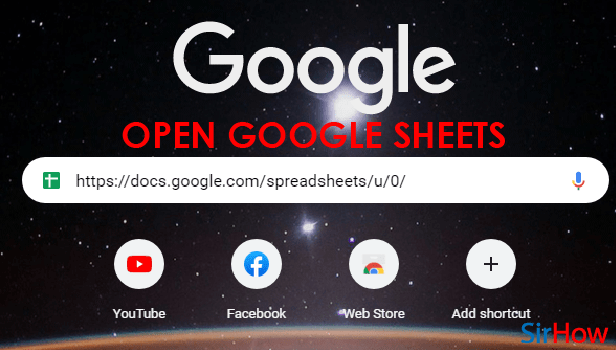
Step-2 Select A Cell: In this step, you have to click on the cell in which you want to as the currency sign/symbol and then change it.
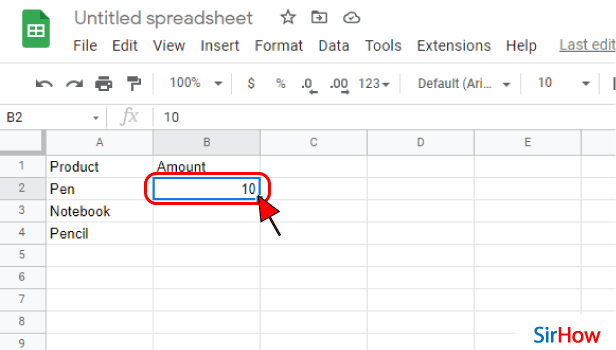
Step-3 Click on 'Number' in the 'Format' Menu: In the third step, you are required to do the two following things:
- Go to the 'Format' menu.
- Then, select the option that says 'Number' by tapping on it with your mouse.
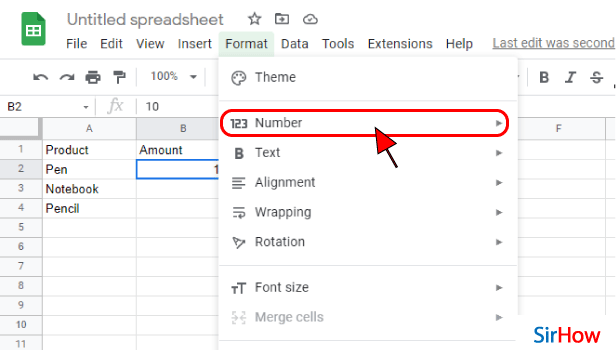
Step-4 Click on 'Custom Currency': From the given list, you have to tap on the last option which is the 'Custom Currency' option.
This option will provide you with a list of all the different currencies of the world.
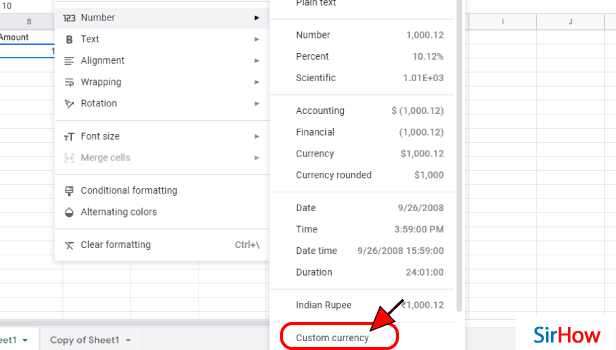
Step-5 Select Currency and Click On 'Apply': Then, you have to select the currency that you want to add as a part of your cell.
- Choose the currency by tapping on it.
- Then, press the 'Apply' button from the right side of the screen as shown.
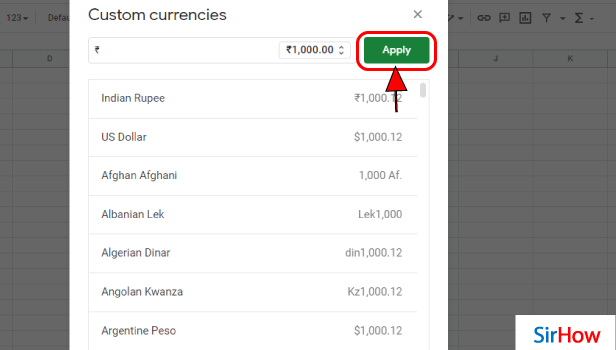
Step-6 Now currency is Applied: You will now be able to see that the currency that you have to choose and has been applied to the cell.
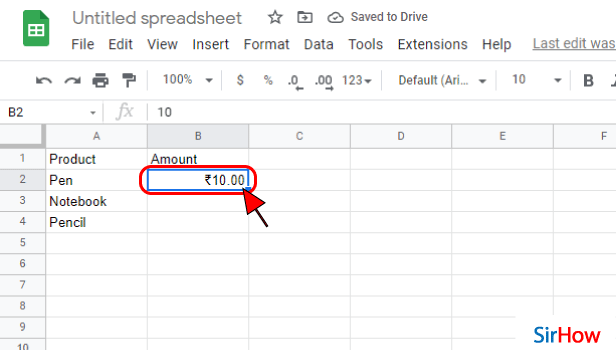
FAQ
How Can I Find and Replace the Currency Symbol in Google Sheets?
It is really easy to use the 'find and replace feature to replace a particular currency symbol in your Google sheet.
- Choose the dataset/cell from which you want to delete the currency sign.
- Then, just hold the 'Control' key.
- And, press the H key on your keyboard. Make sure to use the 'Command+ H' key if you're using a Mac device.
- You will now get the 'Find' field on the top of your screen.
- There, you can enter the currency symbol that you need to find.
- Then, put the symbol that you want in the 'Replace field. It will be replaced with the new one.
You can also create a filter in Google sheets.
How Can I Change the number Format in Google Sheets in Android?
Obviously, you can alter the number format in Google sheets on your Android device also. Let us tell you how:
- Open the spreadsheet in the Google Sheets app on your Android device.
- Then, select a cell or you can also select multiple cells.
- Go to 'Format'.
- Then, click on the 'Cell' option.
- Now, choose 'Number format'.
- Finally, just choose the option that you want from the following list.
How Can We Change Currency on Google?
If you want to change the currency on the search page of the Google application, then read the steps to find it out yourself.
- Open the Google application on your device.
- Then, go to your Google account from the top.
- Now, click on the 'More option button in the upper left corner of the Search page.
- Then, you have to scroll down to the 'Currency' field.
- From that field, select your desired currency.
That's it! Google will handle the rest.
Another Method
Are you recording amounts and money in Google Sheets? Well, you can change currency format in Google Sheets and use any denomination from over the world. So, are you earning in dollars or dinars? Change the currency format and record them accurately. But how to do it? Don't worry. You are at the right place as you can now change the currency in Google Sheets in six quick steps.
Change Currency in Google Sheets: 6 Steps
Step 1: Open Google Sheets App: Wouldn't you first need a google sheets application on your mobile device before changing the currency? Well, what are you waiting for?
- Look for a green-colored paper folded from the top-right corner.
- It even has white outlined cells over it. Download it and then go further.
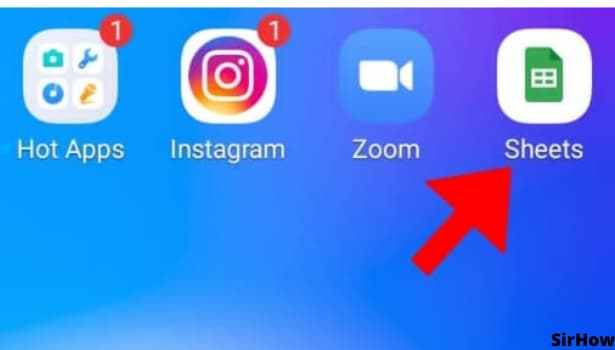
Step 2: Tap on any Cell: On opening the google sheets you will see a list of your shared or personal sheets. Select the one that you want to change the currency for.
- Select any Cell
- Or you can select the specific column or cell for which you want to change the currency value.
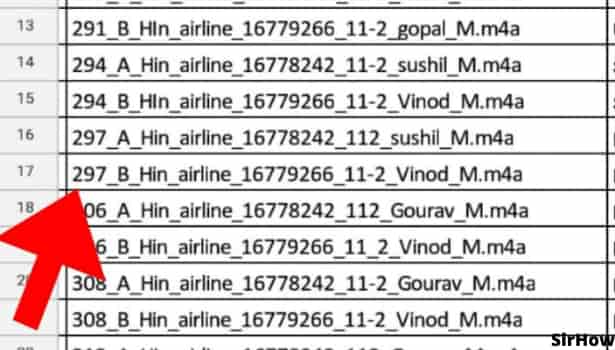
Step 3: Tap on 'A' Icon: After clicking on a cell, the two formatting toolbars will be activated. One at the top of the screen and another at the bottom.
- In the topmost toolbar, look for the 'A' icon.
- It is just beside the plus sign, in the center.
- It has horizontal lines beside it that reduce in length from top to bottom.
- Click on that option to go further.
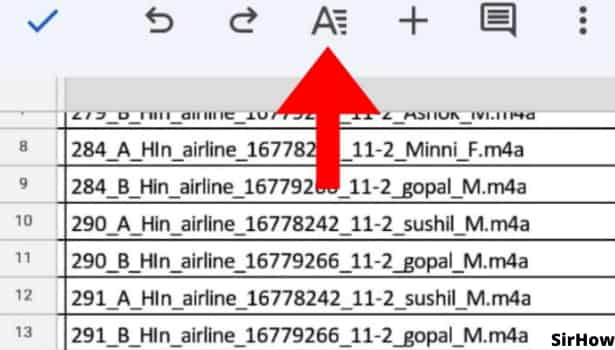
Step 4: Select Cell Option: By clicking on the 'A' icon, a formatting box will pop up at the bottom of the screen. The box is mainly divided into two categories. One is Text and the other is Cell. Tap on the Cell option.
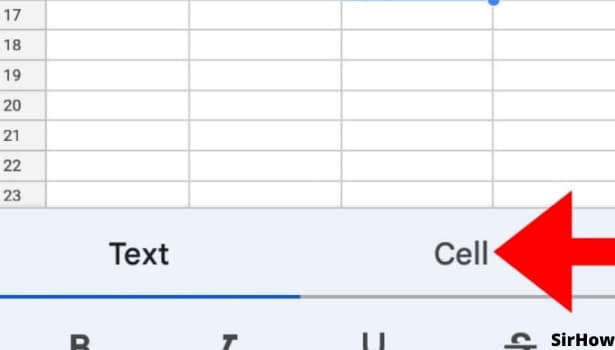
Step 5: Select Number Format: By clicking on the cell option, you see various formatting options for cells like wrap text and merge cells in google sheets.
- The menu divides into three different parts separated by thin greyish lines.
- In the third part, you will see the number format just below the merge cells option.
- It is set to Custom and has an arrow key at the right end that looks like a greater than sign >.
- Select it and go ahead with the steps.
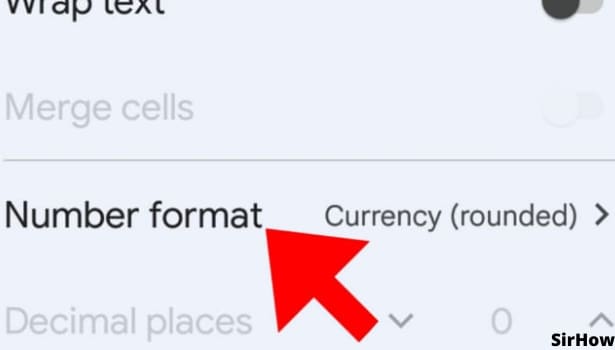
Step-6 Select Currency: By going ahead with number format options, you see many different options relating to numeric values. These are numbers, percentages, accounting, financials, and so on.
- Scroll down in that list.
- You will see three different options relating to currency.
- The first one is currency, the second one is Currency (rounded), and lastly, there is an option of More Currencies.
- Only the last option of more currencies has an arrow to take you forward. Click on it.
- On clicking more currencies, there appears a huge list of currencies from across the world.
- Choose the one you desire it's done.
- Make sure that a blue tick appears before the option that you select.
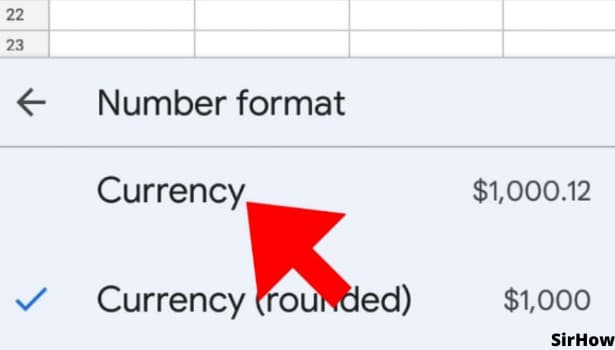
So, isn't it quite easy to change currency format in Google Sheets? You can use any format that you want and the sheets will do further inputs and calculations accordingly. You can even use different currency formats for different columns to compare and contrast. Thus make your sheets global by using foreign currencies and sharing them with others outside physical boundaries.
Related Article
- How to Add Multiple Sheet in Google Sheets
- How to Make Duplicate File in Google Sheets
- How to Insert Formula in Google Sheets for Entire Column
- How to Set Theme in Google Sheets
- How to Sort Filter Data in Google Sheets
- How to Import Data From one Google Sheet to Another
- How to Delete Cells, Row & Column in Google Sheets
- How to Make Group in Google Sheets
- How to Undo on Google Sheets
- How to Print Google Sheets
- More Articles...
