- Google Sheets
- email google sheets file
- insert comment google sheets
- insert sheet google sheets
- make drawing google sheets
- view google sheets file
- link different files
- add text after formula
- install google sheets pc
- install autocrat google sheets
- make pivot table
- install google sheets laptop
- install google sheets
- make google sheets
- make google sheet blank
- fill color google sheets
- change font size
- change font style
- download file in ms excel
- add slicer in google sheet
- save file in google sheets
- change font style gs
- see details of google sheets file
- find & replace text gs
- sort google sheets by column
- add dollar sign g sheets
- column color gs chart
- sort google sheet by color
- sort google sheet by date
- add percentage formula in google sheets
- unhide google sheet column
- change case in google sheet
- import csv file google s
- download file ms excels format
- checkbox color google sheets
- rotate text google sheets
- fill color in cell
- create border google sheet
- insert chart in google sheets
- insert link
- insert line graph gs
- insert column chart in gs
- download gs html formats
- insert stock chart in google sheets
- make google sheet dark mode
- add sheet
- make duplicate file gs
- insert formula entire column
- set themegoogle sheets
- sort filter data gs
- import data gs
- delete cells column
- make group gs
- undo on google sheets
- print google sheets
- gs cells fit text
- create filter google sheets
- freeze google sheet row
- multiplication formula gs
- add subtraction formula in google sheets
- add labels google sheets
- use add ons in google sheets
- check gs edit history
- add date formula in gs
- change google sheets date format
- change google sheets permissions
- google sheet by number
- make gs cells bigger
- change border color gs
- use google sheets offline
- track google sheets changes
- google sheets for budgeting
- google sheets read only
- share google sheets link
- create a new google sheet
- average formula in google sheets
- cell color in google sheets
- change font size gs
- change chart color in google sheets
- add formulas and functions
- add sum google sheets
- move files in google sheets
- how to use google sheets budget template
- google sheets available offline
- pie chart in google sheets
- google sheets on mobile
- image link in google sheets
- make google sheet template
- use google sheets
- edit format google sheets
- note in google sheets
- send google sheets as pdf
- currency format googles sheets
- make google sheets graph
- tick box in google sheets
- share google sheets whatsapp
- color in google sheets
- install google sheets android
- share google sheets with everyone
- share google sheet with everyone
- save google sheets as pdf
- make google sheets calendar
- set the alignment of text
- add rows columns g sheets
- wrap text in google sheets
- view comments in google sheets
- share sheets with others
- comments in google sheets
- merge cells google sheets
- make google attendance sheets
- make google attendance sheet
- insert image over cell
- insert image in google sheets
- copy of google sheets
- share google sheets
- rename a google sheet
- print file google sheets
- delete row google sheets
How to Email Google Sheets File
It is very easy to email Google Sheets files if you want to share them with other people via their email addresses.
People need to share Google sheets files via Email mostly in professional scenarios. Apart from that, the most convenient way to share a Google sheets file is just to share it via its link. Yes, is possible to share Google Sheets' link. So, let us see how people shard Google sheets files by email with the help of this article.
How to Send Google sheet as email attachment|
Email Google Sheets File in 7 Steps
Step-1 Open The Google Sheet: You first have to open the Google sheets file that you want to share via email.
And, to open the particular Google sheets file, the best way is to open it via your web browser:
- Open Your Web Browser.
- Then, copy the link of your Google sheet file and then paste it in the search bar of the web browser.
- Now, you can just hit the 'Search' button in the file will be opened.
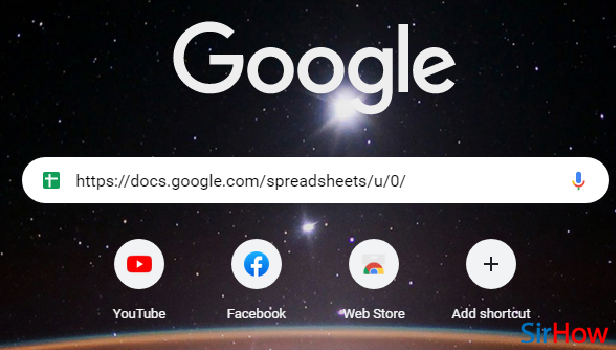
Step-2 Tap On the 'File' Menu: On the top of the page, just below the icon of the Google Sheet, you will find the 'File' tab.
You have to click on this 'File' tab in order to proceed further in the process.
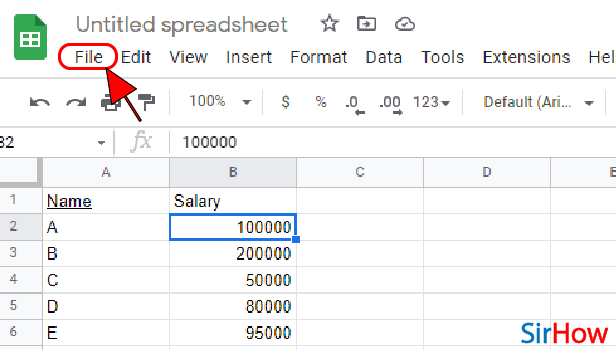
Step-3 Click on 'Email': In the second section of the list menu of the file tab, you will get various options to share your Google sheets file.
This section contains three options as follows:
- Share
- Download
You have to click on the second option which is the 'Email' option.
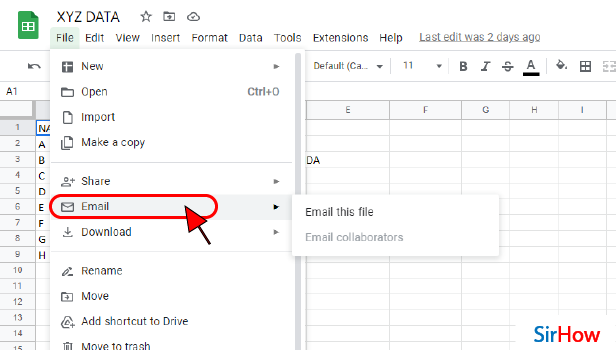
Step-4 Click on 'Email this file': Then, again you will be given two options:
- Email this file
- Email Collaboration
Click on the first option that says 'Email this file'.
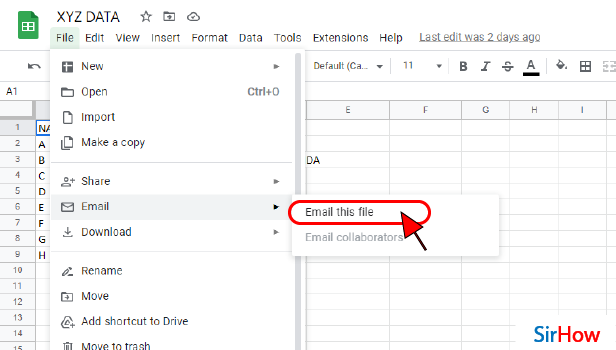
Step-5 Follow Steps Shown In Image: Now, the Google sheets app will give you the directions in which you should share your file via email.
In particular, there are three sections in an email:
- First, enter the email address of the person with whom would you want to share the file.
- Then, enter the subject of your email. Because that would be the first thing that the receiver would see.
- Finally, you can type any message that you want to share along with the file. The file is automatically attached in the email for you.
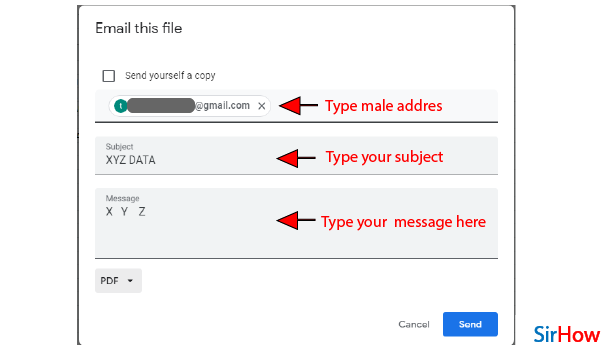
Step-6 Select Your Format to email: In this step, you can choose the format in which you want to share the Google sheets file.
Here you can choose from these three given options:
- Open office spreadsheet
- Microsoft Excel
Choose any format according to your choice.
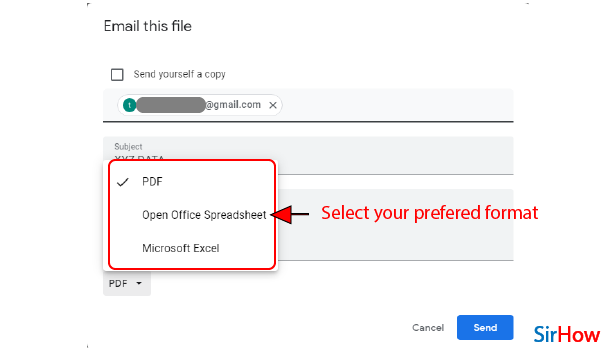
Step-7 Click on 'Send' and 'Done': After you are done creating your email, you just have to press the 'Send' button from the bottom.
After that, you have to click on the 'OK' button. We do this in order to confirm our decision. Now, your email will be sent soon.
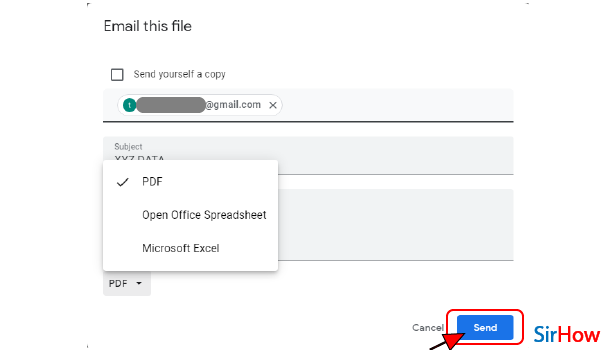
FAQ
Can I Email a Single Worksheet From Google Sheets?
You might already know that in a single Google spreadsheet you can create multiple worksheets.
The question here arises is it possible to share a single worksheet from the Google sheet or not? As far as the answer is concerned, you can not share a single worksheet from Google Sheets. You can share the entire Google sheet anywhere you want but not any one worksheet present in it.
Why Am I Not Able To Share A Google Sheets File?
If you are not able to share a Google sheets file then the possible reason must be that you do not have permission to do so.
- Without the permission of the creator or the owner of the file, you cannot share that file.
- First, you have to ask for permission, and then only you can share it.
How Can We Share a Google Doc With Someone Who Does Not Have Gmail?
There are several ways in which you can share any Google document, slide, presentation, or Google sheet in the absence of a Gmail account with another person. You can also send Google sheets as PDFs.
We have explained some of these ways in the steps below:
- You can easily email the file to the user as an attachment. With the help of your Google document, you can then open it in any of them- Google Drive, etc. Now, click on File, and then choose 'Email as attachment'.
- You can allow anyone with a link to edit your document by changing the settings of the file.
- Or, you can even ask the user to create a Google Account for a more convenient experience.
Related Article
- How to Make Group in Google Sheets
- How to Undo on Google Sheets
- How to Print Google Sheets
- How to Make Google Sheets Cells Fit Text
- How To Create Filter In Google Sheets
- How To Freeze A Google Sheet Row
- How To Add Multiplication Formula In Google Sheets
- How to Add Subtraction Formula in Google Sheets
- How to Add Labels to Charts in Google Sheets
- How to Use Add-ons in Google Sheets
- More Articles...
