- Google Sheets
- email google sheets file
- insert comment google sheets
- insert sheet google sheets
- make drawing google sheets
- view google sheets file
- link different files
- add text after formula
- install google sheets pc
- install autocrat google sheets
- make pivot table
- install google sheets laptop
- install google sheets
- make google sheets
- make google sheet blank
- fill color google sheets
- change font size
- change font style
- download file in ms excel
- add slicer in google sheet
- save file in google sheets
- change font style gs
- see details of google sheets file
- find & replace text gs
- sort google sheets by column
- add dollar sign g sheets
- column color gs chart
- sort google sheet by color
- sort google sheet by date
- add percentage formula in google sheets
- unhide google sheet column
- change case in google sheet
- import csv file google s
- download file ms excels format
- checkbox color google sheets
- rotate text google sheets
- fill color in cell
- create border google sheet
- insert chart in google sheets
- insert link
- insert line graph gs
- insert column chart in gs
- download gs html formats
- insert stock chart in google sheets
- make google sheet dark mode
- add sheet
- make duplicate file gs
- insert formula entire column
- set themegoogle sheets
- sort filter data gs
- import data gs
- delete cells column
- make group gs
- undo on google sheets
- print google sheets
- gs cells fit text
- create filter google sheets
- freeze google sheet row
- multiplication formula gs
- add subtraction formula in google sheets
- add labels google sheets
- use add ons in google sheets
- check gs edit history
- add date formula in gs
- change google sheets date format
- change google sheets permissions
- google sheet by number
- make gs cells bigger
- change border color gs
- use google sheets offline
- track google sheets changes
- google sheets for budgeting
- google sheets read only
- share google sheets link
- create a new google sheet
- average formula in google sheets
- cell color in google sheets
- change font size gs
- change chart color in google sheets
- add formulas and functions
- add sum google sheets
- move files in google sheets
- how to use google sheets budget template
- google sheets available offline
- pie chart in google sheets
- google sheets on mobile
- image link in google sheets
- make google sheet template
- use google sheets
- edit format google sheets
- note in google sheets
- send google sheets as pdf
- currency format googles sheets
- make google sheets graph
- tick box in google sheets
- share google sheets whatsapp
- color in google sheets
- install google sheets android
- share google sheets with everyone
- share google sheet with everyone
- save google sheets as pdf
- make google sheets calendar
- set the alignment of text
- add rows columns g sheets
- wrap text in google sheets
- view comments in google sheets
- share sheets with others
- comments in google sheets
- merge cells google sheets
- make google attendance sheets
- make google attendance sheet
- insert image over cell
- insert image in google sheets
- copy of google sheets
- share google sheets
- rename a google sheet
- print file google sheets
- delete row google sheets
How to Create Google Sheets on Mobile
Stop making excuses that you do not have a personal computer or laptop to learn working with google sheets. You can create Google Sheets on mobile too. And before you say about the decreased functionality, let me clear it. You can basically do everything like merge cells, wrap text, insert images, change currency format, add formulas and the list goes on and on. The functionality, options, and icons might be a little different. But at the end of the day, it is one and the same. So, get going with these steps.
How to Use Google Spread Sheet on Mobile
Create Google Sheets on Mobile: 4 Steps
Step-1 Open Google Sheets Application: On your mobile device, look for the application of Google Sheets. Its icon looks like a green sheet of paper of A4 size. It has white outlined cells over it. Cannot find it?
- Go to the play store application. Its icon looks like a sleeping triangle and has blue, green, red, and yellow colors. Blue is more dominant.
- You would surely find this app as it is one of the compulsory apps that you cannot uninstall on an android device.
- Open the play store and type in 'Google Sheets' in the search bar.
- Look for the above-described icon of Google Sheets.
- Once you find it, click on install and let it download. Open it once it is done.
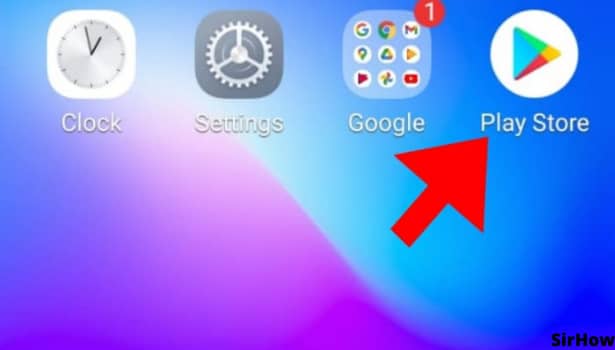
Step-2 Click on '+' Icon: On opening the Google Sheets mobile application, you see a list of different sheets if you have created any in the past. If not, well this is your time to create google sheets on mobile.
- In the bottom right corner of the screen, you see a plus icon.
- That plus is inside a bright blue square, clearly visible.
- Click on that to go further.
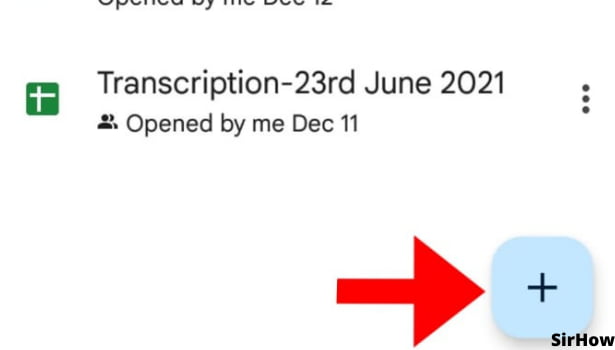
Step-3 Make a Choice: It is not a tough choice, so read up. By clicking on the plus icon, two options appear in front of you. One is of 'Choose Template', and the other one is 'New Spreadsheet.' Let me help you with making the choice now.
- Templates are ready-made sheets. There are various templates for different purposes.
- You can make a google sheet template if you have some idea as to how to go about working with sheets as it will be filled with certain basic data.
- If you are just starting out, choose the option of a new spreadsheet.
- It will be a blank sheet with empty rows and columns. It will not overwhelm you and is a good place to start learning.
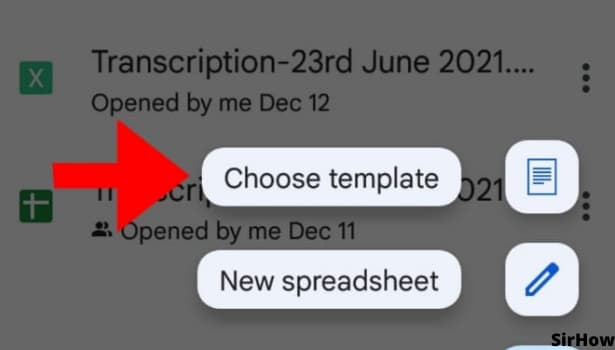
Step-4 Start Entering Data: Now you can simply edit and format sheets as per your desire. You can enter data, try some formula, see what happens when you try different formatting options. It is a trial and error. Keep reading steps and go through with them and thus, you can create google sheets on mobile with ease.
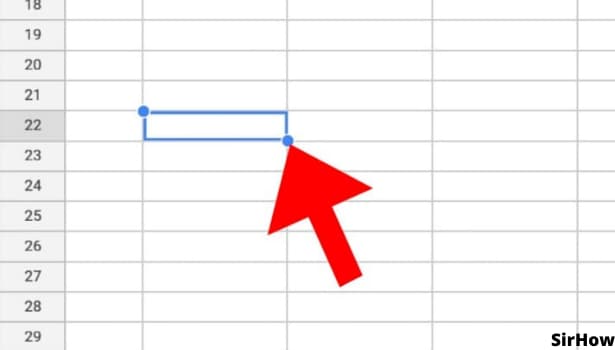
Once you get a hang of entering data and editing and formatting sheets, work on a template. Choose a basic template like an attendance sheet, to-do list, or Invoice. Look how it works, try to enter your own data, and keep learning. To clarify again, you do not need a laptop for high functioning, you can do everything on your mobile device. Just get going!
Related Article
- How to Change Google Sheets Permissions
- How to Sort Google Sheet by Number
- How to Make Google Sheets Cells Bigger
- How to Change Border Color in Google Sheets
- How to Use Google Sheets Offline
- How to Track Google Sheets Changes
- How to Use Google Sheets for Budgeting
- How to Apply 'Read Only' Permissions to Google Sheets
- How to Share Google Sheets Link
- How to Create a New Google Sheet
- More Articles...
