- Google Sheets
- email google sheets file
- insert comment google sheets
- insert sheet google sheets
- make drawing google sheets
- view google sheets file
- link different files
- add text after formula
- install google sheets pc
- install autocrat google sheets
- make pivot table
- install google sheets laptop
- install google sheets
- make google sheets
- make google sheet blank
- fill color google sheets
- change font size
- change font style
- download file in ms excel
- add slicer in google sheet
- save file in google sheets
- change font style gs
- see details of google sheets file
- find & replace text gs
- sort google sheets by column
- add dollar sign g sheets
- column color gs chart
- sort google sheet by color
- sort google sheet by date
- add percentage formula in google sheets
- unhide google sheet column
- change case in google sheet
- import csv file google s
- download file ms excels format
- checkbox color google sheets
- rotate text google sheets
- fill color in cell
- create border google sheet
- insert chart in google sheets
- insert link
- insert line graph gs
- insert column chart in gs
- download gs html formats
- insert stock chart in google sheets
- make google sheet dark mode
- add sheet
- make duplicate file gs
- insert formula entire column
- set themegoogle sheets
- sort filter data gs
- import data gs
- delete cells column
- make group gs
- undo on google sheets
- print google sheets
- gs cells fit text
- create filter google sheets
- freeze google sheet row
- multiplication formula gs
- add subtraction formula in google sheets
- add labels google sheets
- use add ons in google sheets
- check gs edit history
- add date formula in gs
- change google sheets date format
- change google sheets permissions
- google sheet by number
- make gs cells bigger
- change border color gs
- use google sheets offline
- track google sheets changes
- google sheets for budgeting
- google sheets read only
- share google sheets link
- create a new google sheet
- average formula in google sheets
- cell color in google sheets
- change font size gs
- change chart color in google sheets
- add formulas and functions
- add sum google sheets
- move files in google sheets
- how to use google sheets budget template
- google sheets available offline
- pie chart in google sheets
- google sheets on mobile
- image link in google sheets
- make google sheet template
- use google sheets
- edit format google sheets
- note in google sheets
- send google sheets as pdf
- currency format googles sheets
- make google sheets graph
- tick box in google sheets
- share google sheets whatsapp
- color in google sheets
- install google sheets android
- share google sheets with everyone
- share google sheet with everyone
- save google sheets as pdf
- make google sheets calendar
- set the alignment of text
- add rows columns g sheets
- wrap text in google sheets
- view comments in google sheets
- share sheets with others
- comments in google sheets
- merge cells google sheets
- make google attendance sheets
- make google attendance sheet
- insert image over cell
- insert image in google sheets
- copy of google sheets
- share google sheets
- rename a google sheet
- print file google sheets
- delete row google sheets
How to Add Rows and Columns in Google Sheets
While making your google sheets document, have you ever missed something in between and now need to add it? Well, you can add rows and columns in Google Sheet anywhere and can delete google sheets rows as well. Many times you do forget to add something or there is a new entry received afterward. You need to change the sequence to add the missed item in between. But instead of changing the sequence of the entire data, you can add a row or column wherever needed.
Quickly Add Rows and Columns in Google Sheets
Add Rows and Columns in Google Sheets in 4 steps
Step-1 Open Google Sheets App: If you do not have google sheets, go to the play store and install it. Type in google sheets and look for a green page folded from the top right corner.
- It also has a white square divided into four equal cells over it.
- Once you identify the icon, install it and open it.
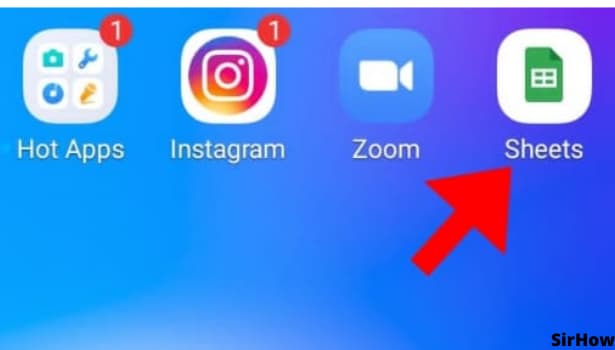
Step-2 Tap on Any Cell: You can tap on any cell if you want to just try how rows and columns are added. But if you want to add rows and columns specifically, select the cell accordingly. Keep the cell selection at the place you want to add rows or columns.
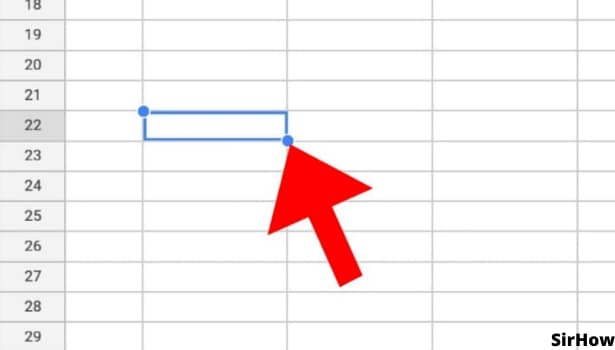
Step-3 Tap on the 'Plus' Sign: Look at the top of Google Sheets page after selecting the cell. You will see a plus sign. That plus sign stands for the insert option. Anything related to inserting in google sheets will be available here. You just have to click on that to add rows or columns.
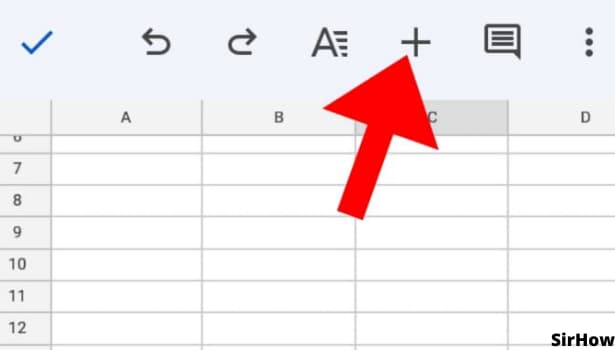
Step-4 Add Rows and Column: On scrolling down in the insert option, you will see four different options to add rows or columns. These are Insert,
- row above: This helps to insert a row above the current position of the cell.
- row below: This helps to insert a row below the current position of the cell
- a column to the left: a column will be added to the left of the current cell selection.
- a column to the right: As a result of selecting this, a column will be added to the right side.
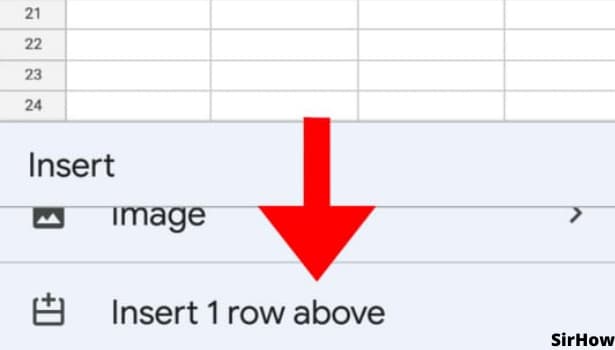
Isn't it easy to add rows and columns in Google Sheets? The above options will add only one row or column. If you want to add more, you can go to plus sign again and select the required option. Adding rows and columns will change the serial number or head of it. For instance, your selected cell is row no. 10. Now you add a row above it. So, the new row added will become No. 10 and the selected one will now be 11.
- The same happens on adding a column.
- The alphabetical order will change accordingly.
- You don't have to worry about this as google sheets do this by itself.
- Just be aware of it. You can do this anytime For example, if you have made a timetable for Monday to Saturday and want to add a column between Wednesday and Thursday, you can do it with this.
- If you have written eight lectures in rows for Monday to Saturday but now want to add a row in between for break, you can do it.
Just know your purpose and add rows and columns accordingly. To conclude, know where you want a row or column, select the plus sign and choose a suitable option.
