- Google Sheets
- email google sheets file
- insert comment google sheets
- insert sheet google sheets
- make drawing google sheets
- view google sheets file
- link different files
- add text after formula
- install google sheets pc
- install autocrat google sheets
- make pivot table
- install google sheets laptop
- install google sheets
- make google sheets
- make google sheet blank
- fill color google sheets
- change font size
- change font style
- download file in ms excel
- add slicer in google sheet
- save file in google sheets
- change font style gs
- see details of google sheets file
- find & replace text gs
- sort google sheets by column
- add dollar sign g sheets
- column color gs chart
- sort google sheet by color
- sort google sheet by date
- add percentage formula in google sheets
- unhide google sheet column
- change case in google sheet
- import csv file google s
- download file ms excels format
- checkbox color google sheets
- rotate text google sheets
- fill color in cell
- create border google sheet
- insert chart in google sheets
- insert link
- insert line graph gs
- insert column chart in gs
- download gs html formats
- insert stock chart in google sheets
- make google sheet dark mode
- add sheet
- make duplicate file gs
- insert formula entire column
- set themegoogle sheets
- sort filter data gs
- import data gs
- delete cells column
- make group gs
- undo on google sheets
- print google sheets
- gs cells fit text
- create filter google sheets
- freeze google sheet row
- multiplication formula gs
- add subtraction formula in google sheets
- add labels google sheets
- use add ons in google sheets
- check gs edit history
- add date formula in gs
- change google sheets date format
- change google sheets permissions
- google sheet by number
- make gs cells bigger
- change border color gs
- use google sheets offline
- track google sheets changes
- google sheets for budgeting
- google sheets read only
- share google sheets link
- create a new google sheet
- average formula in google sheets
- cell color in google sheets
- change font size gs
- change chart color in google sheets
- add formulas and functions
- add sum google sheets
- move files in google sheets
- how to use google sheets budget template
- google sheets available offline
- pie chart in google sheets
- google sheets on mobile
- image link in google sheets
- make google sheet template
- use google sheets
- edit format google sheets
- note in google sheets
- send google sheets as pdf
- currency format googles sheets
- make google sheets graph
- tick box in google sheets
- share google sheets whatsapp
- color in google sheets
- install google sheets android
- share google sheets with everyone
- share google sheet with everyone
- save google sheets as pdf
- make google sheets calendar
- set the alignment of text
- add rows columns g sheets
- wrap text in google sheets
- view comments in google sheets
- share sheets with others
- comments in google sheets
- merge cells google sheets
- make google attendance sheets
- make google attendance sheet
- insert image over cell
- insert image in google sheets
- copy of google sheets
- share google sheets
- rename a google sheet
- print file google sheets
- delete row google sheets
How to Link Different Files in Google Sheets
Just like you import CSV files into Google Sheets, you can also link different files in Google Sheets in seconds!
The file format or the structure of the file need not be a certain type. With the help of the link, you can link any type of file to your Google sheet in a nick of time. This feature has increased the demand for Google sheets in the technical market. We have tried our best to make you understand how to link different files in Google sheets with the help of this article. Read below and find out yourself!
How to Insert Link to sheet in Google Spreadsheet
Link Different Files in Google Sheets in 6 Steps
Step-1 Open Google Sheets: The first and foremost step to link a certain type of file in Google sheets is to first open Google sheets on the Chrome browser on your PC or laptop.
To achieve this target, consider doing the following:
- Open up your Chrome browser on your PC, laptop or tablet, etc.
- Then, enter ‘Google sheets’ in the search bar of your browser.
- Then, click on the first link that appears on the page after loading.
- Google sheets will now open up.
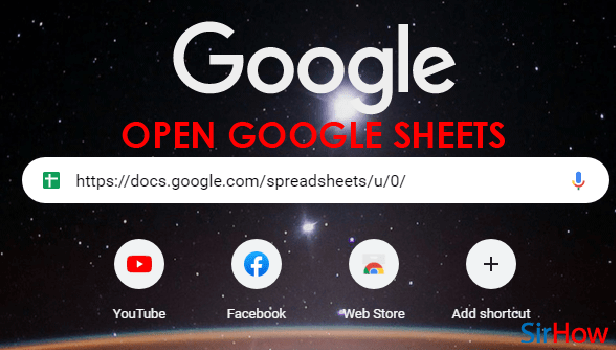
Step-2 Select A Cell: In this step, you have to click on a cell in which you want to link another file.
When you click on cell a, the blue line will appear around the cell. This blue line shows that the cell is selected.
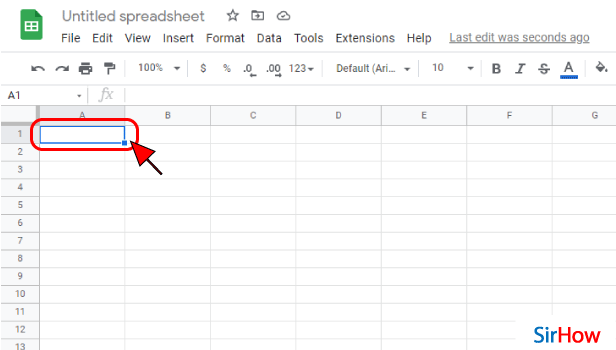
Step-3 Click on The 'Insert' Button: After clicking on the cell, you have to click on the 'Insert' tab.
This tab is placed at the fourth position on the top-most menu bar.
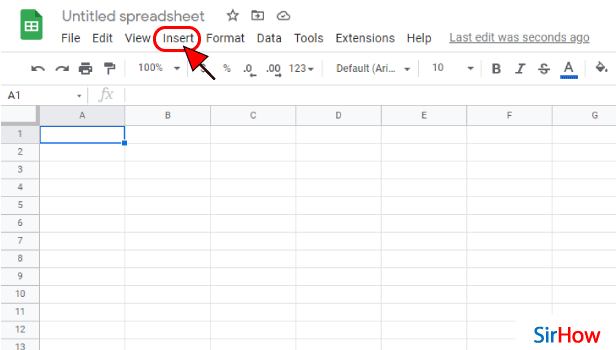
Step-4 Click On 'Link': The third section in the 'Insert' tab contains all the elements that you can insert in the cells of your Google spreadsheet.
These elements are:
- Function
- Link
- Checkbox, etc
You have to click on the second option that says 'Checkbox'.
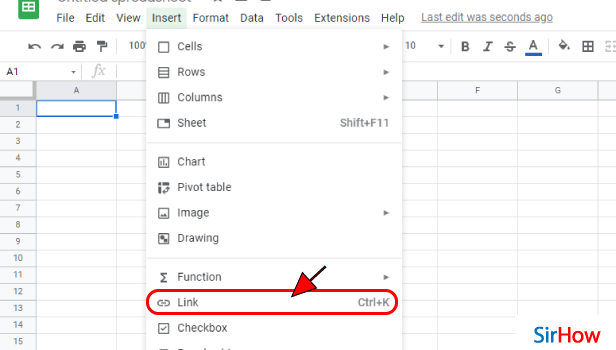
Step-5 Paste Your Link Here: Then, you have to do the following:
- Go to the file that you want to link to your Google spreadsheet.
- Copy to link of that particular file.
- Then, come back to your Google sheet.
- Paste the link of that file that you have copied in the tab that says 'Search or paste a link.
You can also search for the link directly if it is still available on the internet.
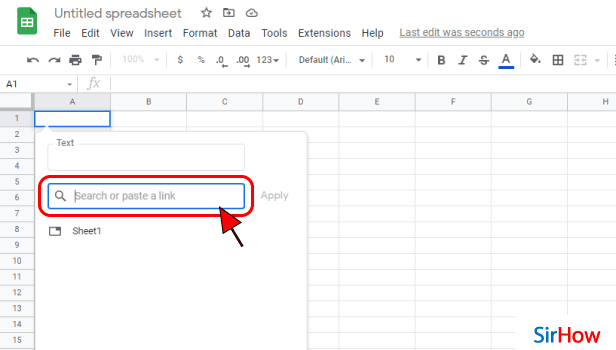
Step-6 Your file is Now Linked to Your Sheet: After pasting or searching for the link, that particular file will now be attached in the cell of your Google sheet.
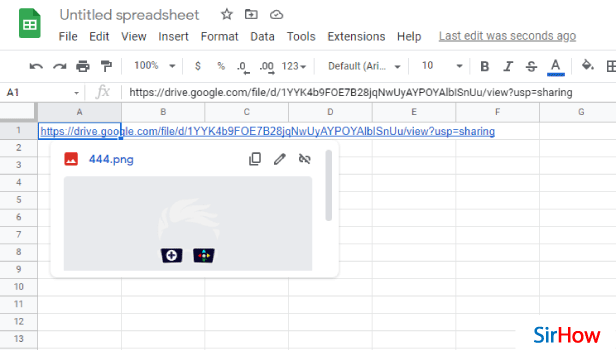
FAQ
Can I Create a Dynamic Link in Google Sheets?
Dynamic links are also known as hyperlinks. It is very easy to create these hyperlinks in Google sheets.
You can also attach two different Google sheets together with the help of dynamic links. Also, you can create dynamic links for two or multiple parts or worksheets of the same Google sheet.
How Can I Link a Folder in Google Sheets?
To link a folder in Google sheets you have to first create a shareable link to that particular folder in the given steps:
- Open yout Google drive.
- Then, upload the folder that you want to link to your Google sheet in your Google Drive.
- When the folder gets uploaded to your drive, then right-click on it.
- Then, you have to choose the option that says 'Get shareable link.
- Now, all the further steps will remain the same as the above process. Finally, your folder would be late to your Google sheet.
After that, you can also save the files in Google sheets.
How Can I Do a Mass Link in Google Sheets?
The latest update of the google Sheets application and website now allows you to specify multiple hyperlinks in a single cell.
This is called a mass link in which you can add multiple links in a single cell. It necessarily means that you can now link portions of text or add multiple links in a single cell.
You can do this in the given steps:
- Just select the part of the text that you want to hyperlink.
- Then, click on the option that says 'Insert link' or its icon.
- You can also press the shortcut key 'CTRL+K' from your keyboard for doing this.
Related Article
- How to Send Google Sheets as PDF
- How to Change Currency Format in Googles Sheets
- How to Make a Graph in Google Sheets
- How to Add a Tick Box in Google Sheets
- How to Share Google Sheets on WhatsApp
- How to Change Color in Google Sheets App
- How to Install Google Sheets on Android
- How to Share a Google Sheet with Everyone
- How to Share a Google Sheet with Everyone
- How to Save Google Sheets as PDF
- More Articles...
