- Google Sheets
- email google sheets file
- insert comment google sheets
- insert sheet google sheets
- make drawing google sheets
- view google sheets file
- link different files
- add text after formula
- install google sheets pc
- install autocrat google sheets
- make pivot table
- install google sheets laptop
- install google sheets
- make google sheets
- make google sheet blank
- fill color google sheets
- change font size
- change font style
- download file in ms excel
- add slicer in google sheet
- save file in google sheets
- change font style gs
- see details of google sheets file
- find & replace text gs
- sort google sheets by column
- add dollar sign g sheets
- column color gs chart
- sort google sheet by color
- sort google sheet by date
- add percentage formula in google sheets
- unhide google sheet column
- change case in google sheet
- import csv file google s
- download file ms excels format
- checkbox color google sheets
- rotate text google sheets
- fill color in cell
- create border google sheet
- insert chart in google sheets
- insert link
- insert line graph gs
- insert column chart in gs
- download gs html formats
- insert stock chart in google sheets
- make google sheet dark mode
- add sheet
- make duplicate file gs
- insert formula entire column
- set themegoogle sheets
- sort filter data gs
- import data gs
- delete cells column
- make group gs
- undo on google sheets
- print google sheets
- gs cells fit text
- create filter google sheets
- freeze google sheet row
- multiplication formula gs
- add subtraction formula in google sheets
- add labels google sheets
- use add ons in google sheets
- check gs edit history
- add date formula in gs
- change google sheets date format
- change google sheets permissions
- google sheet by number
- make gs cells bigger
- change border color gs
- use google sheets offline
- track google sheets changes
- google sheets for budgeting
- google sheets read only
- share google sheets link
- create a new google sheet
- average formula in google sheets
- cell color in google sheets
- change font size gs
- change chart color in google sheets
- add formulas and functions
- add sum google sheets
- move files in google sheets
- how to use google sheets budget template
- google sheets available offline
- pie chart in google sheets
- google sheets on mobile
- image link in google sheets
- make google sheet template
- use google sheets
- edit format google sheets
- note in google sheets
- send google sheets as pdf
- currency format googles sheets
- make google sheets graph
- tick box in google sheets
- share google sheets whatsapp
- color in google sheets
- install google sheets android
- share google sheets with everyone
- share google sheet with everyone
- save google sheets as pdf
- make google sheets calendar
- set the alignment of text
- add rows columns g sheets
- wrap text in google sheets
- view comments in google sheets
- share sheets with others
- comments in google sheets
- merge cells google sheets
- make google attendance sheets
- make google attendance sheet
- insert image over cell
- insert image in google sheets
- copy of google sheets
- share google sheets
- rename a google sheet
- print file google sheets
- delete row google sheets
How to Make Pivot Table in Google Sheets
Just like the other tables and charts, you can also make a pivot table in Google sheets.
It will not take to more than one minute to make a Pivot table in Google sheets. You can organize and make your data/ information look more presentable with the help of pivot tables. So, we would highly recommend learning how to make a Pivot table in sheets with the help of this article. Similarly, you can also insert line graphs in Google sheets.
Google Sheets Pivot Tables
Make Pivot Table in Google Sheets in 5 Steps
Step-1 Open The Google Sheet: It is completely your choice whether you want to open a fresh Google sheet or work on an existing one.
Let us explain to you more:
- If you want to open an existing Google sheet, then you will need the link to that particular Google sheet. After that, you just need to place the link in your web browser and click on search to open it up.
- Or, you can also consider opening the Google sheets website on your web browser if you want to create a new one.
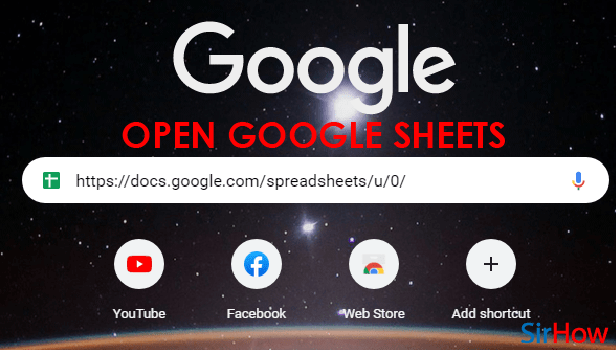
Step-2 Select Your Data/Cells: Then, in this second step, you have to simply select the cell or cells where you have entered your data.
To select the cells/data, just right-click on your mouse while placing it on the first cell. Then, drag it until all your data is selected.
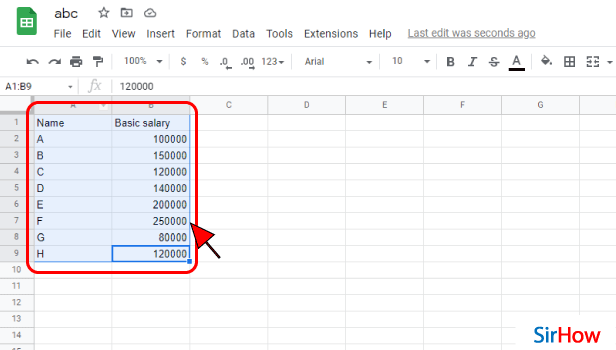
Step-3 Go To The 'Insert' Tab: After you have selected the data, then you have up click on the 'Insert' tab from the very top of your google spreadsheet.
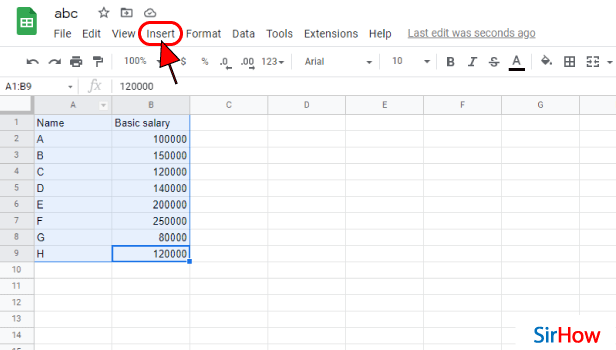
Step-4 Click on 'Pivot Table': In the second section of the list menu, you will find four options. These four options are:
- Chart
- Pivot table
- Image
- Drawing
From here, you have to choose the option of 'Pivot Table'. This is because you want to add this tabel to your sheet.
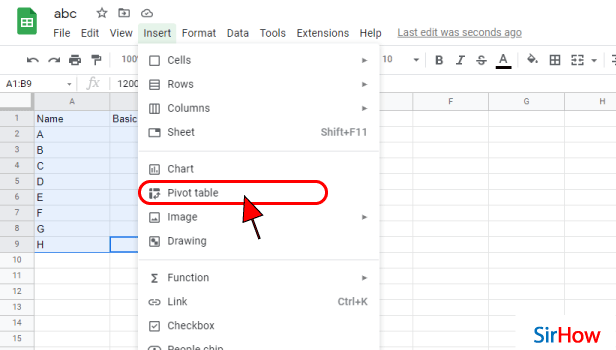
Step-5 Pivot table is Added Now: As you can see in the below picture now, your pivot table has been added where initially there was your data entered simply.
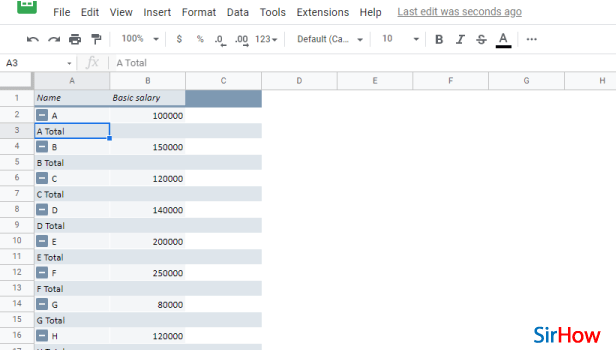
FAQ
How Can I Create a Pivot Table With Multiple Columns in Google Sheets?
You can easily create a private table with multiple columns in your sheets by using the feature known as a pivot table editor.
We have elaborated the steps for you to learn about it further:
- Go to your Google sheet.
- Then, go to the 'pivot table editor.
- And, then you have to click the 'Add' button next to the Rows.
- Then, locate the row you want to show and click on them.
- Now, you can repeat the same process to insert a Column to start seeing your pivot table take shape.
That's all you have to do!
Can I Also Format/Customize a Pivot Table in Google Sheets?
Google sheets provide you with the option to format or customize a pivot table in the Google sheets application.
You can easily adjust the overlap look and format of your pivot table. Along with the format, you can also change the font, fill, number format, and other features. In this way, you can give your pivot table a more neat look.
Is It Possible To Make a Pivot Table with Data From Multiple Sheets Google Sheets?
If you are wondering that would it be possible for you to make a pivot table from data that is spread in multiple Google sheets, then the answer is NO!
- Your data has to be accumulated in a single table only if you want to make a pivot table.
- Another alternative to the situation is, to insert the file that contains your data into your Google sheet. For example, in Google sheets you can insert a pie chart, column chart, line graph, etc.
Related Article
- How To Add Multiplication Formula In Google Sheets
- How to Add Subtraction Formula in Google Sheets
- How to Add Labels to Charts in Google Sheets
- How to Use Add-ons in Google Sheets
- How to Check Google Sheets Edit History
- How to Add Date Formula in Google Sheets
- How to Change Google Sheets Date Format
- How to Change Google Sheets Permissions
- How to Sort Google Sheet by Number
- How to Make Google Sheets Cells Bigger
- More Articles...
