- Google Sheets
- email google sheets file
- insert comment google sheets
- insert sheet google sheets
- make drawing google sheets
- view google sheets file
- link different files
- add text after formula
- install google sheets pc
- install autocrat google sheets
- make pivot table
- install google sheets laptop
- install google sheets
- make google sheets
- make google sheet blank
- fill color google sheets
- change font size
- change font style
- download file in ms excel
- add slicer in google sheet
- save file in google sheets
- change font style gs
- see details of google sheets file
- find & replace text gs
- sort google sheets by column
- add dollar sign g sheets
- column color gs chart
- sort google sheet by color
- sort google sheet by date
- add percentage formula in google sheets
- unhide google sheet column
- change case in google sheet
- import csv file google s
- download file ms excels format
- checkbox color google sheets
- rotate text google sheets
- fill color in cell
- create border google sheet
- insert chart in google sheets
- insert link
- insert line graph gs
- insert column chart in gs
- download gs html formats
- insert stock chart in google sheets
- make google sheet dark mode
- add sheet
- make duplicate file gs
- insert formula entire column
- set themegoogle sheets
- sort filter data gs
- import data gs
- delete cells column
- make group gs
- undo on google sheets
- print google sheets
- gs cells fit text
- create filter google sheets
- freeze google sheet row
- multiplication formula gs
- add subtraction formula in google sheets
- add labels google sheets
- use add ons in google sheets
- check gs edit history
- add date formula in gs
- change google sheets date format
- change google sheets permissions
- google sheet by number
- make gs cells bigger
- change border color gs
- use google sheets offline
- track google sheets changes
- google sheets for budgeting
- google sheets read only
- share google sheets link
- create a new google sheet
- average formula in google sheets
- cell color in google sheets
- change font size gs
- change chart color in google sheets
- add formulas and functions
- add sum google sheets
- move files in google sheets
- how to use google sheets budget template
- google sheets available offline
- pie chart in google sheets
- google sheets on mobile
- image link in google sheets
- make google sheet template
- use google sheets
- edit format google sheets
- note in google sheets
- send google sheets as pdf
- currency format googles sheets
- make google sheets graph
- tick box in google sheets
- share google sheets whatsapp
- color in google sheets
- install google sheets android
- share google sheets with everyone
- share google sheet with everyone
- save google sheets as pdf
- make google sheets calendar
- set the alignment of text
- add rows columns g sheets
- wrap text in google sheets
- view comments in google sheets
- share sheets with others
- comments in google sheets
- merge cells google sheets
- make google attendance sheets
- make google attendance sheet
- insert image over cell
- insert image in google sheets
- copy of google sheets
- share google sheets
- rename a google sheet
- print file google sheets
- delete row google sheets
How to Download File in MS-Excel Format
Just like you can share Google sheets as PDF, you are also allowed to download your files in MS-Exc Format. Along with MS-Excel Format, you can also get them in PDF, CSV, HTML, and TSV formats. In this article, we will focus on how to download files in MS Excel format as it is one of the best file formats for such files.
Tutorial on Downloading Files and Importing CSV Files Into Excel
Download File in MS-Excel Format in 5 Steps
Step-1 Open Up Your Google Sheet: To download your Google sheet file in Excel format, you first have to work on it and save it.
You can either open a fresh file or open an existing one in the following steps:
- I'm ordered to open an existing Google sheet, you will need the link to that particular Google sheet. After that, you just need to place the link in your web browser and click on search to open it up.
- Or, you can just open the Google sheets website on your web browser if you want to create a new one.
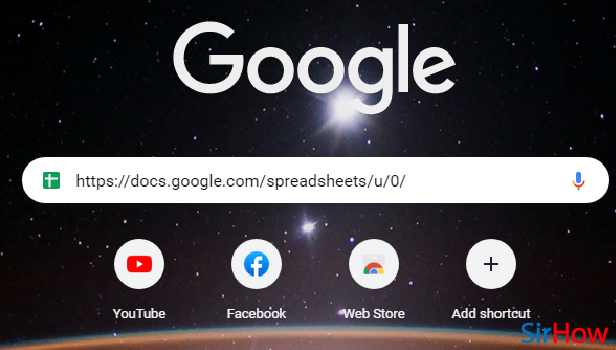
Step-2 Go to 'File' Menu: From the top of the sheet, you then have to tap on the 'File' menu.
Apart from the file menu also, there are various menus in Google sheets as you can see in the picture below.
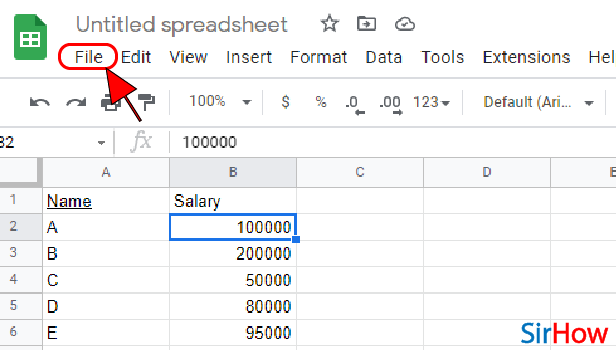
Step-3 Click On 'Download': In the third section of the 'File' menu, you will find the DOWNLOAD option. Just click on this 'Download' option now.

Step-4 Click on 'Microsoft Excel (.xlsx)': You will get 6 different options of file formats in which your Google sheets file can be downloaded.
But here, you have to choose the first option which is the 'Microsoft Excel (.xlsx)' option.
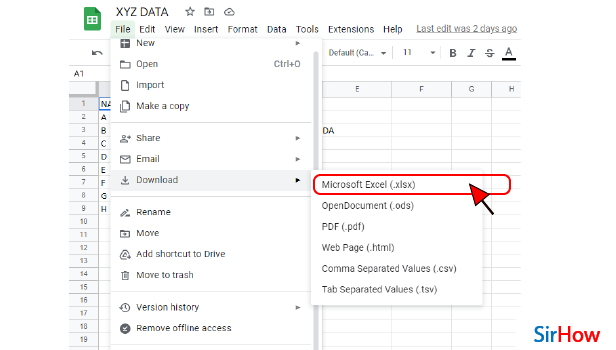
Step-5 Your File is Now Saved as an Excel File: Within the new few seconds, your file would be saved as an MS Excel file on your device successfully!
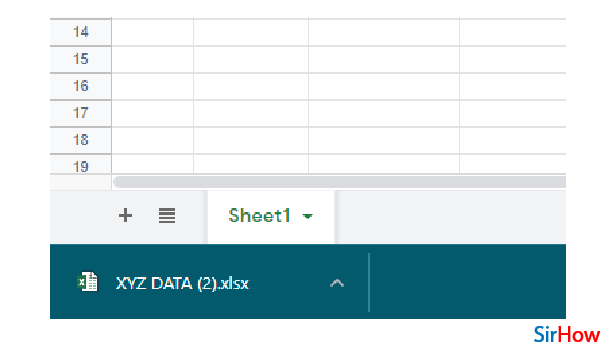
FAQ
What File Format Does an Excel Fiel Save As?
According to Microsoft Support Website, when you save a file in Microsoft Excel, then that particular workbook is saved as an 'Excel Workbook'.
By default, the file extension of it is (. xlsx). You can also change the default file format to any other file format if you want.
How Can I Download an Excel file as XLSX?
Automatically MS Excel files are downloaded in XLSX format only. But still, if you want to learn to do that, then below are the steps to do so:
- Click on the 'File' tab of your Excel sheet.
- Then, click on the 'Save As' option.
- Now, click the Save as type 'list arrow'.
- As we have told that the default file type is an XLSX Excel file, but you can also choose from plenty of other file formats in this menu.
- Now, select your desired format.
- Finally, click on 'Save'.
How Do I Convert a PDF File into Excel File?
To Convert a PDF File into Excel File, you have to follow the given procedure:
- Open your PDF file in Adobe Acrobat.
- Then, click on the 'Select a file" button.
- Or, you can drag and drop a PDF into the drop zone.
- Now, just select the PDF you want to convert to the XLSX file format.
- Adobe Acrobat will now automatically convert your PDF to Excel.
How Can I Convert a TXT or CSV file into Excel?
You can easily choose to convert a TXT file or CSV file into an Excel file in the given steps:
- Open your TXT or CSV file in the Google sheets app. You can easily edit and format sheets on app.
- Then, click on the 'Data' tab.
- Go to the 'Get External Data' group.
- From here, click the 'From Text' option.
- Now, select the TXT or CSV file you want to convert.
- Click on 'Import'.
- Then, choose the 'Delimited' option.
- Click on 'Next' to save it.
Related Article
- How to Sort Google Sheets by Column
- How to Add Dollar Sign in Google Sheets Formula
- How to Change Column Color in Google Sheets Chart
- How to Sort google Sheet by Color
- How to Sort Google Sheet by Date
- How to Add Percentage Formula in Google Sheets
- How to Unhide Google Sheet Column
- How to Change Case in Google Sheet
- How to Import CSV File into Google Sheets
- How to Download File in MS-Excels Format
- More Articles...
