- Google Sheets
- email google sheets file
- insert comment google sheets
- insert sheet google sheets
- make drawing google sheets
- view google sheets file
- link different files
- add text after formula
- install google sheets pc
- install autocrat google sheets
- make pivot table
- install google sheets laptop
- install google sheets
- make google sheets
- make google sheet blank
- fill color google sheets
- change font size
- change font style
- download file in ms excel
- add slicer in google sheet
- save file in google sheets
- change font style gs
- see details of google sheets file
- find & replace text gs
- sort google sheets by column
- add dollar sign g sheets
- column color gs chart
- sort google sheet by color
- sort google sheet by date
- add percentage formula in google sheets
- unhide google sheet column
- change case in google sheet
- import csv file google s
- download file ms excels format
- checkbox color google sheets
- rotate text google sheets
- fill color in cell
- create border google sheet
- insert chart in google sheets
- insert link
- insert line graph gs
- insert column chart in gs
- download gs html formats
- insert stock chart in google sheets
- make google sheet dark mode
- add sheet
- make duplicate file gs
- insert formula entire column
- set themegoogle sheets
- sort filter data gs
- import data gs
- delete cells column
- make group gs
- undo on google sheets
- print google sheets
- gs cells fit text
- create filter google sheets
- freeze google sheet row
- multiplication formula gs
- add subtraction formula in google sheets
- add labels google sheets
- use add ons in google sheets
- check gs edit history
- add date formula in gs
- change google sheets date format
- change google sheets permissions
- google sheet by number
- make gs cells bigger
- change border color gs
- use google sheets offline
- track google sheets changes
- google sheets for budgeting
- google sheets read only
- share google sheets link
- create a new google sheet
- average formula in google sheets
- cell color in google sheets
- change font size gs
- change chart color in google sheets
- add formulas and functions
- add sum google sheets
- move files in google sheets
- how to use google sheets budget template
- google sheets available offline
- pie chart in google sheets
- google sheets on mobile
- image link in google sheets
- make google sheet template
- use google sheets
- edit format google sheets
- note in google sheets
- send google sheets as pdf
- currency format googles sheets
- make google sheets graph
- tick box in google sheets
- share google sheets whatsapp
- color in google sheets
- install google sheets android
- share google sheets with everyone
- share google sheet with everyone
- save google sheets as pdf
- make google sheets calendar
- set the alignment of text
- add rows columns g sheets
- wrap text in google sheets
- view comments in google sheets
- share sheets with others
- comments in google sheets
- merge cells google sheets
- make google attendance sheets
- make google attendance sheet
- insert image over cell
- insert image in google sheets
- copy of google sheets
- share google sheets
- rename a google sheet
- print file google sheets
- delete row google sheets
How to Set Theme in Google Sheets
You can set themes in google sheets to make them look beautiful, organized and aesthetic.
Themes are ready-to-use templates that you can add in your Google spreadsheet. It saves a lot of time. Themes make your work look very pleasing. You can also add and change chart color in google sheets to organize and beautify your data. In this articles, we are going going talk about how to set theme in google sheets with the help of just 5 easy steps with pictures at each steps. Let's begin!
How to Use Theme in Google Sheets
Set Theme in Google Sheets in 5 Steps
Step-1 Open Your Spreadsheet: You can either open your Google spreadsheet in your web browser or the mobile application.
If you want to open it in the mobile application, then you have to first make sure that you have the Google sheets mobile application. Or, you can download it in the following steps (For android users):
- Go to 'Play store'.
- Search for 'Google sheets'.
- Then, hit the 'Enter' Key.
- Then, you can click on the 'Install' button in green color to install it in your device.
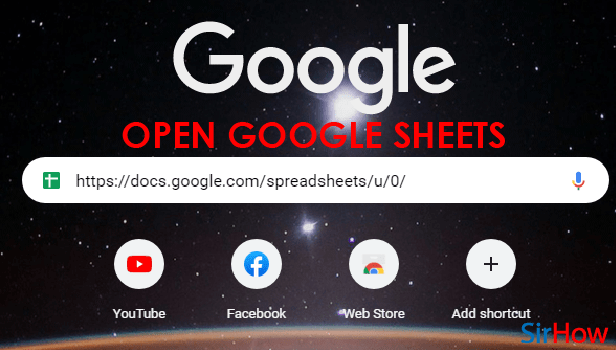
Step-2 Tap On The 'Format' Option: On the top of your Google sheets application, you will find various tabs and options menus such as the following:
- File
- Edit
- View
- Insert
- Format
- Data
- Tools, etc.
You have to select and click on the 'Format' option from this list of options to move forward.
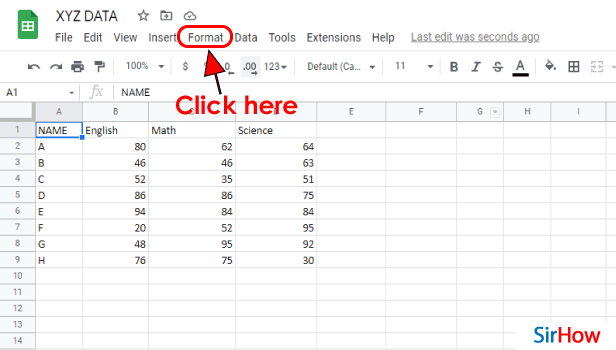
Step-3 Click On 'Theme': The very first option in this list is the 'Theme' option.
It is one of the latest options of the Google sheets app. Therefore, on the right side of the theme option, you will find a tab that says 'New'. Here, you have to click on the 'Theme' option.

Step-4 Select Your Theme Now: Various themes will appear in a panel on the right side of your screen. You can select the theme to apply to your Google sheet as per your choice and preference.
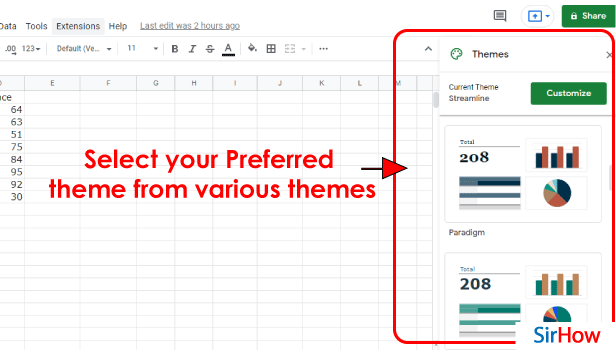
Step-5 Theme is Applied To Your Sheet: As obvious, the theme is now applied to your spreadsheet. You can also change it if you want to apply some other theme in the same steps as above.
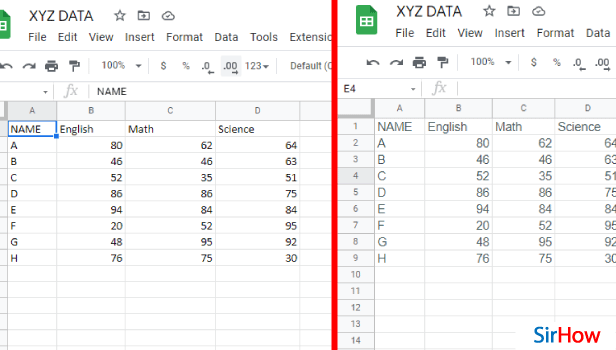
FAQ
What Is The Use Of Themes in Google Sheets?
Themes are a very useful feature when it comes to your Google spreadsheets. Most of the time, spreadsheets contain a very boring and large amount of data which can be difficult to understand and analyze.
So, themes indeed make the sheets look more neat, organized, and presentable.
With the help of these themes, anyone can quickly alter the look and feel of an entire spreadsheet. In themes, you can add charts, pivot tables, and cells. They also ensure a consistent look and feel for your spreadsheets.
How Can I Change The Default Themes in Google Sheets?
Google sheets provide its users with the option to customize the themes as per their choice and convenience.
It does not also give the users a broad spectrum of features to experiment their sheets with. But, it also enhances the overall user experience of the application. You can customize the theme of your Google sheets in the following ways:
- In the first step, you have to open a spreadsheet in the Google Sheets application.
- Then, from the top, click on the 'Format' option.
- Then, choose 'Theme'.
- Now, select an available theme. Or to customize the theme on your own, you can click on 'Customize'. In this way, you can create your own theme.
How Can I Make The Theme Of Google Docs Dark on my PC?
You can easily apply dark themes to your Google docs or your desktop as well as your mobile phone or tablet. You can also enable dark theme on the Discord app.
Read the following steps to know more:
- Open your Google documents in the docs application.
- Then, go to the 'Options' menu. It is represented by three horizontal lines in the upper-left corner of your application.
- From the menu, choose the 'Settings' option. Choose Settings. ...
- From there, click on 'Dark' to select the elect Dark theme.
Yoast SEO
Toggle panel: Yoast SEO
Focus keyphrases help on choosing the perfect focus keyphrase(Opens in a new browser tab)
Get related keyphrases(Opens in a new browser window)
Google preview
Preview as: Mobile resultDesktop result
Url preview:
WordPress-134326-2344563.cloudwaysapps.com › index.php › 2021 › 12 › 31 › set-theme-google-sheets
SEO title preview:
How to Set Theme in Google Sheets: 5 steps (with pictures)
Meta description preview:
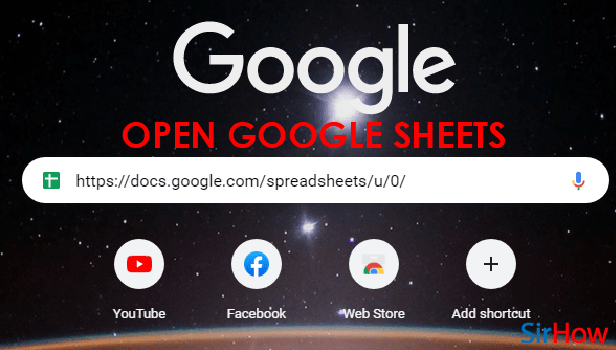
Dec 31, 2021 - This is a very easy step-by-step guide that will teach you the steps in which you can Set Themes in Google Sheets in just 5 easy steps.
SEO titleInsert variable
How to Set Theme in Google Sheets: 5 steps (with pictures)
Slug
Meta description insert variable
This is a very easy step-by-step guide that will teach you the steps in which you can Set Themes in Google Sheets in just 5 easy steps.
SEO analysisGoodSet Theme in Google Sheets
Add related keyphrase
Track SEO performance
Cornerstone content
Advanced
- Post
- Block
Status & Visibility
VisibilityPublic
publish December 31, 2021 10:11 amPost
Set Theme in Google Sheets in 5 Steps
Step-1 Open Your Spreadsheet: You can either open your Google spreadsheet in your web browser or the mobile application.
If you want to open it in the mobile application, then you have to first make sure that you have the Google sheets mobile application. Or, you can download it in the following steps (For android users):
- Go to 'Play store'.
- Search for 'Google sheets'.
- Then, hit the 'Enter' Key.
- Then, you can click on the 'Install' button in green color to install it in your device.
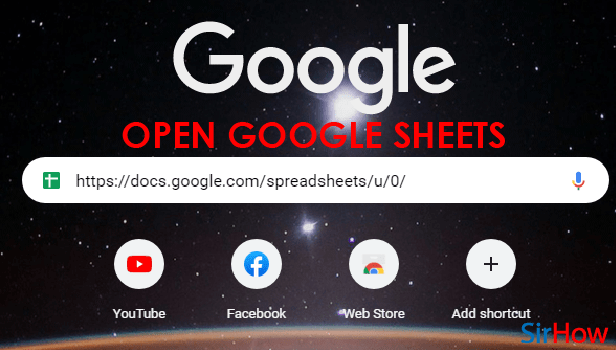
Step-2 Tap On The 'Format' Option: On the top of your Google sheets application, you will find various tabs and option menu such as the following:
- File
- Edit
- View
- Insert
- Format
- Data
- Tools, etc.
You have to select and click on the 'Format' option from this list of option to move forward.
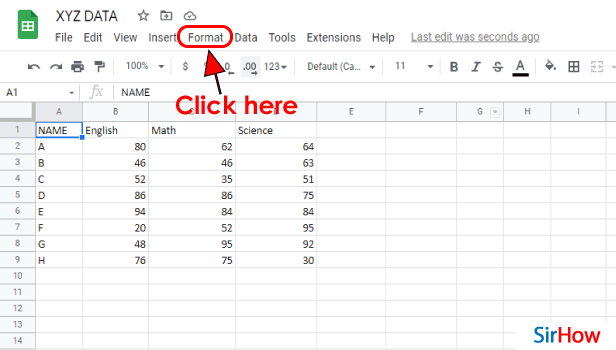
Step-3 Click On 'Theme': The very first option in this list is the 'Theme' option.
It is one of the latest options of the Google sheets app. Therefore, on the right side of the theme option, you will find a tab that says 'New'. Here, you have to click on the 'Theme' option.

Step-4 Select Your Theme Now: Various theme will appear in a panel on the right side of your screen. You can select the theme to apply to your Google sheet as per your choice and preference.
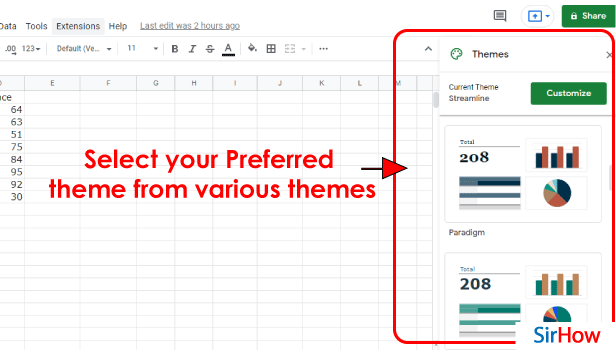
Step-5 Theme is Applied To Your Sheet: As obvious, the theme is now applied to your spreadsheet. You can also change it if you want to apply some other theme in the same steps as above.
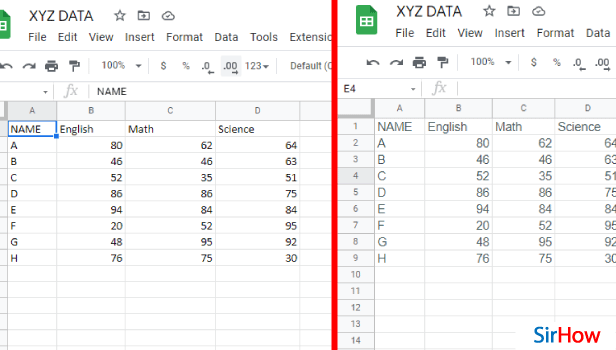
FAQ
What Is The Use Of Themes in Google Sheets?
Themes are a very useful feature when it comes to your Google spreadsheets. Most of the time, spreadsheets contain very boring and large amounts of data that can be difficult to understand and analyze.
So, themes indeed make the sheets look more neat, organized, and presentable.
With the help of these themes, anyone can quickly alter the look and feel of an entire spreadsheet. In themes, you can add charts, pivot tables, and cells. They also ensure a consistent look and feel for your spreadsheets.
How Can I Change The Default Themes in Google Sheets?
Google sheets provide its users with the option to customize the themes as per their choice and convenience.
It does not also give the users a broad spectrum of features to experiment their sheets with. But, it also enhances the overall user experience of the application. You can customize the theme of your Google sheets in the following ways:
- In the first step, you have to open a spreadsheet in the Google Sheets application.
- Then, from the top, click on the 'Format' option.
- Then, choose 'Theme'.
- Now, select an available theme. Or to customize the theme on your own, you can click on 'Customize'. In this way, you can create your own theme.
How Can I Make The Theme Of Google Docs Dark on my PC?
You can easily apply a dark theme to your Google docs or your desktop as well as your mobile phone or tablet. You can also enable dark theme on the Discord app.
Read the following steps to know more:
- Open your Google documents in the docs application.
- Then, go to the 'Options' menu. It is represented by three horizontal lines in the upper-left corner of your application.
- From the menu, choose the 'Settings' option. Choose Settings. ...
- From there, click on 'Dark' to select the elect Dark theme.
Another method
While Google Sheets is primarily built for data entry and number crunching, you can make it more aesthetically pleasant by using the Theme option to change the colors. Consider setting a theme to give your spreadsheet more consistency. They also add a more appealing design to the spreadsheet. In Google Sheets, you may choose from a variety of pre-made themes or create your own. Applying a theme can change formatting such as font, size, color; background color; and emphasis (bold or italic). In this article, we will look at How to Set a Theme in the Google Sheets app.
Set Theme in Google Sheets: 3 Steps
Step 1 - Open the google sheets app: To themes to google sheets, you must have the application on the device first. Open it from your mobile device or if you do not have it, download it from the play store.
- You can go to the search bar of the play store and type in 'google sheets.' On doing that, you will come across an icon of light green paper having a fold on the top right corner.
- Install it and go further with the learning process.
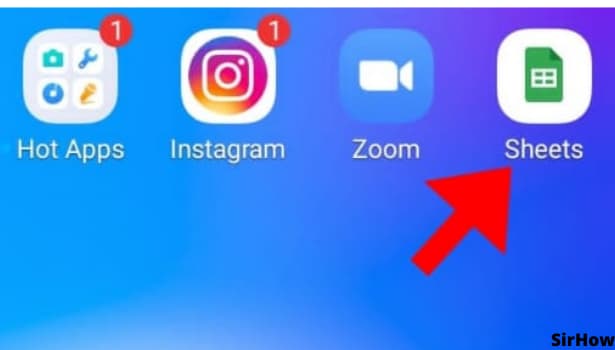
Step 2 - Click on the 3 dot icon: Now, you have opened the google sheets app and wondering how to change the theme to something subtle as the bright white color is a stress on your eye.
- well, it is very easy to change the theme in google sheets. you just have to click on the 3 Dots icon present in the top right corner of the sheets interface.
- This will open a drop-down menu that has many useful settings which are very useful.
- For eg, "find and replace" can come in handy when you need to find a particular entry in the whole sheet and replace it with any other.
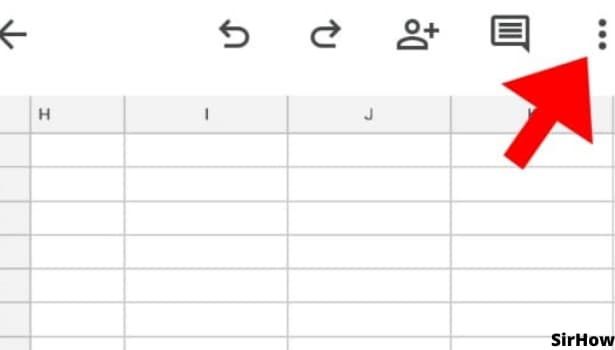
Step 3 - Click on view: In the same drop-down menu, you will be able to find the "View in the dark theme" or "View in the light theme". Depending on the theme you are currently using. Just click on it and you will have all your spreadsheets in that particular file change from the previously selected theme to the new one.
- Try it for yourself.
- You can always go back to the previous theme if you do not like the dark one.
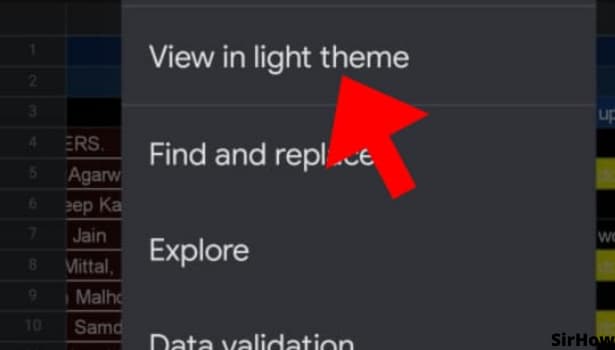
Conclusion
To sum up, you can change the feel and look of spreadsheets with the help of Themes. To aid uniformity, this includes inserted charts, pivot tables, and cells. They're not the same as templates. They allow you to use pre-made spreadsheets to create and enter data for budgets and schedules.
The dark theme is becoming more and more popular, from one on Twitch to one on YouTube. It is very friendly on your eyes especially when you are working for long hours in a not-so-well-light room.
Dark mode provides a nice reading experience when you're trying to focus on content without distractions. If you want to use the adjusted theme later and/or in another google spreadsheet, you can save it as a custom theme.
Related Article
- How to Add Subtraction Formula in Google Sheets
- How to Add Labels to Charts in Google Sheets
- How to Use Add-ons in Google Sheets
- How to Check Google Sheets Edit History
- How to Add Date Formula in Google Sheets
- How to Change Google Sheets Date Format
- How to Change Google Sheets Permissions
- How to Sort Google Sheet by Number
- How to Make Google Sheets Cells Bigger
- How to Change Border Color in Google Sheets
- More Articles...
