- Google Sheets
- email google sheets file
- insert comment google sheets
- insert sheet google sheets
- make drawing google sheets
- view google sheets file
- link different files
- add text after formula
- install google sheets pc
- install autocrat google sheets
- make pivot table
- install google sheets laptop
- install google sheets
- make google sheets
- make google sheet blank
- fill color google sheets
- change font size
- change font style
- download file in ms excel
- add slicer in google sheet
- save file in google sheets
- change font style gs
- see details of google sheets file
- find & replace text gs
- sort google sheets by column
- add dollar sign g sheets
- column color gs chart
- sort google sheet by color
- sort google sheet by date
- add percentage formula in google sheets
- unhide google sheet column
- change case in google sheet
- import csv file google s
- download file ms excels format
- checkbox color google sheets
- rotate text google sheets
- fill color in cell
- create border google sheet
- insert chart in google sheets
- insert link
- insert line graph gs
- insert column chart in gs
- download gs html formats
- insert stock chart in google sheets
- make google sheet dark mode
- add sheet
- make duplicate file gs
- insert formula entire column
- set themegoogle sheets
- sort filter data gs
- import data gs
- delete cells column
- make group gs
- undo on google sheets
- print google sheets
- gs cells fit text
- create filter google sheets
- freeze google sheet row
- multiplication formula gs
- add subtraction formula in google sheets
- add labels google sheets
- use add ons in google sheets
- check gs edit history
- add date formula in gs
- change google sheets date format
- change google sheets permissions
- google sheet by number
- make gs cells bigger
- change border color gs
- use google sheets offline
- track google sheets changes
- google sheets for budgeting
- google sheets read only
- share google sheets link
- create a new google sheet
- average formula in google sheets
- cell color in google sheets
- change font size gs
- change chart color in google sheets
- add formulas and functions
- add sum google sheets
- move files in google sheets
- how to use google sheets budget template
- google sheets available offline
- pie chart in google sheets
- google sheets on mobile
- image link in google sheets
- make google sheet template
- use google sheets
- edit format google sheets
- note in google sheets
- send google sheets as pdf
- currency format googles sheets
- make google sheets graph
- tick box in google sheets
- share google sheets whatsapp
- color in google sheets
- install google sheets android
- share google sheets with everyone
- share google sheet with everyone
- save google sheets as pdf
- make google sheets calendar
- set the alignment of text
- add rows columns g sheets
- wrap text in google sheets
- view comments in google sheets
- share sheets with others
- comments in google sheets
- merge cells google sheets
- make google attendance sheets
- make google attendance sheet
- insert image over cell
- insert image in google sheets
- copy of google sheets
- share google sheets
- rename a google sheet
- print file google sheets
- delete row google sheets
How to Sort Google Sheet by Date
In this article, we will learn how to sort Google Sheet by Date. You have to follow these seven steps and you will be able to sort Google Sheets by Date.
You can use Google Sheets to analyze and work with large amounts of data. As you add more information to your spreadsheet, it becomes increasingly vital to organize it. You can arrange your data in Google Sheets by sorting and filtering it. Google Sheets includes a powerful sorting feature. Google sheets having the ability to sort by date is one of the most often used sorting options these days. In this article, we'll show you how to arrange data in Google Sheets by date. Each step in the process is illustrated with a screenshot so you can see exactly how to complete it.
How to Sort by Date in Google Sheets
Sort Google Sheet by Date: 7 Steps
Step 1 - open the google sheets app: First of all, Open the “Google Sheet”. On your mobile device, look for the icon of google sheets. It looks like an A4-size green sheet of paper. It has a white outlined square over it.
- you can simply go to the browser’s bar address and type sheets.google.com to create a google sheet in mobile Also, you can install it on your mobile Check How to Install google sheets on mobile.
Now, select the google excel sheet file that you want to sort out. Open that green A4 sheet like looking app.
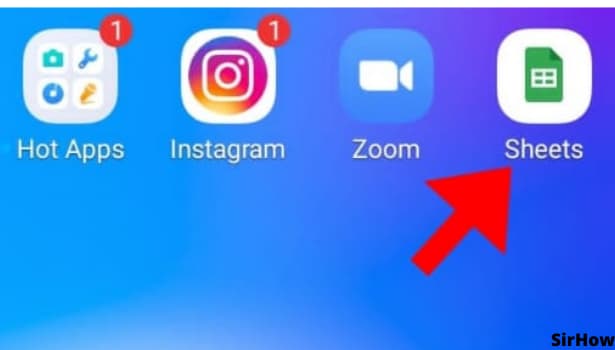
Step 2 - Click on 3 or 4 columns together to sort: Now, Create a new Google sheet. By clicking on the google sheet or just open the sheet in which you want to work on.
- Next, we need to sort by date in google sheet, for that we will select 3 or 4 columns together to sort.
- You can select any column that you want you to sort by date.
- Then, by selecting one cell and dragging it downwards to select three or four columns altogether.
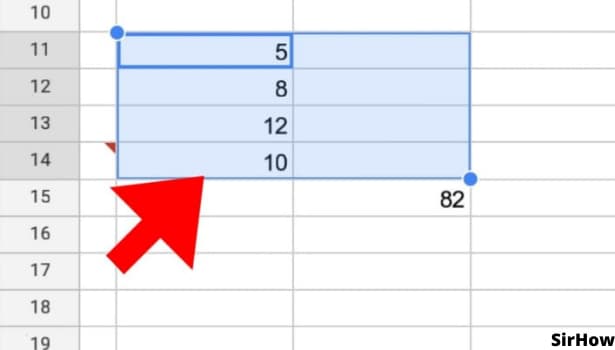
Step 3 - Click on the 3 dot option present on the top right corner: Moving On, In your google sheet on the right-hand side, you can see three dots so by clicking on that option, you will see a drop-down menu will appear in front of your sheet. Let's click on the "three dots".
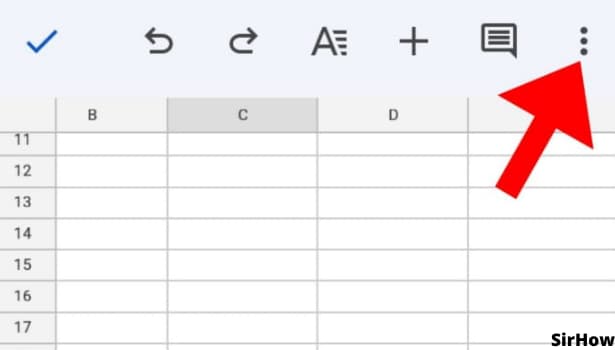
Step 4 - Click on create a filter: Filters are a quick and easy way to segment a master list of data without having to change the spreadsheet’s style. Your worksheet should have a header row that identifies the names of each column for sorting to perform properly.
- The header row is frozen, and then it will exclude the header labels from the filter.
- A filter helps us to sort things by our choice in the google sheet.
Let's apply the Filter by clicking on the "Create a Filter" button. Your filter will be created by this.
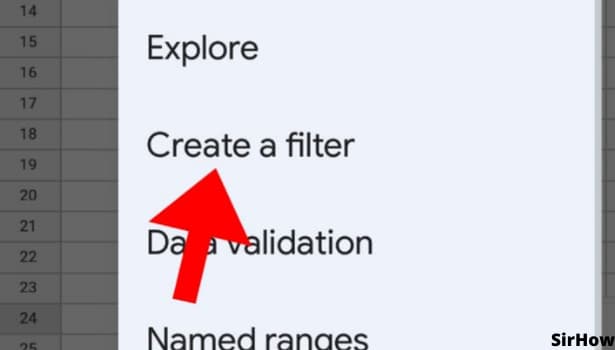
Step 5 - Click on 3 dot green lines to sort by condition: To filter a column, click the drop-down arrow next to it. Meaning, we can say that by clicking on 3 dot green lines you can sort by condition.
- After a filter is applied in Google Sheet the row numbers and column letters is displayed in Green.
- This shows that data will be available for filtering action.
- Here on, an option for sorting your sheet by date will appear.
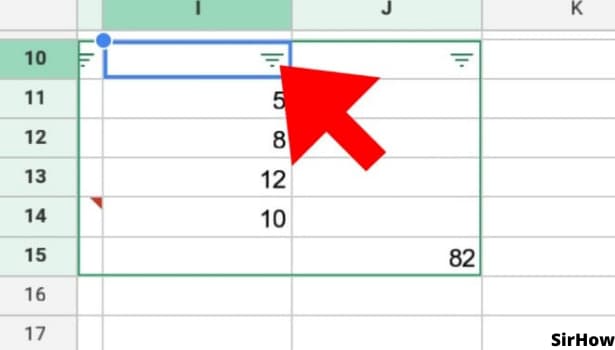
Step 6 - click on the filter by condition: Next, click on the filter by condition, several options will appear by this. Here, you need to select the factor by which you wish to filter.
- Now, you can select the "filter by condition" option ( i.e., options like the date is, the date is before, the date is after, and so on.) so that we can apply the filter.
- Select the “Filter by condition option”.
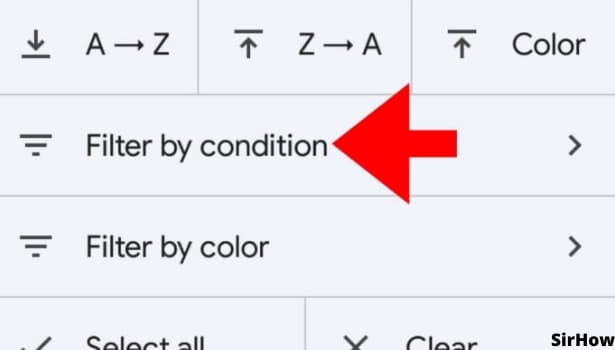
Step 7 -Click on the date: After clicking on “Filter by condition” next you need to choose one option that you want to use. For instance, here we will click on ‘Date is’ sort google sheets by Date.
- This is going to sort your data and Viola! and this is how in a few easy steps you can organize your data according to date in google sheets.
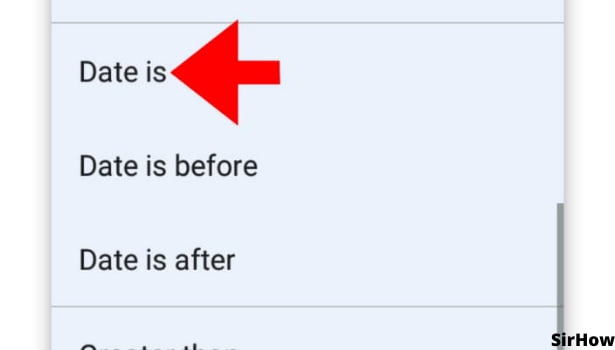
Well in conclusion, when we work with dates in Google Sheets, if we know how to sort by dates then it can be very useful for us, and in today's date, it is also important. Moreover, we can make working with Google Sheets a lot easier as a result of this.
Related Article
- How to Create a Google Sheet Template
- How to Use Google Sheets
- How to Edit and Format Google Sheets on App
- How to Add a Note in Google Sheets
- How to Send Google Sheets as PDF
- How to Change Currency Format in Googles Sheets
- How to Make a Graph in Google Sheets
- How to Add a Tick Box in Google Sheets
- How to Share Google Sheets on WhatsApp
- How to Change Color in Google Sheets App
- More Articles...
