- Google Sheets
- email google sheets file
- insert comment google sheets
- insert sheet google sheets
- make drawing google sheets
- view google sheets file
- link different files
- add text after formula
- install google sheets pc
- install autocrat google sheets
- make pivot table
- install google sheets laptop
- install google sheets
- make google sheets
- make google sheet blank
- fill color google sheets
- change font size
- change font style
- download file in ms excel
- add slicer in google sheet
- save file in google sheets
- change font style gs
- see details of google sheets file
- find & replace text gs
- sort google sheets by column
- add dollar sign g sheets
- column color gs chart
- sort google sheet by color
- sort google sheet by date
- add percentage formula in google sheets
- unhide google sheet column
- change case in google sheet
- import csv file google s
- download file ms excels format
- checkbox color google sheets
- rotate text google sheets
- fill color in cell
- create border google sheet
- insert chart in google sheets
- insert link
- insert line graph gs
- insert column chart in gs
- download gs html formats
- insert stock chart in google sheets
- make google sheet dark mode
- add sheet
- make duplicate file gs
- insert formula entire column
- set themegoogle sheets
- sort filter data gs
- import data gs
- delete cells column
- make group gs
- undo on google sheets
- print google sheets
- gs cells fit text
- create filter google sheets
- freeze google sheet row
- multiplication formula gs
- add subtraction formula in google sheets
- add labels google sheets
- use add ons in google sheets
- check gs edit history
- add date formula in gs
- change google sheets date format
- change google sheets permissions
- google sheet by number
- make gs cells bigger
- change border color gs
- use google sheets offline
- track google sheets changes
- google sheets for budgeting
- google sheets read only
- share google sheets link
- create a new google sheet
- average formula in google sheets
- cell color in google sheets
- change font size gs
- change chart color in google sheets
- add formulas and functions
- add sum google sheets
- move files in google sheets
- how to use google sheets budget template
- google sheets available offline
- pie chart in google sheets
- google sheets on mobile
- image link in google sheets
- make google sheet template
- use google sheets
- edit format google sheets
- note in google sheets
- send google sheets as pdf
- currency format googles sheets
- make google sheets graph
- tick box in google sheets
- share google sheets whatsapp
- color in google sheets
- install google sheets android
- share google sheets with everyone
- share google sheet with everyone
- save google sheets as pdf
- make google sheets calendar
- set the alignment of text
- add rows columns g sheets
- wrap text in google sheets
- view comments in google sheets
- share sheets with others
- comments in google sheets
- merge cells google sheets
- make google attendance sheets
- make google attendance sheet
- insert image over cell
- insert image in google sheets
- copy of google sheets
- share google sheets
- rename a google sheet
- print file google sheets
- delete row google sheets
How to Rename a Spreadsheet on Google Sheets App
Goggle sheets is a tool that allows you to create and edit spreadsheets in a collaborative and cooperative form as multiple users can edit this sheet in one place. Here, we give you the exact instructions that you need to know for renaming a google sheet. Without further ado, let's go through the steps given below.
How to rename Google sheet
Steps to rename a Google sheets
Step 1- Open google sheets: Open the google sheets app on your device or directly use it on your google chrome browser. If you're already logged into your Gmail account, then your same account will open up on google sheets. The icon for Google Sheets is a group of four boxes that resemble a sheet or grid inside a green folder.
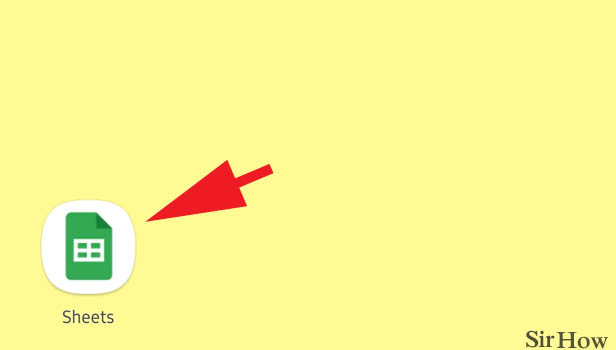
Step 2- Tap on the three dots icon beside: This will open up all the sheets that you have created or worked on. Besides each sheet, there is a three-dot icon where the dots are arranged in a vertical order and that icon is known as the ellipsis.
- Scroll through the sheets or search for the sheet you want to locate through the search bar.
- When you find the one that you want to rename, tap on the three dots present on that sheet.
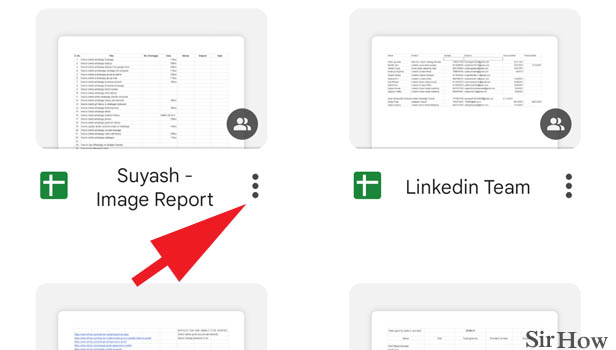
Step 3- Tap on rename: This will open up a number of options from the drop-down list that you've to choose from. Scroll down to find the option of rename. It will have a pencil icon present next to it. Tap on this option.
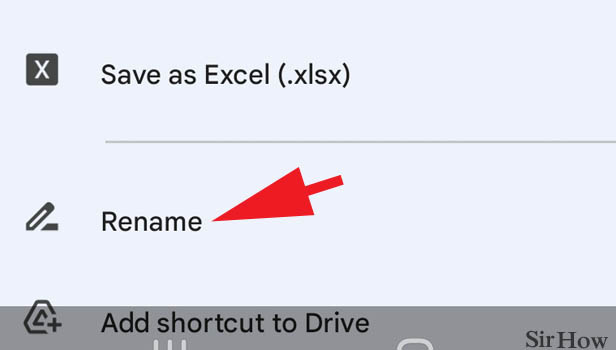
Step 4- Edit name & tap rename: When you tap on rename, a small pop-up window will appear on your screen. It will have your current name on the sheet written in the space provided.
- You can edit it or delete it altogether using backspace.
- Type down the new name you want your spreadsheet to have in this space provided.
- Once you've typed down the new name for your spreadsheet, tap on the rename option located at the bottom of the window.
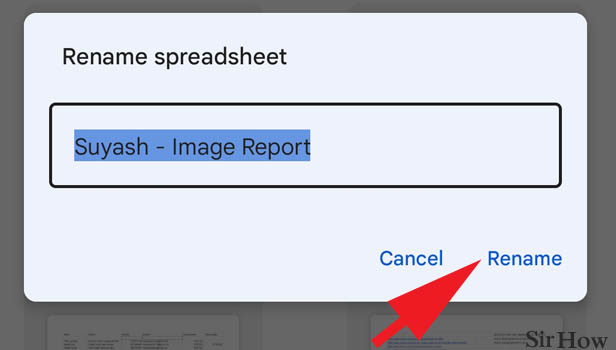
By renaming your spreadsheet, you are elevating the way you want to organize your files. It makes it easier to navigate through multiple spreadsheets and lets you navigate through the files easily. Thus, by following this guide of four simple steps, you can change and rename your worksheet name in google sheets.
Note:
- By default, google spreadsheets assign generic names to your files such as sheet 1, sheet 2, sheet 3, etc.
- Another easy way to rename a Google sheet is by simply clicking on the title of the file after opening it.
- One more way to rename Google sheets is by clicking on the file option. It will present a short drop-down list. Tap on the rename option present in the list. Tap on it to edit and rename this google sheets.
- After renaming the sheets you can print the google sheet as per your requirement.
Related Article
- How to Sort Google Sheet by Number
- How to Make Google Sheets Cells Bigger
- How to Change Border Color in Google Sheets
- How to Use Google Sheets Offline
- How to Track Google Sheets Changes
- How to Use Google Sheets for Budgeting
- How to Apply 'Read Only' Permissions to Google Sheets
- How to Share Google Sheets Link
- How to Create a New Google Sheet
- How to Add Average Formula in Google Sheets
- More Articles...
