- Google Sheets
- email google sheets file
- insert comment google sheets
- insert sheet google sheets
- make drawing google sheets
- view google sheets file
- link different files
- add text after formula
- install google sheets pc
- install autocrat google sheets
- make pivot table
- install google sheets laptop
- install google sheets
- make google sheets
- make google sheet blank
- fill color google sheets
- change font size
- change font style
- download file in ms excel
- add slicer in google sheet
- save file in google sheets
- change font style gs
- see details of google sheets file
- find & replace text gs
- sort google sheets by column
- add dollar sign g sheets
- column color gs chart
- sort google sheet by color
- sort google sheet by date
- add percentage formula in google sheets
- unhide google sheet column
- change case in google sheet
- import csv file google s
- download file ms excels format
- checkbox color google sheets
- rotate text google sheets
- fill color in cell
- create border google sheet
- insert chart in google sheets
- insert link
- insert line graph gs
- insert column chart in gs
- download gs html formats
- insert stock chart in google sheets
- make google sheet dark mode
- add sheet
- make duplicate file gs
- insert formula entire column
- set themegoogle sheets
- sort filter data gs
- import data gs
- delete cells column
- make group gs
- undo on google sheets
- print google sheets
- gs cells fit text
- create filter google sheets
- freeze google sheet row
- multiplication formula gs
- add subtraction formula in google sheets
- add labels google sheets
- use add ons in google sheets
- check gs edit history
- add date formula in gs
- change google sheets date format
- change google sheets permissions
- google sheet by number
- make gs cells bigger
- change border color gs
- use google sheets offline
- track google sheets changes
- google sheets for budgeting
- google sheets read only
- share google sheets link
- create a new google sheet
- average formula in google sheets
- cell color in google sheets
- change font size gs
- change chart color in google sheets
- add formulas and functions
- add sum google sheets
- move files in google sheets
- how to use google sheets budget template
- google sheets available offline
- pie chart in google sheets
- google sheets on mobile
- image link in google sheets
- make google sheet template
- use google sheets
- edit format google sheets
- note in google sheets
- send google sheets as pdf
- currency format googles sheets
- make google sheets graph
- tick box in google sheets
- share google sheets whatsapp
- color in google sheets
- install google sheets android
- share google sheets with everyone
- share google sheet with everyone
- save google sheets as pdf
- make google sheets calendar
- set the alignment of text
- add rows columns g sheets
- wrap text in google sheets
- view comments in google sheets
- share sheets with others
- comments in google sheets
- merge cells google sheets
- make google attendance sheets
- make google attendance sheet
- insert image over cell
- insert image in google sheets
- copy of google sheets
- share google sheets
- rename a google sheet
- print file google sheets
- delete row google sheets
How to See Details of Google Sheets File
If you are the creator of a Google sheets file then, it is important for you to learn how to see the details of any Google sheets file.
In the details of the Google sheets file, you can easily see when the sheet was created and for what purpose it was created. You can also see who all have edited it because you can share Google sheets with other to edit, and much more. Without any delay, let us now get going and meant how to see the details of any Google sheets file in 4 easy steps.
See Details of Any Google Sheets File in 4 Steps
Step-1 Go To Your Google Sheet: Obviously, the first step here would be to do to your Google sheets file whose details you want to see.
- If you are using your desktop, then just go to the web browser. Then, paste the link of your Google spreadsheet to open it up in the browser itself.
- And, if you are using a mobile device then, open up the Google sheet application. Then, open your respective sheet.
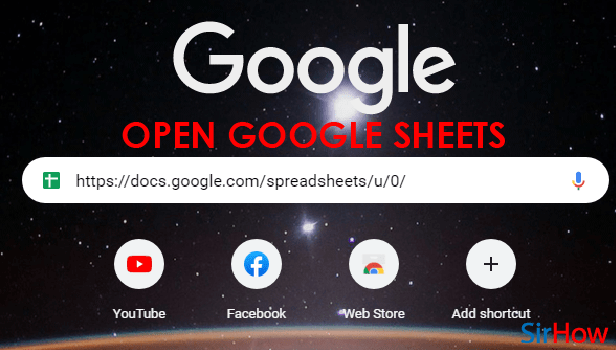
Step-2 Click On The 'File' menu: When your Google sheet opens up on your device then, you will see that there are several options/tabs in the topmost bar. These tabs are:
- File
- Edit
- View
- Insert
- Format
- Data
- Tools, and many others
From this menu bar, you have to click on the first tab which is the 'File' tab.
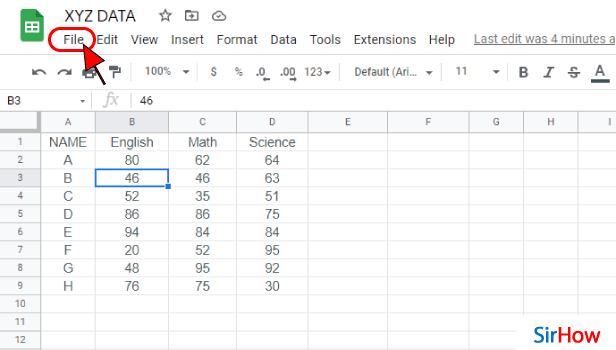
Step-3 Click On 'Details': In the list menu of the file tab, you will see the 'Details' option at the second position from the last.
Click on the 'Details' option to see the details of your file.
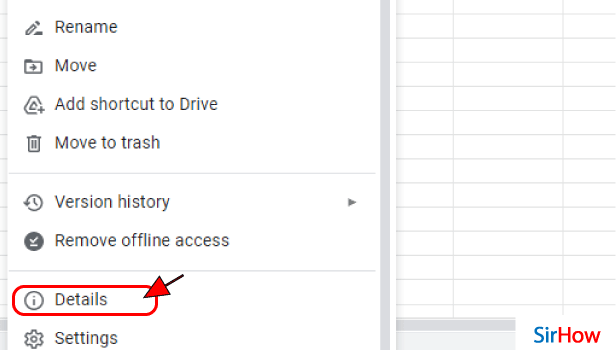
Step-4 See the details of Your Sheet: Finally, the details of your Google sheet file are now displayed on your screen. These details can help you a lot in getting the basic information about the file which can be important for you.
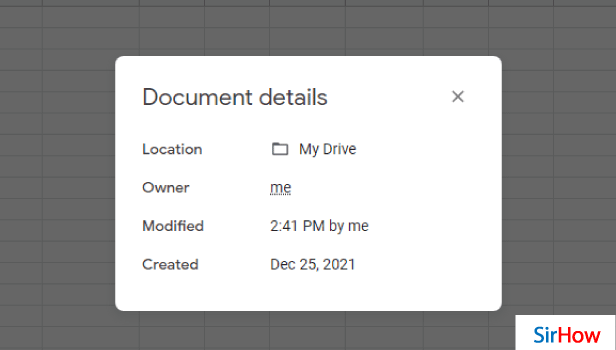
FAQ
What All Details Of the Google Sheets File Can I See?
When you click on the 'Details' option in the 'File' tab then, you are eligible to see the following details about the Google sheets file that you have opened:
- Location of the file
- Owner of the file
- The time at which it was last modified and by whom
- And, the date on which this file was created.
If you are the creator of the file, then in the creator section, you will see 'me'.
How Can I find Information In My Google Sheets?
If you have created a Google sheet with a lot of data then sometimes at becomes difficult for you to find particular information or data in that sheet.
In such a case, there is a shortcut key that comes to your rescue.
- The shortcut key is Control + F (for Windows) and Cmd + F (for Mac).
- You have to press this shortcut key on your keyboard.
- A small Find box and a search box will then open up at the top right part of your sheet.
- Now, you can enter the string that you want to search in the entire worksheet and it will highlight that for you.
- You can also find & replace text in the Google sheet.
How Can I Check who edited The Google Sheet?
To see the information about who edited the Google sheet that you created, you will have to go to the history of the file.
Read the following steps to learn more about it:
- Go to your Google sheet.
- Then, from the top, click on the 'File Version history' tab.
- Now, you can see version history by choosing the latest version.
- It will give you information on who updated the file and also the changes that they made.
Another Method
Google Sheets is a shared platform over which you can create different types of files. You can use sheets for personal purposes, work, or educational purposes. You would have created and shared google sheets with others. There are also sheets shared by others with you. Do you ever think to see the details of the google sheet file? It is easy to check and learn about the origin of the file and its purpose.
- You might have sheets like attendance, grade list, project tracker, and assignment details if you are using it for educational purposes.
- Similarly, for work purposes, you will have weekly target sheets, expense reports, employee shifts, and schedules.
- To check the details of any such google sheet that you are working on, follow these steps. You will also understand why is it important to check details about google Sheets.
See Details of Google Sheet File in 4 Steps
Step-1 Open Google Sheets Application: For checking the details of a google sheet, first of all, open the Google Sheets application. The application has a symbol of green paper folded from the top right corner.
- The paper has a square at the center having white outlines. The square divides into four equal cells.
- If you do not have the application, go to the play store and search for 'google sheets.' Look for the described icon and download it.
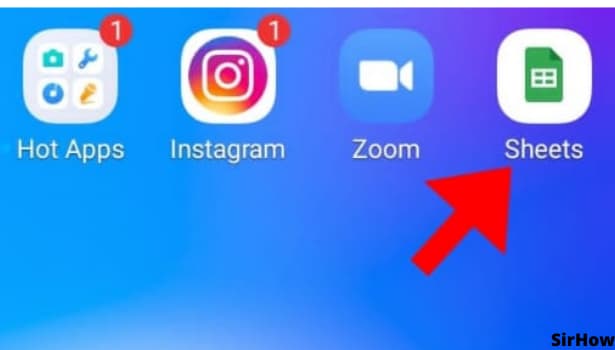
Step-2 Click on the Three Dots Option: Once you open the Google Sheets application, you will see a list of all the sheets that you have created and the ones that are shared with you.
- Open the file for which you want to check the details.
- Now, on the top-right corner, an icon of three dots is present.
- It will seem like a dotted vertical line.
- Click on that and a drop-down menu will appear in front of you.
- On getting the menu, you are ready to go to the next step.
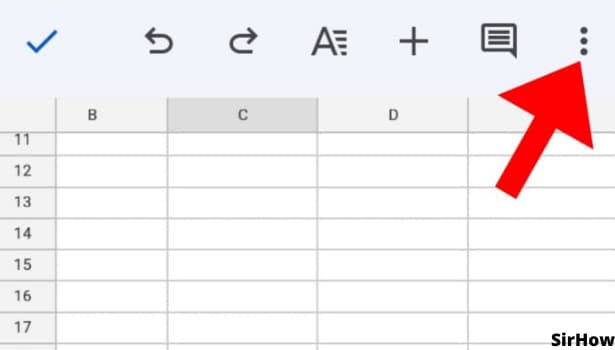
Step-3 Click on the Details Option: In the drop-down menu that appeared in front of you, you will see an option called details. It is the second-last option in the menu just before help and feedback. Just select that option for going to the details page.
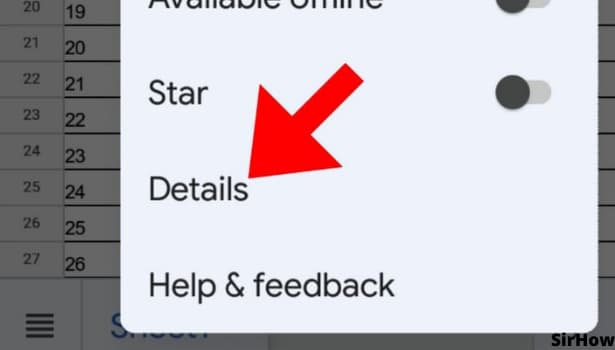
Step 4: The Details of the Google Sheet are Just in Front of You: By clicking details, you see a different page. That page would have all the necessary details.
- You can see the name and extension of the file, the size of the file, and the storage space it utilizes.
- It will show you the location of the file.
- If it is inside any specific folder, it will show the folder name.
- Details like the creation date of the file are also available.
- See who modified it, made changes to it last The access details are also available here.
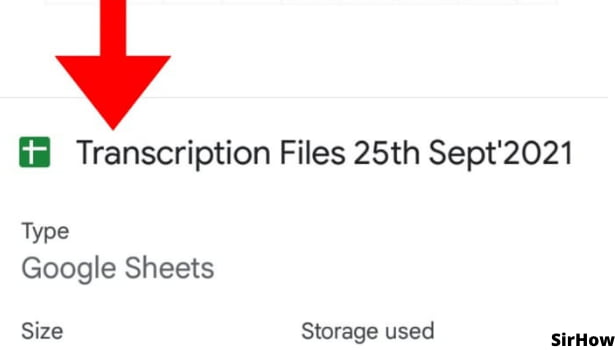
- What is the need to see details of any Google Sheet file? Well, the size and storage information will help when you want to share the file as a document with someone.
- In WhatsApp or mail, there is a limit of the size for sharing files. If your google sheet is exceeding that, you can compress it before sending it.
- Who created it and when was it created helps you know the authenticity of the file. Is it a random file or actually shared by someone you know can be identified.
- Finally, knowing who has access to it tells who can view it, edit it, or comment on it. Based on that we can make necessary changes.
One must always be careful in using shared google sheet files. So, do not forget to check the details of it before you enter any data into it.
Related Article
- How to Insert Link in Google Sheets
- How to Insert Line Graph in Google Sheets
- How to Insert Column Chart in Google Sheets
- How to Download Google Sheet in HTML Formats
- How to Insert Stock Chart in Google Sheets
- How to Make Google Sheet Dark Mode
- How to Add Multiple Sheet in Google Sheets
- How to Make Duplicate File in Google Sheets
- How to Insert Formula in Google Sheets for Entire Column
- How to Set Theme in Google Sheets
- More Articles...
