- Google Sheets
- email google sheets file
- insert comment google sheets
- insert sheet google sheets
- make drawing google sheets
- view google sheets file
- link different files
- add text after formula
- install google sheets pc
- install autocrat google sheets
- make pivot table
- install google sheets laptop
- install google sheets
- make google sheets
- make google sheet blank
- fill color google sheets
- change font size
- change font style
- download file in ms excel
- add slicer in google sheet
- save file in google sheets
- change font style gs
- see details of google sheets file
- find & replace text gs
- sort google sheets by column
- add dollar sign g sheets
- column color gs chart
- sort google sheet by color
- sort google sheet by date
- add percentage formula in google sheets
- unhide google sheet column
- change case in google sheet
- import csv file google s
- download file ms excels format
- checkbox color google sheets
- rotate text google sheets
- fill color in cell
- create border google sheet
- insert chart in google sheets
- insert link
- insert line graph gs
- insert column chart in gs
- download gs html formats
- insert stock chart in google sheets
- make google sheet dark mode
- add sheet
- make duplicate file gs
- insert formula entire column
- set themegoogle sheets
- sort filter data gs
- import data gs
- delete cells column
- make group gs
- undo on google sheets
- print google sheets
- gs cells fit text
- create filter google sheets
- freeze google sheet row
- multiplication formula gs
- add subtraction formula in google sheets
- add labels google sheets
- use add ons in google sheets
- check gs edit history
- add date formula in gs
- change google sheets date format
- change google sheets permissions
- google sheet by number
- make gs cells bigger
- change border color gs
- use google sheets offline
- track google sheets changes
- google sheets for budgeting
- google sheets read only
- share google sheets link
- create a new google sheet
- average formula in google sheets
- cell color in google sheets
- change font size gs
- change chart color in google sheets
- add formulas and functions
- add sum google sheets
- move files in google sheets
- how to use google sheets budget template
- google sheets available offline
- pie chart in google sheets
- google sheets on mobile
- image link in google sheets
- make google sheet template
- use google sheets
- edit format google sheets
- note in google sheets
- send google sheets as pdf
- currency format googles sheets
- make google sheets graph
- tick box in google sheets
- share google sheets whatsapp
- color in google sheets
- install google sheets android
- share google sheets with everyone
- share google sheet with everyone
- save google sheets as pdf
- make google sheets calendar
- set the alignment of text
- add rows columns g sheets
- wrap text in google sheets
- view comments in google sheets
- share sheets with others
- comments in google sheets
- merge cells google sheets
- make google attendance sheets
- make google attendance sheet
- insert image over cell
- insert image in google sheets
- copy of google sheets
- share google sheets
- rename a google sheet
- print file google sheets
- delete row google sheets
How to View Google Sheets File in Full-Screen Mode
Google Sheets is a platform that helps you to collaborate with others and integrate with other platforms too. You can save and print files on Google Sheets too. Does it happen to you that while you are working on your sheet and feel like working on the full-screen mode? If yes, then you have chosen the right guide. Below are 4 easy steps using which you can view Google Sheets files in full-screen mode.
How to get to full screen mode in Google Spreadsheet
View Google Sheets File in Full-Screen Mode in 4 Steps
Step-1 Type Google Sheets In Your Browser: To use the Google Sheets on your device, open your browser.
- Type Google sheets and select the first link option that comes in search results.
- You can also type the below-mentioned link in the image and your google sheet will get open.
- To open any other sheet file, upload it on Google Sheets or google drive and then open it.
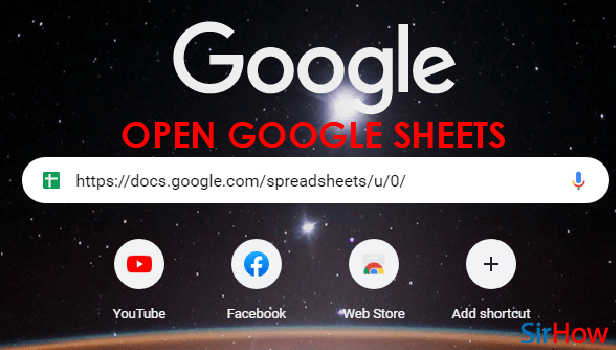
Step-2 Open The View Menu: Tap on the View menu present on the toolbar above on the google sheets. This will open a list of options from which you can select the full-screen mode.
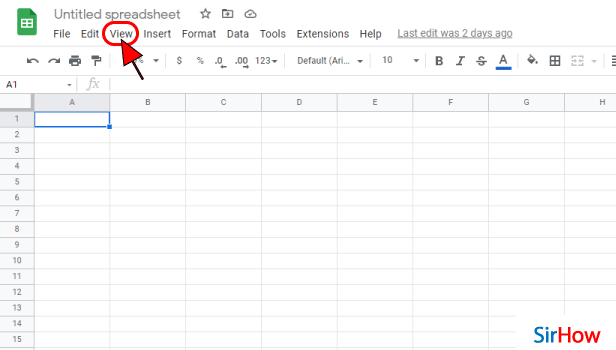
Step-3 Click on Full-screen: Find the option of "full-screen" in the view menu. Click on the full-screen option as shown below in the image.
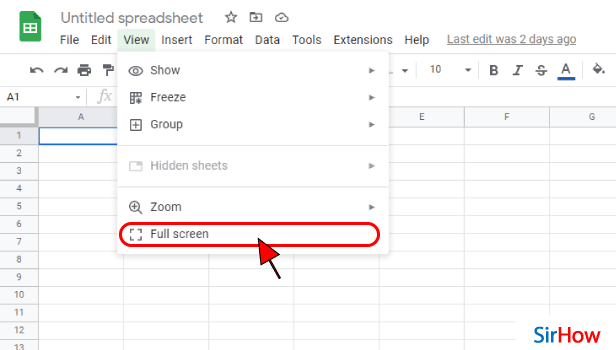
Step-4 Now Your Sheet is on Full-Screen Mode: Now you can view google sheets files in full-screen mode. To turn back to the normal screen press the Esc key on the top left of your keyboard. Then you will again see the toolbar and menu options.
Press the Esc button when you feel the need for menu options like file or view otherwise keep working on the full-screen mode.
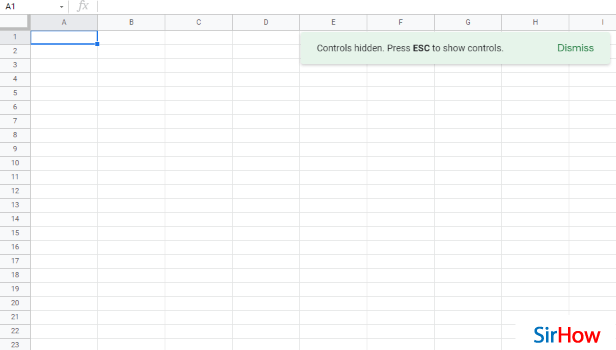
How to Zoom In or Zoom Out In Google Sheets?
You can easily zoom out or zoom in on Google Sheets using the view menu. When you click on the view menu on the Google Sheet Toolbar you will see an option o "zoom" in it. Just place your cursor on the zoom option. You will see a list of percentages like 50%, 75%, 90%, and so on. Select the accurate percentage according to your need and you are ready to go.
What are the Uses Of Comments in the Google Sheets?
Comments can be very useful for effective communication while using google sheets. It helps you to collaborate with other people like your teammates, team leaders, friends, or family. You can make your sheet more descriptive with it. You can provide your feedback, any suggestions, or any other information if you add comments in google sheets.
How To Use Google Sheets On Mobile?
You can use google sheets from any mobile device. For Android users, you have to go to the google play store and find the Google Sheets app. Install the app and it will be available for your use. For iPhone users, follows the same procedure in the app store and use your google sheets. You can also share google sheets with other people from your mobile device only.
Related Article
- How to Change Font Style in Google Sheets
- How to See Details of Google Sheets File
- How to Find & Replace Text in Google Sheets
- How to Sort Google Sheets by Column
- How to Add Dollar Sign in Google Sheets Formula
- How to Change Column Color in Google Sheets Chart
- How to Sort google Sheet by Color
- How to Sort Google Sheet by Date
- How to Add Percentage Formula in Google Sheets
- How to Unhide Google Sheet Column
- More Articles...
