- Google Sheets
- email google sheets file
- insert comment google sheets
- insert sheet google sheets
- make drawing google sheets
- view google sheets file
- link different files
- add text after formula
- install google sheets pc
- install autocrat google sheets
- make pivot table
- install google sheets laptop
- install google sheets
- make google sheets
- make google sheet blank
- fill color google sheets
- change font size
- change font style
- download file in ms excel
- add slicer in google sheet
- save file in google sheets
- change font style gs
- see details of google sheets file
- find & replace text gs
- sort google sheets by column
- add dollar sign g sheets
- column color gs chart
- sort google sheet by color
- sort google sheet by date
- add percentage formula in google sheets
- unhide google sheet column
- change case in google sheet
- import csv file google s
- download file ms excels format
- checkbox color google sheets
- rotate text google sheets
- fill color in cell
- create border google sheet
- insert chart in google sheets
- insert link
- insert line graph gs
- insert column chart in gs
- download gs html formats
- insert stock chart in google sheets
- make google sheet dark mode
- add sheet
- make duplicate file gs
- insert formula entire column
- set themegoogle sheets
- sort filter data gs
- import data gs
- delete cells column
- make group gs
- undo on google sheets
- print google sheets
- gs cells fit text
- create filter google sheets
- freeze google sheet row
- multiplication formula gs
- add subtraction formula in google sheets
- add labels google sheets
- use add ons in google sheets
- check gs edit history
- add date formula in gs
- change google sheets date format
- change google sheets permissions
- google sheet by number
- make gs cells bigger
- change border color gs
- use google sheets offline
- track google sheets changes
- google sheets for budgeting
- google sheets read only
- share google sheets link
- create a new google sheet
- average formula in google sheets
- cell color in google sheets
- change font size gs
- change chart color in google sheets
- add formulas and functions
- add sum google sheets
- move files in google sheets
- how to use google sheets budget template
- google sheets available offline
- pie chart in google sheets
- google sheets on mobile
- image link in google sheets
- make google sheet template
- use google sheets
- edit format google sheets
- note in google sheets
- send google sheets as pdf
- currency format googles sheets
- make google sheets graph
- tick box in google sheets
- share google sheets whatsapp
- color in google sheets
- install google sheets android
- share google sheets with everyone
- share google sheet with everyone
- save google sheets as pdf
- make google sheets calendar
- set the alignment of text
- add rows columns g sheets
- wrap text in google sheets
- view comments in google sheets
- share sheets with others
- comments in google sheets
- merge cells google sheets
- make google attendance sheets
- make google attendance sheet
- insert image over cell
- insert image in google sheets
- copy of google sheets
- share google sheets
- rename a google sheet
- print file google sheets
- delete row google sheets
How to Share Google Sheets from Mobile
Don't you hate it when you are using an app for the first time and have to move your cursor along every option before finding the one thing that you were looking for? If you are looking for a way to share google sheets with others, don't worry, we've got you covered. One great feature about google sheets is that it lets you not only share your spreadsheets with others but also maintain a record with them and allow them to edit in your sheet.
In this article, we make the process of sharing Google sheets with others much easier by pointing out the exact steps that require you to share google sheets with others.
How to create and share a google sheet on whatsApp Or through mail ID.
Steps to share Google sheets with others
Step 1- Open sheets app: Open the installed Google sheets app on your device or directly open the official site of google sheets. Inside a green-colored folder, this icon includes a collection of four boxes that resemble a sheet or grid.
- This box or spreadsheet is present in a file type icon that is green in color.
- Whichever way you choose to open, make sure you have logged into your account on Gmail.
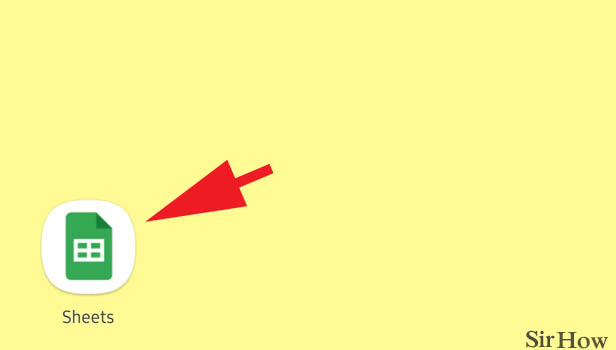
Step 2- Tap on the sheet you want to share: This will open up all the sheets that you've worked on. Scroll through the sheets or search for the sheet's name on the search bar. Once you find the google sheets you want to share with others, tap on them.
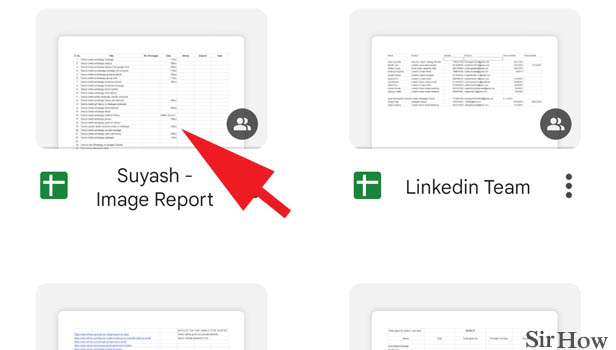
Step 3- Tap on the three dots icon: After you open up the sheets, you will see a three-dot icon arranged vertically and situated at the top right corner of the sheet.
- You will see this icon if you are using the google sheets app on your phone.
- When using your computer or a google chrome browser, you will see a direct option to share.
- It will be present on the top right corner of the sheet.
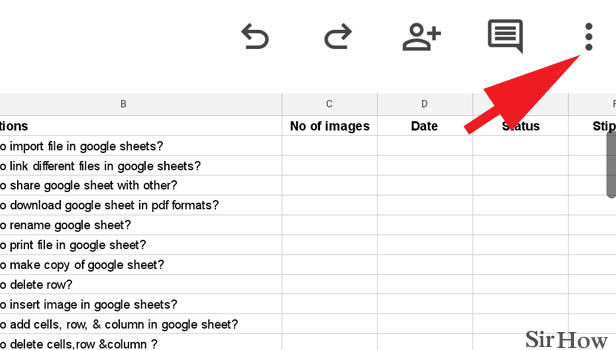
Step 4- Tap on share & export: The three-dot icon will open up a short drop-down list. When you tap on this three-dot icon, you will see a short drop-down list of options. Tap on the option that says share and export.
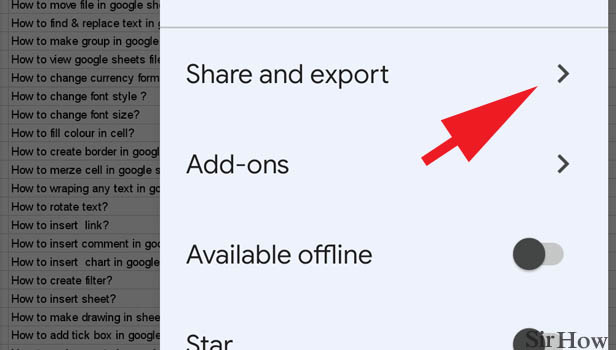
Step 5- Tap on share: This will open up another shortlist of options. The first option is to share. Tap on it to share the google sheets with others.
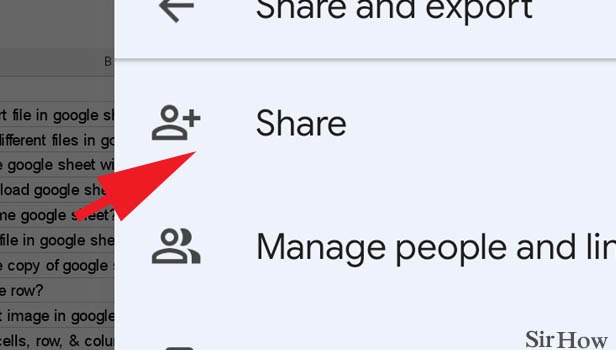
Step 6- Enter the email of the person you want to share: Google sheets can be shared via emails. This will bring you to a space where you write the email address of the person you'd like to share your google sheets with.
- Add the email address of those people or groups of people that you'd want to share these google sheets with.
- Below that, you can write down a message you'd like to send.
- It will go along with the mail. Thereafter, tap on the right arrow located next to this message space.
- This will send your spreadsheet to the people whose email address you added.
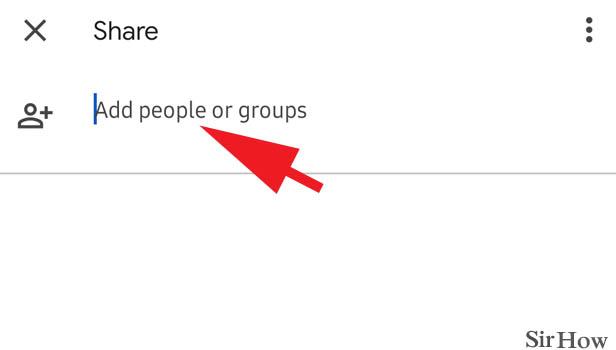
Thereby, by following these simple instructions, anyone can easily share their google sheets with others.
Related Article
- How to Sort Filter Data in Google Sheets
- How to Import Data From one Google Sheet to Another
- How to Delete Cells, Row & Column in Google Sheets
- How to Make Group in Google Sheets
- How to Undo on Google Sheets
- How to Print Google Sheets
- How to Make Google Sheets Cells Fit Text
- How To Create Filter In Google Sheets
- How To Freeze A Google Sheet Row
- How To Add Multiplication Formula In Google Sheets
- More Articles...
