- Google Sheets
- email google sheets file
- insert comment google sheets
- insert sheet google sheets
- make drawing google sheets
- view google sheets file
- link different files
- add text after formula
- install google sheets pc
- install autocrat google sheets
- make pivot table
- install google sheets laptop
- install google sheets
- make google sheets
- make google sheet blank
- fill color google sheets
- change font size
- change font style
- download file in ms excel
- add slicer in google sheet
- save file in google sheets
- change font style gs
- see details of google sheets file
- find & replace text gs
- sort google sheets by column
- add dollar sign g sheets
- column color gs chart
- sort google sheet by color
- sort google sheet by date
- add percentage formula in google sheets
- unhide google sheet column
- change case in google sheet
- import csv file google s
- download file ms excels format
- checkbox color google sheets
- rotate text google sheets
- fill color in cell
- create border google sheet
- insert chart in google sheets
- insert link
- insert line graph gs
- insert column chart in gs
- download gs html formats
- insert stock chart in google sheets
- make google sheet dark mode
- add sheet
- make duplicate file gs
- insert formula entire column
- set themegoogle sheets
- sort filter data gs
- import data gs
- delete cells column
- make group gs
- undo on google sheets
- print google sheets
- gs cells fit text
- create filter google sheets
- freeze google sheet row
- multiplication formula gs
- add subtraction formula in google sheets
- add labels google sheets
- use add ons in google sheets
- check gs edit history
- add date formula in gs
- change google sheets date format
- change google sheets permissions
- google sheet by number
- make gs cells bigger
- change border color gs
- use google sheets offline
- track google sheets changes
- google sheets for budgeting
- google sheets read only
- share google sheets link
- create a new google sheet
- average formula in google sheets
- cell color in google sheets
- change font size gs
- change chart color in google sheets
- add formulas and functions
- add sum google sheets
- move files in google sheets
- how to use google sheets budget template
- google sheets available offline
- pie chart in google sheets
- google sheets on mobile
- image link in google sheets
- make google sheet template
- use google sheets
- edit format google sheets
- note in google sheets
- send google sheets as pdf
- currency format googles sheets
- make google sheets graph
- tick box in google sheets
- share google sheets whatsapp
- color in google sheets
- install google sheets android
- share google sheets with everyone
- share google sheet with everyone
- save google sheets as pdf
- make google sheets calendar
- set the alignment of text
- add rows columns g sheets
- wrap text in google sheets
- view comments in google sheets
- share sheets with others
- comments in google sheets
- merge cells google sheets
- make google attendance sheets
- make google attendance sheet
- insert image over cell
- insert image in google sheets
- copy of google sheets
- share google sheets
- rename a google sheet
- print file google sheets
- delete row google sheets
How to Track Google Sheets Changes
Google Sheets is an application for group work, no doubt about that. But you need to track google sheets changes so you know who has worked on it last and what changes were made. Like this, if some unwanted changes were made, they can be reversed and the person can be held accountable for the mistake. By this, you can even know if the shared google sheets link has gone outside your group and some third party is accessing it. Long story short, learning this is for your data's safety so do not miss it.
Tracking changes in Google Sheets
Track Google Sheets Changes: 4 Steps
Step-1 Get the App: What do you want to do? Track changes in google sheets, right? So, for that, you would need the google sheets application first. Without any further ado, install the application on your device.
- You must be aware of the play store. In it, you just have to search for the google sheets application in the search bar.
- On typing google sheets, a green-colored icon will appear in front of you, just download it.
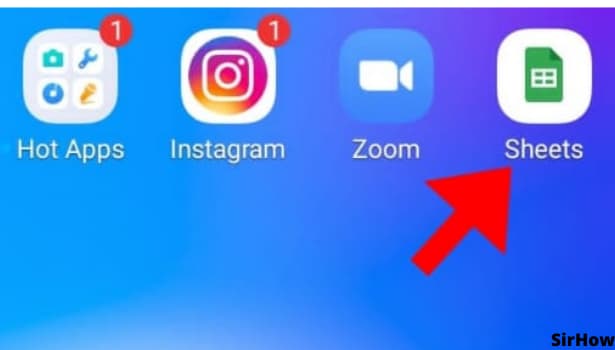
Step-2 Go to the Top-Right Corner: On opening the google sheets, you must select the sheet that is a shared one. It should also be editable by others.
- Only when others have the access to google sheets and editing rights, you need to track google sheets changes.
- There's no worry about wrongful editing if the sheet isn't shareable.
- So now, after opening such a sheet, go to its top-right corner. You see a three-dotted verticle line kind of icon.
- That's your way to go further.
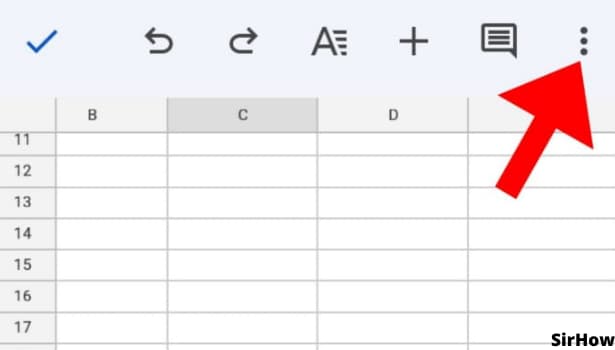
Step-3 The Details: You must have heard the phrase 'attention to detail' in many areas of life like studies, professional work. Similarly, here too, you must give attention to details.
- The three-dot icon opens up a drop-down menu having different settings.
- You must focus on the details option only as of now. Click on it.
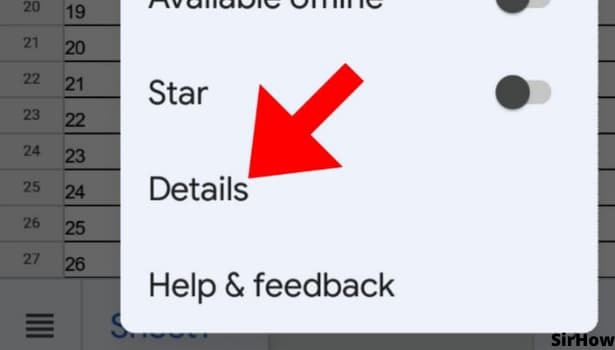
Step-4 Go through It: There will be the details page in front of you. It contains all the basic information about google sheets. Its size, location, date of creation, and so on.
- Just below the date of creation, you see the option of modified or last modified by.
- It will show you who has edited the sheets last and when.
- If the modifications are made on the same day, it will show its time. Or else, it will show the last date when sheets were modified.
- If you feel there have been some unexplained changes, you can contact the person and talk about it directly.
- Like this, you will not lose control of your work.
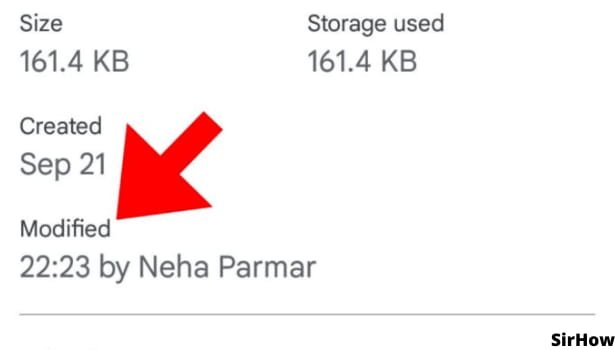
Can you know more? Yes, in the desktop version of google sheets, you can see the modifications as well as its doer. You can even restore the past versions if required. It is quite easy. In the desktop version, go to file>version history>see the version history. Google sheets will load all the past versions and changes. You can review them, restore them, and make changes as needed. Just as you view comments in google sheets and know who has made it and when you can know about all the changes by tracking google sheets changes.
Related Article
- How to Share Google Sheets Link
- How to Create a New Google Sheet
- How to Add Average Formula in Google Sheets
- How to Change Cell Color in Google Sheets
- How to Change Font Size in Google Sheets
- How to Change Chart Color in Google Sheets
- How to Add Formulas and Functions
- How to Add SUM in Google Sheets
- How to Move Files in Google Sheets
- How to Use Google Sheets Budget Template
- More Articles...
