- Google Sheets
- email google sheets file
- insert comment google sheets
- insert sheet google sheets
- make drawing google sheets
- view google sheets file
- link different files
- add text after formula
- install google sheets pc
- install autocrat google sheets
- make pivot table
- install google sheets laptop
- install google sheets
- make google sheets
- make google sheet blank
- fill color google sheets
- change font size
- change font style
- download file in ms excel
- add slicer in google sheet
- save file in google sheets
- change font style gs
- see details of google sheets file
- find & replace text gs
- sort google sheets by column
- add dollar sign g sheets
- column color gs chart
- sort google sheet by color
- sort google sheet by date
- add percentage formula in google sheets
- unhide google sheet column
- change case in google sheet
- import csv file google s
- download file ms excels format
- checkbox color google sheets
- rotate text google sheets
- fill color in cell
- create border google sheet
- insert chart in google sheets
- insert link
- insert line graph gs
- insert column chart in gs
- download gs html formats
- insert stock chart in google sheets
- make google sheet dark mode
- add sheet
- make duplicate file gs
- insert formula entire column
- set themegoogle sheets
- sort filter data gs
- import data gs
- delete cells column
- make group gs
- undo on google sheets
- print google sheets
- gs cells fit text
- create filter google sheets
- freeze google sheet row
- multiplication formula gs
- add subtraction formula in google sheets
- add labels google sheets
- use add ons in google sheets
- check gs edit history
- add date formula in gs
- change google sheets date format
- change google sheets permissions
- google sheet by number
- make gs cells bigger
- change border color gs
- use google sheets offline
- track google sheets changes
- google sheets for budgeting
- google sheets read only
- share google sheets link
- create a new google sheet
- average formula in google sheets
- cell color in google sheets
- change font size gs
- change chart color in google sheets
- add formulas and functions
- add sum google sheets
- move files in google sheets
- how to use google sheets budget template
- google sheets available offline
- pie chart in google sheets
- google sheets on mobile
- image link in google sheets
- make google sheet template
- use google sheets
- edit format google sheets
- note in google sheets
- send google sheets as pdf
- currency format googles sheets
- make google sheets graph
- tick box in google sheets
- share google sheets whatsapp
- color in google sheets
- install google sheets android
- share google sheets with everyone
- share google sheet with everyone
- save google sheets as pdf
- make google sheets calendar
- set the alignment of text
- add rows columns g sheets
- wrap text in google sheets
- view comments in google sheets
- share sheets with others
- comments in google sheets
- merge cells google sheets
- make google attendance sheets
- make google attendance sheet
- insert image over cell
- insert image in google sheets
- copy of google sheets
- share google sheets
- rename a google sheet
- print file google sheets
- delete row google sheets
How to Make Google Sheet Dark Mode
The dark mode is a feature that allows users to choose a dark theme for google sheet. It makes websites more visually appealing and easy on the eyes It provides a better experience for users who are looking for a more subtle and not overbearing color scheme. It is especially helpful to use dark modes when working with text-heavy pages, such as those in design or engineering fields.
Dark mode provides a nice reading experience when you're trying to focus on content without distractions. Not just that, it also helps with your reading statistics.
Google spreadsheets can be data-heavy and just full with stats of every sort. It can be rather difficult working with a light mode especially when you are working for long hours entering the data in each cell, applying formulas, sorting the sheets by number or alphabet, and all the other amazing stuff you can do in it.
In this article, we will look at How to Make Google Sheet Dark Mode.
How to Turn on Dark Mode in Google Sheets
Make Google Sheet Dark Mode: 3 Steps
step 1 - open google sheets app To use Google Sheet Dark Mode, you must first open the application. It has a light green paper icon that folds from the top-right corner. On top of that, there's a white outlined square.
- You must install google sheets on your phone it if it is not already installed.
- Go to the Google Sheets app on the Play Store and search for it in the search box.
- Look for the icon specified in the description and install it. Allow it to download and then open it.
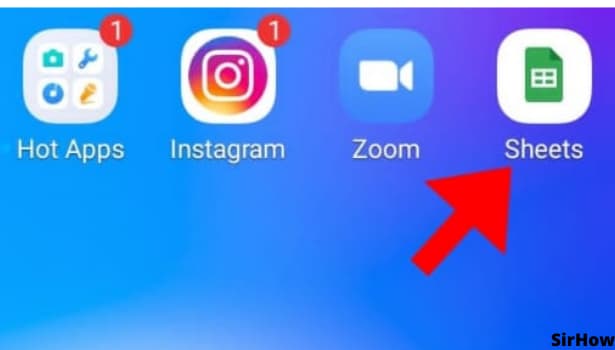
Step 2 - click on 3 dot icon present on top right corner Now, you have opened the google sheets app and wondering how to change the theme to Dark mode as the bright white colour is a stress on your eye.
- well it is very easy to change the theme in google sheets. you just have to click on the 3 Dots icon present on the top right corner in the sheets interface.
- This will open a drop down menu which has many useful settings which are very useful.
- For eg, "find and replace" can come in handy when you need to find a particular entry in the whole sheet and replace it .
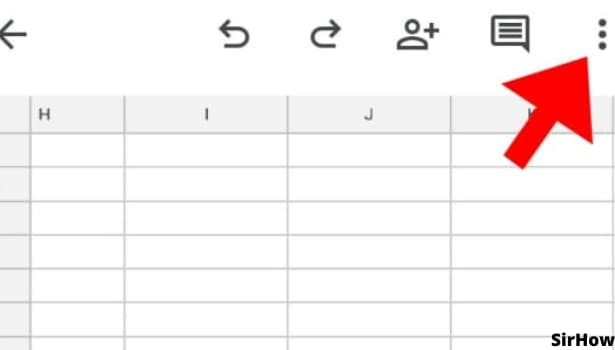
Step 3 - click on ''view in dark theme'' In the same drop down menu, you will able to find the "View in dark theme" or "View in light theme", depending on the theme you are currently using. just tap on it and you will have all your spreadsheets in that particular file change from the previously selected theme to the new one. Try it for yourself and you can always go back to the previous theme if you do not like the dark one.
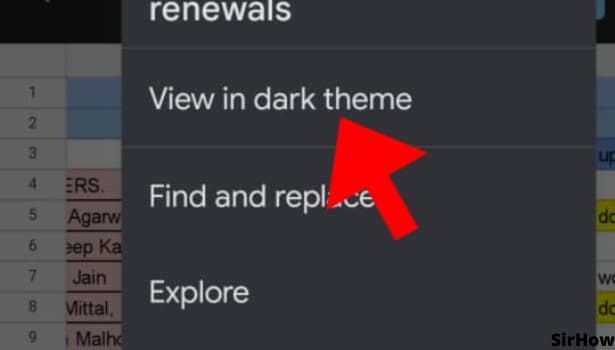
Conclusion
The dark theme is becoming more and more popular, from the one in Twitch to the one in YouTube. It is very friendly on your eyes. Especially when you are working for long hours in a not so well light room. Dark mode provides a nice reading experience when you're trying to focus on content without distractions.
Related Article
- How to See Details of Google Sheets File
- How to Find & Replace Text in Google Sheets
- How to Sort Google Sheets by Column
- How to Add Dollar Sign in Google Sheets Formula
- How to Change Column Color in Google Sheets Chart
- How to Sort google Sheet by Color
- How to Sort Google Sheet by Date
- How to Add Percentage Formula in Google Sheets
- How to Unhide Google Sheet Column
- How to Change Case in Google Sheet
- More Articles...
