- Google Sheets
- email google sheets file
- insert comment google sheets
- insert sheet google sheets
- make drawing google sheets
- view google sheets file
- link different files
- add text after formula
- install google sheets pc
- install autocrat google sheets
- make pivot table
- install google sheets laptop
- install google sheets
- make google sheets
- make google sheet blank
- fill color google sheets
- change font size
- change font style
- download file in ms excel
- add slicer in google sheet
- save file in google sheets
- change font style gs
- see details of google sheets file
- find & replace text gs
- sort google sheets by column
- add dollar sign g sheets
- column color gs chart
- sort google sheet by color
- sort google sheet by date
- add percentage formula in google sheets
- unhide google sheet column
- change case in google sheet
- import csv file google s
- download file ms excels format
- checkbox color google sheets
- rotate text google sheets
- fill color in cell
- create border google sheet
- insert chart in google sheets
- insert link
- insert line graph gs
- insert column chart in gs
- download gs html formats
- insert stock chart in google sheets
- make google sheet dark mode
- add sheet
- make duplicate file gs
- insert formula entire column
- set themegoogle sheets
- sort filter data gs
- import data gs
- delete cells column
- make group gs
- undo on google sheets
- print google sheets
- gs cells fit text
- create filter google sheets
- freeze google sheet row
- multiplication formula gs
- add subtraction formula in google sheets
- add labels google sheets
- use add ons in google sheets
- check gs edit history
- add date formula in gs
- change google sheets date format
- change google sheets permissions
- google sheet by number
- make gs cells bigger
- change border color gs
- use google sheets offline
- track google sheets changes
- google sheets for budgeting
- google sheets read only
- share google sheets link
- create a new google sheet
- average formula in google sheets
- cell color in google sheets
- change font size gs
- change chart color in google sheets
- add formulas and functions
- add sum google sheets
- move files in google sheets
- how to use google sheets budget template
- google sheets available offline
- pie chart in google sheets
- google sheets on mobile
- image link in google sheets
- make google sheet template
- use google sheets
- edit format google sheets
- note in google sheets
- send google sheets as pdf
- currency format googles sheets
- make google sheets graph
- tick box in google sheets
- share google sheets whatsapp
- color in google sheets
- install google sheets android
- share google sheets with everyone
- share google sheet with everyone
- save google sheets as pdf
- make google sheets calendar
- set the alignment of text
- add rows columns g sheets
- wrap text in google sheets
- view comments in google sheets
- share sheets with others
- comments in google sheets
- merge cells google sheets
- make google attendance sheets
- make google attendance sheet
- insert image over cell
- insert image in google sheets
- copy of google sheets
- share google sheets
- rename a google sheet
- print file google sheets
- delete row google sheets
How to Install Google Sheets in Laptop
You are free to use the Google sheets application on any of your devices such as a laptop. But, first, you have to install Google sheets on your laptop.
Google sheets are freely available to download and install on your device. But, you must know the correct way and platform to download them. Make sure to use reliable and legit platforms otherwise your device can get corrupted with threats and viruses. In a similar manner, you can also install Google sheets on Android. Let us learn the correct way of installation of Google sheets on your laptop with the help of this article.
Install Google Sheets on Laptop in 7 Steps
Step-1 Open Google Sheets With Web Browser: To install google sheets on your laptop, you have to first open the google sheets web application with the help of your web browser.
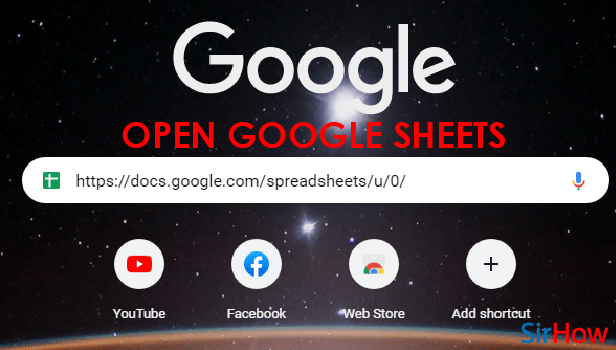
Step-2 Click Here As Shown: The first screen that will appear on your screen when you open the web browser will look something like shown in the picture below.
- On this screen, you have to go to the top right-hand side of the page.
- On the right side, you will see three small dots placed vertically on top of each other forming an icon as shown.
- Just click on this icon now.
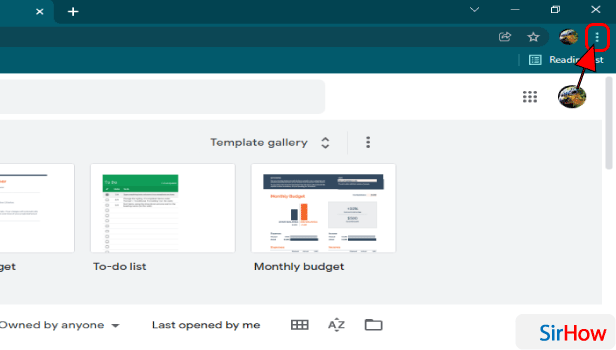
Step-3 Click On the 'More Tools' Option: A list containing various options will now open up on your screen. There are literally so many options in this list.
But, do not get confused as you have to click on the 'More Tools' option from this list.
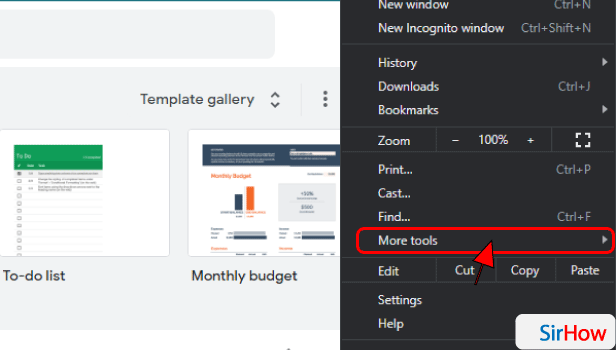
Step-4 Click On 'Create Shortcut': Again, a sub-list will open up on your side on the left side of the original list.
This list contains several options like:
- Save page as
- Create shortcut
- Name window
- Clear browsing data
- Extensions, etc
From these options, you have to click on the 'Create shortcut' option.
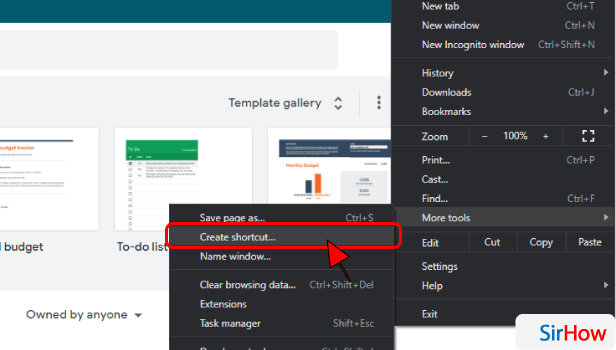
Step-5 Now Tick 'Open as Window': A pop-up prompt box will now appear on the top of your windows which says 'Create shortcut?'.
- Here, you can name/rename your file if you want or leave the name as it is set as default.
- Then, just tick on the checkbox which is there.
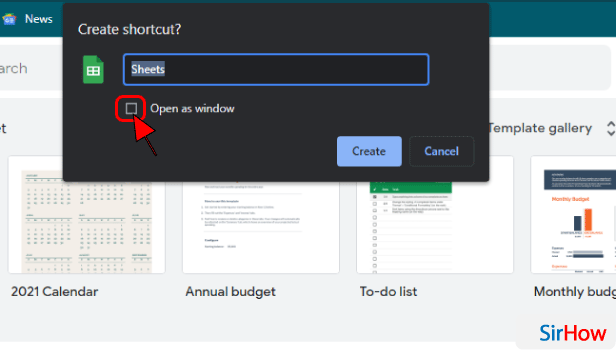
Step-6 Click on 'Create': To complete everything you have done so far, just click on the 'Create' button which is there in the prompt box only.
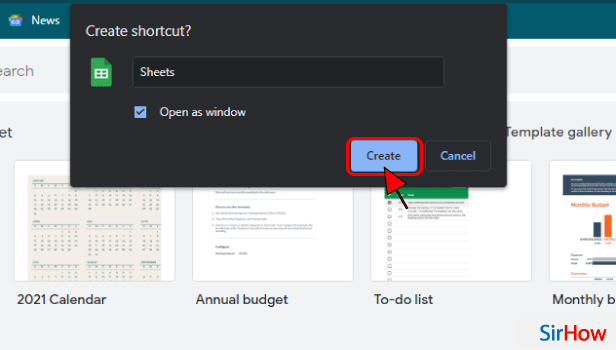
Step-7 Google Sheets is Installed on Your Laptop's Desktop: Now, you can close your web browser and go to the desktop screen of your device.
You will notice that a shortcut of your Google sheets web application has now been added to the screen. You can easily access it from here.
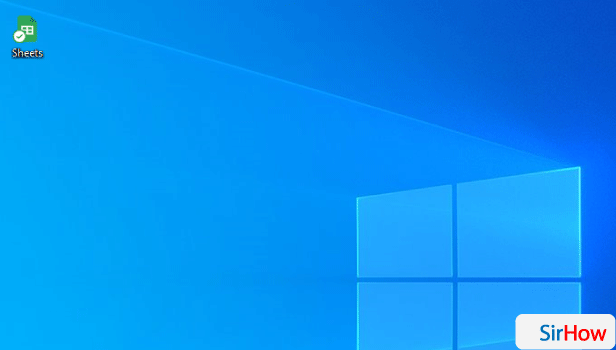
Create Google Sheets Shortcut To Microsoft Window Desktop
FAQ
Is Google Sheets App Free for Laptops?
The Google sheets app is completely free to use for any of your devices whether it is your mobile phone, tablet, laptop, or PC.
You do not have to pay money to use it. Neither it does have any subscription or any other premium plan.
It also comes with an extension which is really easy to use. You can also read other articles in the Google sheets guide. You can also print Google sheets.
Can I Also Download Microsoft Excel Like Google Sheets?
If you are new to the applications and software of Microsoft Office, then we are at your service.
- Microsoft Excel is an application of Microsoft office software just like its other applications like MS Word, MS PowerPoint, and others.
- You do not have to download or install it on your laptop or PC.
- It comes pre-installed on your device with windows.
How Can I Download all Google Sheets From My Google Sheets App?
You can easily download or export Google sheets from the application to your device.
There are a few steps that you need to follow in order to download all of your Google sheets. These steps are as follows:
- Just log into your Google Drive account.
- Then, you have to select all the sheet files that you want to export to your device.
- Then, simply click on the 'more options' tab in the top menu.
- Now, tap on the 'Export' option because it will download all your sheet files as a zip file.
Related Article
- How to Add Slicer in Google Sheet
- How to Save File in Google Sheets
- How to Change Font Style in Google Sheets
- How to See Details of Google Sheets File
- How to Find & Replace Text in Google Sheets
- How to Sort Google Sheets by Column
- How to Add Dollar Sign in Google Sheets Formula
- How to Change Column Color in Google Sheets Chart
- How to Sort google Sheet by Color
- How to Sort Google Sheet by Date
- More Articles...
