- Google Sheets
- email google sheets file
- insert comment google sheets
- insert sheet google sheets
- make drawing google sheets
- view google sheets file
- link different files
- add text after formula
- install google sheets pc
- install autocrat google sheets
- make pivot table
- install google sheets laptop
- install google sheets
- make google sheets
- make google sheet blank
- fill color google sheets
- change font size
- change font style
- download file in ms excel
- add slicer in google sheet
- save file in google sheets
- change font style gs
- see details of google sheets file
- find & replace text gs
- sort google sheets by column
- add dollar sign g sheets
- column color gs chart
- sort google sheet by color
- sort google sheet by date
- add percentage formula in google sheets
- unhide google sheet column
- change case in google sheet
- import csv file google s
- download file ms excels format
- checkbox color google sheets
- rotate text google sheets
- fill color in cell
- create border google sheet
- insert chart in google sheets
- insert link
- insert line graph gs
- insert column chart in gs
- download gs html formats
- insert stock chart in google sheets
- make google sheet dark mode
- add sheet
- make duplicate file gs
- insert formula entire column
- set themegoogle sheets
- sort filter data gs
- import data gs
- delete cells column
- make group gs
- undo on google sheets
- print google sheets
- gs cells fit text
- create filter google sheets
- freeze google sheet row
- multiplication formula gs
- add subtraction formula in google sheets
- add labels google sheets
- use add ons in google sheets
- check gs edit history
- add date formula in gs
- change google sheets date format
- change google sheets permissions
- google sheet by number
- make gs cells bigger
- change border color gs
- use google sheets offline
- track google sheets changes
- google sheets for budgeting
- google sheets read only
- share google sheets link
- create a new google sheet
- average formula in google sheets
- cell color in google sheets
- change font size gs
- change chart color in google sheets
- add formulas and functions
- add sum google sheets
- move files in google sheets
- how to use google sheets budget template
- google sheets available offline
- pie chart in google sheets
- google sheets on mobile
- image link in google sheets
- make google sheet template
- use google sheets
- edit format google sheets
- note in google sheets
- send google sheets as pdf
- currency format googles sheets
- make google sheets graph
- tick box in google sheets
- share google sheets whatsapp
- color in google sheets
- install google sheets android
- share google sheets with everyone
- share google sheet with everyone
- save google sheets as pdf
- make google sheets calendar
- set the alignment of text
- add rows columns g sheets
- wrap text in google sheets
- view comments in google sheets
- share sheets with others
- comments in google sheets
- merge cells google sheets
- make google attendance sheets
- make google attendance sheet
- insert image over cell
- insert image in google sheets
- copy of google sheets
- share google sheets
- rename a google sheet
- print file google sheets
- delete row google sheets
How to Make Drawing in Google Sheets
Bring out the artist in you and learn how to make a drawing in Google sheets.
There are tons of features in the Google sheets application, but one of its most intriguing features is that it allows you to make drawings also. And, did you know that you can also make groups in Google sheets? This article will teach us how to make a drawing in Google sheets in just 6 simple steps with pictures at each step.
How to insert a drawing in Google Spreadsheet
Make Drawing in Google Sheets in 6 Steps
Step-1 Open Your Sheet: To get started with this process, you have to first open the Google sheet in which you want to add or create a drawing.
- You can either open the web application or the mobile application of Google sheets.
- To use the mobile application, you have to first download it in your phone.
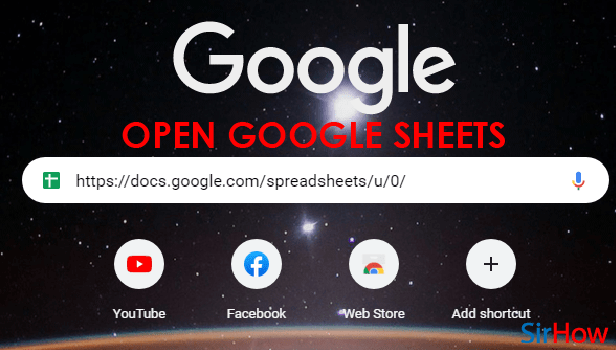
Step-2 Open The 'Insert' List Menu: Then, you have to tap on the 'Insert' tab from the topmost tab bar in order to move along with the process.
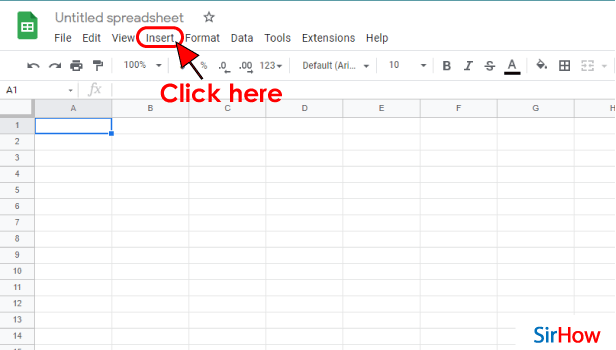
Step-3 Click on 'Drawing': there are certain diagrams and features that you can add or insert into your Google sheet. Some examples of these are:
- Chart
- Pivot table
- Image
- Drawing
- Function
- Link
From the above-mentioned options, you have to select the 'Drawing' option.
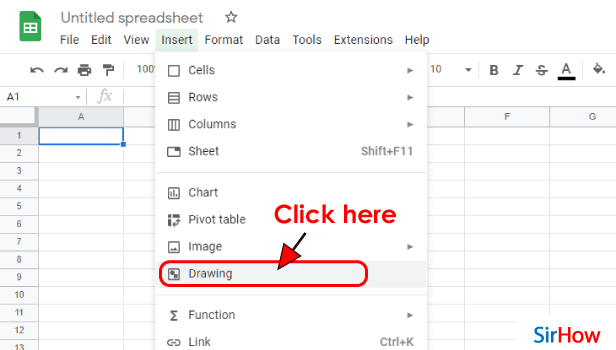
Step-4 Create Your Drawing: A bunch of options will be provided to you to create the drawing of your choice.
You can also customize your drawing with various features such as erasers, colors, shapes, etc.
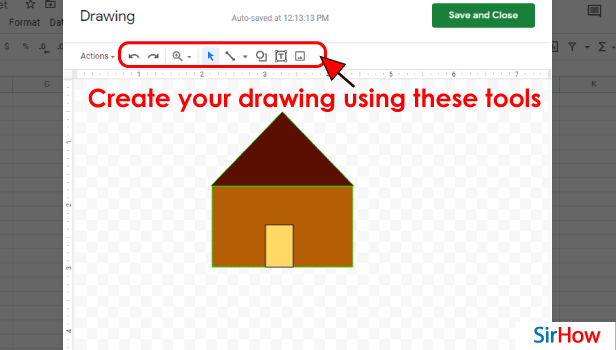
Step-5 Save and Close: When you are done creating your drawing, you have to click on the 'Save and Close button which is present in the top right corner of the drawing panel. This button is available in green color as shown in the following picture.
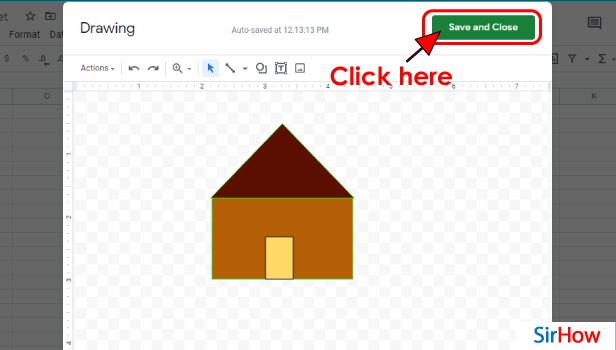
Step-6 Drawing is Added to Your Sheet: Now, your drawing will take up the necessary space according to its size and it will get added to your Google sheet.
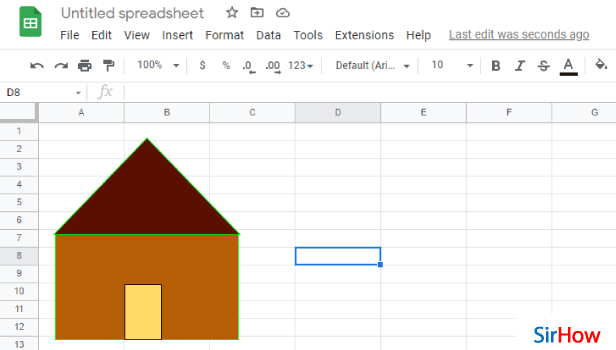
FAQ
Is There a Drawing Tool in Google Docs Also?
Just like we have seen in the Google Sheets app, you can insert a drawing and Google Docs also. You can also draw in the Canva app.
The technique to add a drawing in Google Docs remains quite the same as in Google sheets. Let's see what is the exact procedure:
- Go to your document.
- Make sure to open it in Google docs only.
- Then, to access the Google Docs application's drawing tools, click on 'Insert' from the menu bar.
- Hover your mouse/cursor over the 'Drawing' option in the drop-down menu.
- Then, you simply have to click on the 'New' button on the side list menu.
- The Drawing window will appear on your screen.
- Draw your art and then save it as already done above.
Does Google Also Have a Paint Program?
Try to recall the time when you were in school as a small kid. Your teachers must have taught you to use the 'Paint' software of Google or Microsoft.
- It is completely free to use the 'Paint' program Google.
- With the help of this program, you can easily create easy to moderate-level designs and drawings.
- You can then also learn all about the drawing tools and features.
How Can I Learn About Pixel art in Google?
A pixel is software that allows you to work on your real-time images. You can improvise your images with the help of pixel software.
Not all the features of the pixel software are freely available. To get complete access to the software you have to pay some amount as a subscription fee.
- To use it, just upload an image to Google Sheets.
- Then, choose the drawing mode - you can either use color pixels or emojis.
- Then, it will convert your Google sheet into an image. You can now easily edit it.
Related Article
- How to Insert Column Chart in Google Sheets
- How to Download Google Sheet in HTML Formats
- How to Insert Stock Chart in Google Sheets
- How to Make Google Sheet Dark Mode
- How to Add Multiple Sheet in Google Sheets
- How to Make Duplicate File in Google Sheets
- How to Insert Formula in Google Sheets for Entire Column
- How to Set Theme in Google Sheets
- How to Sort Filter Data in Google Sheets
- How to Import Data From one Google Sheet to Another
- More Articles...
