- Google Sheets
- email google sheets file
- insert comment google sheets
- insert sheet google sheets
- make drawing google sheets
- view google sheets file
- link different files
- add text after formula
- install google sheets pc
- install autocrat google sheets
- make pivot table
- install google sheets laptop
- install google sheets
- make google sheets
- make google sheet blank
- fill color google sheets
- change font size
- change font style
- download file in ms excel
- add slicer in google sheet
- save file in google sheets
- change font style gs
- see details of google sheets file
- find & replace text gs
- sort google sheets by column
- add dollar sign g sheets
- column color gs chart
- sort google sheet by color
- sort google sheet by date
- add percentage formula in google sheets
- unhide google sheet column
- change case in google sheet
- import csv file google s
- download file ms excels format
- checkbox color google sheets
- rotate text google sheets
- fill color in cell
- create border google sheet
- insert chart in google sheets
- insert link
- insert line graph gs
- insert column chart in gs
- download gs html formats
- insert stock chart in google sheets
- make google sheet dark mode
- add sheet
- make duplicate file gs
- insert formula entire column
- set themegoogle sheets
- sort filter data gs
- import data gs
- delete cells column
- make group gs
- undo on google sheets
- print google sheets
- gs cells fit text
- create filter google sheets
- freeze google sheet row
- multiplication formula gs
- add subtraction formula in google sheets
- add labels google sheets
- use add ons in google sheets
- check gs edit history
- add date formula in gs
- change google sheets date format
- change google sheets permissions
- google sheet by number
- make gs cells bigger
- change border color gs
- use google sheets offline
- track google sheets changes
- google sheets for budgeting
- google sheets read only
- share google sheets link
- create a new google sheet
- average formula in google sheets
- cell color in google sheets
- change font size gs
- change chart color in google sheets
- add formulas and functions
- add sum google sheets
- move files in google sheets
- how to use google sheets budget template
- google sheets available offline
- pie chart in google sheets
- google sheets on mobile
- image link in google sheets
- make google sheet template
- use google sheets
- edit format google sheets
- note in google sheets
- send google sheets as pdf
- currency format googles sheets
- make google sheets graph
- tick box in google sheets
- share google sheets whatsapp
- color in google sheets
- install google sheets android
- share google sheets with everyone
- share google sheet with everyone
- save google sheets as pdf
- make google sheets calendar
- set the alignment of text
- add rows columns g sheets
- wrap text in google sheets
- view comments in google sheets
- share sheets with others
- comments in google sheets
- merge cells google sheets
- make google attendance sheets
- make google attendance sheet
- insert image over cell
- insert image in google sheets
- copy of google sheets
- share google sheets
- rename a google sheet
- print file google sheets
- delete row google sheets
How to Share a Google Sheet with Everyone
Are you thinking that you will have to share a google sheet with everyone for an upcoming project but do not know how? Well, you are in the right place. It is very normal to share a google sheet with everyone as it actually is a group platform for various needs. Everyone can work on it together, update it, edit it, add comments, add rows and columns and make your work easy and lively. So, let us look at the following steps and get you started.
Share Your Spreadsheet With Others
Share a Google Sheet With Everyone: 6 Steps
Step-1 Open Google Sheets Application: Firstly, on your mobile device, look for a green paper icon. It has a slight fold from the top-right corner. It has a white square over it divided into four equal cells. That icon is your Google Sheets application icon. Cannot find it on your phone?
- Then go to play store and type google sheet in the search bar.
- Look for the icon as described above.
- Once you find it, download it and let it install.
Thus, you will be ready to use the Google Sheets application.
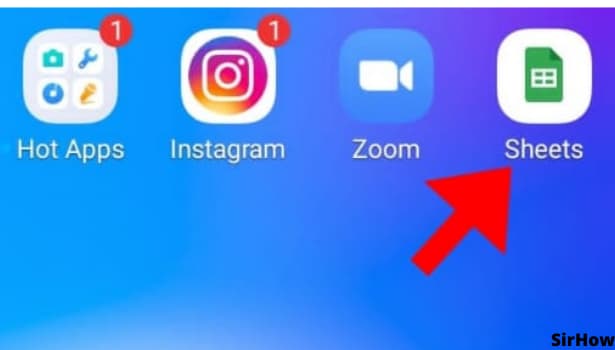
Step-2 The Three-Dot Icon: On opening the google sheets application, you will see a list of sheets that you have created. Select the sheet that you want to share with everyone. Or you can create a new sheet too.
- On opening the desired sheet, you will see a three-dot option on the top-right corner of the document.
- It will look like a broken vertical line.
- By clicking on that, a drop-down menu will appear in front of you.
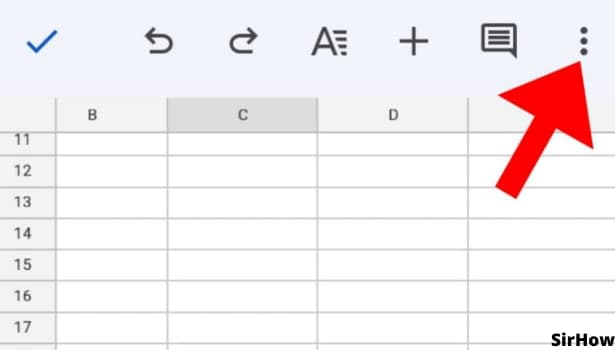
Step-3 Click on Details: In the drop-down menu there are many different options. To share a google sheet with everyone, click on the details option. It is just above the help and feedback option.
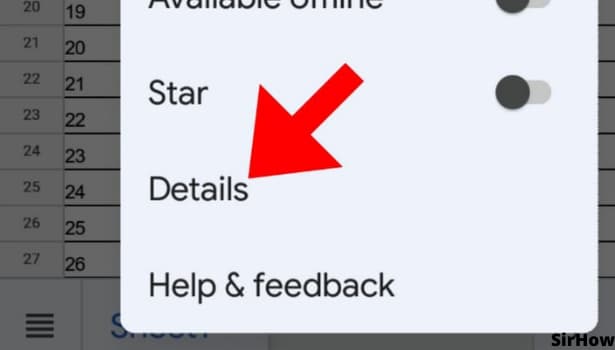
Step-4 Click on Not Shared: Basic details of your google sheet are available here. 'who has access' is the last information on that page. Here you can see if it is shared or not.
- It is not shared by default and is shown with a lock option.
- To change this setting, click on the not shared option.
- Thus, you are taken to the next page.
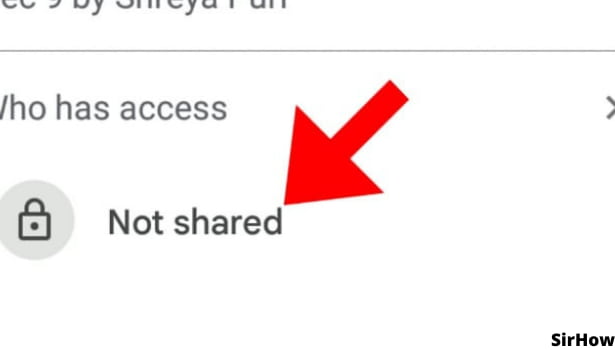
Step-5 Click on Restricted: You will see the owner's information on top of the next page. Below that there is an option for link settings. It will show as 'restricted' beside the people icon. You have to click on that for changing it.
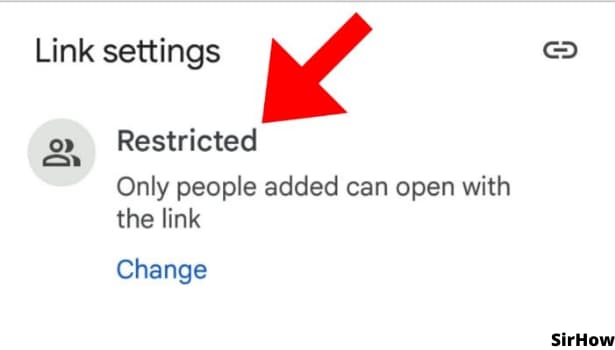
Step-6 Change the Setting: Now here click on the restricted, you will go to the next page where you will have to click on restricted again. As a result, you will be at a page from where you can share a google sheet with everyone.
- On that page, the blue tick will be on 'Restricted.'
- You have to tap on 'anyone with the link' just below that.
- To clarify, it will take a few moments before you will see the option of 'anyone with the link' on your screen.
- By going back to the details page, you will see that there will be a world globe icon in place of the lock icon as a result of the change.
- Thus, you can share a google sheet with everyone now.
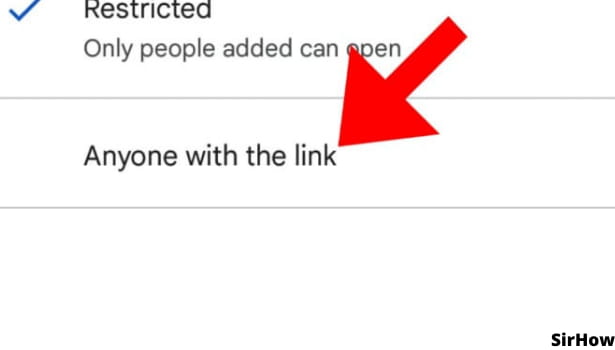
So, share your google sheet with anyone like this. You can share it in any format you like. The easiest option is to just copy the link and send it to anyone you want. Isn't it easy? So, what are you waiting for? Start your group task now and meanwhile also share the google sheet with your peers.
Related Article
- How to Fill Color in Cell on Google Sheets
- How to Create Border in Google Sheet
- How to Insert Chart in Google Sheets
- How to Insert Link in Google Sheets
- How to Insert Line Graph in Google Sheets
- How to Insert Column Chart in Google Sheets
- How to Download Google Sheet in HTML Formats
- How to Insert Stock Chart in Google Sheets
- How to Make Google Sheet Dark Mode
- How to Add Multiple Sheet in Google Sheets
- More Articles...
