- Google Sheets
- email google sheets file
- insert comment google sheets
- insert sheet google sheets
- make drawing google sheets
- view google sheets file
- link different files
- add text after formula
- install google sheets pc
- install autocrat google sheets
- make pivot table
- install google sheets laptop
- install google sheets
- make google sheets
- make google sheet blank
- fill color google sheets
- change font size
- change font style
- download file in ms excel
- add slicer in google sheet
- save file in google sheets
- change font style gs
- see details of google sheets file
- find & replace text gs
- sort google sheets by column
- add dollar sign g sheets
- column color gs chart
- sort google sheet by color
- sort google sheet by date
- add percentage formula in google sheets
- unhide google sheet column
- change case in google sheet
- import csv file google s
- download file ms excels format
- checkbox color google sheets
- rotate text google sheets
- fill color in cell
- create border google sheet
- insert chart in google sheets
- insert link
- insert line graph gs
- insert column chart in gs
- download gs html formats
- insert stock chart in google sheets
- make google sheet dark mode
- add sheet
- make duplicate file gs
- insert formula entire column
- set themegoogle sheets
- sort filter data gs
- import data gs
- delete cells column
- make group gs
- undo on google sheets
- print google sheets
- gs cells fit text
- create filter google sheets
- freeze google sheet row
- multiplication formula gs
- add subtraction formula in google sheets
- add labels google sheets
- use add ons in google sheets
- check gs edit history
- add date formula in gs
- change google sheets date format
- change google sheets permissions
- google sheet by number
- make gs cells bigger
- change border color gs
- use google sheets offline
- track google sheets changes
- google sheets for budgeting
- google sheets read only
- share google sheets link
- create a new google sheet
- average formula in google sheets
- cell color in google sheets
- change font size gs
- change chart color in google sheets
- add formulas and functions
- add sum google sheets
- move files in google sheets
- how to use google sheets budget template
- google sheets available offline
- pie chart in google sheets
- google sheets on mobile
- image link in google sheets
- make google sheet template
- use google sheets
- edit format google sheets
- note in google sheets
- send google sheets as pdf
- currency format googles sheets
- make google sheets graph
- tick box in google sheets
- share google sheets whatsapp
- color in google sheets
- install google sheets android
- share google sheets with everyone
- share google sheet with everyone
- save google sheets as pdf
- make google sheets calendar
- set the alignment of text
- add rows columns g sheets
- wrap text in google sheets
- view comments in google sheets
- share sheets with others
- comments in google sheets
- merge cells google sheets
- make google attendance sheets
- make google attendance sheet
- insert image over cell
- insert image in google sheets
- copy of google sheets
- share google sheets
- rename a google sheet
- print file google sheets
- delete row google sheets
How to Sort Filter Data in Google Sheets
For better organization of your data, Google sheets allow you to sort and Filter Data in Google sheets.
Sort and filter are two different functions in Google sheets. But, both of these functions are mostly used together as the amplifier of each other's effect. You can also sort the Google sheets by column if you want. It is advisable to use sort Filter Data in Google sheets when you have a large amount of data in your spreadsheet that needs to be worked upon. You do not have to spend very large time on it as Google sheets do it for you in the given steps.
Sort and filter Data
Sort Filter Data in Google Sheets in 7 Steps
Step-1 Go To Your Google Sheet: First of all, you need to open your spreadsheet in Google sheets in which you have entered your data.
To open an existing spreadsheet in Google sheets:
- You can either go to Google sheets and then open your sheet from there in the 'File' tab.
- Or, you can just paste the link of your spreadsheet into your web browser and then search for it.
Both these ways work just fine!
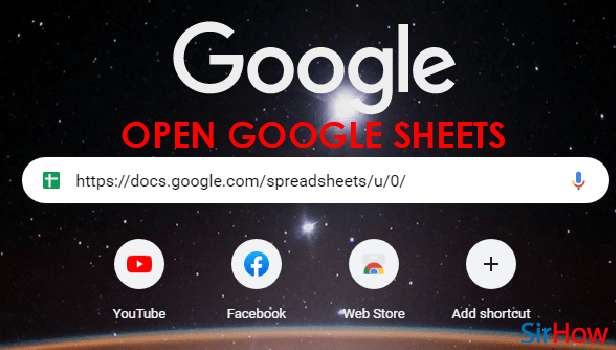
Step-2 Select the Data: Now, you have to select all the cells that contain your data.
Do not forget to select the cells with headers or serial numbers. You have to include them also and not just the numerical data.
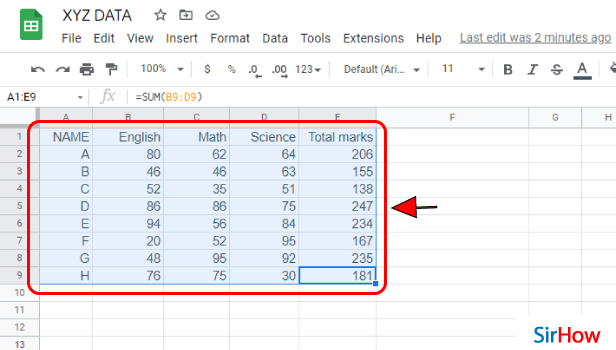
Step-3 Click on the 'Data' menu: After you have selected you data, you then have to click on the 'Data' tab from the top of your Google sheet.
This 'Data' tab is present in between the 'Format' tab and the 'Tools' tab. You can see the picture below for reference. ( 'Data' tab is highlighted in the red circle)
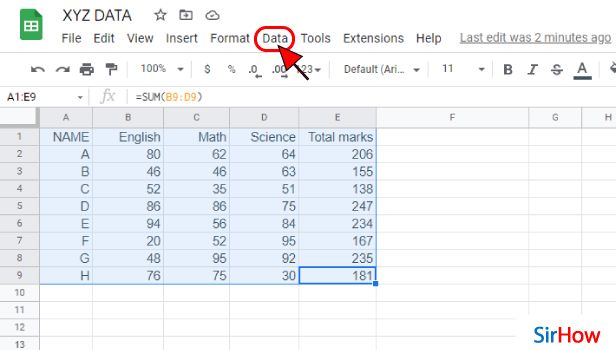
Step-4 Click on 'Create a filter: There are various sorting options in the menu of the 'Data' tab like:
- Sort sheet
- Sorry orange
- Create a filter
- Filter views
- Add a slicer
- Protect sheets and ranger
- Named ranges
- Randomize range and many others.
From these above-mentioned options, you have to click on the third option that says 'Create a filter.
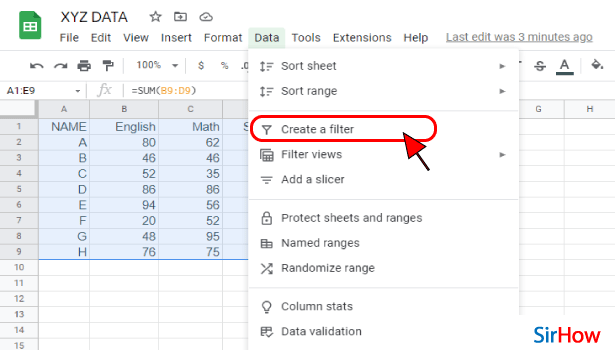
Step-5 Filter is Now Added to Your Data: You will then notice that the data you selected is now filtered in your Google sheet. It also highlighted with a light green shade.
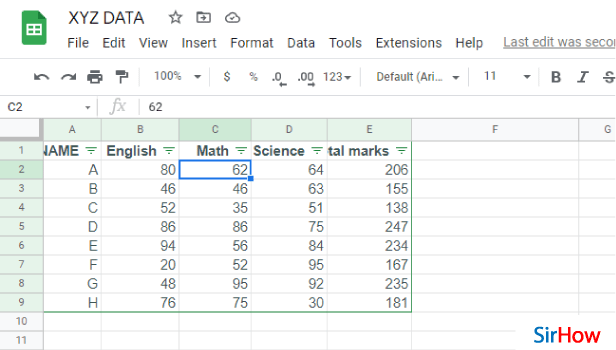
Step-6 Click on The Green Icon As Shown: Filtering is done. So, now it's time to sort the data according to your choice.
To sort the data,
- Click on this icon as you can see in the picture below.
- Then, just select the way to sort, as in 'Sort A->Z', 'Sort Z->A' or 'Sort by Color'.
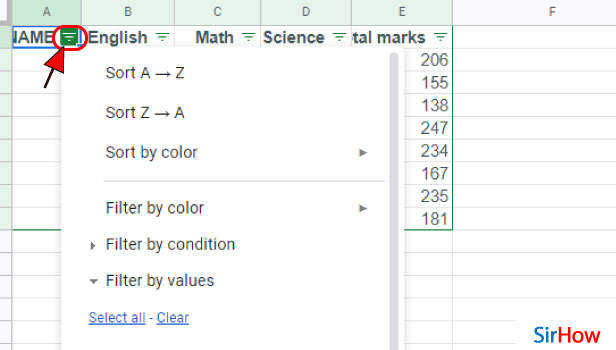
Step-7 Your Filter Data is Now Sorted: According to option that you select in the previous step, your data will now be sorted.
Now, you have successfully learned how to sort and Filte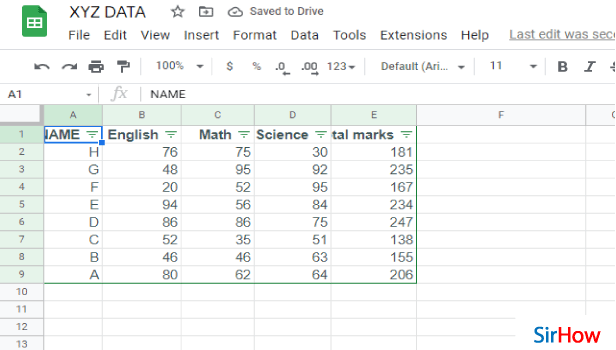 r your data in Google sheets.
r your data in Google sheets.
FAQ
How Can I Sort Filtered Data in Microsoft Excel?
To sort your filtered data in Microsoft Excel, you have to follow the procedure given below in the correct sequence:
- Go to your Excel spreadsheet.
- Then, click on a cell to select it in the column you want to sort.
- Then, just go to the 'Data' tab.
- There in the Data tab, you have to choose the 'Sort & Filter option.
- You can now either sort values in ascending or descending order based on Excel's interpretation of your column data.
- Accordingly, choose the 'Sort A to Z' or 'Sort Z to A' icons. Your data will now be sorted.
How is Sorting in a Filter View Work?
It is possible to sort your data without first filtering it. But, filtering your data first and then sorting is a good practice.
With the help of filtered views, you can easily apply a few filters to an array of data. It also saves them for use later. Saving a copy of the original data, sorts the data without disrupting the order in the original dataset or array.
Is There Any Difference Between Sorting Data and Filtering Data?
To save you from the confusion between sorting and filtering in Google sheets as well as Microsoft Excel. We will now explain you the difference between the two.
Both sorting and filtering are two different operations.
| SORTING | FILTERING |
| When you sort any type of data, then it necessarily means that you are putting the data in some order. You can sort the data in either ascending or descending order. You can also sort your Google sheet by date. | Filtering means to filter out your data according to your needs. With the help of the filtering operation, you can also hide or even remove all the unnecessary data from your table. |
The only similarity between sorting and filtering is that both lets you sort your data.
Another Method
You can use Google Sheets to analyze and work with large amounts of data. As you add more information to your spreadsheet, it becomes rather increasingly vital to organize it. You may restructure your data in Google Sheets by sorting and filtering it. You can sort your data by numerically or alphabetically organizing it, or you can use a filter to narrow down the data and hide some of it. Therefore in this article, we will take a look at How to Sort Filter Data in Google Sheets.
Sort Filter Data in Google Sheets: 6 Steps
Step 1 - Open the google sheets app: Above all, you would certainly need the google sheets applications to sort filter data in google sheets. The green paper with folded top-right corner having four identical cells over it is your icon to go.
If you do not have a mobile application, the play store is your place to search, look for the icon, and download the application.
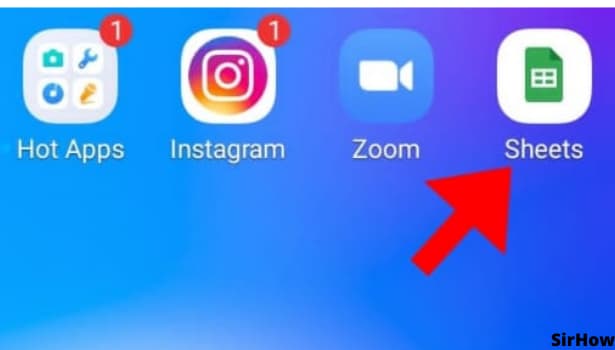
Step 2 - Click on any cell: Now we move on to the next step of our tutorial. Firstly you'll need to tap on the cell on which you want to use the SORT command in Google Sheets.
- Once you do that, you'll be able to continue editing that singular or group of cells that you want to apply the SORT command to.
- Google Sheets provides the opportunity to create and analyze data.
- That is to say, it is a very versatile tool that can do everything. Moreover, you can share your work with others, and they will see the formula and the result in real time.
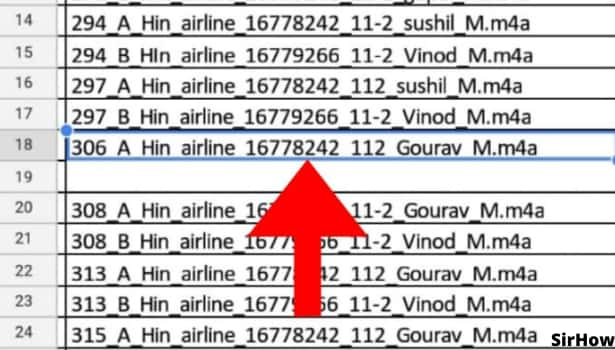
step 3 - Click on fx option: After you have selected the cell, click on the fx icon. You will find the fx Function in the bottom left corner of the sheet. It will show us a prompt for inserting inputs. Meanwhile, inputs can be formulas of all different sorts.
- For instance, "ADD" is used for addition, "AVG" for finding the average of 2 or more numbers, etc.
- The fx icon will provide you with a pulldown menu that contains all the formulas used in Google Sheets.
- Above all, selecting any of them will automatically add them to your spreadsheet.
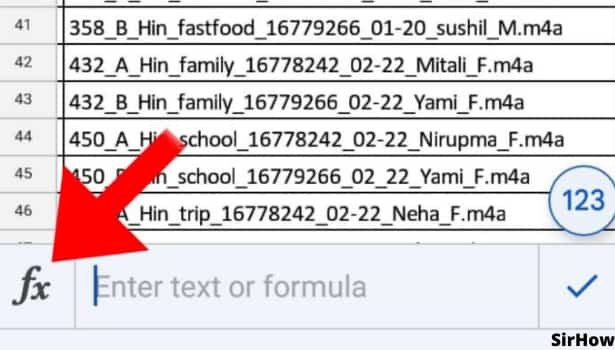
Step 4 - Click on the search icon: Click on the Search icon in the Formula bar and type '=SORT' to add this function. There will be many formulas. Google Sheets has a built-in sort function that sorts the data in the row/column that you have selected.
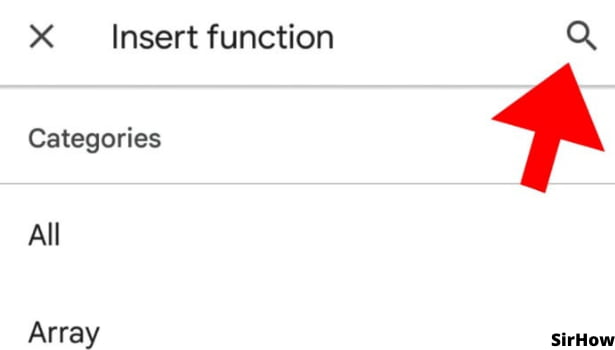
Step 5 - Click on sort to sort data: Now it's a roller coaster ride from here. Just click on the SORT command that appears in the drop-down menu after you search the command in the search bar. the sort command will sort the rows or columns of a given array or range according to the filter you apply.
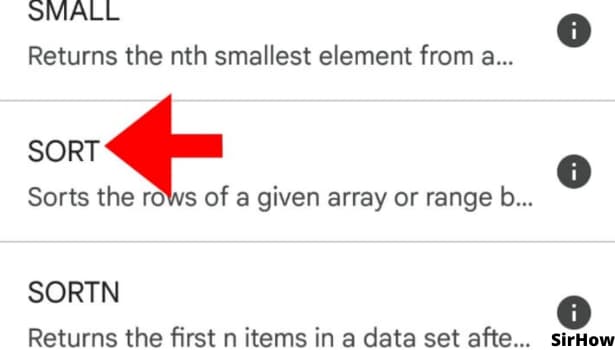
Step 6- Click on filter data: Now the second command you need to give is the FILTER command. The process is pretty much the same that we used to apply the sort command.
- That is to say, select the cell, click on fx in the bottom left corner, go to the search bar and search for FILTER command.
- Select the command from the drop-down menu. It will return a filtered version of the source range.
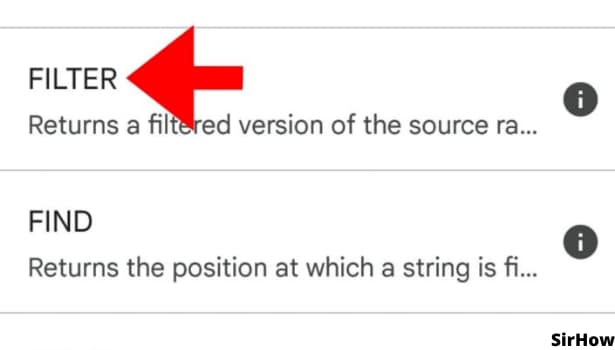
Conclusion
In conclusion, when sorting data, it's important to first decide where you want the sort to apply; to the entire sheet or to a selection of cells. Large data sets have their own sets of problems. That is to say, it gets very difficult to find the relevant data from the sheet. Sorting the data using filters can be a game-changer in this. It is a 2 command process that might sound like tedious work but is actually very easy.
Related Article
- How to Download File in MS-Excel Format
- How to Add Slicer in Google Sheet
- How to Save File in Google Sheets
- How to Change Font Style in Google Sheets
- How to See Details of Google Sheets File
- How to Find & Replace Text in Google Sheets
- How to Sort Google Sheets by Column
- How to Add Dollar Sign in Google Sheets Formula
- How to Change Column Color in Google Sheets Chart
- How to Sort google Sheet by Color
- More Articles...
