- Google Sheets
- email google sheets file
- insert comment google sheets
- insert sheet google sheets
- make drawing google sheets
- view google sheets file
- link different files
- add text after formula
- install google sheets pc
- install autocrat google sheets
- make pivot table
- install google sheets laptop
- install google sheets
- make google sheets
- make google sheet blank
- fill color google sheets
- change font size
- change font style
- download file in ms excel
- add slicer in google sheet
- save file in google sheets
- change font style gs
- see details of google sheets file
- find & replace text gs
- sort google sheets by column
- add dollar sign g sheets
- column color gs chart
- sort google sheet by color
- sort google sheet by date
- add percentage formula in google sheets
- unhide google sheet column
- change case in google sheet
- import csv file google s
- download file ms excels format
- checkbox color google sheets
- rotate text google sheets
- fill color in cell
- create border google sheet
- insert chart in google sheets
- insert link
- insert line graph gs
- insert column chart in gs
- download gs html formats
- insert stock chart in google sheets
- make google sheet dark mode
- add sheet
- make duplicate file gs
- insert formula entire column
- set themegoogle sheets
- sort filter data gs
- import data gs
- delete cells column
- make group gs
- undo on google sheets
- print google sheets
- gs cells fit text
- create filter google sheets
- freeze google sheet row
- multiplication formula gs
- add subtraction formula in google sheets
- add labels google sheets
- use add ons in google sheets
- check gs edit history
- add date formula in gs
- change google sheets date format
- change google sheets permissions
- google sheet by number
- make gs cells bigger
- change border color gs
- use google sheets offline
- track google sheets changes
- google sheets for budgeting
- google sheets read only
- share google sheets link
- create a new google sheet
- average formula in google sheets
- cell color in google sheets
- change font size gs
- change chart color in google sheets
- add formulas and functions
- add sum google sheets
- move files in google sheets
- how to use google sheets budget template
- google sheets available offline
- pie chart in google sheets
- google sheets on mobile
- image link in google sheets
- make google sheet template
- use google sheets
- edit format google sheets
- note in google sheets
- send google sheets as pdf
- currency format googles sheets
- make google sheets graph
- tick box in google sheets
- share google sheets whatsapp
- color in google sheets
- install google sheets android
- share google sheets with everyone
- share google sheet with everyone
- save google sheets as pdf
- make google sheets calendar
- set the alignment of text
- add rows columns g sheets
- wrap text in google sheets
- view comments in google sheets
- share sheets with others
- comments in google sheets
- merge cells google sheets
- make google attendance sheets
- make google attendance sheet
- insert image over cell
- insert image in google sheets
- copy of google sheets
- share google sheets
- rename a google sheet
- print file google sheets
- delete row google sheets
How to Make Duplicate File in Google Sheets
There is a feature in Google sheets with the help of which you can easily make duplicate files in Google sheets.
You can easily duplicate a file or a particular Google sheet. It does not take even 2 seconds for you to do so. That's so easy! Just like your Google sheet, you can also duplicate a page in the Canva app. This article consists of four short and easy steps that will teach you how to make a duplicate file in Google sheets. Let's start now, without wasting much of your precious time!
How to make a copy of a file in Google Sheets
Make Duplicate File in Google Sheets in 4 Steps
Step-1 Open Google Sheets: The first and very obvious step is to first have access to the Google sheet that you want to duplicate. For that, you have to open your Google sheet on the device that you are using at the moment.
It is really not a very tedious job to do so. To open the Google sheet:
- Open your browser.
- Then, you have to paste the link of your Google sheet into the search bar of your web browser.
- Then, click on 'Enter'.
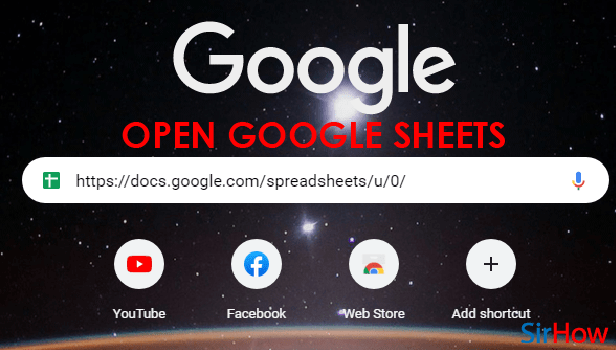
Step-2 Click As Shown: Then, at the bottom of the page you will see the number of the Google sheet that you are currently working on. If you have only one spreadsheet in your Google sheets file, then it will show as 'Sheet 1'.
So, what you have to do is click on the sheet one option from the very bottom of the page as you can see in the picture.
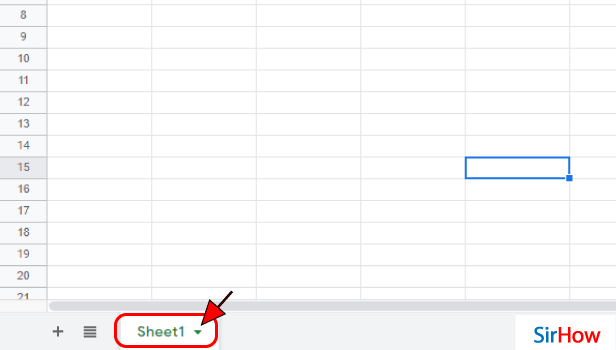
Step-3 Click on 'Duplicate': When you click on the option as mentioned in the previous step, a long list of several options will appear on your screen.
A few of these options are:
- Delete
- Duplicate
- Rename
- Change color
- Protect sheet
- Hide sheet
- View comments
From these options, you have to click on the second option that says 'Duplicate'.
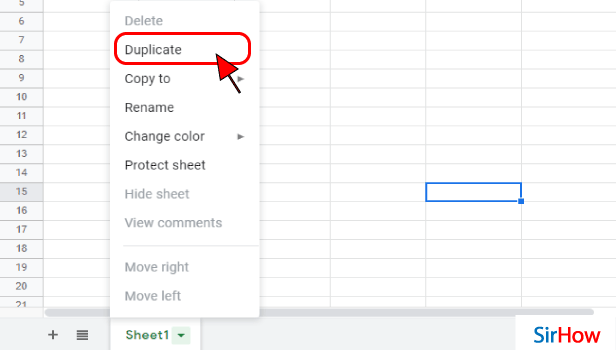
Step-4 Your File/Sheet is Duplicated: Immediately after clicking on the 'Duplicate' option in the previous step, you will notice that your sheet is now duplicated.
You will now be able to see a duplicate or a clone of your sheet.
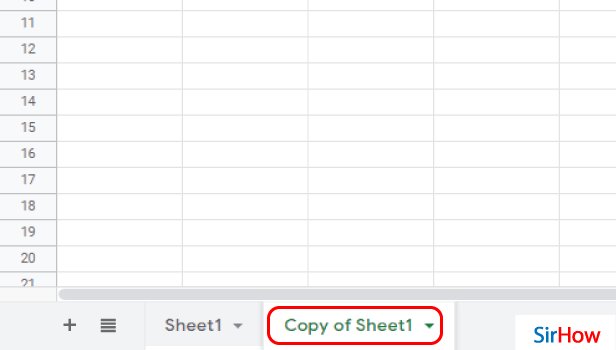
FAQ
How Can I Create Duplicate Of Cells in Google Sheets?
Google sheets provide you with an amazing range of options and features that you can use for improvising your file.
You can create duplicate sheets in Google files as you have already seen in the article above. But, this feature is not just limited to the sheets. You can also create duplicate columns and rows in Google sheets. And, you can even duplicate the cells. You can do all of this with only a few clicks. You can also save your Google sheet as a PDF.
How Can I Apply Conditional Formatting in Google Sheets?
It is not a very typical task to apply conditional formatting in Google sheets. At least not as typical as it sounds. Let's see how can we possibly do this:
- First of all, you have to open the Google sheet in which you want to apply conditional formatting.
- Then, just select the columns where you want to perform the search for duplicate cells, rows or even columns.
- Now, you have to go and click on the 'Format' tab.
- In the Format Tab, choose the option that says 'Conditional Formatting.
- Then, select the cell or range of cells that correspond to the two columns.
Is it Possible To Duplicate a Document in Google Docs?
It is absolutely possible to make a duplicate of a text file or a document in Google Docs.
To make a copy of a document in Google docs, you have to ensure to do the following:
- Open Google docs and then sign in with your Google account if you have not done this before.
- Then, open the document that you want to duplicate.
- Now, Click on the 'File' menu from the top.
- In that menu, choose the option that says 'Make a copy.
- Now, you can easily rename the document if you want.
- Here, you will also get the option to share your file privately or publicly with the people you want.
- Finally, just click on 'OK' to save your settings and a copy of your file.
Another Method
It's easy to make duplicate files in Google Sheets. Google Sheets is an awesome tool for creating and sharing spreadsheets with friends, family, and colleagues. Copying a sheet onto a new one or a current sheet may be useful depending on the project you are working on.
When you are working with a huge set of data, many a time you need to update a particular sheet but has to keep the original copy as it might contain any record or entry that you want to save. Other times you might want to try a different formula, data validation, or formatting for better and more efficient working of the sheet but cannot risk the original sheet as you are not 100% sure about the formula or the formatting. In these cases, it is best to make a duplicate sheet and work on it beforehand. In this article, we will take a look at How to Make Duplicate Files in Google Sheets.
Make Duplicate File in Google Sheets: 3 Steps
Step 1 - Open the google sheets app: To use the date formula of google sheets you must have the application first. Open it from your mobile device or download it from the play store.
- You can go to the search bar of the play store and type in 'google sheets.'
- On doing that, you will come across an icon of green paper having a tiny fold.
- Install it and go further with the learning process.
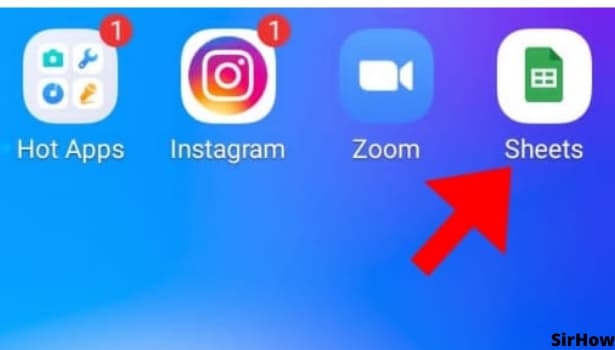
Step 2 - Click on Sheet2: Once you have opened the Google sheets app on your device, go on the sheet you want to duplicate. You will find the sheet in the bottom left corner of the sheet interface.
- Right-click on the sheet to open the drop-down menu.
- Tap on it and take a quick look at all the options.
- You will find many useful options in the drop-down menu for example "Delete sheet" which you can use to delete the entire sheet or the "Change color" which will change the color of the sheet name which beautifies the spreadsheet and helps us to navigate.
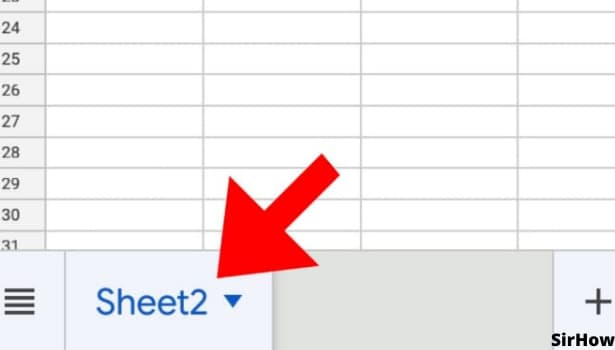
Step 3 - Click on duplicate, duplicate file will be made: Find the "Duplicate sheet" option in the drop-down menu and left-click it. This will make an exact copy of the entire sheet which you have selected.
- The name of the duplicate sheet will be named, "Copy of _______".
- You can rename the sheet and start working on it, applying different formulas to it for efficient working.
- You can also make new entries in it. The two sheets are duplicates of each other and not interlinked, so making changes in one of them does not mean that it will change in the duplicate sheet as well.
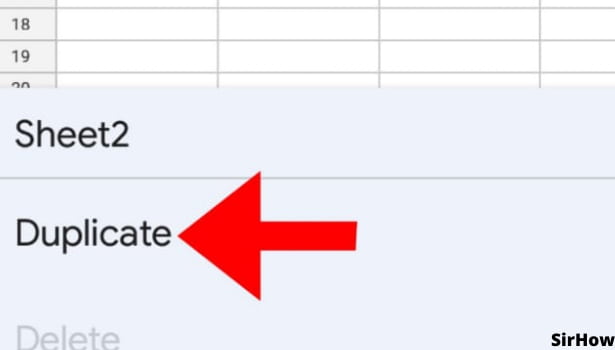
conclusion
In conclusion, the google sheets app has a "Duplicate" option that will create a new, identical spreadsheet for you with the same data. Most importantly, you can work on them separately as the sheets are duplicates of each other and not interlinked. Making a duplicate is a simple 2 step task once you have opened the Google sheets app on your device.
Related Article
- How to Install Google Sheets on Android
- How to Share a Google Sheet with Everyone
- How to Share a Google Sheet with Everyone
- How to Save Google Sheets as PDF
- How to Make a Calendar in Google Sheets
- How to Set The Alignment of Text in Google Sheets
- How to Add Rows and Columns in Google Sheets
- How to Wrap Text in Google Sheets
- How to View Comments in Google Sheets
- How to Share Google Sheets With Others to Edit
- More Articles...
