- Google Sheets
- email google sheets file
- insert comment google sheets
- insert sheet google sheets
- make drawing google sheets
- view google sheets file
- link different files
- add text after formula
- install google sheets pc
- install autocrat google sheets
- make pivot table
- install google sheets laptop
- install google sheets
- make google sheets
- make google sheet blank
- fill color google sheets
- change font size
- change font style
- download file in ms excel
- add slicer in google sheet
- save file in google sheets
- change font style gs
- see details of google sheets file
- find & replace text gs
- sort google sheets by column
- add dollar sign g sheets
- column color gs chart
- sort google sheet by color
- sort google sheet by date
- add percentage formula in google sheets
- unhide google sheet column
- change case in google sheet
- import csv file google s
- download file ms excels format
- checkbox color google sheets
- rotate text google sheets
- fill color in cell
- create border google sheet
- insert chart in google sheets
- insert link
- insert line graph gs
- insert column chart in gs
- download gs html formats
- insert stock chart in google sheets
- make google sheet dark mode
- add sheet
- make duplicate file gs
- insert formula entire column
- set themegoogle sheets
- sort filter data gs
- import data gs
- delete cells column
- make group gs
- undo on google sheets
- print google sheets
- gs cells fit text
- create filter google sheets
- freeze google sheet row
- multiplication formula gs
- add subtraction formula in google sheets
- add labels google sheets
- use add ons in google sheets
- check gs edit history
- add date formula in gs
- change google sheets date format
- change google sheets permissions
- google sheet by number
- make gs cells bigger
- change border color gs
- use google sheets offline
- track google sheets changes
- google sheets for budgeting
- google sheets read only
- share google sheets link
- create a new google sheet
- average formula in google sheets
- cell color in google sheets
- change font size gs
- change chart color in google sheets
- add formulas and functions
- add sum google sheets
- move files in google sheets
- how to use google sheets budget template
- google sheets available offline
- pie chart in google sheets
- google sheets on mobile
- image link in google sheets
- make google sheet template
- use google sheets
- edit format google sheets
- note in google sheets
- send google sheets as pdf
- currency format googles sheets
- make google sheets graph
- tick box in google sheets
- share google sheets whatsapp
- color in google sheets
- install google sheets android
- share google sheets with everyone
- share google sheet with everyone
- save google sheets as pdf
- make google sheets calendar
- set the alignment of text
- add rows columns g sheets
- wrap text in google sheets
- view comments in google sheets
- share sheets with others
- comments in google sheets
- merge cells google sheets
- make google attendance sheets
- make google attendance sheet
- insert image over cell
- insert image in google sheets
- copy of google sheets
- share google sheets
- rename a google sheet
- print file google sheets
- delete row google sheets
How to Change Font Size in Google Sheet
Do you know that you can change the font style in sheets? Along with that, change the font size too in your Google sheet! Make your font smaller or larger whatever looks good on your sheet. This feature is helpful in making the text and information distinguishable. Let's dive into the article to learn more about it.
Google Sheets Tutorial Font and Font Size
Change Font Size in Google Sheet in 5 Steps
Step-1 Navigate to Your Google Sheet: You can open a fresh Google sheet or reopen an existing one. There are 2 ways to do this as follows:
- If you wish to open an existing Google sheet, then you will need the link of that particular Google sheet. After that, you just need to pace the link in your web browser and click on search to open it up.
- Or, you can also consider reopening the Google sheets website on your web browser if you want to create a new one
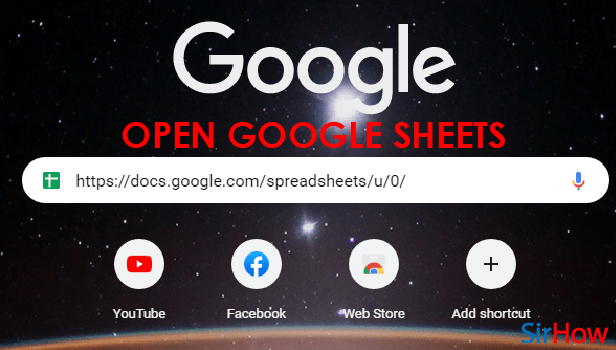
Step-2 Select The Cell To Change Font Size: Then, you have to select the cell in which you want to change the size of the font and then click on it.
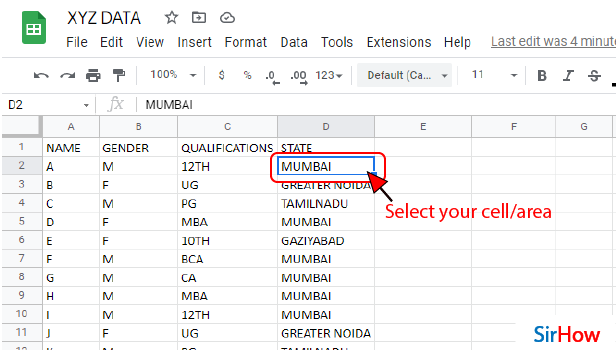
Step-3 Click As Shown: you can find the 'Change Font size' option in the picture given below.
Most of the time, the default font size is set to 11. You have to click on small 'Downward Arrow' as shown below.
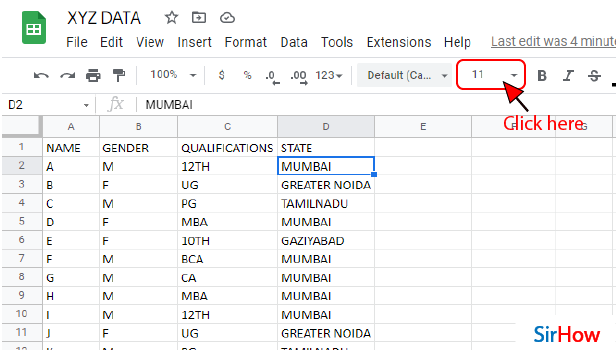
Step-4 Select Your Preferred Size: A list of all the possible font size will now open up after clicking on the arrow.
You can select the size of your font. You can also try out different font sizes by clicking on them one by one.
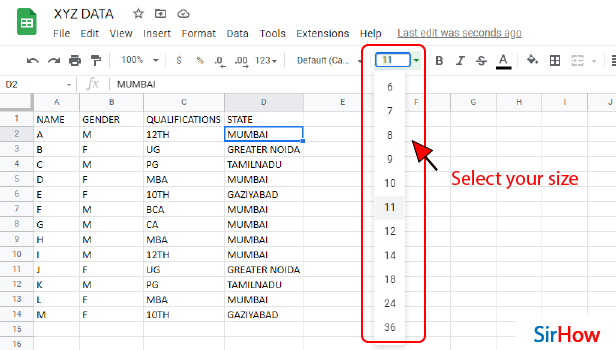
Step-5 Font Size is Finally Changed: After choosing the perfect font size for your text, you can easily apply it. Like you can also see in the picture below how the text 'MUMBAI' has a larger font size than the rest of the values in the same column.
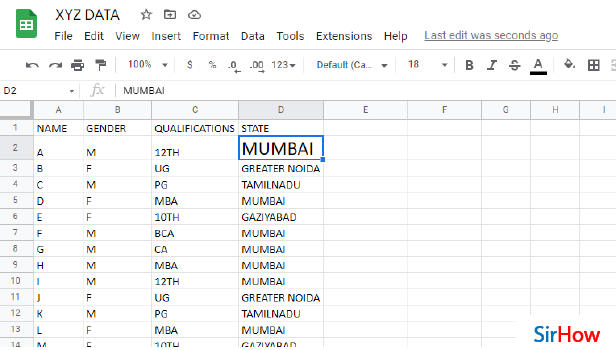
FAQ
How Can I Change the Font Size in Google Sheets with Keyboard?
If you do not want to use the traditional method to change the font size in your Google sheet, then you can take the help of the following shortcut keys!
| OPERATION | SHORTCUT KEY |
| Clear text formatting | Ctrl + \ |
| Increase font size | Ctrl + Shift + . |
| Decrease font size | Ctrl + Shift + , |
How Can I Increase Font Size in Excel Spreadsheets?
To increase font size in your Excel spreadsheet, do the following:
- Open your spreadsheet.
- Go to the 'File' tab.
- Then, click on 'Options'.
- In the dialog box that appears, choose the 'General' option.
- In the 'When creating new workbooks', go to the 'Font Size box'.
- Here, you have to enter the font size you want.
- Then, click on 'OK'.
You can also download files in Excel format.
How Can I Resize in Google Sheets?
To use the 'Resize' function in Google Sheets, do the following:
- Access your Google sheet first.
- Then, select a row or column to resize.
- You can also highlight multiple rows or columns.
- Now, just right-click the row number or column letter.
- Then, you can either click on 'Resize row' or 'Resize column', whatever you want to resize.
- Then, fill in the 'Enter a custom height or width' option.
- Finally, tap on 'OK'.
What is 'Ctrl+E' in Google Sheets?
In Google Sheets, the shortcut key 'Ctrl+E' is nowhere related to the resize function.
The function of this shortcut key is to collapse an array that has been expanded previously.
How Can I Enlarge the Font on Google Webpage?
- Open your 'Chrome web browser.
- Click on 'More' from the top right side.
- Then, click on 'Settings'.
- Now, tap on 'Appearance'.
- Next to the 'Page zoom' option, click on the 'Down arrow'.
- Then, choose the zoom value you want to enlarge the text on the webpage.
Related Article
- How to Use Google Sheets for Budgeting
- How to Apply 'Read Only' Permissions to Google Sheets
- How to Share Google Sheets Link
- How to Create a New Google Sheet
- How to Add Average Formula in Google Sheets
- How to Change Cell Color in Google Sheets
- How to Change Font Size in Google Sheets
- How to Change Chart Color in Google Sheets
- How to Add Formulas and Functions
- How to Add SUM in Google Sheets
- More Articles...
