- Google Sheets
- email google sheets file
- insert comment google sheets
- insert sheet google sheets
- make drawing google sheets
- view google sheets file
- link different files
- add text after formula
- install google sheets pc
- install autocrat google sheets
- make pivot table
- install google sheets laptop
- install google sheets
- make google sheets
- make google sheet blank
- fill color google sheets
- change font size
- change font style
- download file in ms excel
- add slicer in google sheet
- save file in google sheets
- change font style gs
- see details of google sheets file
- find & replace text gs
- sort google sheets by column
- add dollar sign g sheets
- column color gs chart
- sort google sheet by color
- sort google sheet by date
- add percentage formula in google sheets
- unhide google sheet column
- change case in google sheet
- import csv file google s
- download file ms excels format
- checkbox color google sheets
- rotate text google sheets
- fill color in cell
- create border google sheet
- insert chart in google sheets
- insert link
- insert line graph gs
- insert column chart in gs
- download gs html formats
- insert stock chart in google sheets
- make google sheet dark mode
- add sheet
- make duplicate file gs
- insert formula entire column
- set themegoogle sheets
- sort filter data gs
- import data gs
- delete cells column
- make group gs
- undo on google sheets
- print google sheets
- gs cells fit text
- create filter google sheets
- freeze google sheet row
- multiplication formula gs
- add subtraction formula in google sheets
- add labels google sheets
- use add ons in google sheets
- check gs edit history
- add date formula in gs
- change google sheets date format
- change google sheets permissions
- google sheet by number
- make gs cells bigger
- change border color gs
- use google sheets offline
- track google sheets changes
- google sheets for budgeting
- google sheets read only
- share google sheets link
- create a new google sheet
- average formula in google sheets
- cell color in google sheets
- change font size gs
- change chart color in google sheets
- add formulas and functions
- add sum google sheets
- move files in google sheets
- how to use google sheets budget template
- google sheets available offline
- pie chart in google sheets
- google sheets on mobile
- image link in google sheets
- make google sheet template
- use google sheets
- edit format google sheets
- note in google sheets
- send google sheets as pdf
- currency format googles sheets
- make google sheets graph
- tick box in google sheets
- share google sheets whatsapp
- color in google sheets
- install google sheets android
- share google sheets with everyone
- share google sheet with everyone
- save google sheets as pdf
- make google sheets calendar
- set the alignment of text
- add rows columns g sheets
- wrap text in google sheets
- view comments in google sheets
- share sheets with others
- comments in google sheets
- merge cells google sheets
- make google attendance sheets
- make google attendance sheet
- insert image over cell
- insert image in google sheets
- copy of google sheets
- share google sheets
- rename a google sheet
- print file google sheets
- delete row google sheets
How to Add Subtraction Formula in Google Sheets
Just like other mathematical functions, you can also add the subtraction formula in Google sheets.
Google sheets allow the users to subtract two numbers by using the subtraction operator in the cells. You should know how to use this operator and use it efficiently. You can also insert formulas in the entire column in Google sheets. Below is a very simple step-by-step explanation in which you will learn how to add subtraction formulas in Google sheets in seconds!
How To Subtract in Google Sheets Using a Formula
Add Subtraction Formula In Google Sheets in 4 Steps
Step-1 Open Your Google Sheet: If you already have a sheet prepared in which you just want to add the subtraction formula, then you can open that existing sheet only using its link.
If you want to create a fresh Google sheet, then just type the link that is given in the below picture in the search bar of your browser.
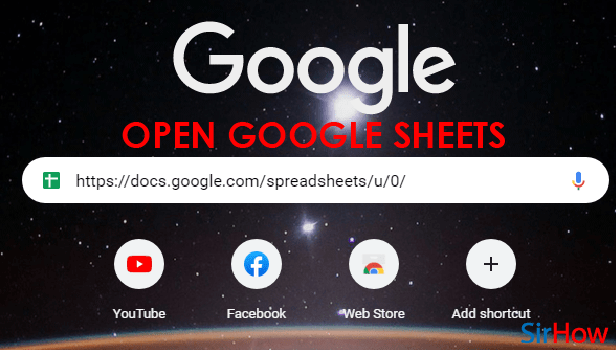
Step-2 Select Cell Where You Want to Add Formula: To select a cell in which you want to add your subtraction formula:
- Point your cursor to that particular cell.
- When you reach the cell, then click on the cell to select it.
- Now, you can start typing out your formula.
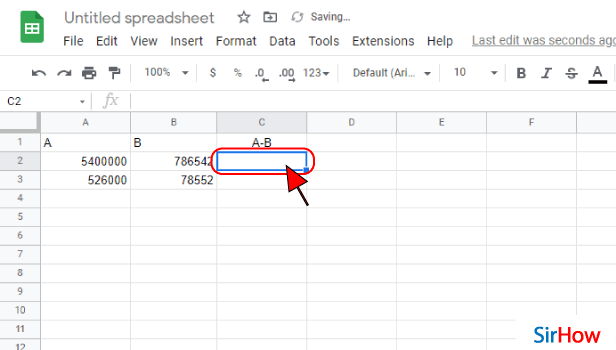
Step-3 Type The Formula: You have to write your formula in a particular format like =A2- B2.
Here, A2 and B2 are the names of the cells in which the values are present. Then just click on the 'enter' key on your keyboard.
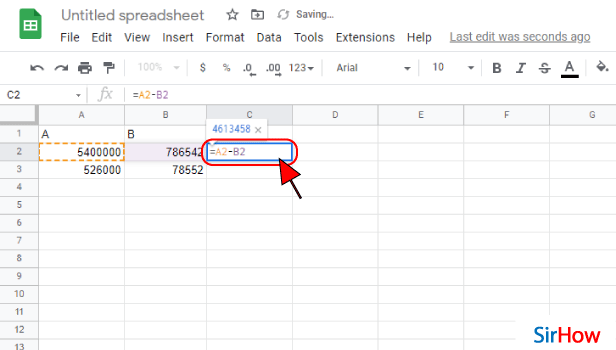
Step-4 Subtraction Formula is Applied: After you press the Enter key you will see that the subtraction operation has been applied. You have now finally got your final value.
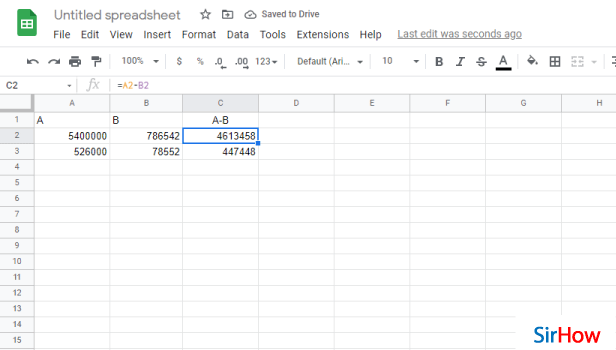
FAQ
How Can I Subtract Multiple Cells in Google Sheets?
You have already learned how to apply subtraction formulas in Google sheets. It is also possible to add formula in Google sheets for the entire column.
But, following the same procedure for a very large number of cells can be a very tiresome process. So, here is a trick which will take less time to subtract multiple cells:
- If you want to subtract a large number from a range of cells, you have to click on the cell where you want to display the result.
- Then, press the '=' sign from your keyboard.
- Then, enter the cell reference or the cell name of the first number.
- Now, put the '-' (minus) sign.
- Finally, enter the number you want to subtract.
- Hit the 'Enter' key. It's done!
What Are the Different Parts Subtraction Operation?
The following are the three different parts of a subtraction operation in mathematics:
- MINUEND: It is the number from which we subtract the other number.
- SUBTRAHEND: It is the number that is subtracted from the minuend.
- DIFFERENCE: Difference is the final result obtained after performing subtraction between minuend and subtrahend.
How To Use the CONCATENATE Function to Combine Formula and Text in Sheets?
CONCATENATE is a very useful function in Google sheets. It is also very simple to use and easy to understand.
You can easily combine text and formula in cells using this function in the following steps:
- First of all, you have to click on the first cell where you want the combined text and formula.
- Then, just type out your formula in the following way: =CONCATENATE(AVERAGE(B2:D2),” m/s”). This is just an example of the average operation. You can use any function according to your needs.
- Now, press the 'Return' key.
- At last, you will find the result of your operation combined with the text that you have entered.
Another Method
Subtraction is one concept that many people think they know how to do when they don't know it as well as they believe. This guide will show you what is needed to add Subtraction formulas in Google Sheets with the most basic math formulas. The subtraction formula ( - ), like the addition formula, is one of the most useful formulas in Google Sheets. It allows you to subtract numbers from each other, and it's one of the main ways to get the result you want.
Let us look take a look at how we can add subtraction formulas in Google Sheets:
Step 1 - Open Google Sheets App: Install Google Sheets from the Play Store if you don't already have it. Look for a green page folded from the top right corner of Google Sheets.
It's also covered by a white square divided into four equal cells. Install and open the icon once you've found it.
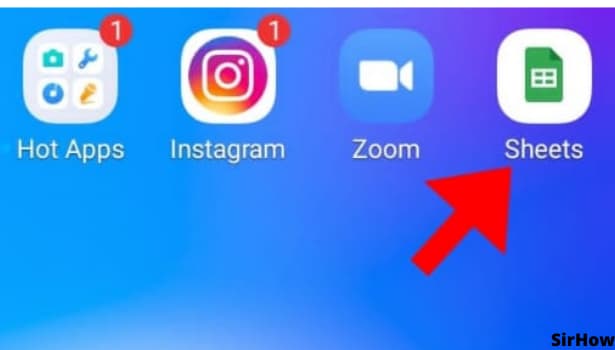
Step 2 - Tap on The Cell: Now we move onto the next step of our tutorial, and you'll need to tap on the cell on which you want to add subtraction formulas in Google Sheets. Once you do that, you'll be able to continue editing that singular or group of cells that you want to add the subtraction formula to.
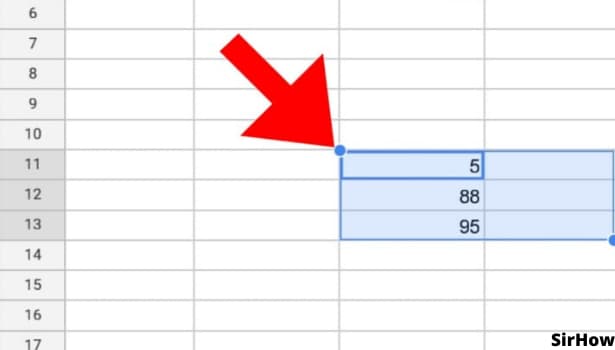
Step 3 - Click on fx Icon: We'll start with accessing the fx icon. Click on it and select 'Subtract' from the list of functions. It will show us a prompt for inserting inputs (what you want to subtract).
- We shall enter two different numbers in this fast, like '10-5=' and submit it by pressing Enter on your keyboard.
- This will give us our answer of '5' in response to 10-5= in Google Sheets cells A1 and B1, respectively.
- Adding formulas like adding subtraction formulas in spreadsheets is one of the essential activities in Google sheets.
- However, if you add a formula to an existing spreadsheet, you need to use the fx icon to add a formula.
- The fx icon will provide you with a pulldown menu that contains all the formulas used in Google Sheets. Selecting any of them will automatically add them to your spreadsheet.
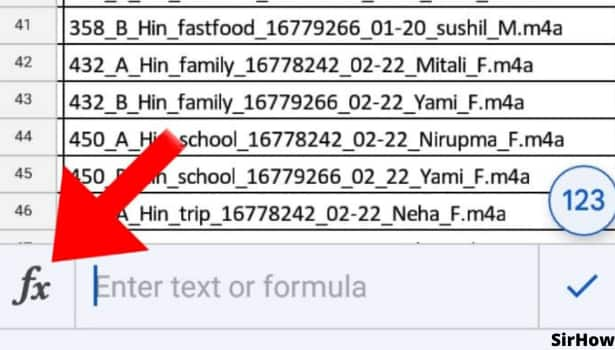
Step 4 - Click on Search Icon: Click on the Search icon in the Formula bar and type '=subtract' to add this function. There will be a list of formulas. The last one will be '=subtract(B2,A2)'. All you need to do is drag this formula down to any cell or cells you want it applied to.
Google Sheets has a built-in subtraction function that works for one variable, but if you want an entire column of numbers subtracted from another column of numbers, then you will have to create your formula for this purpose.
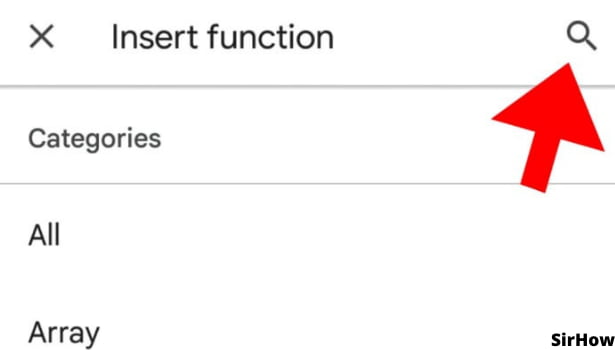
Step 5 - Type MINUS To add subtraction formulas in Google Sheets: Once in the fx menu, find the search on it, to find different functions. For the purpose of adding the subtraction formula, find the function "minus".
Click on the Search icon in the Formula bar and type '=minus' to add this function. There will be a list of Google sheets formulas and functions. All you need to do is drag this formula down to any cell or cells you want it applied to.
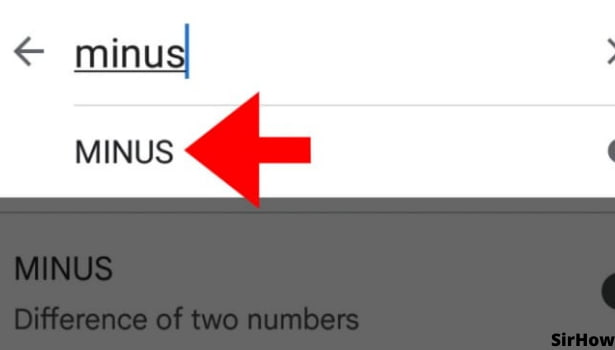
In Conclusion
In conclusion, this is what might happen if you don't create a subtraction formula on your spreadsheet. You'd need to type in all the numbers, which can be time-consuming. Above all, you also might make mistakes while typing in all the numbers and then need to start over. Along with the fact that entering data into a spreadsheet is very error-prone and can be difficult for many people, therefore you must add subtraction formulas in Google Sheets.
Related Article
- How to Merge Cells in Google Sheets
- How to Make Google Attendance Sheets
- How to Make Google Attendance Sheet
- How to Insert Image Over Cell in Google Sheets (on Mobile)
- How to Insert Image in Spreadsheet on Google Sheets App
- How to Create Another Copy of Google Sheets
- How to Share Google Sheets from Mobile
- How to Rename a Spreadsheet on Google Sheets App
- How to Print File on Google Sheets App
- How to Delete Row in Google Sheets App
- More Articles...
