- Canva
- save canva app
- draw canva app
- change background canva
- video merging in canva
- import fonts to canva
- add text in canva
- add borders in canva
- crop in canva
- duplicate page in canva
- use canva for presentation
- flip image in canva
- canva for inatagram highlights
- resize images in canva
- singn in on canva
- use canva app
- use frames in canva
- select all in canva
- group elements in canva
- add font in canva app
- insert table in canva
- curve text canva app
- edit in canva app
- group text in canva
- add link in canva
- add audio in canva
- copy and paste canva
- move text in canva
- make brochure in canva
- make resume in canva
- change language in canva
- make photo collage canva
- use canva app beginners
- copy elements in canva
- upload image in canva
- make video in canva
- make background transparent canva
- add video in canva
- animate text in canva
- resize in canva for free
- write in canva app
- present design in canva
- apply filters canva
- add letter spacing canva
- lock/unlock elements in canva
- manage uploads in canva
- create text mask canva
- recover/ delete designs canva
- make flyers in canva
- change email address canva
- create team groups canva
- import pdfs in canva
- import illustrator files canva
- copy style and format in canva
- animate canva
- make poster canva
- add bullet points canva
- edit text in canva
- record yourself in canva
- create logo in canva app
- download canva on laptop
- add frames in canva
- make invitation in canva
- rearrange element layers canva
- make flow chart canva
- make venn diagram canva
- create copy design canva
- create charts in canva
- rotate elements in canva
- create website in canva
- adjust volume audio canva
- create mockups in canva
- undo redo changes canva
- create grids in canva
- import powerpoint presentation canva
- make business card canva
- trim video in canva
- split video in canva
- align text canva
- change profile picture canva
- make infographics in canva
- make an invoice in canva
- share folders to teams canva
- add grid spacing canva
- create team in canva
- comment to design in canva
- text shadow in canva
- add video transitions canva
- create folders in canva
- share designs canva
How to Save in Canva App?
In this article, we will teach you how to save in canva app. You’ve probably heard a lot about Canva and how it has changed the design landscape. But what you might not know is that Canva App is a whole new breed of design tool, which allows you to create on the go, in real-time, and brings even more power and flexibility to the Canva experience. Canva App makes design accessible to everyone, no matter where you are or what you’re doing.
Stepwise Procedure to Save in Canva App
Follow these five steps below to learn how to save in canva app.
Step-1 Open Canva App: Click on the canva app icon on your mobile phone to open the app. This app is downloaded via google playstore on android devices.
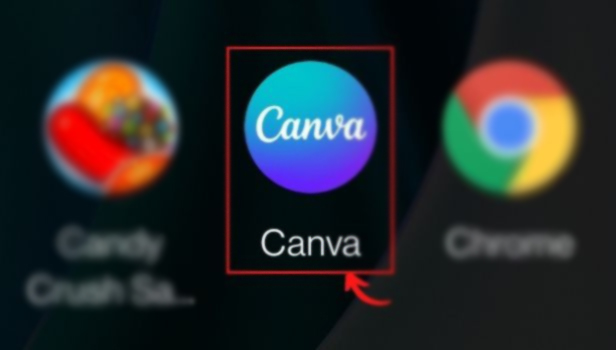
Step-2 Click Download from the Editor Menu Bar: Once you have created your design, tap on the editor menu present at the top right corner of the screen.
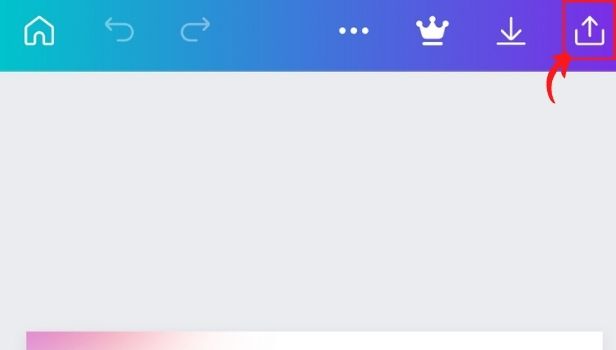
Step-3 Choose a File Type for your Download: Once you click on the edit menu it will further direct you to other alternatives. One of these alternatives is the file type. Click on the file type option and choose which form of the file you want to save.
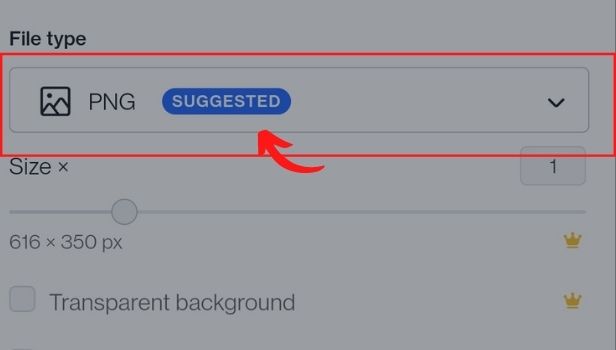
Step- 4 Select the Pages you want to Download: If your design has multiple pages, click done after selecting the pages you want to download from the dropdown menu.
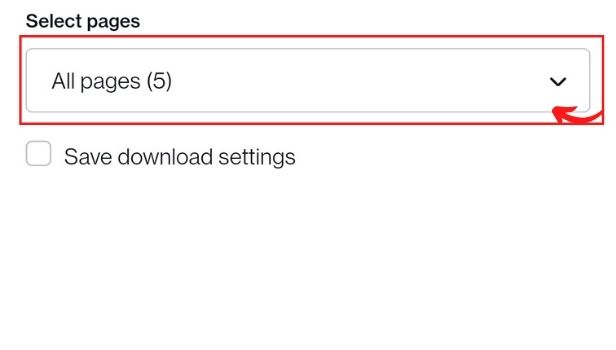
Step- 5 Click Download to Finish: After you are done with your work click on download and your document will be saved.
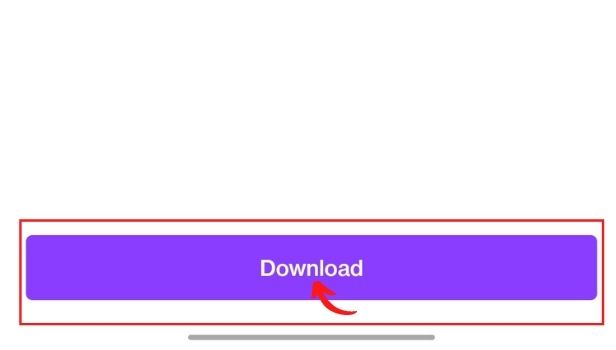
What to do if My Changes to my Design didn’t Save?
It's possible that the changes you made to your design aren't saving because you're using an outdated browser or app version, have an intermittent internet connection or are experiencing continuous site difficulties.
Can we Manually Save Design Edits on Canva?
Canva saves your designs for you as you work. If your changes do not save automatically, you can save them manually. If your changes don't save automatically, click File then Save from the status bar to save them manually.
Where Can I Find all of my Canva Designs?
From the homepage, all of your designs will be in your projects.
What to do if I can’t Download my Design or Video?
Here are some ideas to get you started.
- Go to the Canva Status page for more information. If it reads All Systems Operational, that signifies everything on our end is up and running.
- After a while, try downloading your design again. If the problem persists, try the suggestions listed below.
- For your designs to download effectively, you'll need a stable internet connection.
- To see if your internet connection is reliable enough, save your design manually first.
- Your internet connection isn't stable if your design doesn't save.
- If your internet connection is fine but you still can't download, see the Canva crashes when I try to download section below.
Overall Review of Canva App
Whether you want to create a poster, a photo book, or a digital flyer for your Instagram, Canva makes it easy to get started. We even provide you with free templates and graphics so you can get started right away. There are also tons of design options and features to explore, such as templates, text effects, and social media options so you can create the design you want. Canva is a design app for the modern woman who wants to create beautiful images and powerful designs in her time frame.
Related Article
- How to Import Fonts to Canva
- How to Add Text in Canva App
- How to Add Borders in Canva App
- How to Crop in Canva App
- How to Duplicate Page in Canva App
- How to Use Canva App for Presentation
- How to Flip Image in Canva App
- How to Use Canva App for Instagram Highlights
- How to Resize Image in Canva App
- How to Sign In On Canva App
- More Articles...
