- Canva
- save canva app
- draw canva app
- change background canva
- video merging in canva
- import fonts to canva
- add text in canva
- add borders in canva
- crop in canva
- duplicate page in canva
- use canva for presentation
- flip image in canva
- canva for inatagram highlights
- resize images in canva
- singn in on canva
- use canva app
- use frames in canva
- select all in canva
- group elements in canva
- add font in canva app
- insert table in canva
- curve text canva app
- edit in canva app
- group text in canva
- add link in canva
- add audio in canva
- copy and paste canva
- move text in canva
- make brochure in canva
- make resume in canva
- change language in canva
- make photo collage canva
- use canva app beginners
- copy elements in canva
- upload image in canva
- make video in canva
- make background transparent canva
- add video in canva
- animate text in canva
- resize in canva for free
- write in canva app
- present design in canva
- apply filters canva
- add letter spacing canva
- lock/unlock elements in canva
- manage uploads in canva
- create text mask canva
- recover/ delete designs canva
- make flyers in canva
- change email address canva
- create team groups canva
- import pdfs in canva
- import illustrator files canva
- copy style and format in canva
- animate canva
- make poster canva
- add bullet points canva
- edit text in canva
- record yourself in canva
- create logo in canva app
- download canva on laptop
- add frames in canva
- make invitation in canva
- rearrange element layers canva
- make flow chart canva
- make venn diagram canva
- create copy design canva
- create charts in canva
- rotate elements in canva
- create website in canva
- adjust volume audio canva
- create mockups in canva
- undo redo changes canva
- create grids in canva
- import powerpoint presentation canva
- make business card canva
- trim video in canva
- split video in canva
- align text canva
- change profile picture canva
- make infographics in canva
- make an invoice in canva
- share folders to teams canva
- add grid spacing canva
- create team in canva
- comment to design in canva
- text shadow in canva
- add video transitions canva
- create folders in canva
- share designs canva
How to Add Borders in Canva App
Anything designed on the Canva app can be customized as per your choice. It's a one-stop destination for every editing tool you are looking for in your design. Borders are the crucial element in making your design fit perfectly from every corner. You can make your design with every kind of border that enhances your design more with an authentic frame lookalike style. You can add frames in the Canva app. Or you can add borders in Canva App by simply following the below guide step by step.
Add Color Border To Image in Canva
Add Borders In Canva App In 5 Easy Steps
Step-1 Open Canva App: You must have already installed Canva App on your device. Now go to the Canva App. Then tap on the Canva app. Then open Canva.
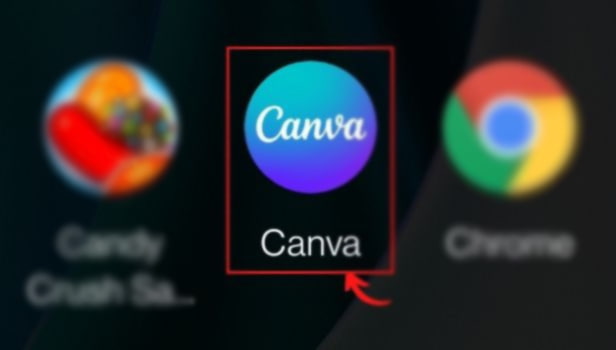
Step-2 Click on the '+' icon in the editor: Once the Canva App opens, the editor page opens on your screen.
- Or if it doesn't open, you can tap on any template.
- Then you will go to the editor page directly.
- You can see the '+' icon on the bottom left side of the page.
- Tap on the '+' icon and open.
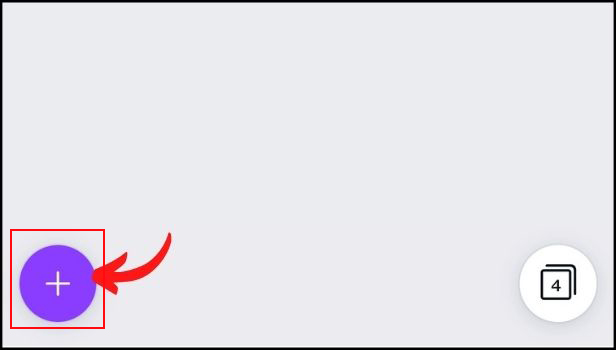
Step-3 Click the 'Elements' tab from the side panel: Once you open the + icon, a new page appears with the bottom toolbar along with different options.
- There are options such as Templates, Elements, Gallery, Uploads, Text, etc.
- You have to tap on the Elements option.
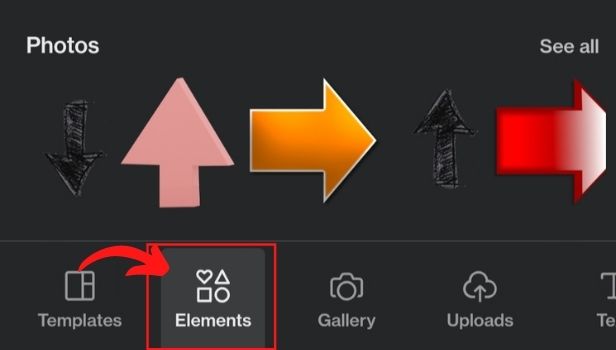
Step-4 Type 'borders' in the search bar of the Elements tab: Now you can see a search bar at the top. Go to the search bar and search Borders there. Then tap on the search button.
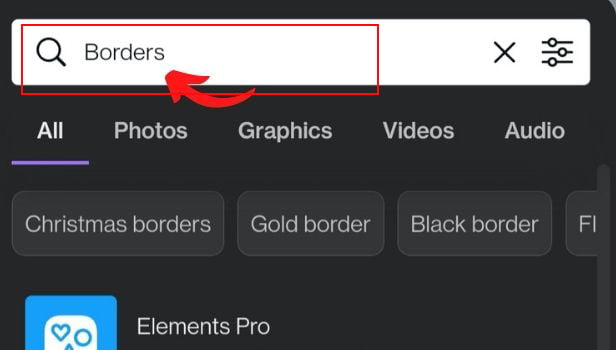
Step-5 Choose the perfect border for your design: Now you will see many different options and styles of borders on your screen. You can choose any style of the border of your choice that suits your design perfectly.
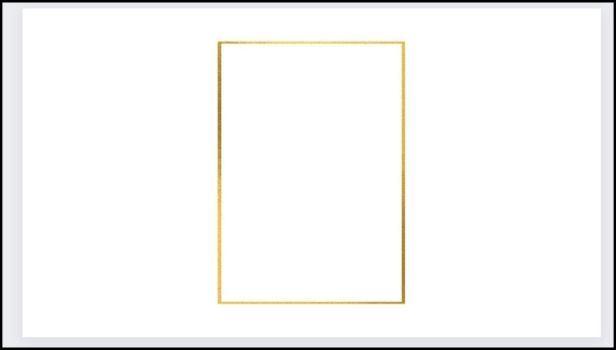
How Many Type Of Borders Are Available On The Canva App?
There are numerous borders available on Canva App. It has all types of borders be it square, circle, triangular, or recta gular shapes borders. Furthermore, you can also find some Gif borders with great animations and styles. You can choose as per your choice accordingly.
Can You Find Some Specific Borders Related To Festivals or Occasions?
After opening the Elements option, you can see some specific types of borders named under the search bar.
- You can see the Christmas border, black border, Gold border, flower border, Circle border, etc.
- You can even search for the occasion name along with the border to get the related borders option on canva.
- For eg- Diwali borders, then a list of borders related to Diwali appears on your screen.
Can You Add Borders To The Presentations On The Canva App?
Of course, you can add any type of borders to the presentation designed on the Canva App. Furthermore, if you want to add frames to completed presentations. Then you can import presentations in the Canva App. Next, you can add as many borders to your slides of the presentation.
Related Article
- How to Animate in Canva App
- How to Make a Poster in Canva App
- How to Add Bullet Points in Canva App
- How to Edit Text in Canva
- How to Record Yourself in Canva
- How to create logo in Canva app
- How to Download Canva App on Laptop
- How to Add Frames in Canva
- How to Make an Invitation in Canva
- How to Rearrange Element Layers in Canva
- More Articles...
