- Canva
- save canva app
- draw canva app
- change background canva
- video merging in canva
- import fonts to canva
- add text in canva
- add borders in canva
- crop in canva
- duplicate page in canva
- use canva for presentation
- flip image in canva
- canva for inatagram highlights
- resize images in canva
- singn in on canva
- use canva app
- use frames in canva
- select all in canva
- group elements in canva
- add font in canva app
- insert table in canva
- curve text canva app
- edit in canva app
- group text in canva
- add link in canva
- add audio in canva
- copy and paste canva
- move text in canva
- make brochure in canva
- make resume in canva
- change language in canva
- make photo collage canva
- use canva app beginners
- copy elements in canva
- upload image in canva
- make video in canva
- make background transparent canva
- add video in canva
- animate text in canva
- resize in canva for free
- write in canva app
- present design in canva
- apply filters canva
- add letter spacing canva
- lock/unlock elements in canva
- manage uploads in canva
- create text mask canva
- recover/ delete designs canva
- make flyers in canva
- change email address canva
- create team groups canva
- import pdfs in canva
- import illustrator files canva
- copy style and format in canva
- animate canva
- make poster canva
- add bullet points canva
- edit text in canva
- record yourself in canva
- create logo in canva app
- download canva on laptop
- add frames in canva
- make invitation in canva
- rearrange element layers canva
- make flow chart canva
- make venn diagram canva
- create copy design canva
- create charts in canva
- rotate elements in canva
- create website in canva
- adjust volume audio canva
- create mockups in canva
- undo redo changes canva
- create grids in canva
- import powerpoint presentation canva
- make business card canva
- trim video in canva
- split video in canva
- align text canva
- change profile picture canva
- make infographics in canva
- make an invoice in canva
- share folders to teams canva
- add grid spacing canva
- create team in canva
- comment to design in canva
- text shadow in canva
- add video transitions canva
- create folders in canva
- share designs canva
How to Select All in Canva App
Canva is the one-stop destination where you can conveniently design or edit your photos and videos. There are innumerable features present on canva that makes your work of editing much better with simpler methods. You can make your Instagram post cooler with the amazing tools of Canva. Plus you can share the design in Canva with your friends or colleagues. You can select all the elements from the template on canva. In this guide, steps are explained below to do so.
Select Multiple Elements at Once
Select All In Canva App With Few Easy Steps
Step-1 Open Canva App: If you have the Canva app signed in with the Google or Facebook account. Then you have to first go to the app. Next, tap on Canva and open it.
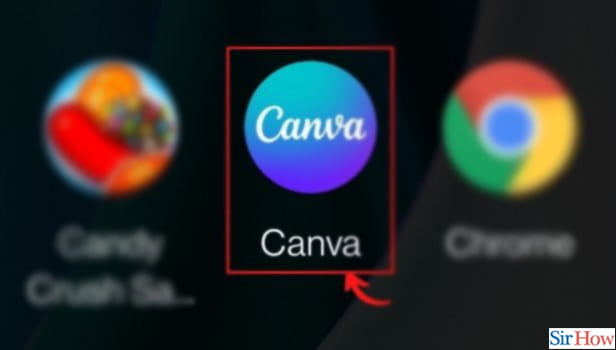
Step-2 Long press on the element you'd like to select until a prompt appears that you've selected it: After you open the Canva App. You will spot several templates placed under different topics. Be it for youtube, Instagram, resumes, logos, posters, etc.
- You can select any of the templates you wish to edit and select all the elements of it.
- Now click on the selected template.
- Then it will open on a new page with several tools under it.
- Next, you have to select the element you like.
- Long press and hold into the selected element for a while.
- Or until blue-colored prompts appear on your screen.
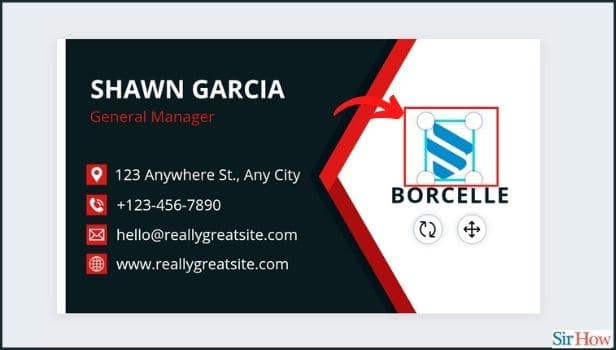
Step-3 Click on the 'Select multiple' option from the toolbar that appears at the bottom: Once the prompts appear on your screen, it also opens a toolbar at the bottom side of the page. Multiple options are laying on the toolbar. You have to tap on the option of Select Multiple.
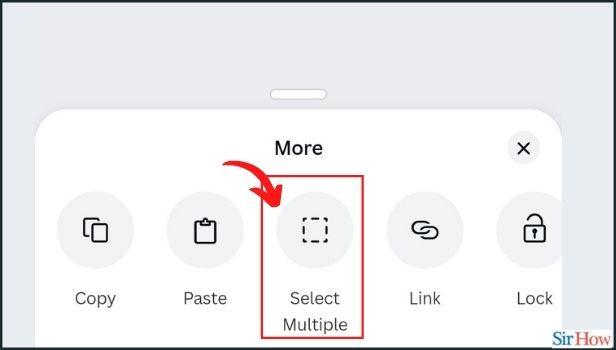
Step-4 Lightly tap on all the design elements to select: Once you clicked on the select multiple options. Then you can select the remaining elements you wish to select.
- Just tap lightly on all the elements you wish to select.
- Then all of your design element is selected.

Does Canva App Lets You Make Folders in it?
You can make your design on Canva for any purpose. Then save them. Next, you can make separate folders on canva to easily distinguish the designs. It also sorts them well and makes your work easy.
Can You Add a Link To The Selected Elements On Canva?
When you select the element on Canva you have a list of options on the toolbar under the image or template. There is a link option too. Tap on it and a blank bar will appear. You can either search or enter the link you want to place on the element. And it's done. Now the link is seen on the selected element on canva.
What Is The Lock Option On The Toolbar Under The Selected Elements On Canva?
When you select any element from the template on Canva. The toolbar at the bottom contains a lock option. This lock option is to restrict any further editing of the selected element. Once you tap on it. The lock icon appears on the side of the selected elements. Now you can't edit this element.
Related Article
- How to Import Fonts to Canva
- How to Add Text in Canva App
- How to Add Borders in Canva App
- How to Crop in Canva App
- How to Duplicate Page in Canva App
- How to Use Canva App for Presentation
- How to Flip Image in Canva App
- How to Use Canva App for Instagram Highlights
- How to Resize Image in Canva App
- How to Sign In On Canva App
- More Articles...
