- Canva
- save canva app
- draw canva app
- change background canva
- video merging in canva
- import fonts to canva
- add text in canva
- add borders in canva
- crop in canva
- duplicate page in canva
- use canva for presentation
- flip image in canva
- canva for inatagram highlights
- resize images in canva
- singn in on canva
- use canva app
- use frames in canva
- select all in canva
- group elements in canva
- add font in canva app
- insert table in canva
- curve text canva app
- edit in canva app
- group text in canva
- add link in canva
- add audio in canva
- copy and paste canva
- move text in canva
- make brochure in canva
- make resume in canva
- change language in canva
- make photo collage canva
- use canva app beginners
- copy elements in canva
- upload image in canva
- make video in canva
- make background transparent canva
- add video in canva
- animate text in canva
- resize in canva for free
- write in canva app
- present design in canva
- apply filters canva
- add letter spacing canva
- lock/unlock elements in canva
- manage uploads in canva
- create text mask canva
- recover/ delete designs canva
- make flyers in canva
- change email address canva
- create team groups canva
- import pdfs in canva
- import illustrator files canva
- copy style and format in canva
- animate canva
- make poster canva
- add bullet points canva
- edit text in canva
- record yourself in canva
- create logo in canva app
- download canva on laptop
- add frames in canva
- make invitation in canva
- rearrange element layers canva
- make flow chart canva
- make venn diagram canva
- create copy design canva
- create charts in canva
- rotate elements in canva
- create website in canva
- adjust volume audio canva
- create mockups in canva
- undo redo changes canva
- create grids in canva
- import powerpoint presentation canva
- make business card canva
- trim video in canva
- split video in canva
- align text canva
- change profile picture canva
- make infographics in canva
- make an invoice in canva
- share folders to teams canva
- add grid spacing canva
- create team in canva
- comment to design in canva
- text shadow in canva
- add video transitions canva
- create folders in canva
- share designs canva
How to Change Email Address of Your Account in Canva
Your contact information is very important in most fields. It should always be kept confidential and along with your work. Share your designs on Canva only with the people your trust. Canva asks for your contact details when you sign up.
The contact details also include your email account. Make sure to add an active email address to receive regular updates on the app. Sometimes you may want to change the email address at some point. Changing the email address of your account in Canva should be done very carefully.
Learn how to change the email address of your account in Canva in the following very easy steps.
How to Change Email Address in Canva
Change Email Address of Account in Canva in 10 Easy Steps
Step-1 Open the Canva app: First of all, open the Canva app on your mobile or desktop. If you do not have it pre-installed on your mobile, you have to first install it.
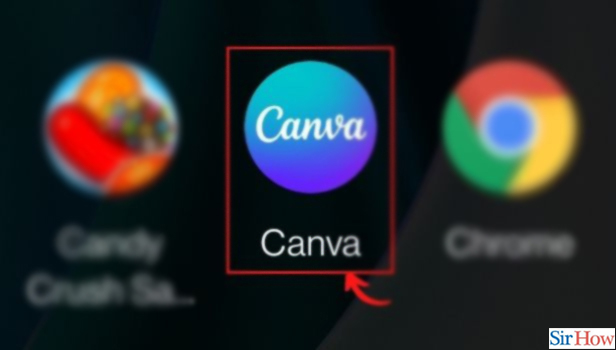
Step-2 Click on 'Menu': Click on the Menu option from the homepage. Three small horizontal lines represent the menu option.
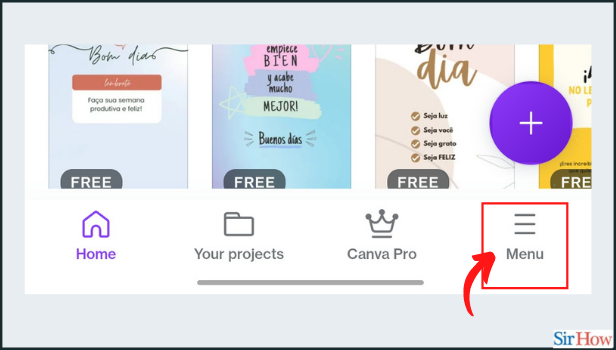
Step-3 Click on the downward opening arrow: Click on the arrow button in front of your profile. It is on the side of your profile where your name is mentioned.
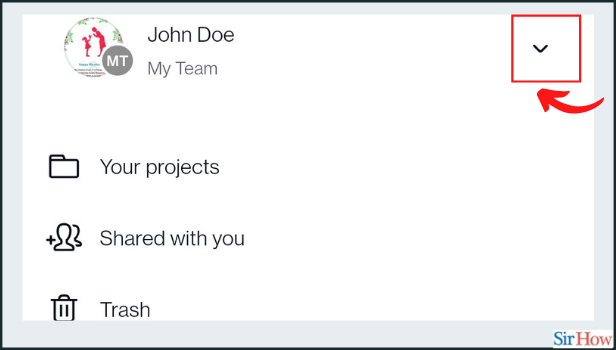
Step-4 Click on ' Account Settings': After you click on the arrow in the previous step. Go to your Account Settings and click on the tab.
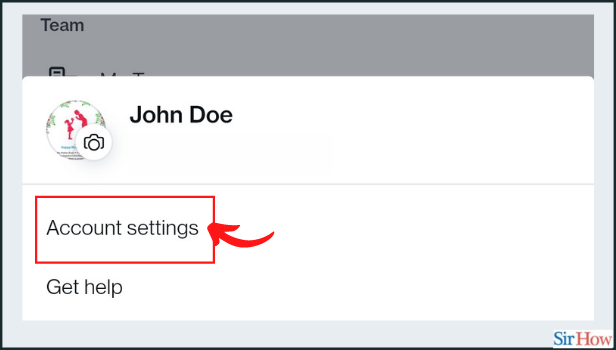
Step-5 Choose the 'Your Account' tab: After completing the previous step, you will see a list of several options.
From that list, click on the first option named 'Your Account.
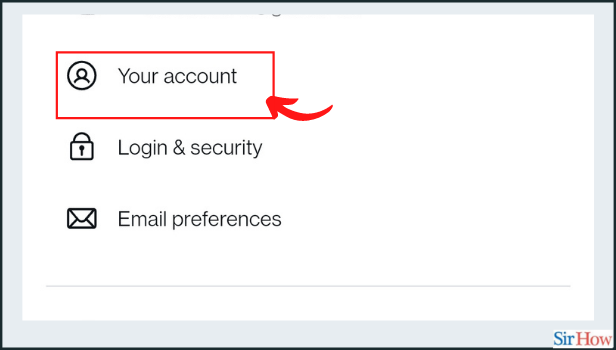
Step-6 Click on the 'Edit' tab under the 'Email Address' option: On the Account tab, click on Edit across your email address.
This will give you the access to add or change your email address with so much ease.
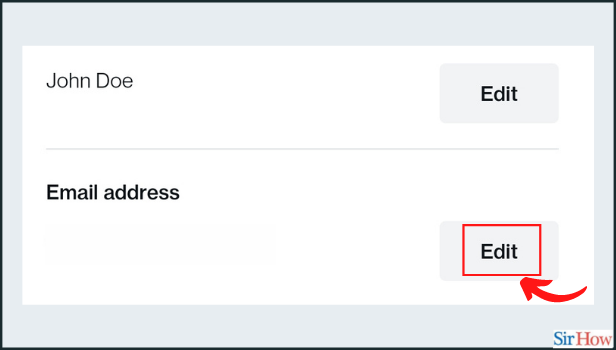
Step 7 Confirm your existing password: This will open a popup for Confirm password. Enter your account password in the text box.
The password should be for your Canva account. And not of the email address.
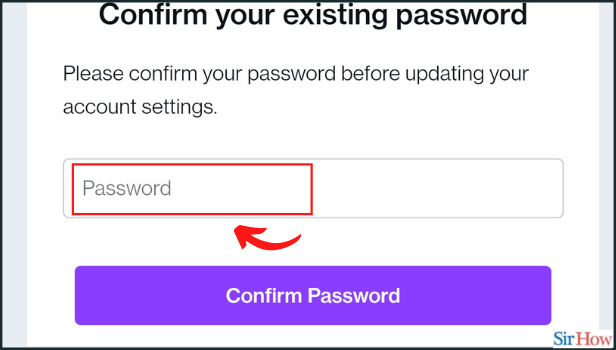
Step-8 Click on 'Confirm Password': This tab is purple. Click on this tab after writing your password.
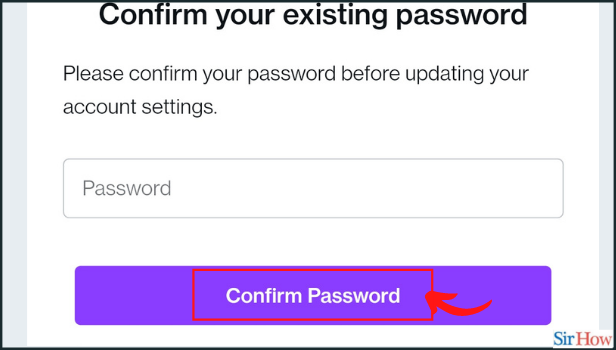
Step-9 Enter or edit the new email address: Once the field is unlocked, enter a new email address. You can simply write the new email address and nothing more.
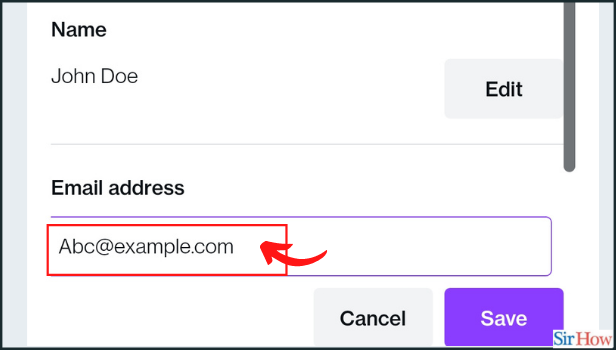
Step-10 Click on 'Save': Now you can just save the changes you have made so far. For this, click on the 'Save' button.
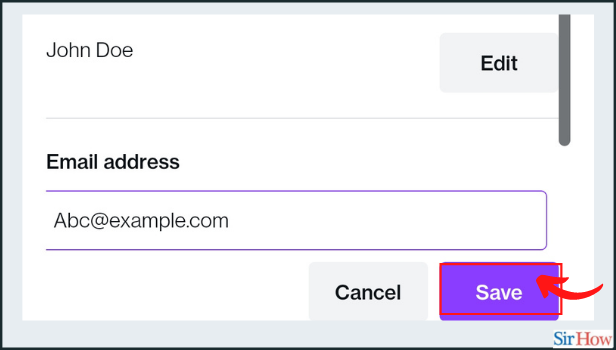
In this way, you have learned how to email the address of your account in Canva. You can try this out yourself!
Can We Search On Pinterest Using Our Camera?
Just like the new Google update. Now Pinterest also allows its users to search for anything using the camera on the Pinterest feature. You have to first permit to use the camera and microphone. And then easily search anything on Pinterest.
Can we Add More Than One Email Address to Canva Profile?
For now, Canva allows its users to add one email address to their profile. The email address should be active and working. It helps to receive the new Canva updates regarding your designs directly to your inbox.
Is It Necessary To Add an Email Address?
It depends on your choice if you want to add your email address or not. It is no compulsion. But, we recommend you do so. Keep your Canva profile up to date for a more professional approach.
Related Article
- How to Make an Invoice in Canva
- How to Share Folders with Teams in Canva
- How to Add Grid Spacing in Canva
- How to Create a Team in Canva App
- How to Add Comments to Design in Canva
- How to Create Text Shadow in Canva App
- How to Add Video Transitions in Canva
- How to Create Folders in Canva
- How to Share Designs in Canva
- More Articles...
