- Canva
- save canva app
- draw canva app
- change background canva
- video merging in canva
- import fonts to canva
- add text in canva
- add borders in canva
- crop in canva
- duplicate page in canva
- use canva for presentation
- flip image in canva
- canva for inatagram highlights
- resize images in canva
- singn in on canva
- use canva app
- use frames in canva
- select all in canva
- group elements in canva
- add font in canva app
- insert table in canva
- curve text canva app
- edit in canva app
- group text in canva
- add link in canva
- add audio in canva
- copy and paste canva
- move text in canva
- make brochure in canva
- make resume in canva
- change language in canva
- make photo collage canva
- use canva app beginners
- copy elements in canva
- upload image in canva
- make video in canva
- make background transparent canva
- add video in canva
- animate text in canva
- resize in canva for free
- write in canva app
- present design in canva
- apply filters canva
- add letter spacing canva
- lock/unlock elements in canva
- manage uploads in canva
- create text mask canva
- recover/ delete designs canva
- make flyers in canva
- change email address canva
- create team groups canva
- import pdfs in canva
- import illustrator files canva
- copy style and format in canva
- animate canva
- make poster canva
- add bullet points canva
- edit text in canva
- record yourself in canva
- create logo in canva app
- download canva on laptop
- add frames in canva
- make invitation in canva
- rearrange element layers canva
- make flow chart canva
- make venn diagram canva
- create copy design canva
- create charts in canva
- rotate elements in canva
- create website in canva
- adjust volume audio canva
- create mockups in canva
- undo redo changes canva
- create grids in canva
- import powerpoint presentation canva
- make business card canva
- trim video in canva
- split video in canva
- align text canva
- change profile picture canva
- make infographics in canva
- make an invoice in canva
- share folders to teams canva
- add grid spacing canva
- create team in canva
- comment to design in canva
- text shadow in canva
- add video transitions canva
- create folders in canva
- share designs canva
How to Add Text in Canva App
Every design is incomplete without including the text in it. Text on an image or video specifies some things that can't be explained in pictorial form in Canva. For example, you have to design Diwali wish posts, so you have to add text of happy Diwali to your design. Once you add text on Canva App the text can be aligned appropriately too. Now let us learn first How to add text in canva App. You can refer to the below guide with 4 easy steps to be followed.
Edit Text and Fonts with Canva’s Mobile App
Add Text In Canva App With Few Easy Steps
Step-1 Open Canva App: If you have already installed the canva app. Then go to the canva app on your device.
- Next, if you haven't downloaded it yet then get the canva app from the google play store.
- Now tap on the Canva app.
- Next, open the canva app.
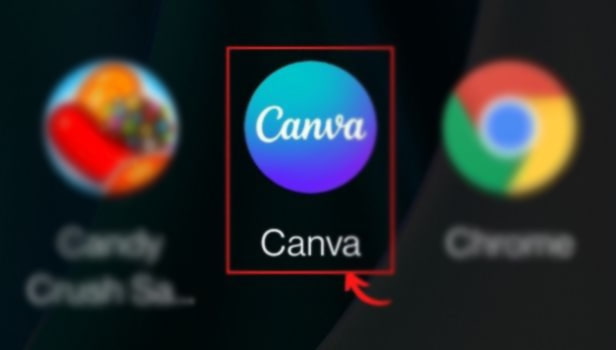
Step-2 On the bottom corner of the editor, tap the + button: Once the Canva app opens Select the design created by you or take any image from the stocked template of the Canva app.
- Now when you come on an editor page, you can see the + button at the left bottom corner of the page.
- Then tap on it.
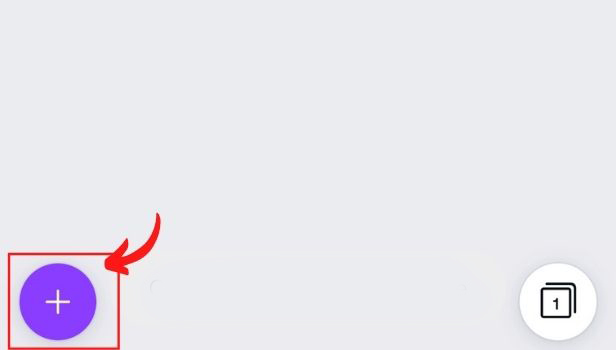
Step-3 Tap on Text: Once you open the + button, you will have a long list of options laying on the bottom toolbar of the page. You can spot text options there. Tap on it.
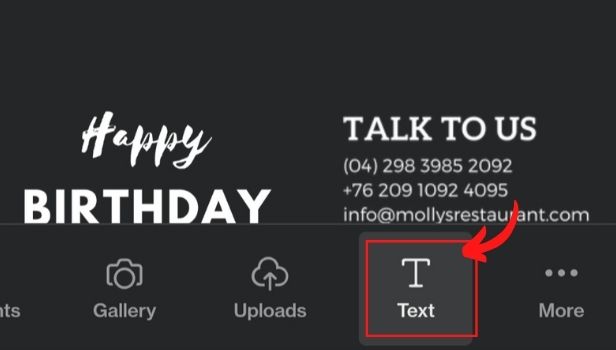
Step-4 Tap on the option to add a heading, subheading, or body text: Once the text option opens on your screen. You will see a variety of options related to the text on your screen.
- You can add a heading, subheading or body text.
- Whatever the design demands you can pick the text option according to it.
- You can even find some wishes text or the text related to the festivals and occasions.
- Now you have successfully added text.
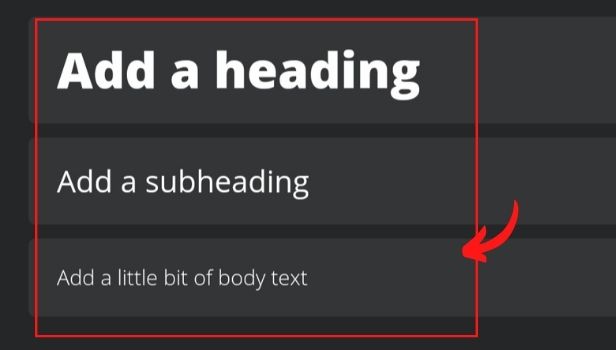
Can You Style Your Text On The Design In the Canva App?
Once you added text from the options to your design. Now you can even style your text on the canva app.
- All you need to do is tap on the text from the design.
- Next, you will have a bottom toolbar containing editing options for text.
- Now go to the effects options.
- Then Tap on it.
- Then go to the style option under it.
- You will find numerous samples of style text here.
- Now choose the style you like for your text.
Can You Change The Shape Of the Text In Your Design On the Canva App?
You can make your text into a curve shape. Select the text you want changes the shape. Then tap on it.
- Next to the options in the bottom toolbar.
- Go to the effects option.
- Then go to the shape option under it.
- Then tap on a curve.
- Your text will be in a curve on the design in the Canva app.
Can Change The Text Written On The Design In Canva App?
Yes, you can change the text in your design. Then edit the text in Canva App. You can place any other text of your choice.
Related Article
- How to Import PDFs in Canva
- How to Import Illustrator Files in Canva
- How to Copy Style and Format in Canva
- How to Animate in Canva App
- How to Make a Poster in Canva App
- How to Add Bullet Points in Canva App
- How to Edit Text in Canva
- How to Record Yourself in Canva
- How to create logo in Canva app
- How to Download Canva App on Laptop
- More Articles...
