- Canva
- save canva app
- draw canva app
- change background canva
- video merging in canva
- import fonts to canva
- add text in canva
- add borders in canva
- crop in canva
- duplicate page in canva
- use canva for presentation
- flip image in canva
- canva for inatagram highlights
- resize images in canva
- singn in on canva
- use canva app
- use frames in canva
- select all in canva
- group elements in canva
- add font in canva app
- insert table in canva
- curve text canva app
- edit in canva app
- group text in canva
- add link in canva
- add audio in canva
- copy and paste canva
- move text in canva
- make brochure in canva
- make resume in canva
- change language in canva
- make photo collage canva
- use canva app beginners
- copy elements in canva
- upload image in canva
- make video in canva
- make background transparent canva
- add video in canva
- animate text in canva
- resize in canva for free
- write in canva app
- present design in canva
- apply filters canva
- add letter spacing canva
- lock/unlock elements in canva
- manage uploads in canva
- create text mask canva
- recover/ delete designs canva
- make flyers in canva
- change email address canva
- create team groups canva
- import pdfs in canva
- import illustrator files canva
- copy style and format in canva
- animate canva
- make poster canva
- add bullet points canva
- edit text in canva
- record yourself in canva
- create logo in canva app
- download canva on laptop
- add frames in canva
- make invitation in canva
- rearrange element layers canva
- make flow chart canva
- make venn diagram canva
- create copy design canva
- create charts in canva
- rotate elements in canva
- create website in canva
- adjust volume audio canva
- create mockups in canva
- undo redo changes canva
- create grids in canva
- import powerpoint presentation canva
- make business card canva
- trim video in canva
- split video in canva
- align text canva
- change profile picture canva
- make infographics in canva
- make an invoice in canva
- share folders to teams canva
- add grid spacing canva
- create team in canva
- comment to design in canva
- text shadow in canva
- add video transitions canva
- create folders in canva
- share designs canva
How to Duplicate Page in Canva App
Designing a page on Canva with its wonderful features boosts your professional work or business structure. You can design as many pages or presentations on Canva conveniently. Now When you design one page on Canva and want to design the same page with some other edits. What you need is a duplicate copy of the page. Now with Canva, you can make a duplicate page in Canva app with a few steps. Just read the below guide and get it done.
Duplicate Multiple Pages In Canva
Make A Duplicate Page In Canva App Using a Few Simple Steps
Step-1 Open the Canva app: You can download the Canva App from the play store on your Android. Also, you can download Canva App on your Laptop.
- Whether on Android or a Laptop, you have to go to the Canva app.
- Then tap on the App.
- Next, open the Canva app.
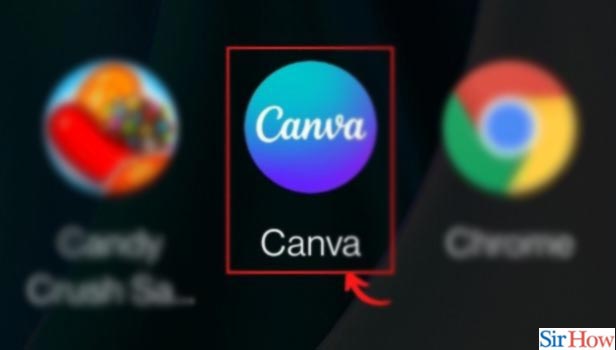
Step-2 Tap on the numbered button on the right corner of the editor: Once you open the Canva app, the homepage of the app appears on your screen.
- Select any template or design of your choice.
- Then you can spot a numbered button on the right corner of the page.
- Tap on the button and open it.
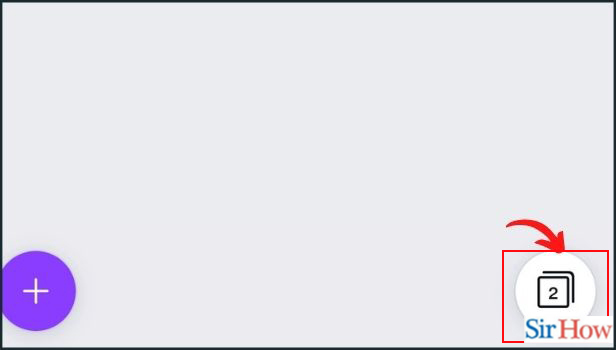
Step-3 Select the page which you want to duplicate: Now the numbered button opens a page on your screen.
- Where you can see the templates chosen by you on your screen.
- Select the page that you want to duplicate.
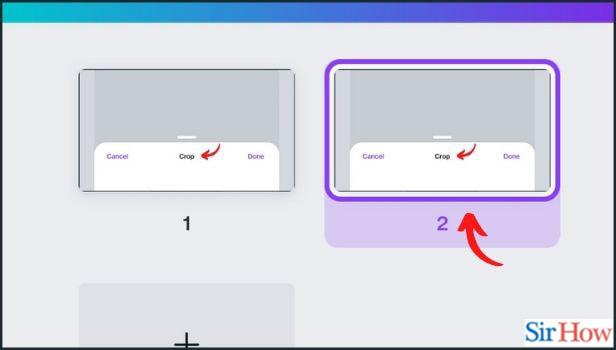
Step-4 Click on 'Duplicate page': Once you selected the page, you can see several options laying at the bottom toolbar.
- There are options such as the Delete, Add, Duplicate page, Notes, and Select.
- You can see a Duplicate page option there.
- Next, tap on it.
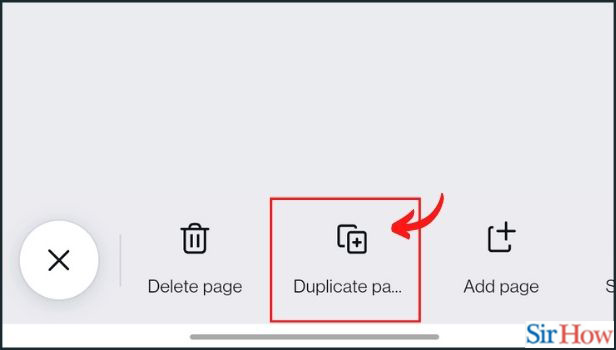
Step-5 Tap on the close button and edit the new page: Now your page is duplicated. Then you have to tap on the close button located on the left side of the page. Now you can edit the new duplicated page on Canva.
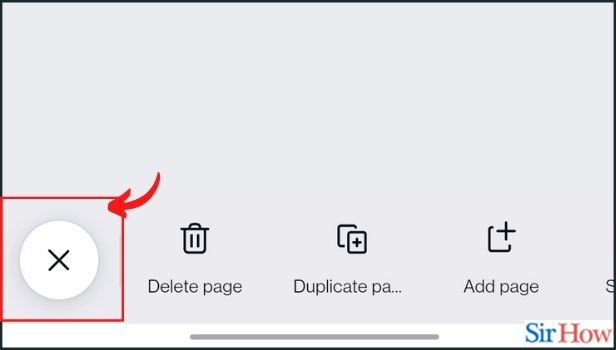
Once You Duplicated The Page On Canva, Then Can You Edit the Previous Page?
When you duplicate any page on Canva. You can design a duplicate page.
- Plus you can even edit the previous page.
- You have to tap on the numbered button to select the page you want to edit.
- As you can see the list of pages once you open the numbered button.
How Many Duplicate Pages You Can Add to the Design On Canva?
You can follow the above-mentioned steps to make a duplicate page of your design on Canva.
- Then, you can see the Add option on the bottom toolbar.
- Tap on the Add option to add duplicate pages as many as you want.
- There is no limit to adding the number of pages of duplicate pages on Canva.
Can You Make the Exact Same Design Again On Canva?
Once you created a design on The Canva App. Then if you want to make the same design once again. You can make a copy of your design in Canva.
Related Article
- How to Merge Videos in Canva
- How to Import Fonts to Canva
- How to Add Text in Canva App
- How to Add Borders in Canva App
- How to Crop in Canva App
- How to Use Canva App for Presentation
- How to Flip Image in Canva App
- How to Use Canva App for Instagram Highlights
- How to Resize Image in Canva App
- How to Sign In On Canva App
- More Articles...
